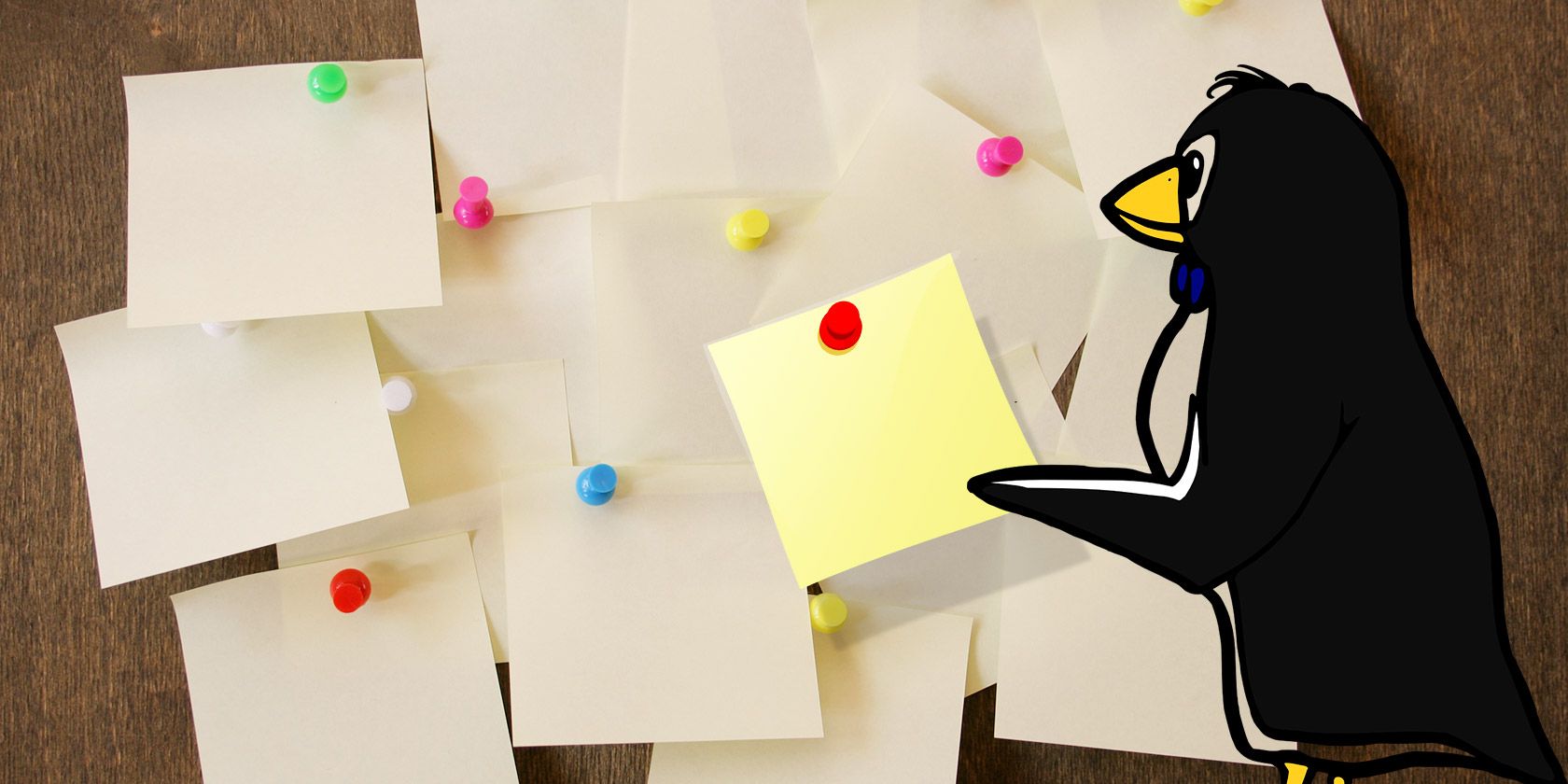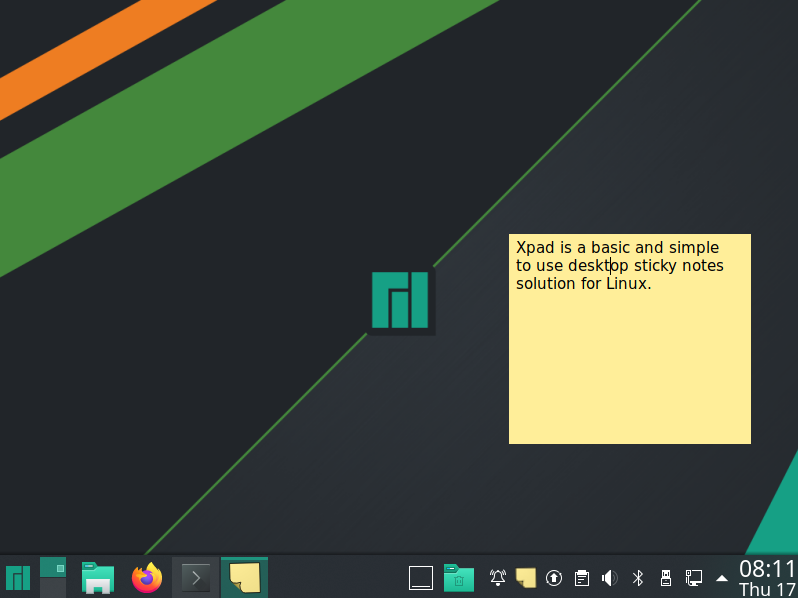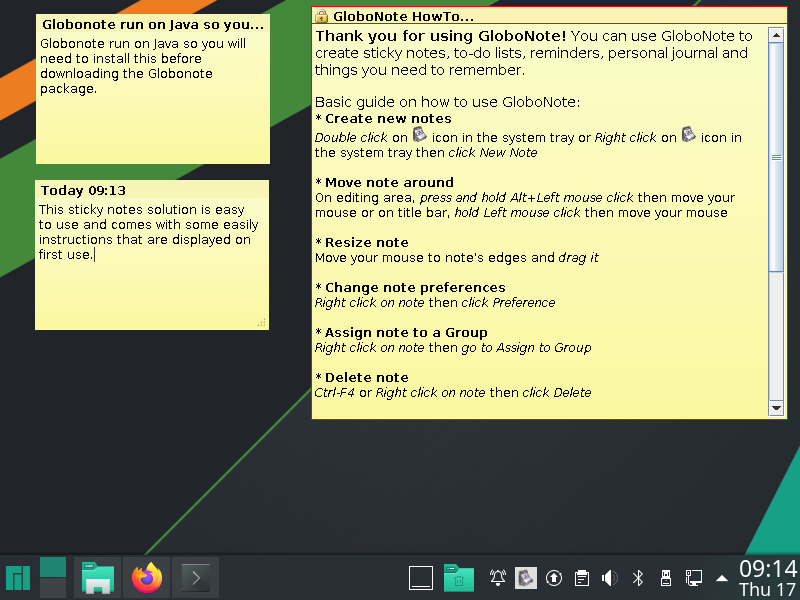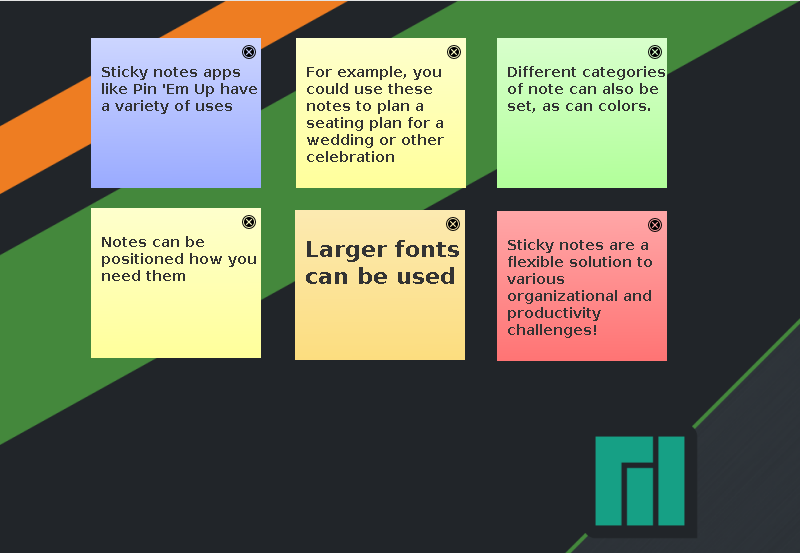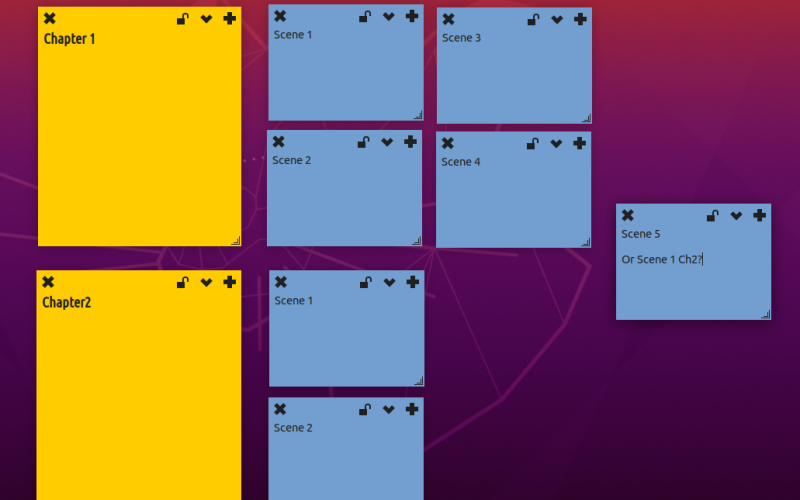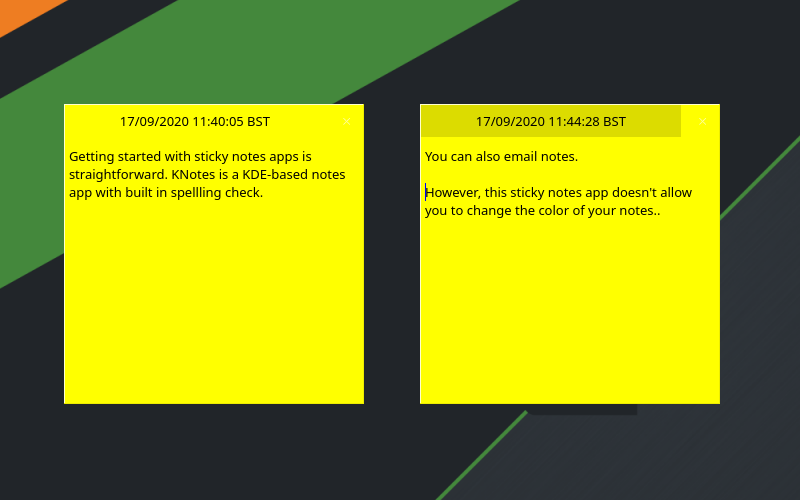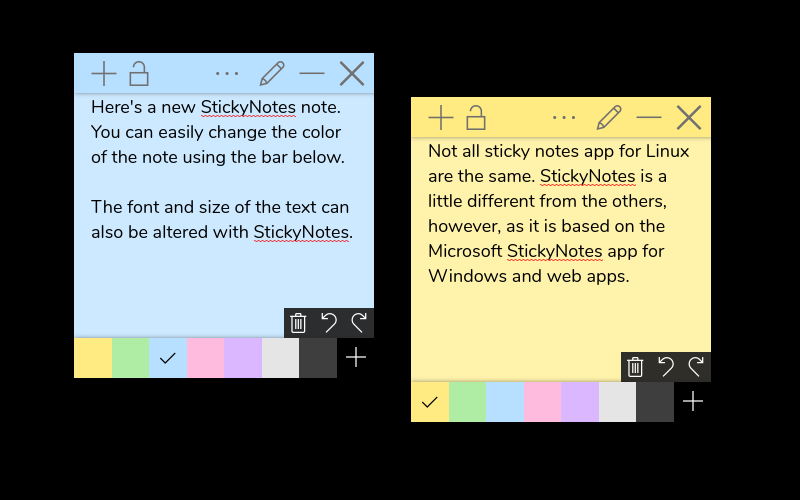Keeping notes is important. Finding them again is vital. Whether you scrawl your notes on a physical notepad or a desktop app, it's not uncommon to find the reminder or to-do list has gone missing.
This, of course, is why sticky notes apps are popular. Like their real-world counterparts, sticky notes can be positioned anywhere, awaiting your attention.
Most operating systems have a choice of sticky notes applications, and Linux is no different. If you're looking for a sticky notes app for Linux, here are your best options.
1. Linux Sticky Notes With Xpad
The first app to try is Xpad, a tool that has been around longer than any of the others on this list. These yellow Post-It-style notes have three fields: a title bar, a text area, and the toolbar. Right-clicking on a note's text area will reveal the context menu, where you'll find the Preferences menu. Use the Startup tab to ensure Xpad loads automatically when you start Linux. The old notes will be restored, but note that once notes are closed, they're gone.
You can install Xpad from default repositories. Install on Ubuntu with
sudo apt install xpad
Note that if Xpad doesn't appear in your apps menu, you can launch it manually from the command line.
Xpad is an easy to use Linux sticky notes app, with formatting options for each note. Task-based color-coding is supported, allowing you to set note-specific colors.
In some cases, Xpad might already be pre-installed on your Linux system, so check before installing.
2. GloboNote
A Java-based cross-platform sticky notes tool, GloboNote offers a wider range of note types. To-do lists, reminders, journals, and other sticky notes can be created and organized into groups. A useful search tool is also included to help you find old notes.
To install GloboNote, begin by installing Java runtime via the terminal. Check first to ensure you don't have Java installed:
java -version
Next, update your repository information:
sudo apt-get update
You can then install the latest version of Java with:
sudo apt install default-jre
Next, grab the GloboNote JAR file.
Download: GloboNote (Free)
To run, you need to make the file executable:
- Unzip the GloboNote archive
- Browse to globonote.jar
- Right-click > Properties
- Find the Permissions tab
- Check Allow executing file as the program option
- Click OK to close
To run, right-click GloboNote.jar again and select Open with Java Runtime.
The initial launch of GloboNote will ask you to specify a location for new notes to be saved. Whhen you've done this, the tool will minimize to the system tray.
To create a new note, simply right-click the icon. You'll notice a whole bunch of menu items are available.
Each note also has its own preferences, which can be reached by right-clicking in the text area and clicking Preferences. You can set a note color, transparency level, behavior, and even alarms.
3. Pin 'Em Up Sticky Notes for Linux
Another cross-platform, Java-based sticky notes app, Pin 'Em Up has a particularly useful feature. Along with the usual notetaking features, Pin 'Em Up has server support.
What this means is that notes can be imported from and exported to your personal server. This is useful if you wish to maintain backups of your notes, or if you're accessing them from multiple devices.
As with GloboNote, you'll need the Java environment installed on your computer before installing Pin 'Em Up.
Download: Pin 'Em Up (Free)
You'll also need to make the Pin 'Em Up JAR file executable as explained previously.
Once launched, the settings screen can be accessed from the system tray. This lets you adjust things like note size, font size, and note visibility.
While overall note formatting is limited, the organizational options and support for FTP and WebDAV make up for that shortcoming.
4. Indicator Stickynotes: Like a Post It Note for Linux
Perhaps the most polished sticky notes utility in this list, Indicator Stickynotes offers per-note formatting and settings. You can quickly create a note and set its category and formatting. The resulting note is easy to reposition around your desktop.
You should find Indicator Stickynotes in your Linux package manager, but if not, it can be added from a PPA. Begin by adding the PPA repository (note that PPA's can be a security threat):
sudo apt-add-repository ppa:umang/indicator-stickynotes
Then, update your repositories:
sudo apt update
Finally, install the application:
sudo apt install indicator-stickynotes
Further features are available. A lock feature enables you to protect notes from deletion, for example. Like Pin 'Em Up, Indicator Stickynotes has an import/export feature. You can use this to archive your notes or sync them with another computer.
5. KNotes
Intended for KDE desktops (but compatible with many others), KNotes has several features. Install via the command line with
sudo apt install knotes
Once installed, you can run KNotes from the Accessories menu (or equivalent). It will immediately launch with an icon in the system tray section of the desktop panel.
While KNotes lets you configure your own choice of font and background color, it also supports drag and drop. For instance, you can write a note, then email it by dropping into the body of an email. Or you might drag it into the KDE Calendar app to block out a timeslot.
Notes can also be printed.
6. Microsoft-Style StickyNotes for Linux
Considered an open source Linux version of Microsoft Sticky Notes, this app is just as feature packed.
You can sync with Dropbox, set the background and title bar colors, edit notes, use a stylus for "written" notes, and add audio. StickyNotes also supports adding video content, and notes can be imported and exported. For added security, your Linux sticky notes can be password protected.
StickyNotes is best installed as a Snap. Head to SnapCraft to find the link for your distro.
Six Sticky Notes: What's Your Favorite?
We're aware of some other sticky notes apps for Linux, but many of these are no longer maintained. Instead, we've provided you with six projects that seem to be under regular (or semi-regular) development:
- Xpad
- GloboNote
- Pin 'Em Up
- Indicator Sticknotes
- KNotes
- Sticky Notes
Although the cross-platforms options might be the most useful if you're already using them on a different operating system, we reckon KNotes is the most accomplished sticky notes app currently available.
Remember, it isn't all about sticky notes---other ways to streamline and automate your Linux workflow are available.