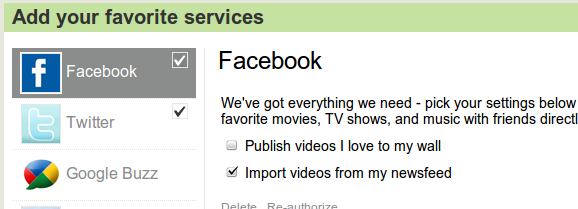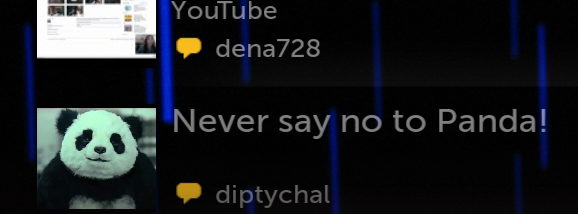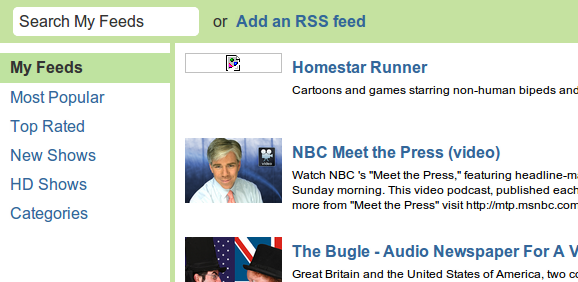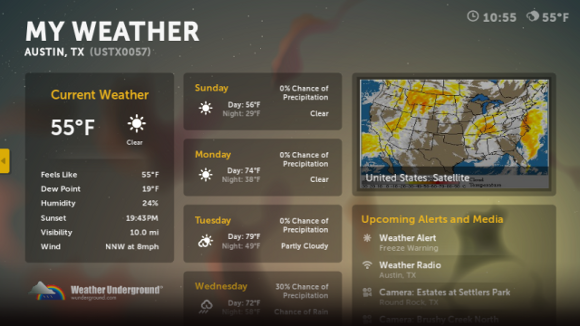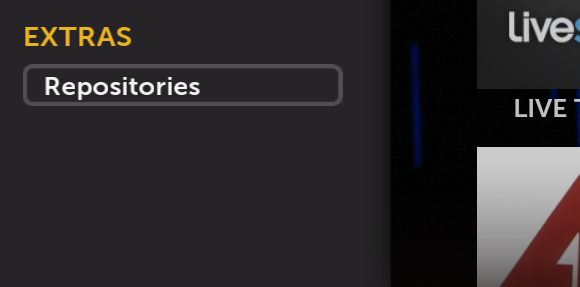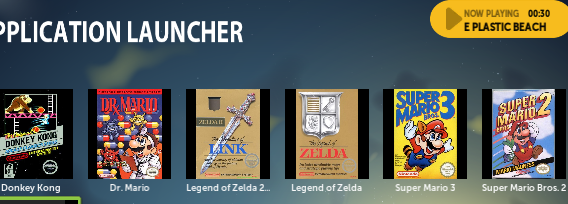The upcoming Boxee Box has the tech world buzzing. Will this startup, armed with the power of open source, be able to compete with Google and Apple's offerings in the TV marketplace? I think so, mostly because of the many amazing things you can make Boxee do.
Don't believe me? Try it out. You don't need to buy the box to use the service: you can install it on any Windows, Mac or Linux machine and then plug that into your television (or just use on your computer as is!)
It's easy to think of Boxee as a one-trick pony: a neat way to bring the likes of Hulu to your television. There's more than that though: Boxee can compile videos from your social networks, aggregate your podcasts and even serve as a decent launcher for your favorite games.
One of those apps I can't live without, I think that Boxee is the best media center around. To really get the most out of the application, though, you need to set it up well. Here are five tips to get you started.
Enable Twitter/Facebook/Buzz
This is just awesome: every video shared by your social media contacts is aggregated on Boxee. Head over to Boxee.tv and log in. Click the Services button and you can authorize Boxee to access your social networks.
Sign in to all your services here and they'll integrate really nicely into Boxee. Then, when you get to your TV, you'll be able to browse all the videos your friends are sharing. This could be footage of your newborn cousin, or an insane panda shared by an Egyptian colleague. (thanks, Nancy!) Point is, you can watch these videos from the comfort of your couch instead of at your desk at work.
To me this is a valuable way to keep work and play separate: I only watch web videos while at home. It's nice to have quick access to these videos from my couch.
RSS Feeds
While you're logged into Boxee, you might as well add some RSS feeds. Click the Feeds button and you can very quickly add your favorite podcasts:
Any RSS feed can go here, so be creative. If there's a show Boxee doesn't have an app for you can add it this way, as I did with Homestar Runner (although they sadly don't update much these days). It's also how I get my all-important weekly fix of The Bugle (which someone really needs to develop a Boxee App for, but I digress).
You'll find your feed in the RSS app, once you add them. If you don't have this app already, find it by opening the Apps section, then browsing to the App Library. Search for "RSS" and you'll quickly find the feed.
Explore The Apps
While you're looking at the App Library, I highly suggest you explore. You'll find a great app for keeping track of the weather, another one for watching Funny Or Die videos and channels for many of the web's hottest shows. Heck, there's even a Justin.TV app you could use to watch sports not broadcast in your country. Browse the app library and I promise you'll find something you like.
Add The Master Repository
But if not, consider adding FuzzTheD's excellent master repository. This can quickly give you access to plenty of apps not found in the App Library. Doing this is really easy; just open the Apps section on Boxee, then bring up the left panel. At the bottom of the left panel you'll see this button:
Click it, and you'll see an option to add a repository. Add dir.fuzzthed.com and you're in business: you now have access to an alternative collection of apps. Some of these may well find their way into the library eventually, but it's fun to be able to stay on the cutting edge. Let me know what kind of jewels you find here in the comments below.
Set Up Games & ROMs
While you're playing around with that repository, you might as well add the Launcher app and turn Boxee into the ulitmate ROM and game launcher. I find this rounds out my television nicely, giving me access to my favorite retro games. It works really well with Multi-emulator Mednaen.
Got Any More?
Can you guys think of any more must-do tweaks to Boxee? I'd love to hear them below. Go ahead and share them and you just might find yourself mentioned in an upcoming MakeUseOf post.