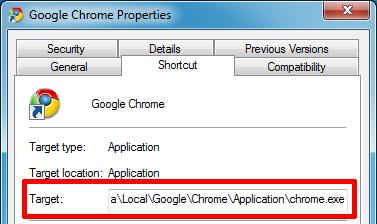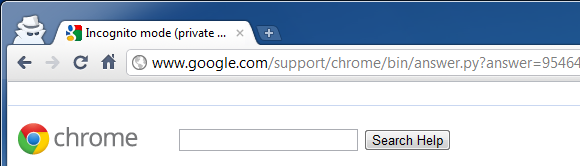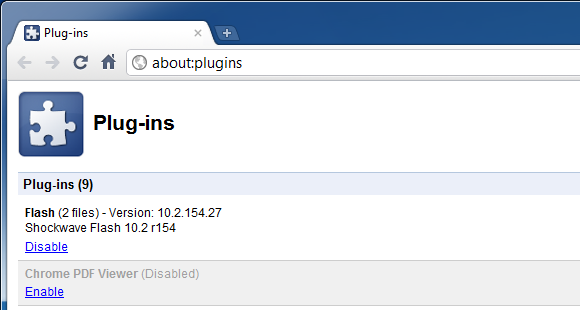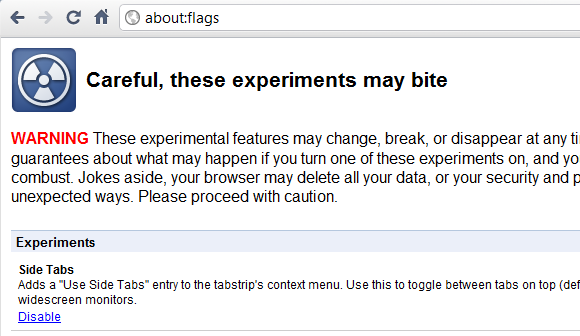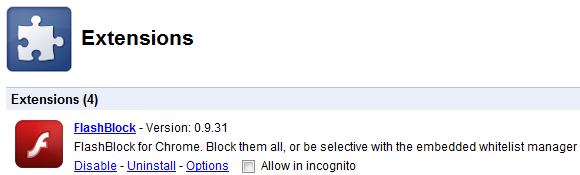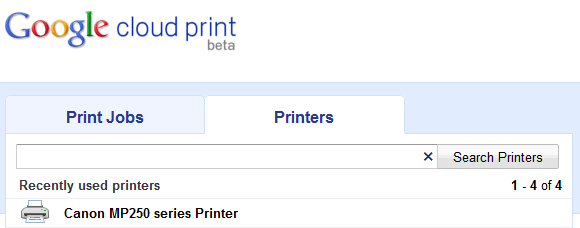After the browser wars between Internet Explorer vs. Netscape and Internet Explorer vs. Firefox had almost grown stale, Google Chrome stepped in and revived the scene. The new browser inspired new developments all around and continues to set new standards. While Firefox recently surpassed Internet Explorer and took the lead in terms of user shares in Europe, the drop of IE usage is actually thought to be due to IE users switching to Chrome rather than Firefox [Wikipedia].
Chrome is catching up and there are reasons. It's a sleek minimalist browser, which has already outsourced many of its features into the cloud, giving users unknown freedom and flexibility. Now is the time to get to know Google Chrome a little better with the following little known feature hacks.
Auto-Start Chrome In Incognito Mode
To auto-start Google Chrome in incognito mode, you need to adjust the properties of the link or icon you are using to launch Chrome. This can be any shortcut on your desktop, in your Quick Launch bar or in your start menu.
- Right-click the Chrome icon or shortcut and select > Properties. In the > Shortcut tab there is a field called > Target. The link you see there will look something like this: C:\Users\Tina\AppData\Local\Google\Chrome\Application\chrome.exe
- Change it to this: "C:\Users\Tina\AppData\Local\Google\Chrome\Application\chrome.exe" -incognito
- Click > OK to save and try the link you edited. It should launch a new Google Chrome window looking like the one in the screenshot below. Shortcuts you didn't edit will not be affected!
Browse PDF Documents With Adobe Reader
If you're not happy with the in-built Google Chrome PDF Reader, there is an easy way to view PDFs with your default PDF reader, e.g. Adobe Reader. You can simply disable the Chrome PDF Viewer plugin and voilà, your default reader will handle PDFs again.
Type > about:plugins into the Google Chrome URL / search bar, also known as omnibox. Locate the > Chrome PDF Viewer plugin and click the > Disable link. Be sure that another PDF plugin, e.g. Adobe Reader or Foxit Reader is installed and enabled.
Access Experimental Features
Like they have done with Labs in Gmail, Google ships Chrome with some experimental features that you can easily enable if you know where they are hidden.
To open the list of 'experiments' type > about:flags into the omnibox. Right at the top there is a warning that experimental features may change, break, or disappear at any time. This, however, doesn't mean that they aren't useful.
I highly recommend enabling the Side Tabs if you have a large widescreen monitor, the Print Preview feature, as well as Web Page Pre-rendering if you want to browse faster.
Quickly Disable & Enable Extensions
In Google Chrome, the browser extension tab is accessed via > spanner icon (customize) > Tools > Extensions. From the tab you can disable or enable extensions or open the Chrome Web Store to find new extensions. Sadly there is no shortcut other than always leaving the extensions tab open.
If you often find yourself disabling and enabling extensions because they cause conflicts with websites you're visiting for for other reasons, you will love this set of extensions. Quick Disable and Quick Enable add the disable / enable functionality to Chrome's already multifunctional URL and search bar.
All you have to do is type enable or disable, followed by the name of the respective extension. As soon as you hit the spacebar after typing the keyword, the Quick Disable or Quick Enable logo appears in the omnibox. And when you type the first letter of the extension, a list of matches comes up, so you don't have to spell out the whole name.
Access Your Printer From Anywhere With Google Cloud Print
Previously only found in the Beta, Google Cloud Print is now an official feature of Google Chrome. It allows you to access and share your printers online and hence print from anywhere while you're on the road.
Click the > spanner icon, select > Options, and switch to > Under the Hood. At the very bottom click > Sign in to Google Cloud Print. You will need to log into your Google account. In the next moment Google will report success and you can print a test page or click OK and > Manage Print Settings.
For a detailed documentation of Google Cloud Print, check out this article: How To Print From Your Phone With Gmail For Mobile & Google Cloud Print
MakeUseOf has previously covered Google Chrome hacks and improvements:
- The 10 Coolest Google Chrome Themes
- How To Visualize Your Browser Bookmarks In Firefox & Google Chrome
- How To Browse Privately In Chrome Without Going Fully Incognito
- 4 Google Chrome Plugins Every Ubuntu User Should Check Out
- 7 Useful Hacks To Improve Your Google Chrome Experience
What is your favorite Google Chrome feature or extension?