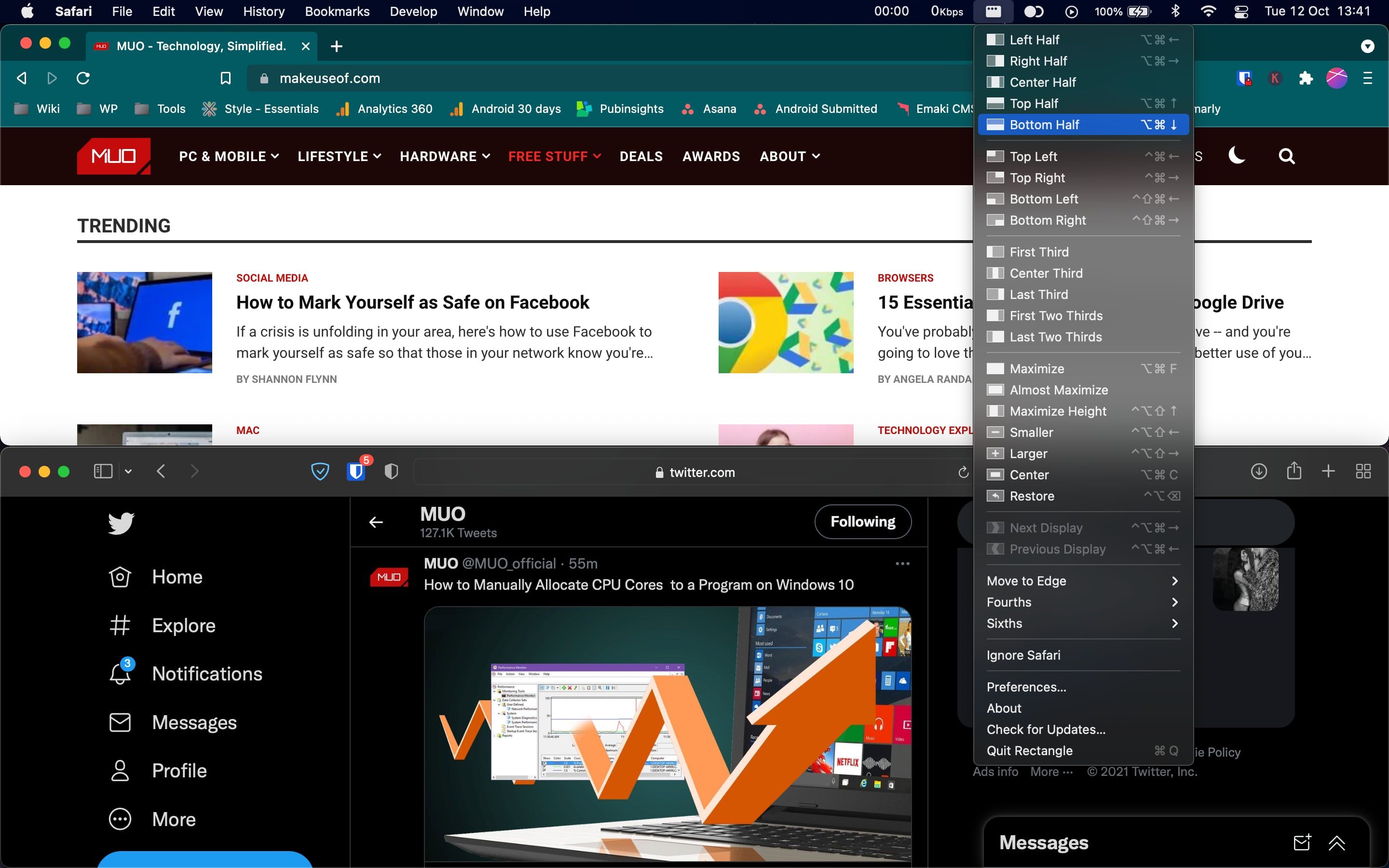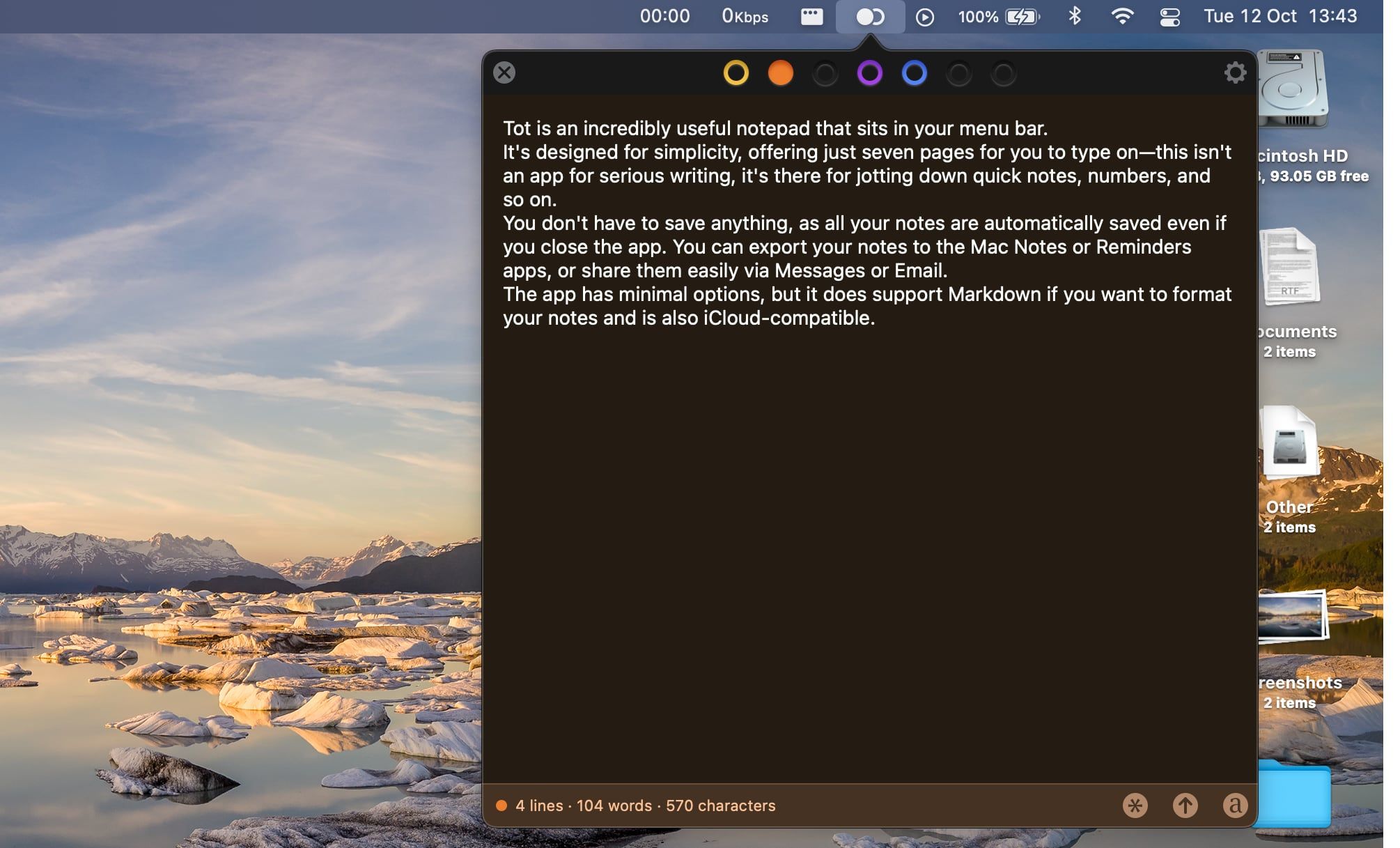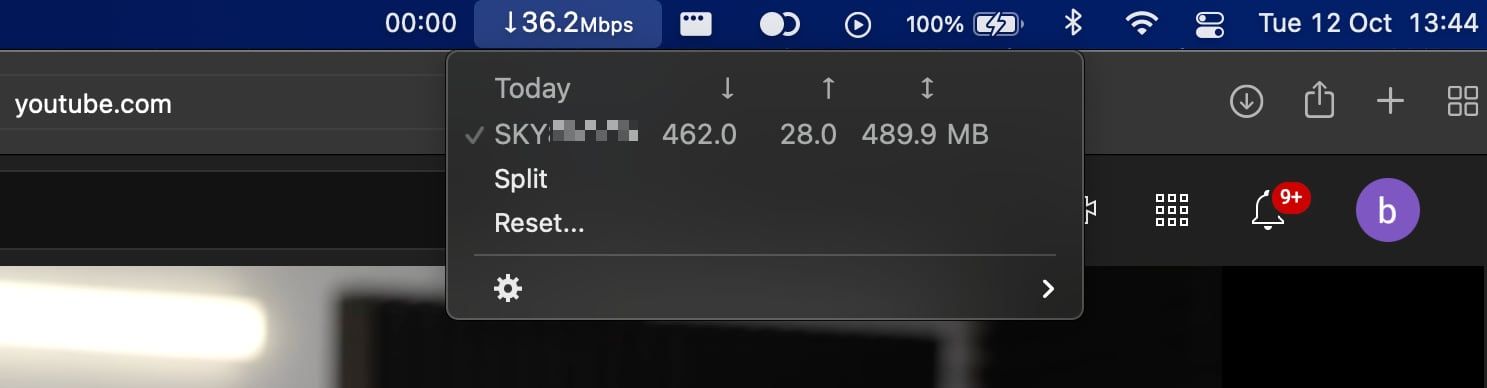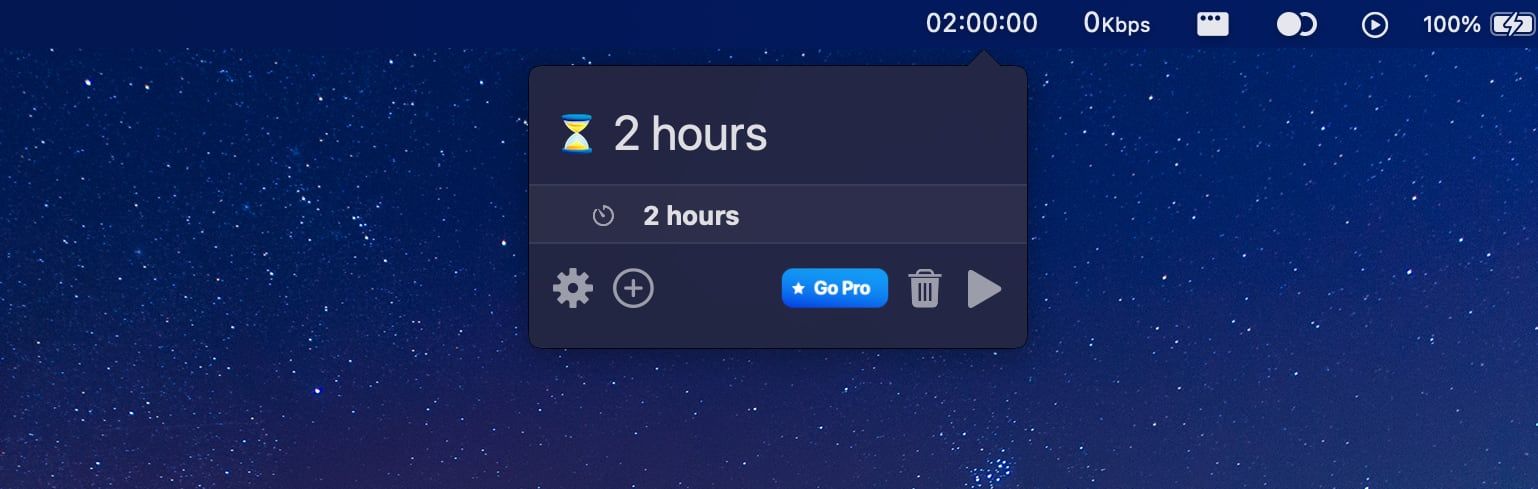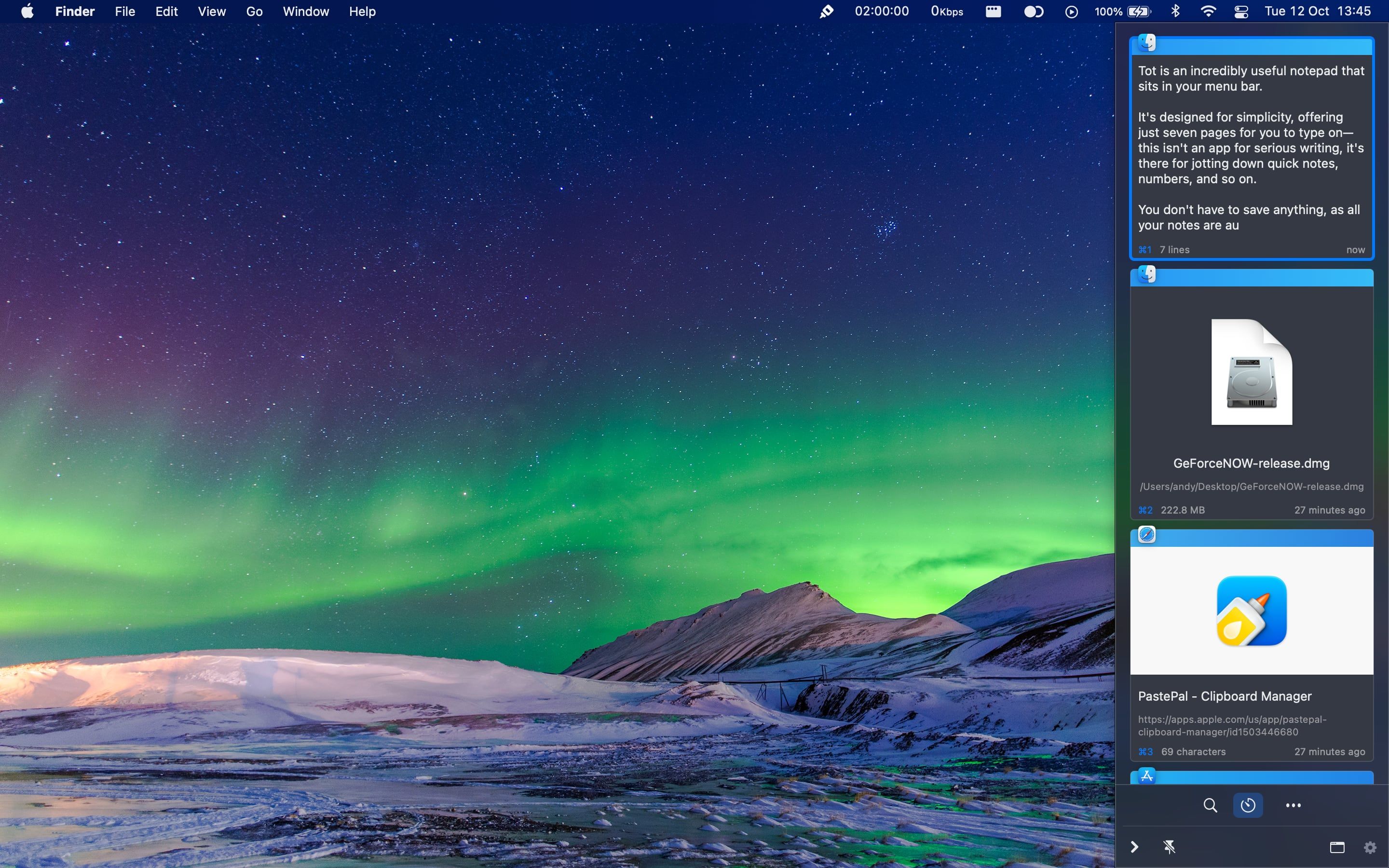The menu bar on macOS is home to shortcuts for some of the most common tools and settings. But you don't have to stick with the defaults. There are lots of other tools that you can put there.
Here's a quick look at five of our favorite free macOS menu bar tools.
1. Rectangle
Rectangle is the perfect app for heavy multitaskers. It enables you to organize all the apps you're using within the same Space, snapping them into specific parts of the screen so that you don't need to constantly juggle overlapping windows.
You can set apps to take up anywhere from a sixth to two-thirds of the screen, and it's especially useful for large displays.
Rectangle is a more powerful version of the Split View function in macOS, and a free, open-source alternative to the popular Magnet app.
You can use keyboard shortcuts to resize and move windows into certain positions, while the app sits permanently in your menu bar so that all the other options are readily available.
Download: Rectangle (Free)
2. Tot
Tot is an incredibly useful notepad that sits in your menu bar.
It's designed for simplicity, offering just seven pages for you to type on—this isn't an app for serious writing, it's there for jotting down quick notes, numbers, and so on.
You don't have to save anything, as all your notes are automatically saved even if you close the app. You can export your notes to the Mac Notes or Reminders apps, or share them easily via Messages or Email.
The app has minimal options, but it does support Markdown if you want to format your notes. It's also iCloud-compatible.
Download: Tot (Free)
3. Bandwidth+
If you want your Mac to show your network speed in the menu bar, Bandwidth+ is the app to choose.
The simple tool lets you see your network speed in either bits or bytes per second, and updates in real time as you download. Or you can see the total amount of data you've used—both downloads and uploads.
What's neat about the tool is that you can create Splits to monitor your network usage during a specific period, and also track your data use for each month. This is ideal if you've got a metered internet connection.
Download: Bandwidth+ (Free)
4. Horo
Horo is a tiny timer app that sits in your menu bar. You can use it whenever you need to time a task, or for more advanced purposes like if you use the Pomodoro method to improve your productivity.
The app gives you two options. You can either leave the timer blank and it will count upwards like a stopwatch, or enter a time and it will count down and sound an alarm when it reaches zero.
You can type the times using a whole range of natural language inputs (eg "1 hour" or "60:00" will both work), and it's easy to adjust the timer even once it's underway.
Download: Horo (Free, premium version available)
5. PastePal
A must for all serious Mac users, PastePal is a clipboard manager for macOS that fundamentally changes how you use your computer.
Instead of a single clipboard that is constantly overwritten every time you copy something, PastePal saves and organizes everything for easy access. It keeps items for as long as you want—from a day to forever.
Click the menu bar icon to open a sidebar of your recently copied items, or open the Main Window to see all the items split by content type or the app from which they were copied.
It's an amazing app for free, and you can switch to a paid plan to get fine controls over what and how you copy data.
PastePal is one of those apps that, once you've tried it, you'll struggle to live without.
Download: PastePal (Free, in-app purchases available)
More Mac Menu Bar Apps
If your Mac menu bar only features default icons like your Wi-Fi settings or notifications, you're missing out. The free apps we've listed here use minimal resources yet are truly useful.
And it's only the start of what's available. There are so many more menu bar apps, free and paid, for almost every purpose.