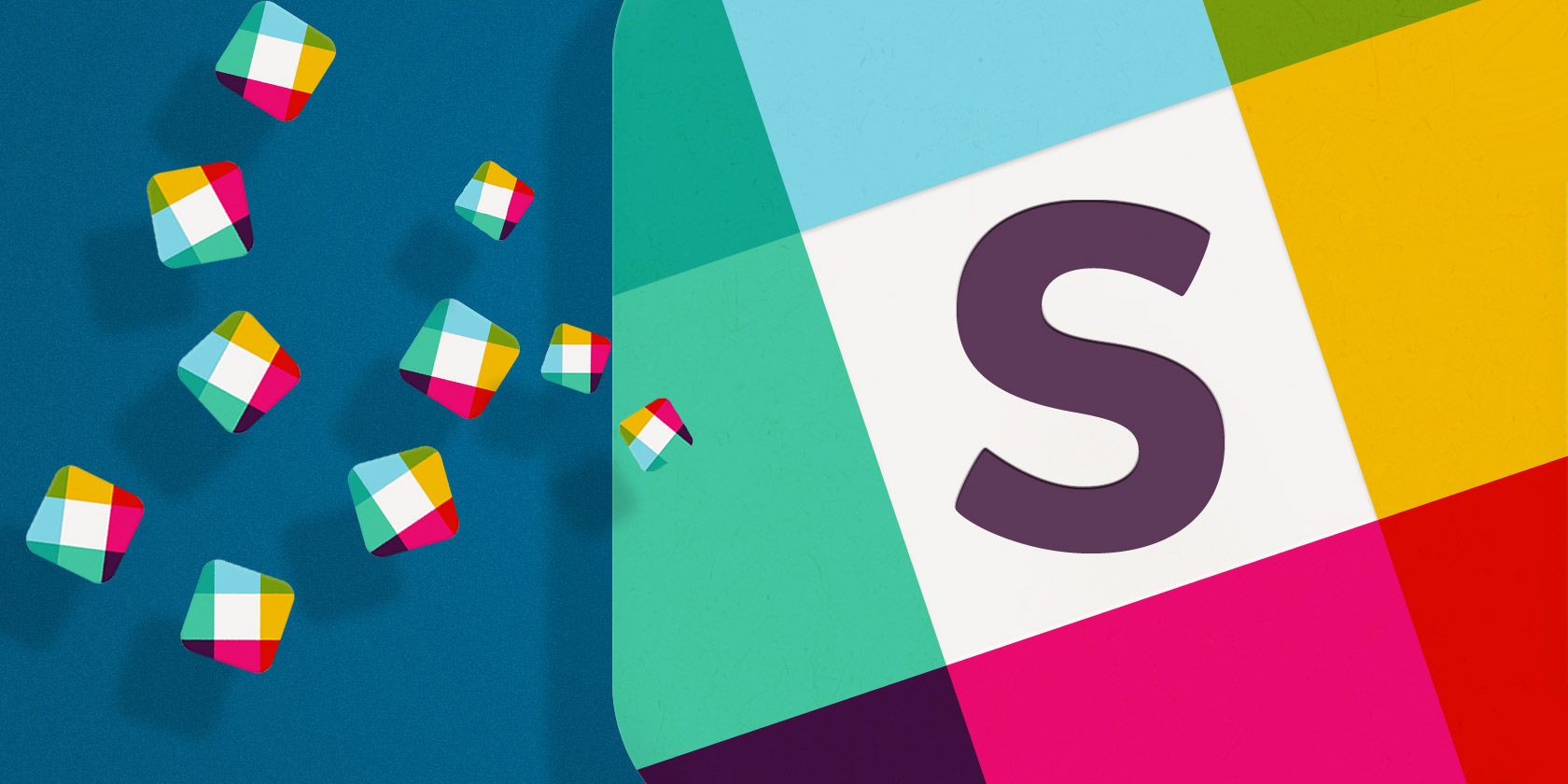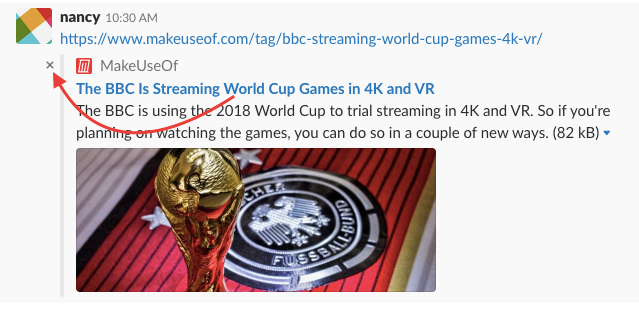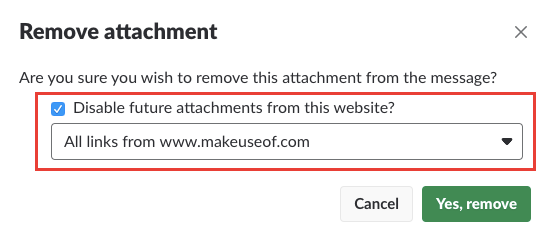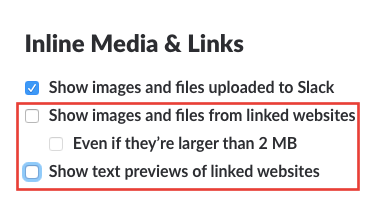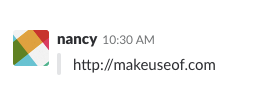If you're sharing several links in one message in Slack, it can get pretty cluttered and messy. Slack gives you several ways to remove those links and make it easier to follow what's happening in your channels.
Method 1: Manually Remove Link Previews
Manually removing link previews after you've posted your message is an easy task. Just click the grey X in the corner of the preview. A popup message will appear asking you to confirm if you're sure you want to remove the link attachment. Click Yes Remove.
Method 2: Disable Link Previews for Certain Domains
If you're an administrator of a Slack group, you can turn link previews for certain domains. You can only do this after a link has already been shared.
Go to the link shared in Slack and click the grey X in the corner of the preview, and in the popup message, check Disable future attachments from this website? And from the dropdown menu, select All links from [domain name].
Method 3: Disable All Link Previews Globally
If you want to declutter Slack just for yourself, you can turn off link previews globally in Slack with a setting. Go to Preferences > Messages & Media and scroll down to Inline Media & Links. Make sure that Show images and files from linked websites and Show text previews of linked websites are both turned off.
Method 4: Remove Link Previews With Formatting
You can also use text formatting to remove link previews. When pasting the link in use block quotes. When pasting the link into your Slack message, place it on a separate line and precede it with a single arrow bracket (>). It would look like this when you type it:
> http://makeuseof.com
And it would look like this once posted:
There are plenty of other ways you can get more out of Slack. Why not try mastering all the Slack commands and organizing the Slack sidebar? The team communication platform gives you a ton of ways not only to customize your Slack experience, but to make it work with all your favorite services. But if you and your team are open to other options, take a look at these free Slack alternatives.