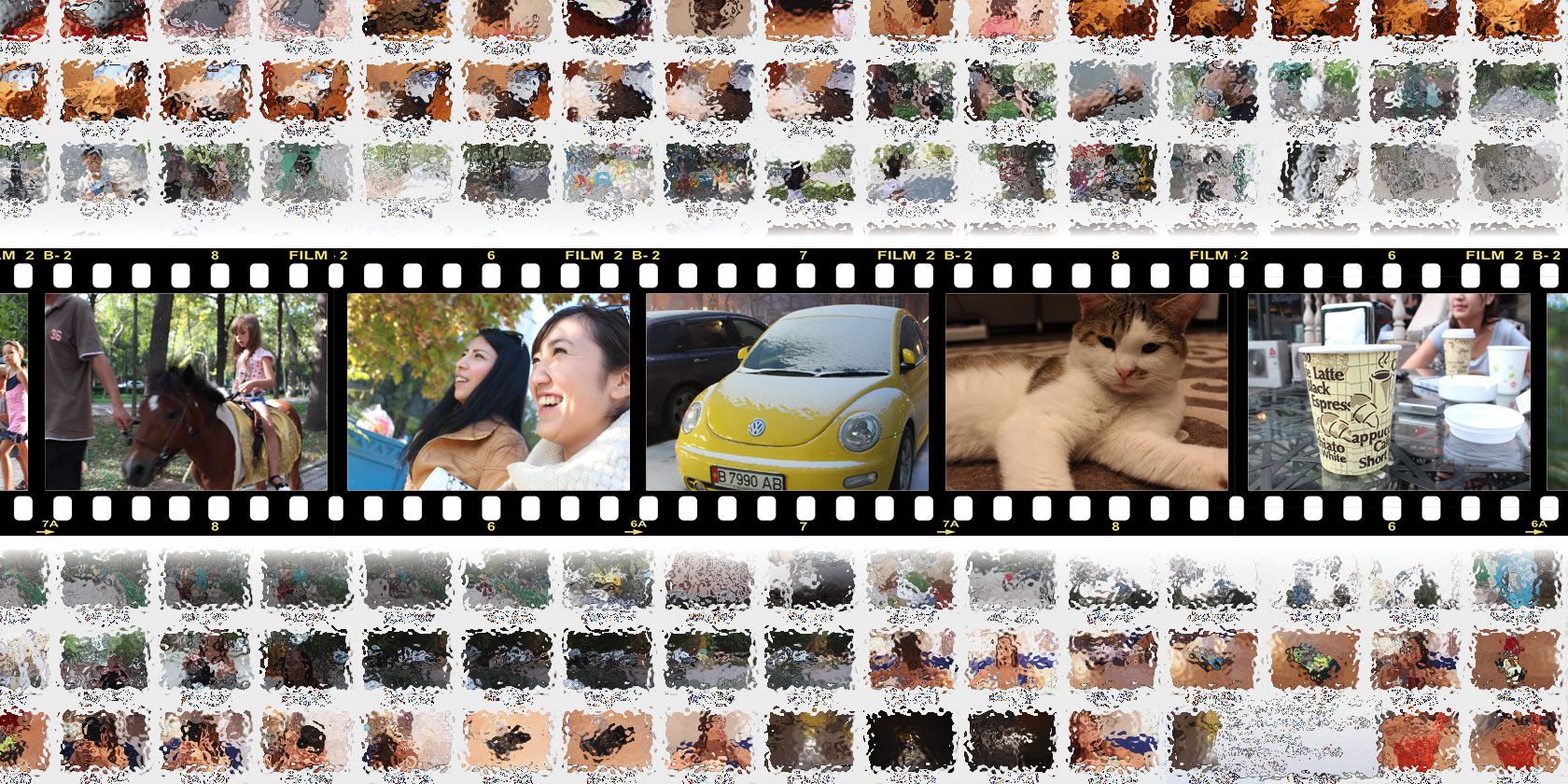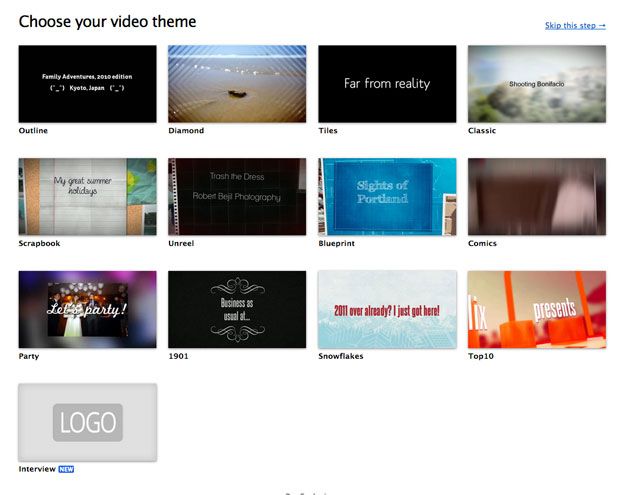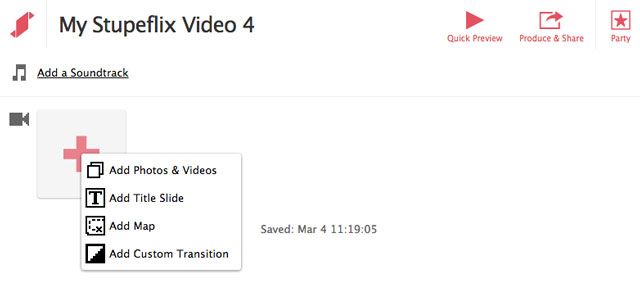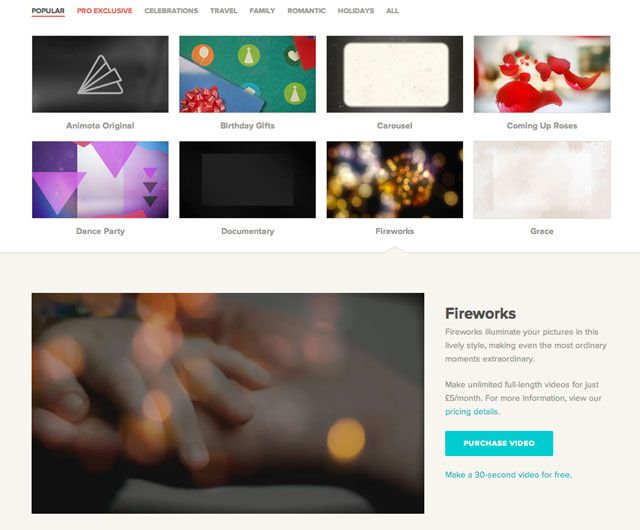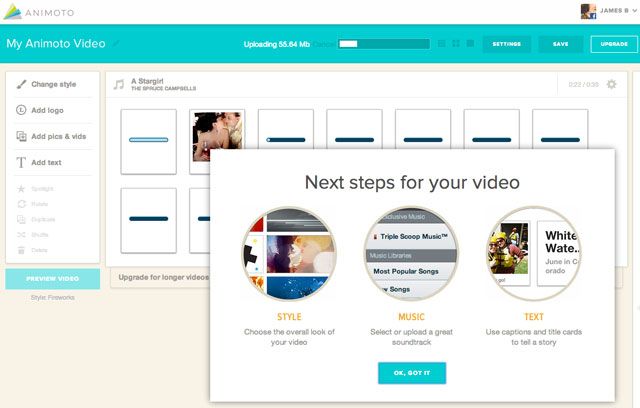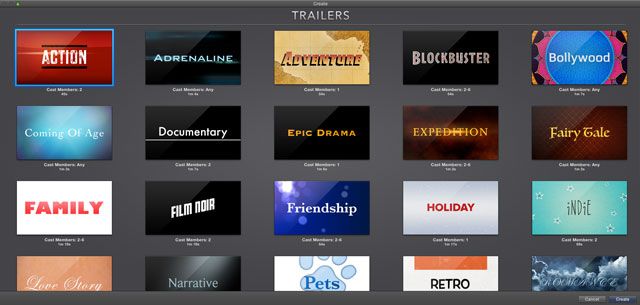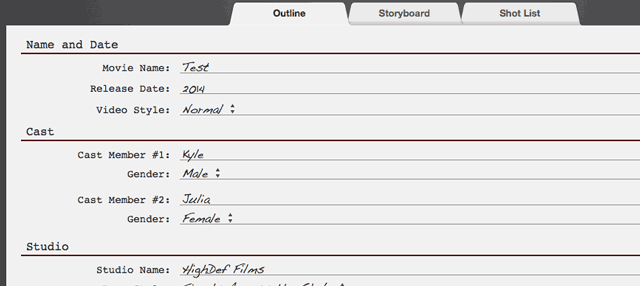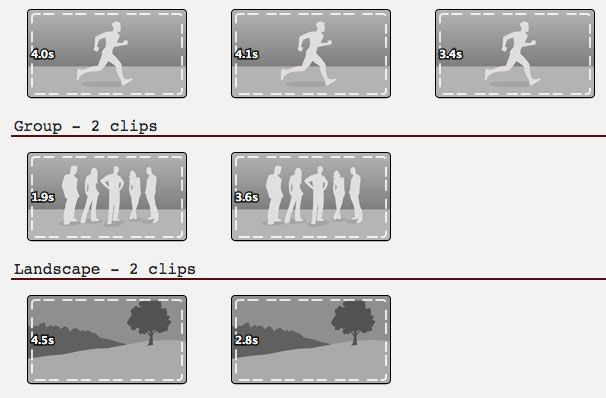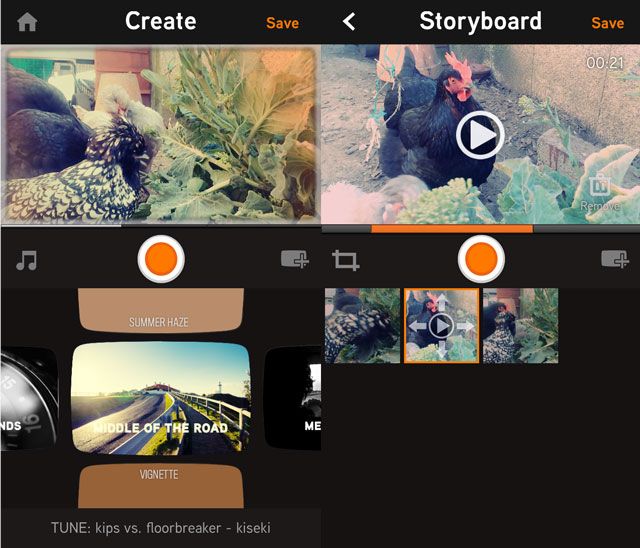Get creative. You spend all that time taking little videos and photos of everything you do, just to leave them electronically rotting on your hard drive. What a waste! Or worse still, you subject the family to agonisingly boring slideshows. Stop that, stop it now -- get creative! Here’s how.
Stupeflix
Stupeflix remains my firm favourite when dealing with lots of still photos: it’s an online video creation tool that creates a themed slideshow in time to music, automagically.
There are 13 themes to choose from, and a few more on the Pro plans that are designed for corporate videos. Each theme comes with it's own appropriate default music, but you can replace this with your own track (30mb limit). There's no scene direction given on the edit screen though, so you’re free to upload photos (as well import from popular services) or videos and arrange them as you like -- the tool will tweak the timings to fit the music, but that’s about far as it goes. You can also add titles or maps. It strikes a good balance between a full offline video editing tool, and the kind of scripted sequences that iMovie Trailers will create.
It isn't free though -- plans start from $8/month for HD export -- but you can earn free credits for inviting friends; each signup is given one credit (i.e. you can export your video in HD 720p for free.). You can create and preview those videos as much as you like though, so if you wanted to make lots then signup just for the month, that would be fine too -- there is no limit on the number of movies you can create on a paid account.
Stupeflix also offers an interesting video assistant tool which scans your Facebook page weekly and creates a video from the photos it finds from both you and your friends. This is in beta currently, and can be easily disabled.
This is a video I made to celebrate my 32nd birthday, with my own choice of music.
- Online tool to mix both videos, photos and music
- $8/month for the Personal HD plan
- Good selection of themes, easy to use and arrange clips
Animoto
In a similar vein to Stupeflix, Animoto invites you to choose from a selection of themes -- of which there are many -- though some are locked for Pro accounts only.
The process of creating a video is incredibly simple: select a bunch of photos either by importing them from popular services (like Facebook, Flickr, Photobucket, Picasa, SmugMug, & Instagram), or upload them from your computer. There's a hard 10 second limit on videos though. Re-arrange, add some text, choose some music, and let the magic happen. There's a huge royalty free song library you can use, or upload your own. Finally, you can share with a click to social sites and YouTube.
You can start with the feature limited Animoto free account before you move to the other personal plans. Animoto costs £5/month for unlimited full length videos though you're limited to the 360p resolution (£35/month for HD, which is quite pricey) -- but you can create 30 second clips for free, like this one I made with some wedding photos and the fireworks theme.
- Online tool to mix videos, photos, and music
- Large selection of themes and free music
- Low resolution movies up to 30 seconds are free, unlimited length is £5/month, and HD is £35/month
- Apps available for iOS and Android.
iMovie (iOS, Mac)
For combining short movie clips, iMovie is the undisputed king -- and now both the Mac and iOS versions are free with all new devices. In particular, the "trailers" feature walks you through the production process with a set template so that the finished product is cohesive and professional.
Here’s how it works. You start by choosing a template -- there’s a good range, each based on a traditional movie genre such as epic adventure, film noir, or horror. (Here's our tutorial for the iPad version)
Each has an accompanying soundtrack and the shot timings are exactly laid out, as well as the ideal number of cast members. All you need to do is customise the text of the story board, and pick appropriate clips from your collection for each shot.
Each shot has an illustrative thumbnail giving you an idea of the right kind of clip to choose, such as "landscape" or "group" -- just drag and drop, and choose the start and end points for each clip. When you’re done, hit export and you'll be left with a professionally put together and often quite amusing trailer -- it really couldn’t be simpler. Here's the evil Mr Squiggles.
One caveat: Each trailer has a set piece of music. If you'd like to add your own, select Convert to project from the File menu, where you'll then be given complete creative control. Be sure to make a duplicate of the trailer first, as the conversion is one-way.
- OSX and iOS, for mixing short video clips only
- Free
- Choice of 20+ scripted "trailers"
- Stunning results
FrameBlast (iOS, Android)
FrameBlast has been called the Instagram of video, but it's so much more than that. FrameBlast is 100% free -- there's no in-app purchases. As a mobile app, you're limited to video clips currently on your phone or any you record live -- but if you can work around that it's a really easy way to create great looking videos, easily, in time to music. You'll need at least an iPhone 4S for 1080p output support. Here's one I put together in 10 minutes from the clips lying around on my phone.
Having imported your video into FrameBlast, you'll be presented with the create screen. From here, drag left and right to pick the pace style of your video -- ranging from fast cuts between shots, to slow cuts. Drag up and down to select an Instagram-style effect to add. The storyboard screen lets you rearrange clips by highlighting and dragging. The interface can be sluggish on older phones, but aside from choosing and shooting clips, there's not an awful lot you need to do. Just hit save to output the file when you're done.
- iOS and Android app to mix videos -- so you're limited to either taking the shots when you use the app, or footage stored on your phone
- Instagram video effects
- Completely free
These four apps are in my opinion, the best for putting together professional looking videos from short clips or photos. If you have the creative ability and don't need fancy themes, any old video editor is going to suit you (have a go at green-screening in iMovie, it's quite fun!)
If you’re willing to have a go at these tools, then there’s stunning variety in their options. You’re bound to find something perfect for any occasion. Which is your favourite?