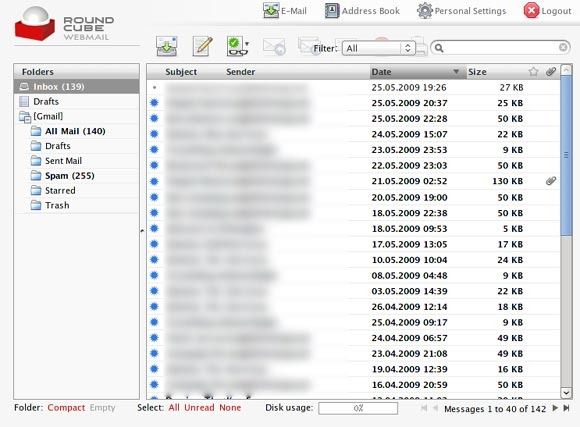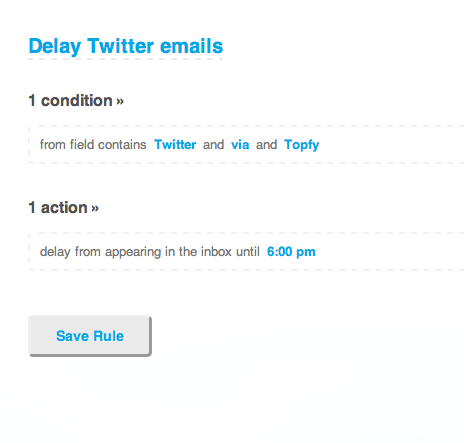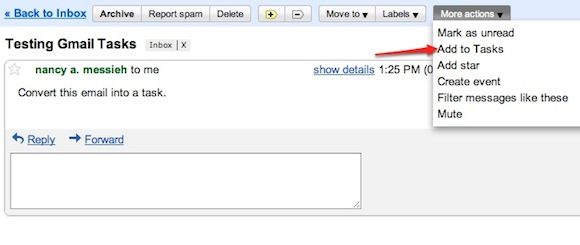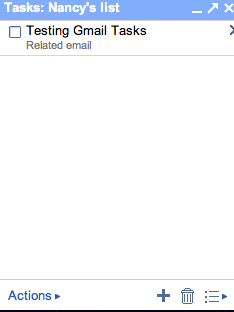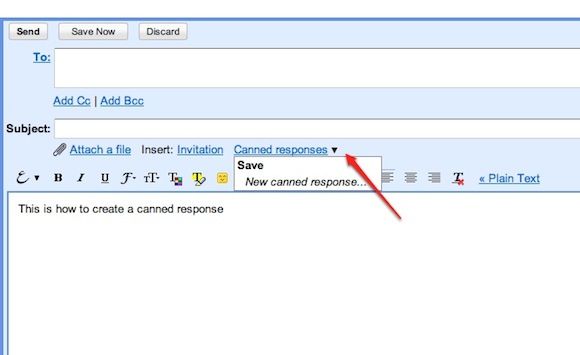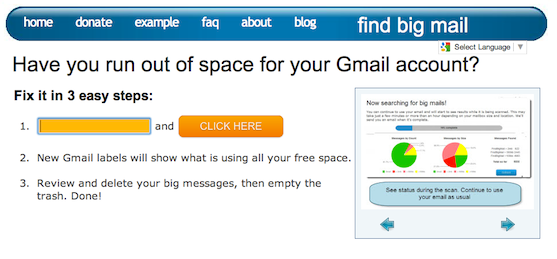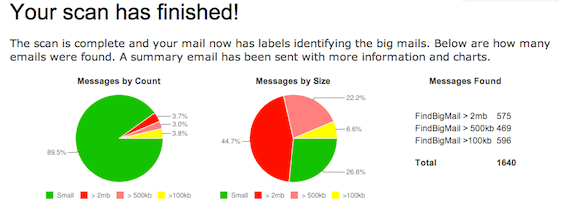With three email accounts, one for work, one personal and one for MakeUseOf, I find myself spending more time checking my email and trying to keep all the messages under control than actually getting much work done. Luckily, all three email accounts are Gmail or Google Apps accounts, and so in an attempt to organise one account, I followed several steps that can be applied to all three. Gmail provides several tools that will help you declutter your inbox and, more importantly, keep it that way.
Achieving Inbox Zero is actually a pretty simple task, and maintaining it can be done with minimal effort on your part, as long as you have a decent system in place.
These are a few simple steps that can help you put that system into motion and, in addition, keep your archive free of large attachments that take up space, which even with Gmail's huge capacity, after a few years, it can begin to run out.
Set Up Filters
The first step when decluttering your inbox is to create filters. This is useful because the filters can be applied to all of the messages that are already clogging your inbox. While Gmail filters make it easy to create these filters, Syphir takes it all one step further, effectively putting your filters on steroids.
With Syphir you can filter out mass forwards, archive emails once they've been in your inbox for a certain amount of time, push back personal, Facebook or Twitter related emails during your work day so you don't get distracted and keep your inbox clean and tidy.
A key way in which you can use Syphir to keep your email tidy and organised is to create a label system that will suit your own personal needs, jobs and projects. That way finding older emails will be a snap. Of course, if you don't feel comfortable giving a third party access to your email, you can make do with Gmail's native filter system.
Creating filters is very important when it comes to decluttering your inbox because once you have all of your filters in place, your inbox will stay organised.
Convert Emails Into Tasks
After setting up your filters, the next step is to address the emails that are still in your inbox.
I tend to keep emails in my inbox until I've handled the related issue or task. More often than not, the task can be forgotten, and as you receive more emails, you run the risk of completely forgetting all about it. Before you know it, your inbox is once again full of emails you have read, but have not dealt with.
To stay on top of things, convert your emails into tasks immediately using Gmail Tasks.
Each task will be accompanied by a link to the related email, so you don't spend time looking for it if you need to refer to or reply to it.
Reply To Routine Emails Using Canned Responses
Replying to routine emails using Canned Responses makes it easy to clear out those emails that have you typing the same response over and over again.
Using features like Gmail's canned responses makes it easier and faster to get to your final goal of Inbox Zero.
Use Priority Inbox To Reply To The Rest Of Your Emails
Now that your Gmail inbox is organised, and you've replied to your routine emails using Canned Responses, all that's left to do is prioritise the rest of your emails.
Use Gmail's Priority Inbox to figure out what order you'll be addressing or replying to the emails you receive.
Clean Out The Archive
As a bonus step, if you find yourself running out of space in your Gmail account, you might need a quick and easy to get rid of the emails that are taking up too much space. There are several ways you can search for the largest emails in your Gmail archive.
The simples and and most direct method is to run the search has:attachment. If you would like to specify the kind of attachment, since a word document doesn't take up as much space as an audio or video file, search for specific files using filename:mp3, filename:avi, filename: mov and so forth.
If you want to hand over the task to a third party service, authorise Find Big Mail and it will automatically root out all the large emails in your Gmail account.
FindBigMail will perform a search and categorise your emails by size using labels in your inbox, which you can can then sift through.
What do you do to keep your Gmail inbox empty? Let us know in the comments.
Image credit: Shutterstock