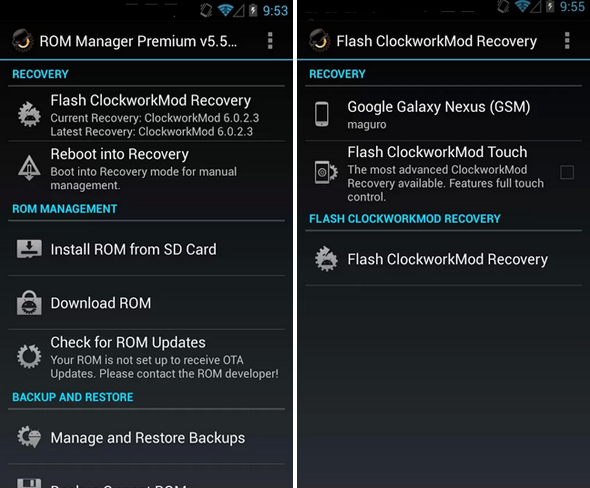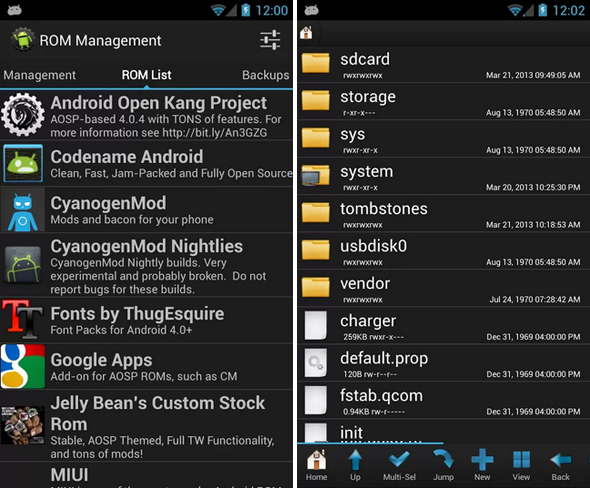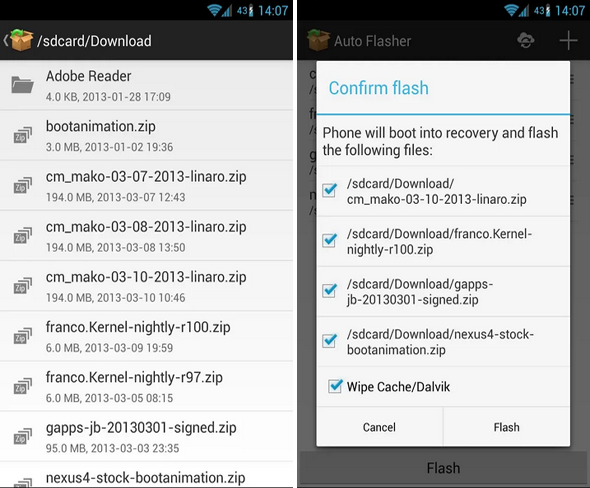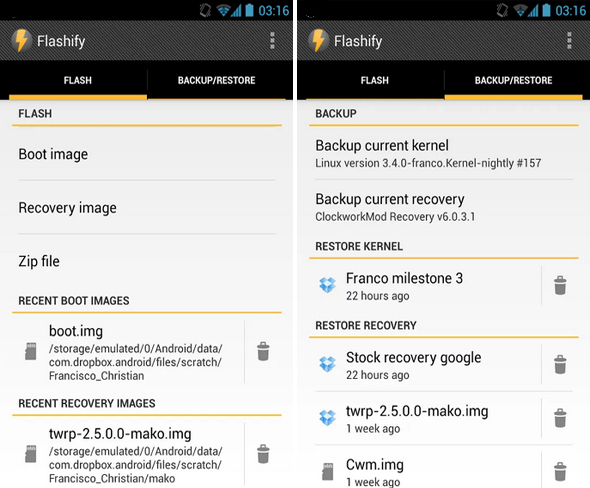Ever wanted to flash a new ROM on your Android device but didn't have the patience to deal with the whole flashing process? I remember spending hours trying to download, transfer, reboot, flash, reboot, wait, reboot, all just to try out a new ROM. I don't have the time for that anymore and it'd be nice to be able to flash a ROM straight from an app with an intuitive interface. Fortunately, there are some available on the Play Store.
But before we go on, I must warn you that flashing an Android ROM is not a newbie procedure. It's akin to switching up your phone's operating system, and if you make a mistake, you could end up bricking your phone. Yes, there are a lot of great ROMs out there that can really transform your phone into something special, but it comes with its risks. If you use the apps listed below, you are responsible for anything that goes wrong. Be warned!
ROM Manager
ROM Manager is probably the best known app when it comes to managing ROMs. It has a fitting name, wouldn't you say? It's touted as the "must-have" app for anyone who wants to play around with ROMs as long as you have a rooted device. It comes with a clean interface that is intuitive and easy to navigate. As for features:
- Uses ClockworkMod Recovery for fast and clean recovery.
- Installs ROMs directly from your SD card.
- Download ROMs through the app.
- Backup and restore ROMs.
In order for ROM Manager to work well, your device must be rooted. ROM Manager also requires ClockworkMod Recovery. If you don't have it, or if you have an outdated version of it, ROM Manager will detect that and ask if you want to bring it up to date. Based on your phone model, it'll handle everything else, but if your model is incompatible, you're out of luck.
For $5.99 USD, you can upgrade to the premium version which includes but is not limited to:
- Download premium ROMs through the app.
- Notifications when your ROM is updated.
- Automatic scheduled backups.
- An installation queue for ROMs.
ROM Toolbox Lite [No Longer Available]
Funny enough, the creator's description for ROM Toolbox is the exact same as the one for ROM Manager: a "must-have" app for every root user. ROM Toolbox is more than a ROM management tool as it combines a lot of different features from various root apps into one massive package. If you want an all-in-one solution for customizing your phone, ROM Toolbox can fulfill most of your needs.
- Install, manage, backup, and restore multiple ROMs from your SD card.
- Enable and disable apps that run at startup.
- Create and run scripts as root, even run them at startup if you want.
- Install and use custom fonts.
For $4.99 USD, you can upgrade to the premium version which includes but is not limited to:
- App manager with batch and scheduled backups, cloud syncs, task manager, app freezer, and more.
- Root explorer that can access the entire Android file system and change file permissions and file ownerships.
- Rebooter that can perform reboot recovery, power down, bootloader, and more.
Honestly, ROM Toolbox is a huge app that can be intimidating even for some hardcore Android users. You get a lot of bang for your buck here, so if you're willing to pay for premium, you can save a lot of money by going with ROM Toolbox. It, too, requires your phone to be rooted.
Auto Flasher
For something a little more lightweight and focused, Auto Flasher might be what you want. It allows you to select multiple ROMs on your phone and flash them all at once. It makes the whole process easier by recognizing ROMs based on file name patterns so you don't have to go searching through your phone, directory by directory, to find the ones you want.
The thing about Auto Flasher is that it utilizes the TeamWin Recovery Project, or TWRP for short, instead of the more mainstream ClockworkMod Recovery. In addition to having TWRP, your device must be rooted. If you don't know much about TWRP and aren't comfortable playing around with it, you should skip this app for another in the list.
Auto Flasher is entirely free. It supports installation of ROMs from an external SD card and it can sync with Auto Flasher's cloud with no registration required. As far as I can tell, you set a User ID and a Password and you can only have one backup on the cloud at a time. Otherwise, it's not the most feature-packed ROM management tool, but it gets the job done.
Flashify
Flashify is a newer ROM management app that's been tested and confirmed to work with the Galaxy Nexus, Nexus 4, Nexus 7, and Nexus 10. All other devices are under an "at your own risk" policy, but for the most part it should work well enough. Flashify has a pretty interface that I've really taken a liking to, and it has a good number of features to go along with it.
- Flash ROMs without entering recovery mode.
- Flash multiple ROMs at once.
- Backup and restore using your SD card or Dropbox. With Dropbox, you can sync across devices as well.
- Integrates neatly with most Android file explorer apps.
You can use Flashify for free with one limitation: you can only flash up to 3 times per day. However, with an in-app purchase for just $1.99 USD, you can remove that limitation. Just like all of the other tools in this roundup, Flashify requires your phone to be rooted in order to work.
Conclusion
Having taken a look at all of these options, my vote of recommendation goes to ROM Toolbox. Honestly, it doesn't have a nice interface and I'm a big stickler for great interface design, but it's just packed with so many awesome features that it's hard to look elsewhere. If you want something more lightweight, I'd probably go with Flashify.
What do you think about these ROM managers? What do you use when you need to flash a new ROM? Share your experiences with us in the comments!