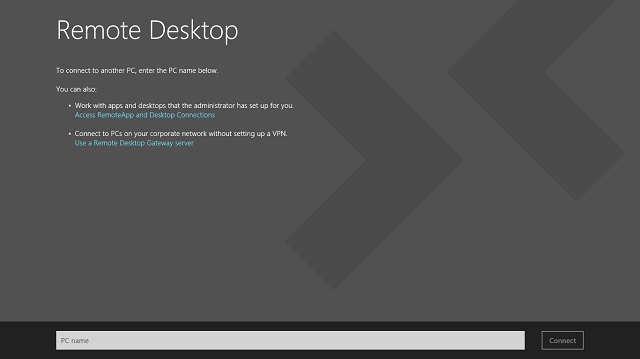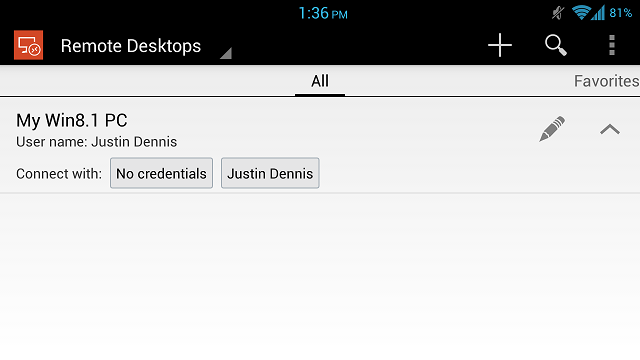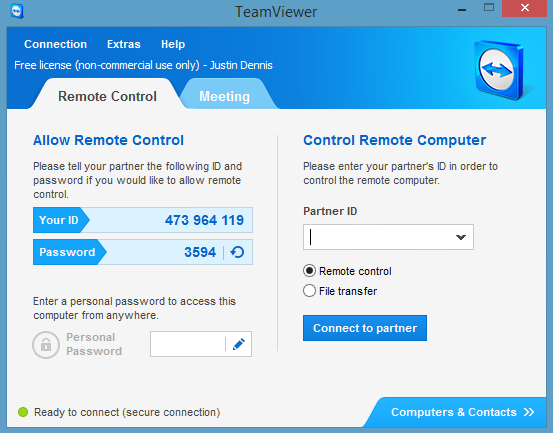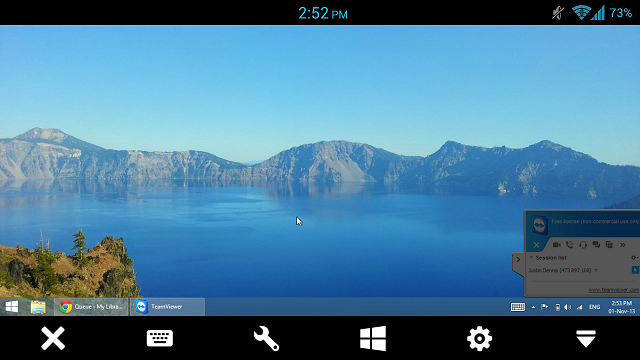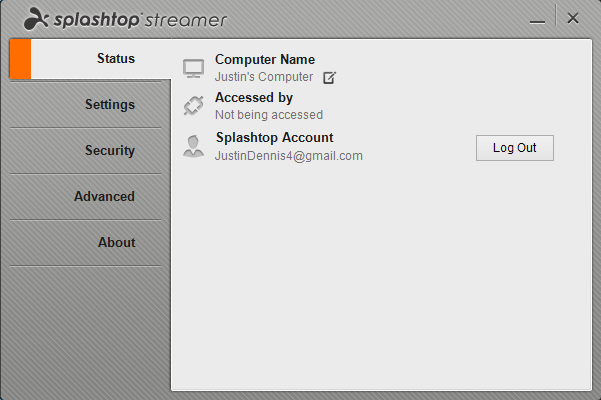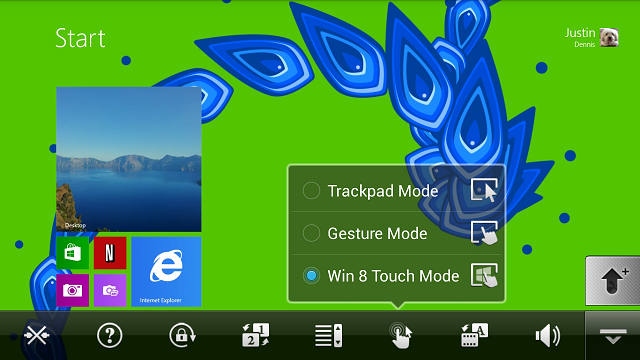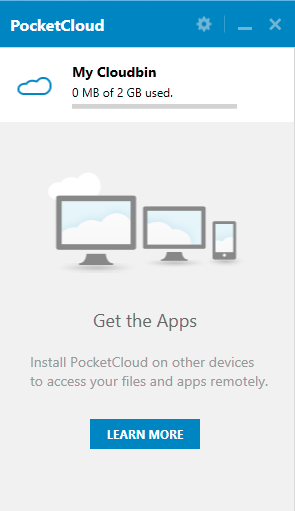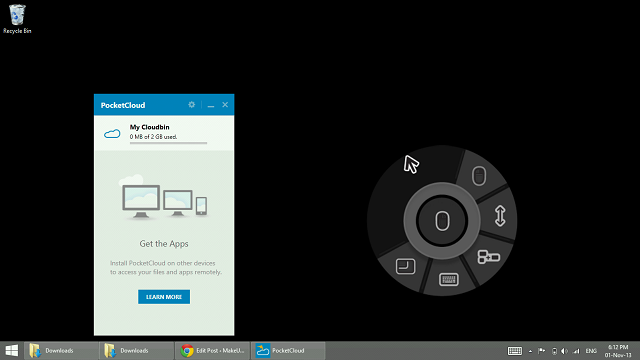Windows 8.1 brings with it one rather unsuspected change: the removal of SkyDrive's "Fetch" feature, which had allowed users to remotely access all their files from another device. Fear not though, Windows 8.1 users, because there are still some options for you to get to those files you forgot to snag off your desktop.
SkyDrive for Windows 8.1 features system-wide integration and is a capable file-syncing tool for Windows users, but the removal of the desktop client and Fetch feature surprised many upgraders. The third-party options here (and even Microsoft's own tool) for accessing files and apps on your desktop, while useful, aren't nearly as seamless or simple as Fetch was, since they require additional installations and setup.
So if you want to enjoy the many advantages of Window 8.1, you will have to sacrifice SkyDrive's Fetch. Let's examine how you can get that functionality back.
Microsoft Remote Desktop
First up is Microsoft's Remote Desktop app, which just received some handy mobile counterparts for iOS and Android. Using Remote Desktop on Windows, you can connect to your desktop from your laptop, or from your home computer to your work computer, as long as the computer you're trying to reach is on, connected to the Internet, and has Remote Desktop installed. The iOS and Android apps take this one step further, allowing you to fully access your computer from your mobile device.
The desktop version and Android app are both very simple. On the desktop, you're presented with a bar to enter the name of the PC you're trying to reach. The Android app allows you to set up multiple connections using the computer's PC name or IP address, and allows you to store the login credentials for quick remote access.
The biggest downside here is that you can only access computers running Windows 8.1 Pro, not regular Windows 8.1. That is a huge problem, I think, since SkyDrive's Fetch feature had worked on any Windows 8 device and the rest of these third party apps work regardless of what version of Windows 8 you run.
TeamViewer
A simple solution if Microsoft's Remote Desktop doesn't work for you is TeamViewer. Unlike Microsoft's tool, TeamViewer is available for a wide range of devices, including a desktop version for Windows 7 and 8, a Modern version for Windows 8 and RT, Windows Phone, Mac, Linux, Android, and iOS.
The desktop apps for Windows, Mac, and Linux allow you to control those devices using the apps from any of the other platforms. For instance, you can control your Mac from your Android device, but you can't control your Android device from your Mac. Only the desktop platforms allow the device to be controlled.
The apps are a breeze to set up and use. The desktop app gives you an ID and a 4-digit password, which you can change if you want, and then you simply type that information into the remote control app that you're using, and voila, you are controlling your computer. It was easier than I thought it would be, and the controls were actually pretty easy to master on Android.
A bar lines the bottom with options like settings as well as Windows 8 options like opening the Charms menu. Your finger swipes control the mouse rather than scrolling around like you're using a touchscreen, which was confusing at first, but was easy enough to get used to.
What surprised me, though, was that the Windows 8/RT app doesn't allow for remote apps to connect to it. So if you're running full Windows 8 (not RT), you have to download the desktop app to allow for remote connections.
TeamViewer is free for personal, non-commercial use, but it does charge if you want to use it for your business. You also have to create a free account for it to work.
Splashtop
Splashtop works in an almost identical way to TeamViewer, but the experience is significantly better. It supports the same wide range of devices and allows for essentially the same functionality, but there are no ID numbers to type in and the mobile apps support Windows 8 gestures when connecting to a Windows 8 device. These small differences are enough to make Splashtop a more attractive option in terms of ease-of-use and mobile interface.
Like with TeamViewer, Splashtop has a Windows 8/RT app, but you have to download the desktop app to allow for the device to be controlled. You also have to create a login, but once you're logged in on one of your devices, you can automatically see your other devices without typing in any ID numbers. If you see this as a security issue, you can relax; Splashtop offers a few options for security. You can either require your Windows logon password to be entered before connecting, or you can create a separate "security code" that must be entered before connecting remotely.
The biggest disadvantage to Splashtop is that the free version only works if you're on the same WiFi network as the computer you're trying to connect to. Useful for controlling your computer from another room, but not useful at all once you leave your house.
The paid version is $1.99 a month or $16.99 for one year and allows you to connect to your devices from anywhere.
PocketCloud
While not offered on as many platforms, PocketCloud is a formidable option. It has desktop apps for Windows and Mac, as well as mobile apps for iOS and Android devices.
The connection process is simple since it uses your Google account to sign in to both the desktop and mobile counterparts, which can then auto-detect each other. Accessing your desktop from your mobile device is simple, and navigation is done through a small circle that you can drag around with your finger that acts as the mouse.
You also get 2GB of cloud storage with PocketCloud Web. The free version for personal use will only work on one computer, but for larger scale operations you can upgrade to Premium for $7.99 for 3 months or $23.99 for 16 months, making it a bit more expensive than Splashtop. And with its clunkier user interface, I really don't think it's worth it. The free version is still worth a shot, though, since it can connect from anywhere for free like TeamViewer.
Conclusion
My favorite of these apps was easily Splashtop; unfortunately, being unable to connect to your computer if you're not on the same WiFi network is a dealbreaker. That makes it a split between TeamViewer and PocketCloud, both of which are very similar. Personally, I preferred TeamViewer for its better mobile interface and quicker and easier desktop installation.
If you have Windows 8 Pro, definitely go for Microsoft's Remote Desktop client. It's free, simple, and has everything you need. Unfortunately, not everyone with a Windows 8 device is running Pro, so I can't wholeheartedly recommend it.
For those times when you're just relaxing at home, though, there is another easy way to control your Windows 8 device from a mobile device.
Still considering upgrading to Windows 8.1? Then don't forget to prep your PC. Despite losing Fetch, it is still a worthwhile upgrade, and hopefully one of these programs can make that transition a bit easier for you.
Which of these is your favorite? Do you have another amazing Remote Desktop app that you love? Let us know in the comments.
Image Credits: Iain Watson Via Flickr