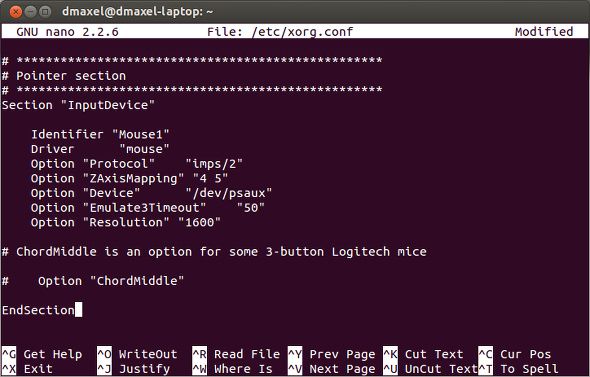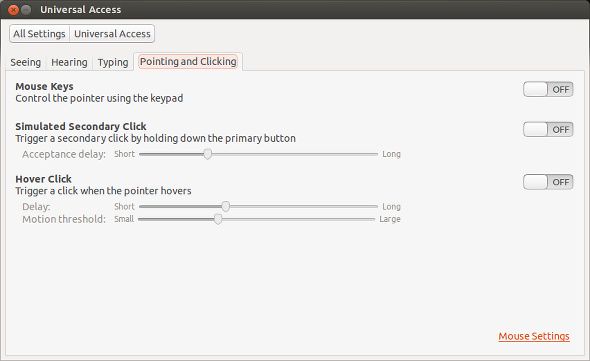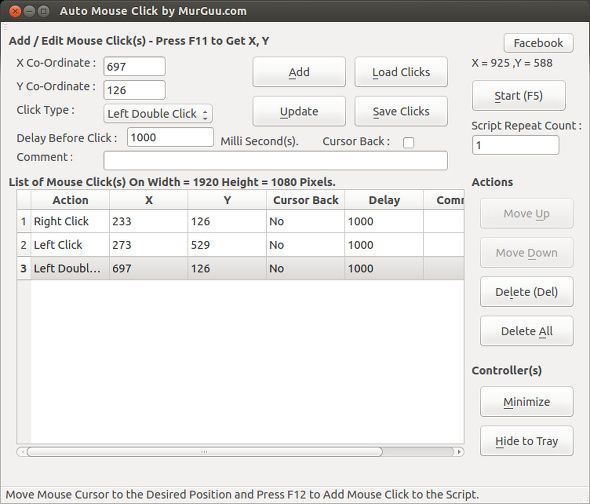Ever since its invention, the mouse has become an extremely useful tool that makes using a computer much easier to learn when coupled with a graphical user interface. However, some of you may feel like the mouse should be capable of doing more work for you. Then there are some of you who like the keyboard better and may want to be able to use mouse functions without actually invoking a mouse.
As Linux is a very flexible and customizable operating system, nothing is impossible. Here are some cool hacks you can use to make your mouse more useful.
Mouse Gestures
One of the best ways of getting more out of your mouse is to use mouse gestures. Some applications such as Opera already have their own set of mouse gestures implemented, but those gestures stay within the browser. What if you want to be able to use mouse gestures anywhere on your computer, and create your own custom gestures?
Easystroke Gesture Recognition is a highly-rated application with which you can create your own custom mouse gestures. The types of gestures which you can create are limited only by your imagination. As an example, you can create a gesture that opens up YouTube in your favorite browser after you form an imaginary "y" with your cursor. Once it’s made, Easystroke will watch your cursor and launch any actions that you've configured.
While the application may be more useful for touchscreens, it is still highly applicable to mice as well. The software should be easily found in your distribution's repositories or software center.
Mouse Resolution
If your Linux distribution uses an X.org configuration file -- distributions geared towards power users like Arch Linux will tend to have them at
/etc/xorg.conf
-- then you can increase the speed of your cursor without reducing its accuracy, as would otherwise happen if you changed the sensitivity and acceleration parameters in your system’s settings.
Scroll down until you find the line that reads
Section "InputDevice"
. Underneath this, you’ll find a few
Identifier
,
Driver
, and
Option
lines. After the last Option line, insert the following:
Option “Resolution” “1600”
. This line increases your mouse’s resolution to 1600 pixels per inch or less, depending on what the maximum resolution is that the mouse supports. The higher resolution is what keeps the cursor accurate despite its increased speed across your screen.
Mouse Keys
As a heavy keyboard user, you may wish to transfer all of the mouse’s functionality over to your keyboard so that your hands do not have to travel away from your beloved keyboard.
To enable some mouse functionality on your keyboard, open up your System Settings, and choose Universal Access. From there, choose the Pointing and Clicking tab and enable Mouse Keys. This allows you to move the cursor by using your keypad (albeit very slowly), and allows left clicks by hitting the “5” key.
These instructions are for Ubuntu/Gnome users only, but the same effect can be enabled similarly among other distributions and desktop environments.
Automatic Mouse Clicks & Movement
Finally, one of the biggest problems that heavy mouse users face is the risk of injury from repetitive motions. If you know that there are tasks which require you to repeat the same mouse movements and clicks over and over, you should instead look at using an application which does all of this for you.
The Linux Auto Mouse Click Software should work under any Linux distribution, and is ready to go after downloading the .zip file and unzipping the contents to any location.
With the software, you can create your own macro (list of instructions for the program to follow) that controls the cursor coordinates, the type of click you want (which includes not only left and right clicks, but clicks while virtually holding keyboard buttons), and the delay between each instruction. The application also allows you to repeat the macro as many times as you like, as well as hide to tray.
Conclusion
These four tips should offer a lot more flexibility when it comes to your mouse, whether it makes it more functional or moves that functionality over to your keyboard. In any case, there are plenty of solutions available to make using your Linux computer easier for you, so there’s no reason why you shouldn’t use what helps you.
If you're interested in Linux and don't know which distribution to choose, check out our Linux Distros page!
What cool hacks do you have in place for mouse or keyboard? What’s your best productivity hack? Let us know in the comments!
Image Credit: William Hook