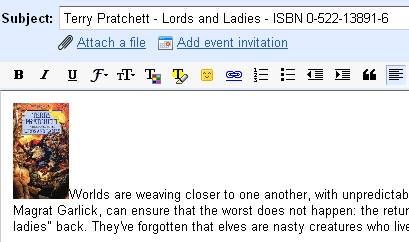Gmail = email right? Well not any more. With some of these alternative uses, you can use your inbox for a ton of other things, from writing a diary to keeping a fitness plan.
You can also apply these methods to Outlook, Thunderbird, or any other mail client with some similar features. Let's jump right in!
Writing a diary
Gmail is almost built for this function in a sense. It is private, it can store as many entries as you want, you can categorize using labels, everything is there to make this a great diary application.
Each day, start a new email draft in the morning and either write everything that happened to you that day when you get home in the evening, or add to it as the day goes by. When you've written all there is to say, you can save the email, or better yet, send it to yourself.
The great thing about this method is that it allows you to amend any comments, or your friends to comment on an entry too. Just reply to an entry and send it to yourself again to add some additional thoughts, or send the whole message to a friend to get his/her comments. This way all the comments will stay in one thread, so you will have a very organized diary indeed.
Plus, you get all the categorization and search features Google offers you. You can use labels to add your emotional state (happy, sad, etc.) or you can categorize as usual, highlighting the main events of the day.
Keeping your diet
You can also use the power of Gmail to manage your diet and take a look at how many calories you consume daily. This is helpful because you can dedicate a whole inbox to this subject and you can keep track of your progress on a daily (or even more frequent) basis.
I recommend either adding a new message for each meal you ate, or adding one each day. I would write what I ate, ingredients, how it made me feel, was it necessary, and all the additional info you need in the message body, and write the calorie count in the subject. This would give me at a glance info about my consumption if I take a look at the inbox.
You can use labels to flag all the days where your consumption was good, and to highlight the ones where it was not so great. You can also create labels for the amount you consume. Create one for 500-700, 700-1000, 1000-1400, 1400-2000, etc. You can then easily switch to view all the days where you were in these specific regions.
Book & Movie Organizer
Gmail can also help you organize your Books and Movies, or indeed any other items you have a collection of. If we take Books as an example, you can create a new email for each book you have. Type the book title, author and ISBN in the subject, this will help you sort and search very easily later on.
You can write a short synopsis of the book, along with any other info, like publisher and so on in the body, plus you can include an image from Amazon to accompany it. Just we did with the diary you can write down your opinion, your review and so on as replies to that email. You can also send the email off to your friends to get their opinion on the book.
You can create emails for books you would like to read, which will come in handy when you're shopping (you already have a list of titles with ISBNs you would like), and when you want to decide which one to get (you can send them off to friends who have read them to get their take on the book).
Labels can be used well to mark the genre of each book, but you can also use them to indicate whether you liked a book or not. If you also enter books you would like to read later on, you should also assign a label to separate them from books you have already read.
Google's search will give you a great way to sort through your collection, all you need to do is enter the title or the ISBN and you have it already. I for one read good books multiple times and I have approximately 30 Terry Pratchett books. Selecting which one to read (again) is no easy task, and this system helps me, and could help you too.
Note Taker & Task Manager
Nowadays when we have Google Notebook, Remember The Milk, Todoist, Zoho Writer or Adobe Buzzword we have quite a few note taking and management goodness apps at our fingertips, but I like to keep things simple and integrated, so I came up with a system to use Gmail for taking notes and managing tasks.
Basically there are two types of emails, a note or a task. Notes are assigned the label "note", tasks are left without a label. I keep adding notes and I use other labels to categorize them (personal, work, website design, etc), the main thing is to separate needed and not needed notes. If a note becomes unimportant I just delete it, or archive it, depending on the contents. Make sure the subject is to the point and short, so you can sort through your notes in a jiffy.
Tasks are mainly managed using the Gmail Superstars system, which can be enabled in the settings under Google Labs. It replaces the usual Gmail stars with an assortment of different icons like a green tick, or a red exclamation mark. I use the normal star, the blue star, the exclamation mark and the tick to indicate the status of a task.
If I enter a task and it needs my further attention until I can start work I slap the yellow star onto it. If I am waiting for someone else's input to get it going I apply the blue star. The exclamation mark is used when I need to work on a task and the tick is used to mark finished tasks.
This method enables me to have an inbox where I just keep notes and tasks. All the methods we talked about above like sending a task to someone to get their opinion and so on still apply, you can add more using threads, and of course you have the all powerful search available.
Conclusion
While Gmail is not a management system or a CMS, it can do a pretty good job of organizing anything really. It won't beat some top notch systems, and is NOT a better note taker than Google Notebook, or other services, but if you just need simplicity and ease of access, these uses may be for you. let us know if you use your Gmail inbox for some weird stuff!