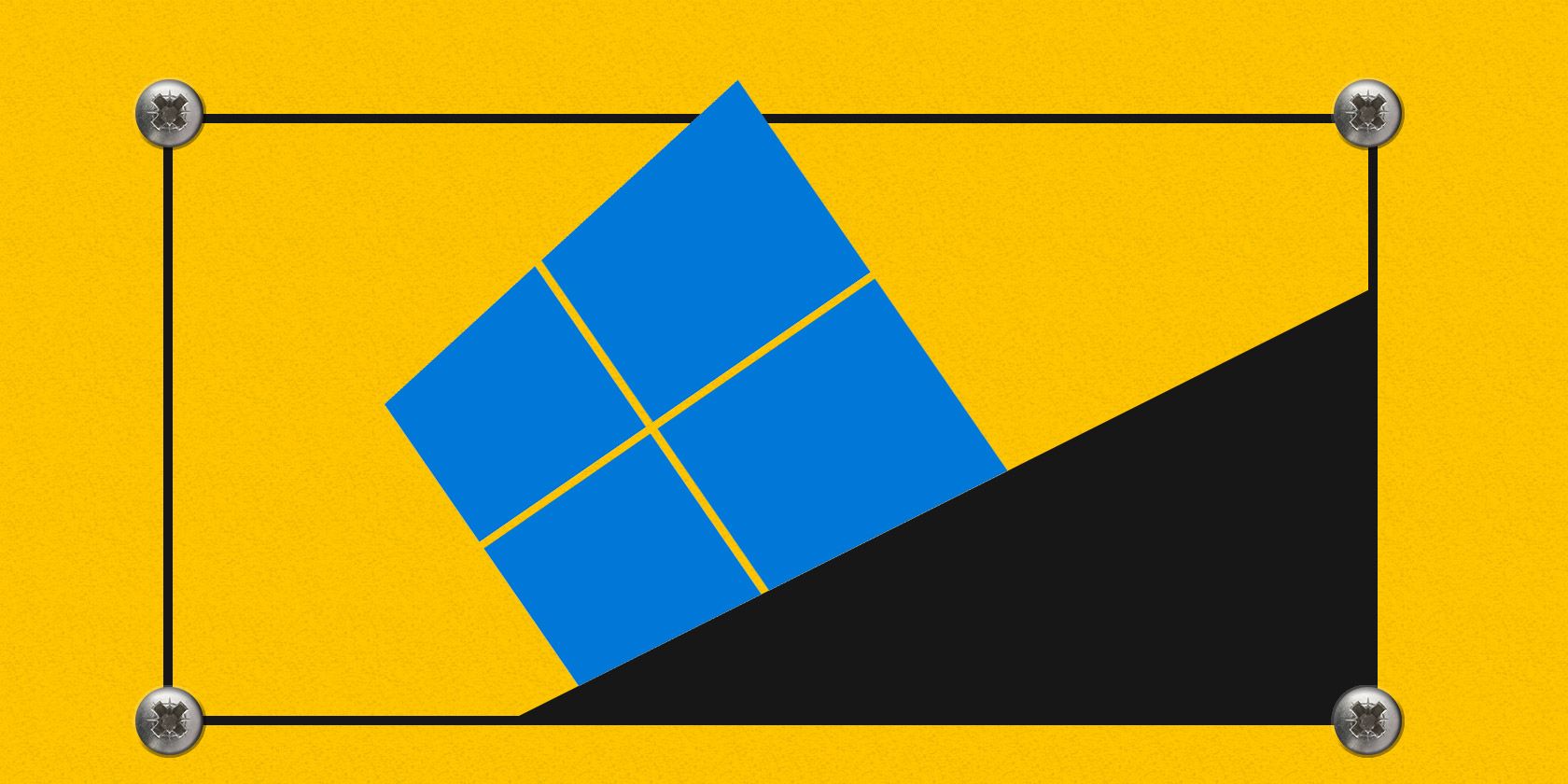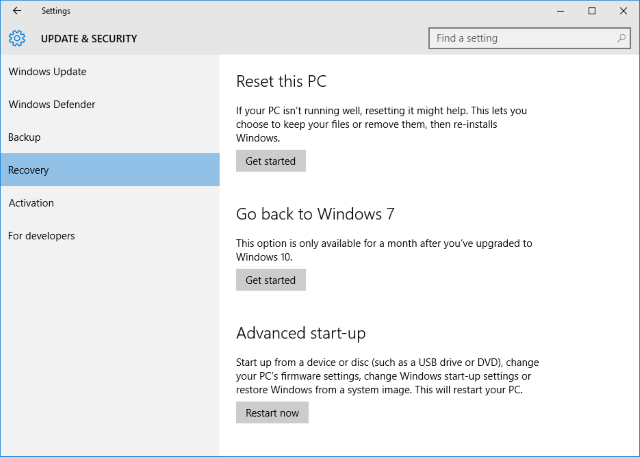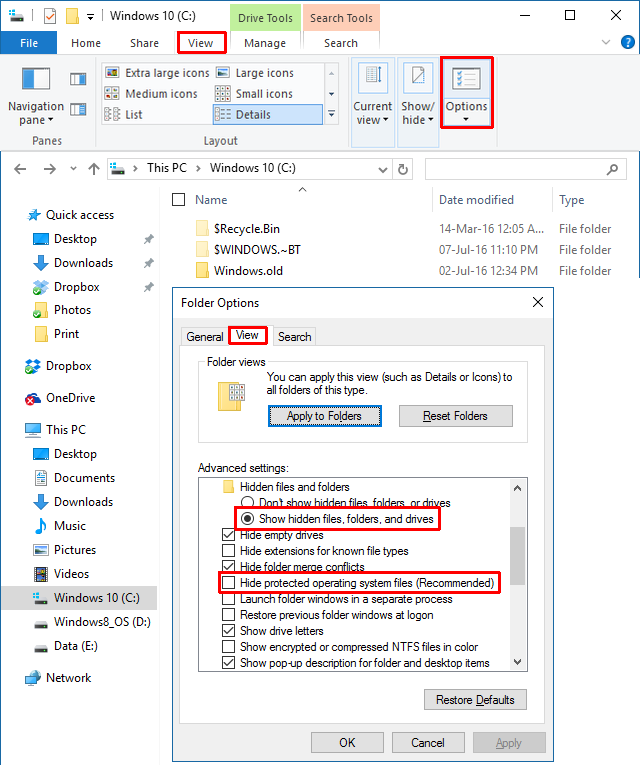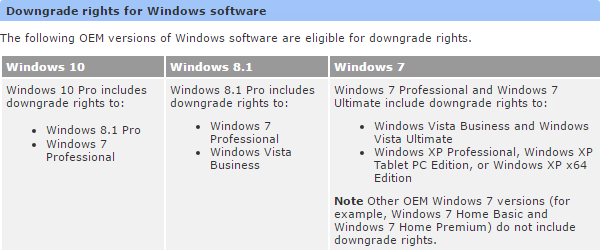Upgrading to Windows 10 is a risk. Whether you've done it to secure a free Windows 10 copy or were upgraded forcefully, we share three tricks that will help you downgrade right now or sometime in the future.
We have previously covered how to downgrade from Windows 10 to Windows 7 or 8.1, which included using a full disk image, the best solution by far. In this article, we'll expand on Windows 10's native rollback feature and introduce two more options, including one that will save you if your upgrade failed.
1. Roll Back With Native Recovery Tools
Whenever you upgrade Windows 10 or initiate a fresh installation from within Windows, a copy of your old installation is stored in the Windows.old folder. This automatic backup is your return ticket to your previous Windows version.
To roll back using the native Windows 10 recovery tool, press Windows key + I to launch the Settings app, then head to Update & Security > Recovery. Click the Get started button under Go back to Windows 7 or Go back to Windows 8.1.
The rollback option via Windows.old is available for a maximum of 30 days. If you no longer see the option shown above, you either passed the 30-day limit since your initial upgrade to Windows 10 or you installed a newer version of Windows, in which case the respective header will read Go back to an earlier build.
The Windows.old backup is replaced with a fresh backup for every major Windows update. For example, if you upgrade to Windows 10 on July 28 and then install the Anniversary Update on August 2, you will only be able to downgrade from Windows 10 version 1608 to Windows 10 version 1511.
However, if you plan ahead, you can keep your Windows 7 or 8.1 downgrade option available for a lot longer.
How to Expand the 30-day Rollback Limit
This trick only works if the downgrade option is still available; check your Recovery options in the Settings app as described above. If you can still roll back, head to File Explorer (Windows key + F) and under This PC go to your system drive (typically C:).
First, we have to make some hidden folders visible. Select the View tab and click Options to access the Folder Options window. Here, switch to the View tab, check Show hidden files, folders, and drives, and uncheck Hide protected operating system files (Recommended). Click Apply to save your changes and OK to close the window.
Now you should see at least two of the following folders on your system drive (among many others):
C:\$Windows.~BT
C:\$Widnows.~WS (we didn't see this one on an updated version of Windows 10)
C:\Windows.old
Include all of these folders in the following steps.
When 30 days have passed since your upgrade or last major update, Windows runs a scheduled task to clear these folders. You could disable the scheduled task or expand the time frame, but the safer route is to back up or rename these folders because that will also prevent Windows from overwriting them during the next version update. For example, you could add the upgrade date or the Windows version they contain to the folder name.
Once you would like to downgrade, place the folders back in the system drive or restore their original name (if Windows created new folders with new backups in the meantime, rename or move those first), then go to the Recovery section in the Settings app, and you should be able to roll back to the Windows version you preserved.
Page Start instructs to also back up the next major updates and not let the Task Scheduler erase them. Else, Windows won't give you the option to downgrade, even if you backed up the folders from your initial upgrade. Page Start also describes an alternative way (part #4) to roll back if you backed up the folders but the downgrade option won't show. Or you could use the tool described below.
2. Use Windows 10 Rollback Utility
This tool from NeoSmart offers a one-click restore process to reverse a failed, partial, or accidental upgrade to Windows 10. The 196 MB ISO file can be used to create a bootable USB flash drive (or CD) and thus works even if Windows won't boot anymore.
Apart from letting you downgrade to your previous Windows version, provided the required recovery folders are in place, Windows 10 Rollback also offers basic recovery tools, including an automatic repair, a virus scanner, a tool to browse and back up your files, a partition editor, and an internet browser.
Note that Windows 10 Rollback relies on the recovery folders created by Windows, meaning the rollback feature will only work for 30 days past your upgrade. However, NeoSmart told BetaNews that their tool will recognize previously backed up recovery folders, even if Windows 10 won't. Do restore the original folder name before you try this.
3. Know Your Downgrade Rights
Certain OEM versions of Windows come with the right to downgrade to a previous Windows version. If you're running Windows 10 Professional, you have the right to downgrade to Windows 8.1 Pro and Windows 7 Professional.
This doesn't mean the downgrade option comes built-in with Windows, but it does mean you can legally install an older version of Windows on your device. As an end user, you must satisfy the following conditions to be eligible for the downgrade:
- Purchase a PC preinstalled with Windows software.
- Accept the Microsoft Software License Terms.
- Perform the downgrade process to the eligible downgrade product using the media/key from a genuine, previously licensed OEM or retail product.
The catch is that you need a product key for the Windows version you would like to downgrade to. If you upgraded from Windows 7 or 8.1, that won't be a problem. You can use ShowKeyPlus to reveal the product key of your original Windows version. With the product key in hand, you can download a Windows ISO installation file free and legally from Microsoft and proceed to install Windows from scratch.
If you bought a computer that came with Windows 10, you will have to obtain a Windows 7 or Windows 8.1 product key before you can make use of your downgrade right. You could either use the product key from an old computer or buy a (used) copy of Windows 7 or 8.1 online.
This right to downgrade to an older Windows version expires with the end of extended support for that version.
Down Down Deeper and Down
We understand that Windows 10 doesn't suit everyone and not every issue can be fixed. But before you downgrade prematurely, give Windows 10 a chance and try these Windows 10 features to improve your experience. If it still doesn't work for you, know that you can get some of the best Windows 10 features on Windows 7 and Windows 8.1.
What made you upgrade to and then downgrade from Windows 10? What could have made you stay with Windows 10? We'd love to hear your experience in the comments!