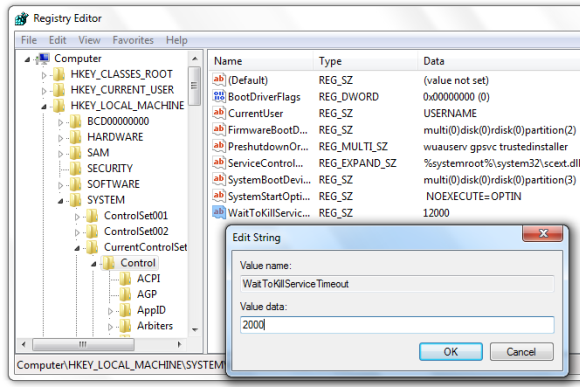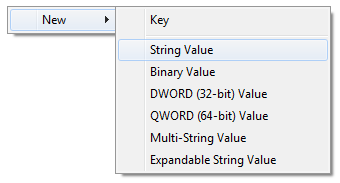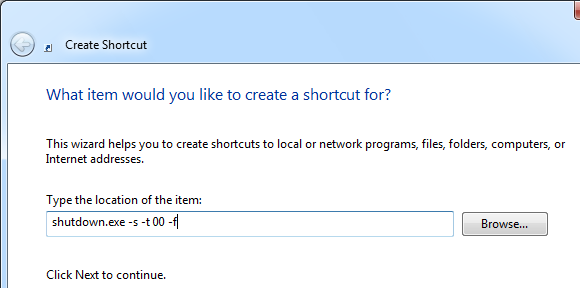One of the key improvements of Windows 7 is its lightning fast start-up. Aaron Dietrich of the Windows Client Performance team received a lot of praise for this achievement. However, what the developers apparently failed to optimize and speed up was the shutdown process.
Ever since I switched to Windows 7 on my laptop, which had previously shut down within seconds while running on Windows XP, the slow shutdown has been nagging me. If you also happen to be looking for ways to kick-start a Windows 7 slow shutdown, look no further! Here I will introduce you to 3 ways to optimize or speed up the logoff process, so that you can leave the office or get into bed faster.
Prologue
I tested these tips one after the other on my Windows 7 netbook (which shut down significantly faster after upgrading to 2GB RAM). I booted into Windows, started some standard programs, including Skype and Chrome with several different tabs open, waited until they had fully loaded, and then shut down the computer. In its native state, the shutdown took 32 seconds from clicking the 'Shutdown' button until the laptop had fully shut down.
Initial shutdown time on test machine: 32 seconds
1. Reduce Timeout To Kill Service Or App
Before Windows shuts down, it attempts to properly close all running processes. If a service doesn't close immediately, Windows waits for a few seconds, until it prompts the user that the service is not responding to the shutdown request. The amount of this waiting time is defined by registry keys and you can reduce it.
These are two fairly harmless registry hacks. If you follow the steps outlined in this article, it should in no way harm your system. Nevertheless, I have to issue a warning:
Editing the registry can damage your operating system! I or MakeUseOf take no responsibility whatsoever! Make a backup of your registry before continuing.
For the first hack, click the key combination > [WINDOWS] + [R], type > regedit into the text field, and click > OK to launch the registry editor.
In the registry editor, navigate to this folder:
HKEY_LOCAL_MACHINE\SYSTEM\CurrentControlSet\Control
Within that folder (on the right) find and double-click the string > WaitToKillServiceTimeout.
In the > Edit String window, change the > Value data from the default of 12000 (12 seconds) to 2000 (2 seconds). Click > OK to save the change.
For the second hack, navigate to the following location via the registry editor:
HKEY_CURRENT_USER\Control Panel\Desktop
On the right, find and double-click the string > WaitToKillAppTimeout.
If this entry does not exist, you can create it. Right-click into the folder and click through > New > String Value, and name it > WaitToKillAppTimeout.
Set > Value data to 2000, click > OK.
In the same registry folder, if you see an entry called > AutoEndTasks, set its > Value data to 1, then close the registry editor.
Shutdown time: 27 seconds
2. Create a Fast Shutdown Shortcut
As of Windows 2000, Windows has come with a remote shutdown tool to shut down and restart Windows. You can control this tool through the command line, but a much faster alternative is to create a shortcut.
- Right-click your Windows 7 desktop and select > New > Shortcut.
- Enter > shutdown.exe -s -t 00 -f in the location field, click > Next, give the shortcut a descriptive name, e.g. Shut Down Computer, and click Finish.
The letters (options) added above tell the tool to shut down (-s) with a timeout of zero seconds (-t 00), and to force running applications to close without forewarning the user (-f). Basically, it unites the registry hacks from the first tip in the shutdown process. You can see a full list of options when typing > shutdown.exe into the command prompt, which you can open via > [WINDOWS] + [R] then type > cmd into the text field and click > OK.
You can move this shortcut from the desktop to your quick launch bar or pin it to the taskbar. Double-click the shortcut to instantly shut down the system.
This trick is courtesy of Seven Forums.
Shutdown time: 24 seconds
3. Brute-Force Method
This method is also known as hard boot, as it is typically used to shut down and immediately reboot the computer. It should be used with extreme caution!
If you're in a hurry and cannot wait for 20 seconds or if your computer responds slowly or even froze, simply hold the power button for several seconds and Windows will shut down immediately. Since this method literally kills not only the operating system, but also the hardware, it should not be used as a routine way of shutting down your computer. In a worst case scenario, it could cause your hard drive to crash.
Shutdown time: 5 seconds
Epilogue
Finally, you may experience an issue that can not be solved with the two hacks above. If you see a message saying "1 program sill needs to close: (Waiting for) Task Host Window", then you should look into this Hotfix released by Microsoft.
Moreover, a slow logoff can be caused by outdated drivers or antivirus software. Therefore update all your drivers, remove antivirus programs like Norton and McAfee and replace them with a better alternative, such as Avast or Avira AntiVir. Note that fingerprint scanners have been known to cause a particularly slow log-off.
For more Windows 7 tricks and fixes, check out the following articles:
- 15 Best Windows 7 Tips and Hacks
- 12 More Windows 7 Tips & Hacks
- Top 5 Most Common Windows 7 Problems and How to Fix Them
How fast does your computer shut down and which method/s do you use? Or do you ever shut down Windows at all?