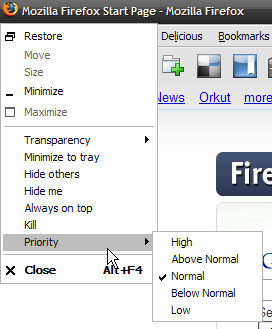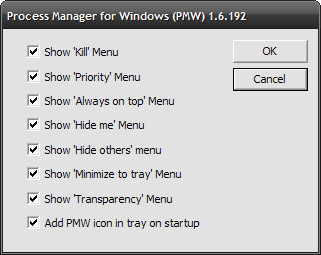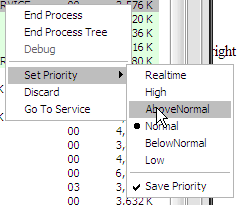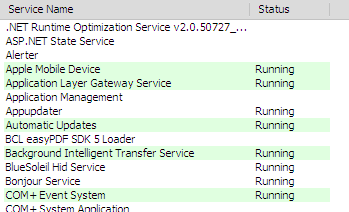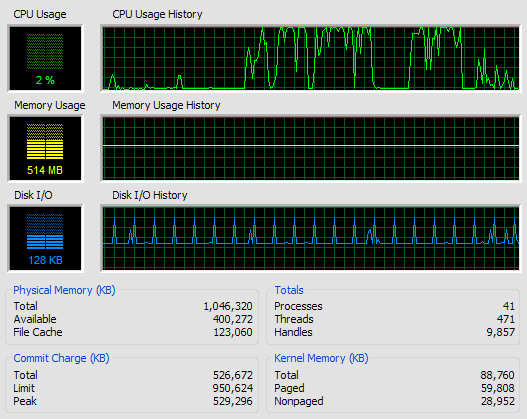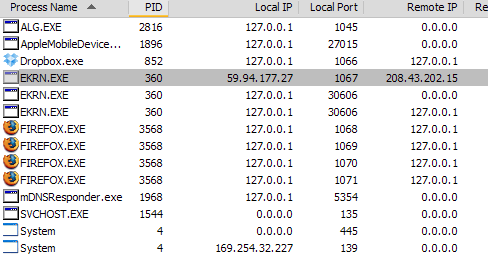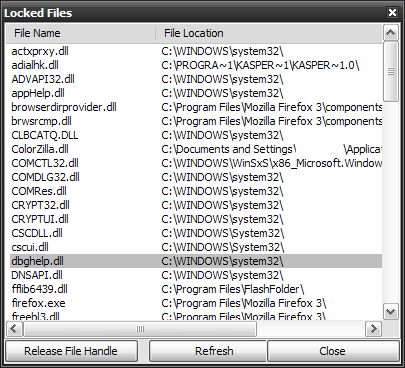Process Management is at the heart of any modern operating system. While most of the modern operating systems do a really good job of doing so, sometimes you may want to take the matter into your own hands or you may just want to know what is going on in your own system.
Windows Task Manager is the obvious solution that comes to mind which allows you to achieve this. However there are some software that provide additional functionality that is not offered by Windows Task Manager.
Let's have a look at some of them :
Process Manager for Windows
PMW lets you access some of the Windows Task Manager functionality using the right click menu or the application menu (accessed via Alt+Space).
PMW has options for
- setting priorities of the tasks.
- changing opacity of windows.
- ability to minimize any application to the tray.
- Hide an application or all other applications.
- Kill the application without having to run the task manager.
If these are too much for you, you can choose to hide some of these options via the Process Manager Preferences.
Prio
If you are an avid user, you must have noticed the set priority setting inside Windows Task Manager when you right-click on any process. What this setting does is that it allows you to change the priority of a particular process so that it gets more CPU time and would thus complete faster or be more responsive (you should be careful while changing priorities, as doing this might cause instability).
One problem with changing the priority is that the next time you run the same application it starts executing with normal priority and forgets your "priority settings". This is where Prio comes in.
Prio allows you to permanently set priorities of certain tasks according to your requirements. Just set the priority of any task according to your requirement, make sure that "Save Priority" has a tick next to it, and you are done.
In addition to this you can choose to install the Task Manager GUI and Prio Network Driver. These will give you additional information about services, processes and network connections within the Task Manager Window.
Extended Task Manager
Extended Task Manager is like the Windows Task Manager on steroids. It offers a host of information about the current state of the system that the standard Windows task manager doesn't provide you with.
Here are a few features and additional bits of information that Extended Task Manager offers:
- Displays disk input/output activity with information about related applications.
- Displays network port activity with IP addresses of external computers.
- Displays information about applications that utilized most of the CPU or memory at any time presented on the charts.
- Displays all files locked by a select process.
- Finds all processes locking a specified file.
- Includes "Summary" tab for quickly assessing the overall state of the Windows system.
- Allows freezing individual Windows processes.
- Offers various visual and functional improvements over the standard Windows Task Manager.
Do you know of some other tools that allows you to view such kinds of information about your computer?