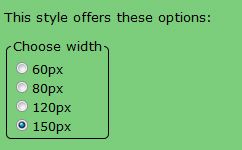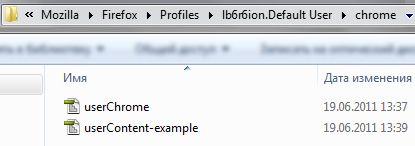Most active Internet users are tab-fanatics. We have lots of active tabs open at a time and we are constantly looking for more ways to better manage and organize them. No wonder then that we have had so much tab-related advice shared so far, including learning how to organize your Firefox open tabs with Tab Groups as well as reading through many more tricks to to manage a TAB JAM.
But our tab advice is not solely focused on Firefox. Why not try the 10 best extensions for Google Chrome tab management? Or learn how to how to manage tabs in Opera like a pro.
Today we're not really going to be talking about managing your tabs. It's about making your browser more usable by making the active tab in Firefox stand out.
1. Make the Active Tab Bigger
One way to make your active tab stand out is to make it wider, compared to inactive tabs in the background.
To get started, install the Stylish FireFox addon and then use this user style to increase the size of a currently active tab. You can select the size for an active tab while installing (the default tab size in FireFox is 100, so I have found that the biggest size -150 - works best with me).
Tip! You can also customize the minimum width of your Firefox tabs with this FireFox addon [No Longer Available]):
Note that the user style will enlarge your current tab even if they are minimized by addons like "Faviconize tabs".
2. Highlight The Font On The Active Tab
Another fun tweak that doesn't really interfere with your user experience is using your FireFox profile userChrome.css to somehow change the look of your active tab (in terms of color and font). Here's a great guide on locating your Firefox profile folder under various OS types.
After you've found your profile folder, open the folder /chrome, open your userChrome.css (or userChrome-example.css) and edit it to contain the following:
tab[selected="true"] {
color: blue !important;
}
tab {
-moz-appearance: none !important;
}
This code should color the font in the active tab in blue (unless there's any addon installed that will interfere).
Now, save the file and re-start the browser.
You can also make the active tab font bold:
tab[selected="true"] {
color: blue !important;
font-weight:bold
}
tab {
-moz-appearance: none !important;
}
Playing with this code, you can color the whole active tab in a different color of course, but that was just too bright for me. I wanted something less intrusive.
3. Darken Inactive Tabs
Here's another user style to somehow fade the inactive tabs. Just have it installed (again, you'll need Style addon installed for that) and you'll see your inactive tabs much darker.
Bonus! Easily Close All Inactive Tabs
Close other tabs [No Longer Available] does not change your browser tab look in any way but it makes it much easier to control all *other* tabs around it with your keyboard. With it installed, you can close inactive tabs using the following four keyboard shortcuts:
- CTRL+Shift+F3 closes all tabs on the left of the active one.
- CTRL+Shift+F4 closes all tabs except the active one.
- CTRL+Shift+F5 closes all tabs on the right of the active one.
- CTRL+Shift+F6 closes all tabs with the same domain as the active one.
(use Command instead of CTRL if you are using MAC OS).
The addon supports grouped tabs (Firefox Panorama) and app tabs.
Do you have any other tips to make the active tab in Firefox stand out? Are you aware of similar tricks for other browsers? Have you checked out or Firefox manual yet? Please share them in the comments!