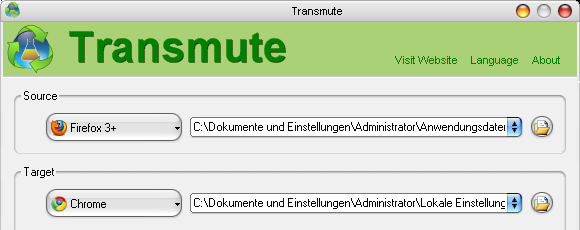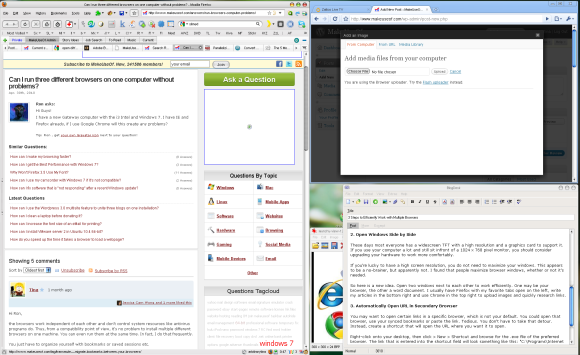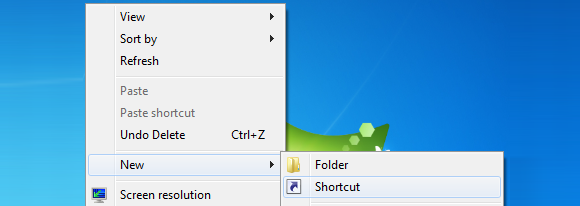Ever since the legendary battle between Netscape and Internet Explorer, the browser market has shaped up to become a lot more exciting. Netscape has vanished, but its successors give Internet Explorer a run for its market share.
There is Firefox, which stepped into Netscape's pioneer position. Opera, the fastest. Safari, the Mac browser. Flock, the social browser. And of course there is Google Chrome, the new simplicity. Among these and all the other browsers out there, which one is your favorite?
Browsers are not like antivirus programs. You don't have to choose because they don't interfere with each other. Rather it's advisable to have multiple browsers installed. Some websites work properly only in one browser, you will find another browser easier to customize and work with, and a third may come in handy because it's fast.
So how do you work efficiently with multiple browsers?
1. Sync Bookmarks
This is a basic necessity. If you really want to use various browsers, you should always have instant access to your bookmarks. One of the best tools to sync your bookmarks across multiple browsers is Transmute.
It will sync bookmarks between all major browsers, including IE, Firefox, Chrome, Opera, Safari, Avant, Flock, Konqueror, Chromium, and even social bookmarking sites like Delicious. In addition it is available for Android.
An alternative is AM-DeadLink, which Saikat covered in this post: Clean Up Your Bookmarks by Removing Dead Links And Duplicates.
2. Open Windows Side By Side
These days mostly everyone has a widescreen monitor with a high resolution and a graphics card to support it. If you use your computer a lot and still sit in front of a 1024 x 768 pixel monitor, you should consider upgrading your hardware to work more comfortably.
If you do enjoy the comfort of a high screen resolution, you do not need to maximize your windows. This appears to be a no-brainer, but apparently not. I have found that people maximize browser windows whether or not it's needed.
So here is a "new idea": open two windows next to each other to make the most of your screen. It could be your default browser on the left and your fast alternative on the right or any other combination of windows.
The usefulness of working with two windows side by side is also reflected in the respective Windows 7 feature called Snap. If you would like to simulate this windows behavior in Windows XP, try AeroSnap.
3. Automatically Open URLs In Secondary Browser
You may want to open certain links in a browser that is not your default. You could open that browser, use your synced bookmarks or paste the link. Tedious. You don't have to take that detour. Instead, create a shortcut that will open the URL where you want it to open.
Right-click onto your desktop, then click > New > Shortcut and browse for the .exe file of the preferred browser. The link that appears in the shortcut field will look something like this: "C:\Programs\Internet Explorer\iexplore.exe"
What you need to do now is enter the URL to the path, and it should look like this: "C:\Programs\Internet Explorer\iexplore.exe" "http://update.microsoft.com"
You can now use this shortcut to instantly open this link in a specific browser. If Firefox is your default browser, you can use an addon called Open With. It lets you open current pages in any browser of your choice.
How do you use multiple browsers?