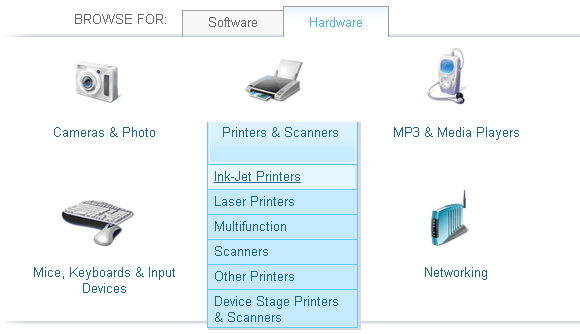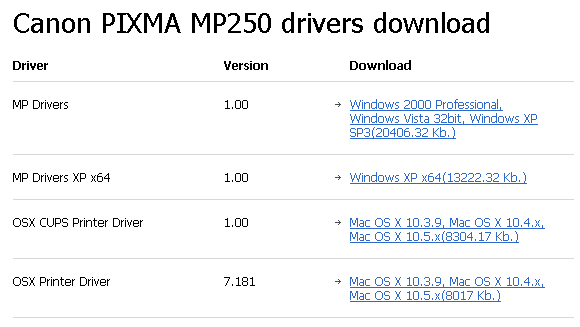Upgrading to a new operating system comes with a lot of benefits. New shiny graphical interface, more features, and if it came with a new computer, you will also enjoy an enhanced performance. Unfortunately, the problems start when you try to connect peripheral devices.
Back when you bought that printer, Windows Vista was probably still called Longhorn and no one expected Windows 7 to follow so quickly. Quite expectantly, the manufacturer didn't deliver a driver compatible with the new Windows fleet. It becomes worse, when Windows doesn't recognize your device because the respective driver is not included. Is that the end?
Definitely not. There are several sources to turn to for Windows Vista and Windows 7 printer drivers. The respective hardware manufacturer should be number one on your list, followed by the sites that I introduce below. Only if an extended online search for a compatible driver yields no result should you consider to give up your prematurely antiqued printer and invest in a new one.
Windows 7 Compatibility Center
If you haven't upgraded to Windows 7, yet, visit the Compatibility Center to see whether your printer is compatible with Windows 7. Switch to the > Hardware tab, mouse-over > Printers & Scanners, and start clicking through to the right category. You will find a list of compatible printers sorted by manufacturer.
USB Printers
Are you trying to install a USB printer on Windows 7? Always try to connect the printer to the computer, regardless of what the manufacturer's instructions say. Once the device is connected via USB, Windows 7 will detect the hardware and attempt to install it. That's when you will see whether or not Windows is able to find the driver on its own.
Note that you can often use Windows Vista drivers on Windows 7 since the two operating systems are based on the same 'architecture'.
Manufacturer Websites
If your printer isn't listed as compatible with Windows 7 and if the plug-and-play install didn't work, you should turn to the manufacturer. Here is a list of the most popular printer manufacturers with a link to their drivers download page, where possible:
- Hewlett Packard - Enter the product name / number. Be sure to check the additional information, like how to install the driver or troubleshooting guides.
- Canon - Pick your geographical location from the map, then click the > Support & Drivers link in the top right and click your way through to the product your own. Once you're there, you can select your operating system from a drop-down menu.
- Epson - Select your location from the map, find the > Drivers & Support link in the top menu, enter the product name into the > Product Finder field or visually browse by category and device.
- Lexmark - Click on > Select Your Product and visually scroll through the category and devices or directly enter the product name.
- Brother - > Select Product Group then > Select Model and click > View to see available drivers and information.
- Dell - Select your location from the top left drop-down menu. Then selet your support category and navigate your way to your product. Note the > Drivers and Downloads category in the left-hand menu. Click on > Drivers Home and > Select Model to proceed to the printer category and a list of devices.
Finding a driver isn't rocket science. However, Windows isn't Linux, so if the manufacturer's website doesn't provide a compatible driver, chances are low that you will find the driver somewhere else. It's still worth looking, though. The last resort for finding a compatible driver are the following two sites and a plain old Google search.
Driver Guide
On this website you can search for the device model name and number to find available drivers. You can also browse by manufacturer or device to quickly get to the source. It's a great tool not only for finding printer drivers, but also for updating all hardware drivers on your system.
A major drawback is that many drivers are not free. However, at least you will know that a driver is out there. And if a valid driver exists, chances are good that you can get it for free somewhere.
NoDevice.com
Like the previous resource, this site will find your drivers for all sorts of hardware. You can browse their index by category or company. Below is an example for a driver search result after passing the CAPTCHA test. Downloads from this site are generally free.
Finally, if none of the above resources knew about a Windows 7 driver for your printer, you can still search Google and hope for a small miracle. I do hope, however, that you found the driver you were looking for and are now wondering how to install it. In case you're stuck with, this Windows 7 Printer Drivers resource from iYogi should help.
Are you new to Windows 7? Want to know more? Have a look at the following related resources:
- The Most Common Windows 7 Compatibility Issues by Matt
- How To Easily Remove Old Drivers from Windows by Matt
- 4 Common Windows 7 Problems And Fixes by Karl
Were any of the above resources helpful? How did you solve your Windows 7 printer driver dilemma? Where did you find your driver?