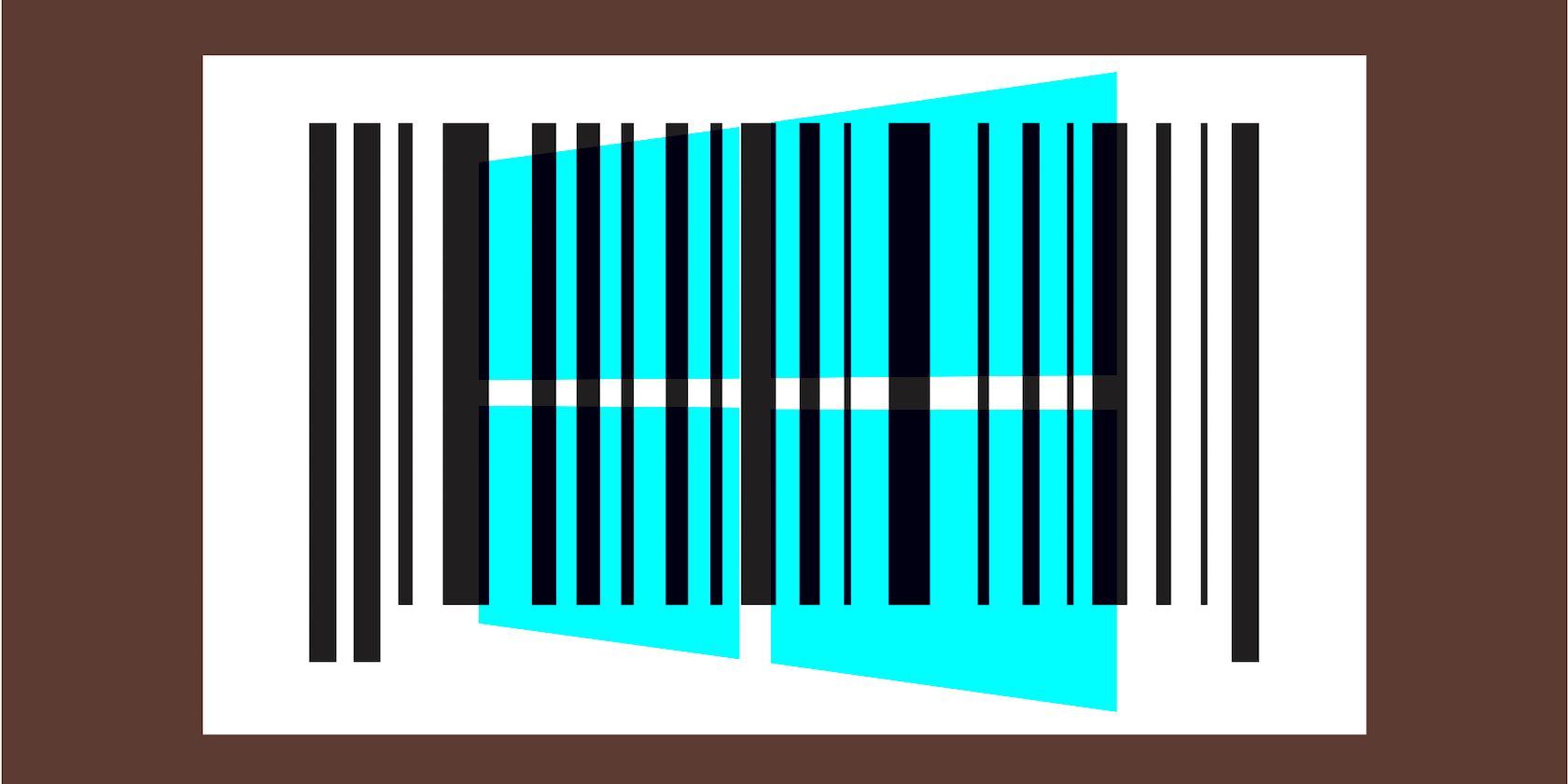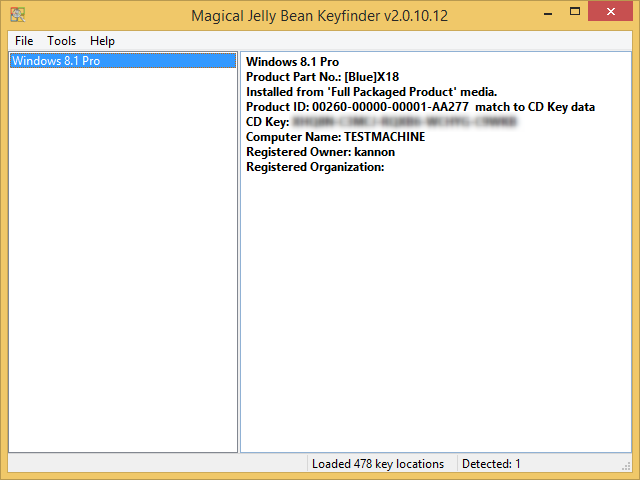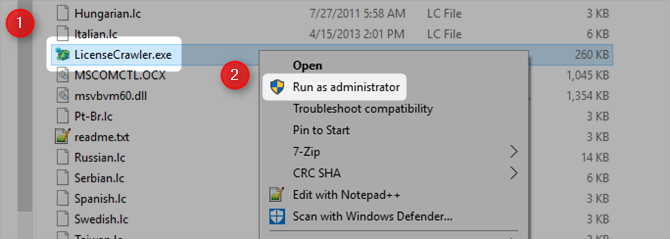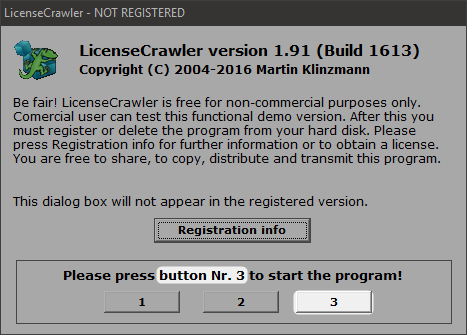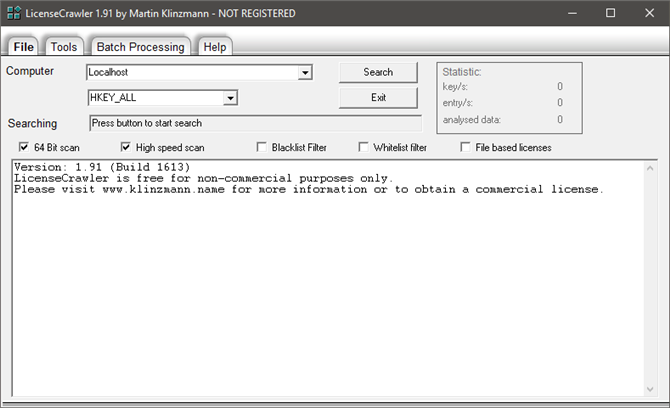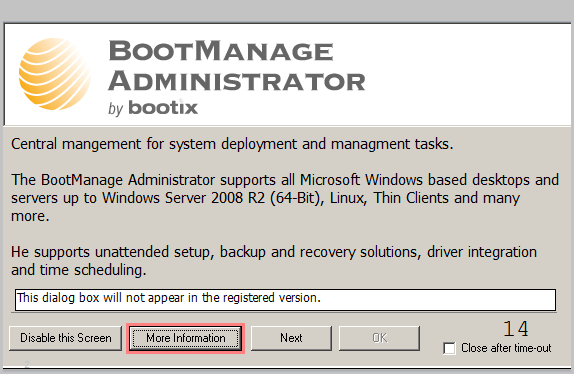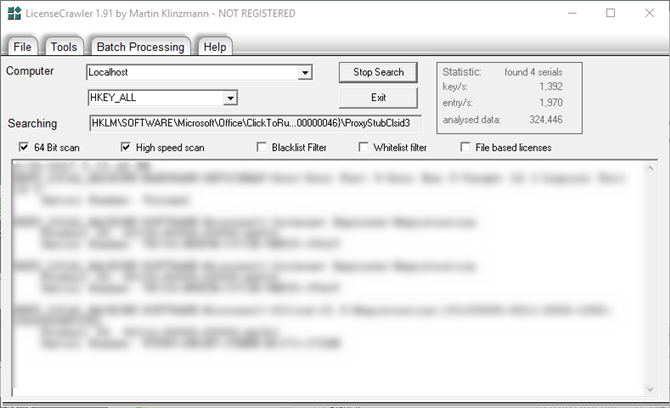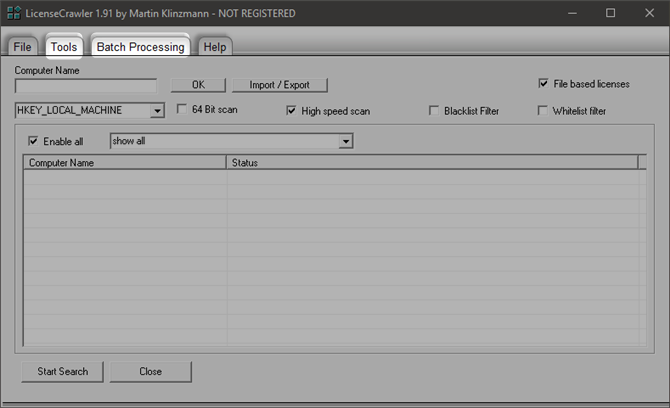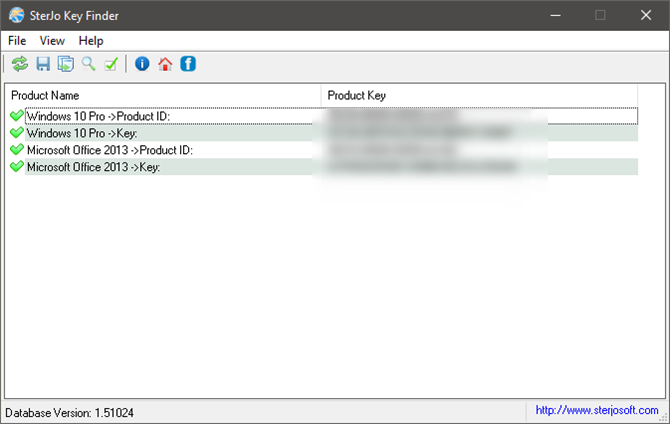If you've ever paid for a shareware application or subscription, you know the drill. Serial keys in the form of plain-text strings or files are pretty much the universal standard.
The web has evolved in a way that should make it relatively easy for you to track down any keys you've paid for, be it by searching through your Gmail account or emailing the vendor directly, but that takes time. If you ever lose one of these keys, the preferred solution should (obviously) be to find it for yourself!
Those keys live inside your hard drive. Anything downloaded, uploaded, typed and sent, saved and stored exists somewhere on your hard drive. You've just got to know where to find it. That being said, let's look at three portable applications that ought to make finding those keys a little easier for you.
A Quick Note on Key Finders
Are They Malware?
Key finders from reputable developers are legit software. Unfortunately, malware kits often come packaged with them. There are a variety of reasons for this. In the wrong hands, an attacker can steal your license keys in order to sell bootleg copies. And a key finder is the easiest way to steal your keys.
Because of this association, key finders often show up as false positives on malware scans. So if you scan one of these apps and it shows up as potential malware, it might be an error. I went ahead and scanned each website for potential malware. Aside from some hits for hosting key finders, I saw no potential threats.
Windows 10 Keys
Computers upgraded from Windows 7 or 8 to 10 receive a generic serial key. The generic key (which you don't need to back up) is sometimes as follows:
Windows 10 Home: YTMG3-N6DKC-DKB77-7M9GH-8HVX7
Windows 10 Home: SL- BT79Q-G7N6G-PGBYW-4YWX6-6F4BT
Windows 10 Pro: VK7JG-NPHTM-C97JM-9MPGT-3V66T
Microsoft uses a different method of authenticating your Windows 10 PC, based on a unique hardware ID code. However, if you purchased a Windows 10 license or own a computer with Windows 10 preinstalled, then you will have a unique ID key.
1. Magical Jellybean KeyFinder
Magical Jellybean KeyFinder (MJKF) is the industry standard in key recovery. In fact, many of today's key finders use code from MJKF, with only minor aesthetic modifications.
MJKF's portable executable is dead simple. Just download the application and run it. It automatically scans your registry for 300 different kinds of product keys, including Microsoft Office and Windows. However, if you want a complete key recovery suite, you've got to pay. MJKF is the free version of Recover Keys. At $30, Recover Keys is among the more expensive key recovery apps. It does cover over 8,000 different programs, though.
Another great feature of MKJF is its ability to store keys as a text file. Just select File > Save As and choose the file name and save location.
2. LicenseCrawler
LicenseCrawler offers far more depth than MJKF. It does a complete scan of your registry and throws in extra features like batch processing and tools for saving keys in different formats.
However, there are a few tricks. First (after downloading and unzipping the archive), you must run the executable as an administrator. Right-click on LicenseCrawler.exe and choose Run as administrator from the context menu.
Upon launching LicenseCrawler, you'll see a disclaimer doormat. Read the portion at the bottom. In order to progress, you must click on the right numbered button. It changes each time you start the program. In this case, the number to press is three.
After clicking through a couple disclaimers, you'll see the following interface:
LicenseCrawler offers network support. That means you can search for keys on another computer connected to your network. Other than that, I recommend scanning using the default options you can see in the above screenshot (assuming you're on a 64-bit system). You may find the white list or black list features useful, but the default settings work best for the average user.
Click the Search button to begin your scan. You should get a popup similar to the following:
Unfortunately, LicenseCrawler isn't entirely free. You have to watch a short text-based ad. On the positive side, it doesn't automatically install potentially unwanted programs (how to remove malware). Please note: You cannot disable the ad by clicking on Disable this Screen.
From here, LicenseCrawler scans your registry for keys. To start a search, click on Start Search on the bottom left side of the screen.
Even though it can scan the entirety of your registry, again, it's best to have a range of solutions in case one fails you.
After the scan completes, you can check the File or Tools menus to save, encrypt, and encode or decode LicenseCrawler dumps.
3. SterJo Key Finder
Last, but certainly not least, is SterJo Key Finder. SterJo provides scans for keys immediately after you launch it. From what I can tell, it offers the same level of comprehensiveness as MJBF.
However, it benefits from having an improved user interface. On top of that, it receives regular updates -- the last version of the app released in 2017. Most important, though, is that the app's developer also lists all the software that it's capable of finding.
On the other hand, if SterJo isn't for you, I recommend NirSoft's ProduKey. It's designed only for finding Windows and Office keys, but it does that job admirably.
What's the Best Key Finder?
None of these three solutions are perfect. There's no single program that will reveal 100% of your product keys. Nonetheless, they may be able to get the job done where your memory, email, or printed documents have failed. It's good to have these options.
Also, please be advised that these applications are safe and virus-free. I'm sure you can imagine why many anti-virus applications would see an application that reveals serial keys and crawls sensitive system areas as malicious. It is simply a false positive.
Let me know what you think of these key finders in the comments!