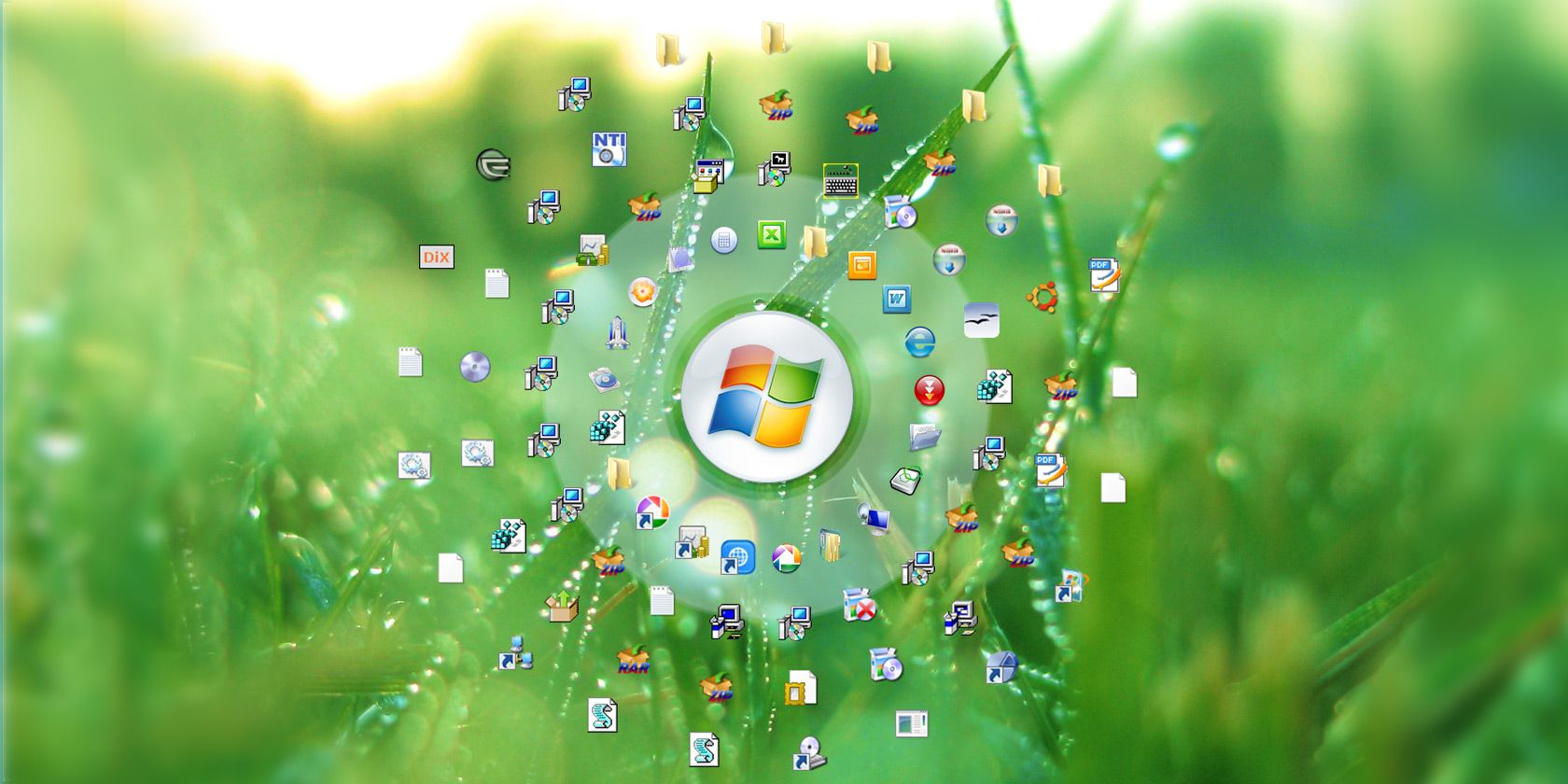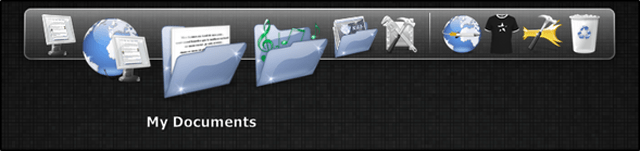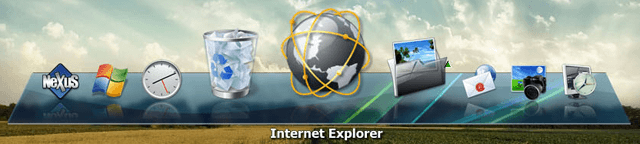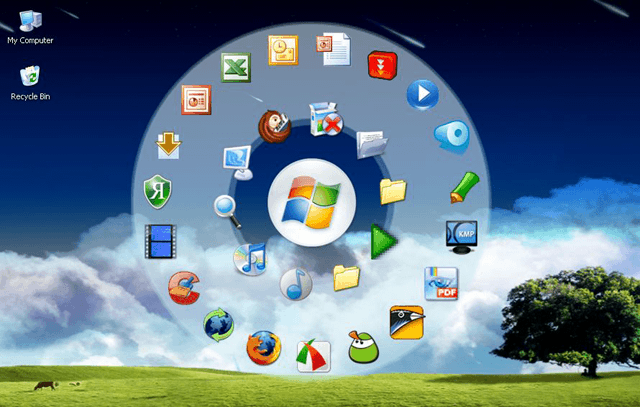Why does Windows need a dock? The taskbar pretty much accomplishes the same tasks: quick program launch and organization of running programs with a few extra bells and whistles. But despite the overlap, a lot of people choose to use a dock over the taskbar for those bells and whistles.
Mac OS X wasn’t the first to implement a dock, but they did it in such a way that made it beautiful, effective, and downright fun to use. Can you achieve the same with a taskbar? Sure, but as with most things, form is just as important as function. That’s why docks have become so popular and that’s why I prefer using a dock to a taskbar.
So which Windows dock is best for you? There are many to choose from and some are better than others. Hopefully I’ll be able to help you decide on the one that best fits your needs.
RocketDock
RocketDock is probably the best known dock program for Windows - and it surely deserves that recognition. Modeled after the dock found in Mac OS X, RocketDock is an intuitive dock that requires very little setup, yet powerful enough that it can be a complete desktop organizational solution.
What’s so great about RocketDock?
- Drag-n-drop interface that makes it easy to add, remove, and rearrange items on the dock. Add your programs and be ready to go within minutes.
- Flexible and customizable. Thumbnails, running program indicators, icon zooms, auto-hide, positioning, layering, multi-monitor support, and more - you can tweak RocketDock to act just how you want it.
- Supports ObjectDock Docklets. You can think of docklets as similar to addons or plugins that bring additional functionality to the dock. For example, a weather docklet that synchronizes with your local weather. ObjectDock has them, but you can use them in RocketDock.
- Portable, meaning you don’t even have to install RocketDock. If you want to carry it around with you on a USB drive and have your dock available with you wherever you go, that’s totally possible.
Bottom Line: RocketDock is best if you just want simplicity, ease of use, and a quick setup. There’s a reason why RocketDock is so popular, not to mention that it has a place on our Best Windows Software page. You can’t go wrong with it.
Winstep Nexus
While I have high praise for RocketDock above, my current dock of choice is Winstep Nexus. It’s not an unknown dock by any means, but I hadn’t heard about it until very recently so I don’t believe it’s too well known - which is a shame because it really is great. There’s a certain level of polish to Winstep Nexus that just feels luxurious.
What’s so great about Winstep Nexus?
- Drag-n-drop interface that makes it incredibly easy to customize the dock in the way that you want it to be. Supports more than just files and folders - feel free to drag and drop advanced Explorer objects, Control Panel items, and more.
- Program trays. The Winstep Nexus dock can display icons for currently running programs and system tray items, a feature that most docks seem to be missing.
- Eye candy. Are you a big fan of snazzy effects and pretty animations? There are lots to be found in Winstep Nexus, including zooms, bounces, spins, explosions, shifts, and more. Visual feedback goes a long way towards feeling complete and polished.
- Performance scale, allowing you to enable and disable powerful features that may require a lot of processing power. You can scale down in resource consumption to fit your netbook or ramp up in power to make good use of the most powerful computer rig.
- Premium version available for $25 USD that adds a ton of other features: compatibility with 3rd party dock skins, multiple docks, tabbed dock called Shelf, and more.
Bottom Line: Winstep Nexus is the way to go if you’re looking for sheer power, performance, and customizability. I’ve never seen a Windows dock with this many features and options.
Circle Dock
Most docks are modeled after the Mac OS X dock in that you’ll usually have a single bar full of program icons latched onto one of the edges of your screen. Circle Dock deviates from that in a big way - transforming the dock from a bar into a circle. There are some interesting implications that come out of this change.
What’s so great about Circle Dock?
- Circular design. The circular dock design takes a bit of time to get used to, but ultimately proves more efficient than a traditional dock. There’s very little distance between icons and organization becomes a lot easier.
- Non-docked. Despite the fact that Circle Dock is indeed a dock, it isn’t docked to one of the edges of the screen. Instead, you can show and hide the dock with a simple key press and it will show up under your mouse cursor. Extremely convenient once you grow accustomed to it.
- Multi-monitor support, so the dock will show up under your cursor no matter how many screens you use. Also supports virtual desktops, in case you happen to use virtual desktop spaces on Windows.
- Portable, so you don’t need to install anything and you can take Circle Dock with you wherever you go, whether with a USB drive or even on the cloud.
Bottom Line: If you need a break from traditional docks or if you’re interested in trying out a new approach to launching programs, Circle Dock will be fun for you.
Conclusion
Are these the only docks worth exploring? By no means! I’ve mentioned Object Dock already, but there are a number of other Windows docks out there, like MultiBar (our review). The three that I’ve listed are the ones that I’ve come to respect as best in their class. I’m a big fan of them all and I think you cannot go wrong with any of them.
Do you think this is an accurate list? Why or why not? Which Windows docks do you prefer to use? Share your thoughts with us in the comments!