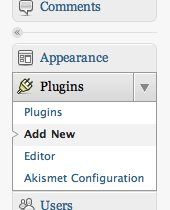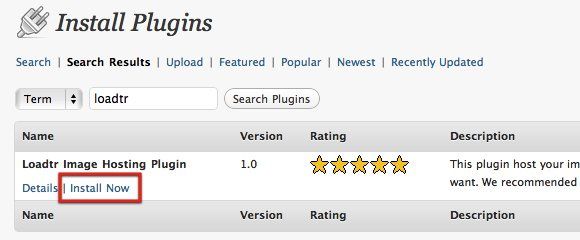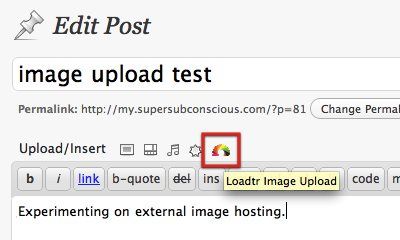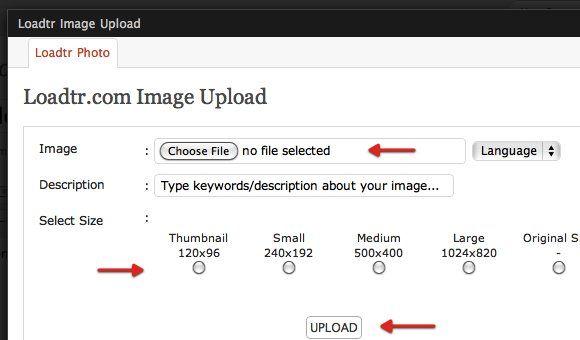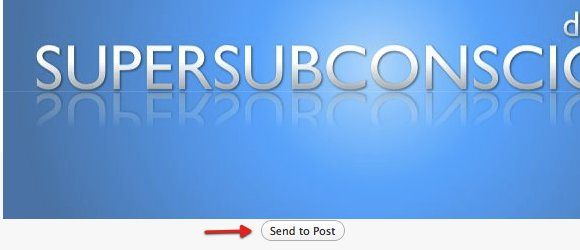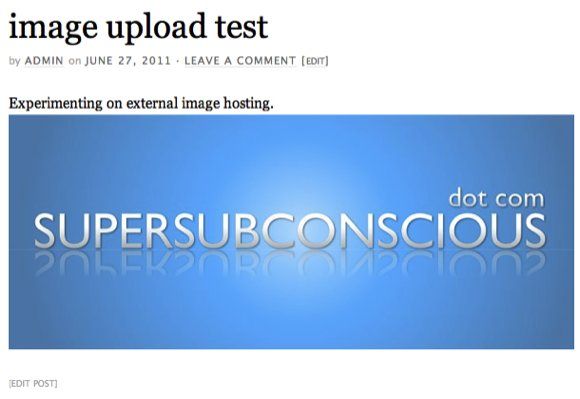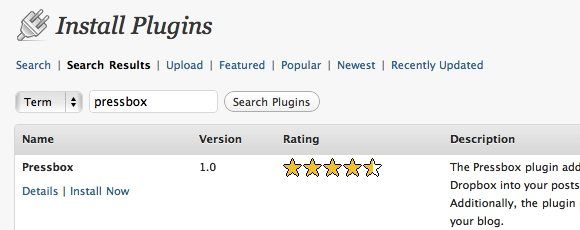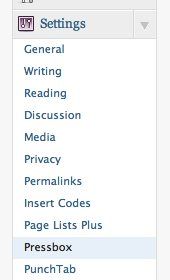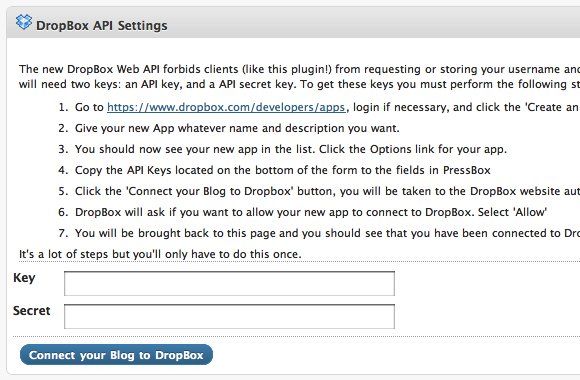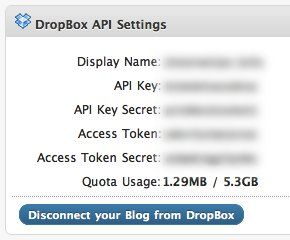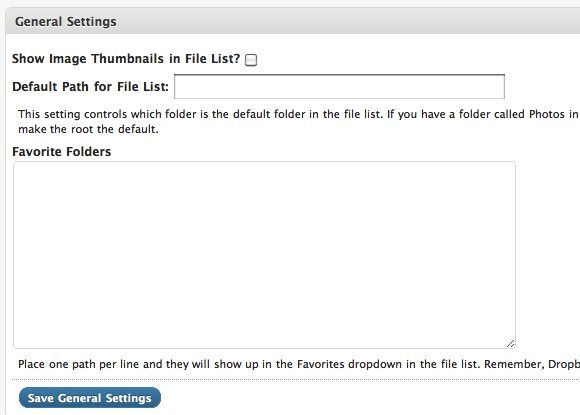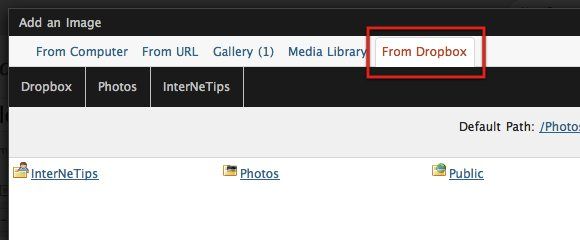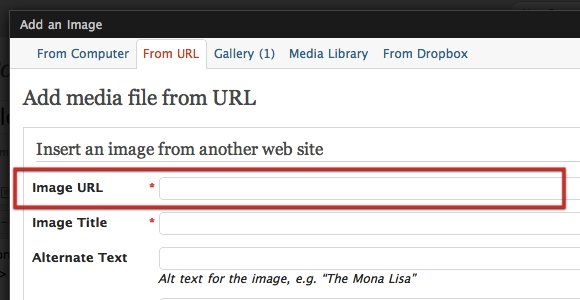One of the biggest burdens of any website are the images. So it's only logical that you can lighten the load of your sites - and make them faster - by hosting the images on a speedier external server. These servers are known as CDN's (Content Delivery Network) and usually come at a price.
Today, we are going to look at some free image hosting alternatives to host your Wordpress blog images on external servers. These solutions might not be as top notch as dedicated CDN's, but I think they are good enough for the regular everyday blogger.
The First Alternative - Loadtr
The easiest alternative I can find is Loadtr because all you have to do is add a Wordpress plugin. The problem is, not everybody feels comfortable hosting their images on an unknown image hosting service. To be honest, I've never heard of Loadtr before, so I can't tell you whether or not this service is good or bad. Even though a quick web search told me that Loadtr is a well-known service in Turkey, the name is not a familiar one in the rest of the world.
Anyway, if you think you can trust Loadtr enough to use the service to host your blog images, you can start by going to the "Plugins - Add New" side menu in your Wordpress installation.
Then search for and install the Loadtr Wordpress plugin.
You'll then find an additional upload menu in the post editing mode. It's the colorful small icon next to the other upload icons above the writing field.
Clicking on the icon will bring out Loadtr's Image Upload tool. You can choose the image file you want to upload, pick a language, give a short description, and select the size you want.
After the image is uploaded to Loadtr's server, you can insert it into your post by clicking the "Send to Post" button.
Then you can publish the post, and the image will be displayed without a problem in your blog post.
The Second Alternative - Dropbox
Another place you can use to host your images is Dropbox. There are several plugins which will help you connect your Wordpress blog with your Dropbox account, but I think the best one is Pressbox.
After installation, go to the "Settings" sidebar and choose Pressbox.
You will see a set of instructions to get a Dropbox API. Both the "Key" and "Secret" codes are needed to connect your blog to Dropbox. This step is needed to prevent unauthorized access to your Dropbox account. Follow the instructions to the letter and you'll be just fine.
After acquiring the codes, press the "Connect your Blog to Dropbox" button and you can start using images in your Dropbox folder for your blog posts.
But why go through all that trouble if using images from the Dropbox public folder is as easy as copying and pasting the public URLs (as discussed in this article)? Well, first, Pressbox allows users to use images from any folder within your Dropbox account. Second, users don't have to go back and forth between their blog and Dropbox account to fetch the image's URL. Instead, you can easily add images using Pressbox's code.
Pressbox also allows users to set their default path for a file list and favorite folders. You can use the "/Photos" folder as the default, but I'd suggest you go one folder deeper. Create another folder inside Photos and use it as the default.
If everything is set, you can easily put your blog images inside your chosen folder and add them using "[pressbox path=/Folder/imagename.extension]". So if you want to add sunset.jpg inside the Pictures folder, you will write [pressbox path=/Pictures/sunset.jpg].
You can also browse and insert the pictures you want via the new "From Dropbox" menu in the "Add an Image" pop-up window.
The only thing you should consider if you choose to use Dropbox is the storage limit. With a 2GB storage limit for free accounts and an average 100KB image size, you can store up to 20,000 images. It's a good idea to create a new Dropbox account specifically for this purpose.
The Third Alternative - Hotlinking
If you prefer neither Loadtr nor Dropbox, then you can choose the more traditional (and manual) approach - store your images in one of the available image hosting services - such as Photobucket and Flickr - and hotlink the images in your blog posts.
To do that, you have to make sure that the image hosting services that you use allow hotlinking. Then acquire the image link, and insert the link via the "From URL" tab in the "Add an Image" window.
This third alternative might not be as convenient as the previous two, but you get peace of mind from a trusted and reliable free image hosting service that you love.
Will you host your blog images externally? Which one is your preferred alternative? Do you know any other alternatives? Share your thoughts and opinions using the comments below.