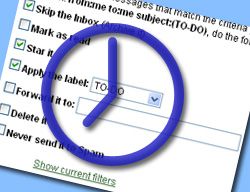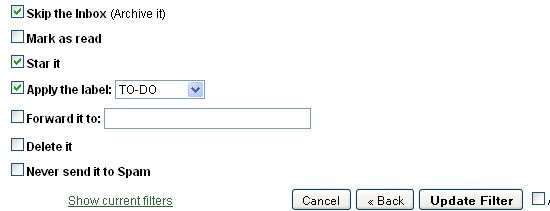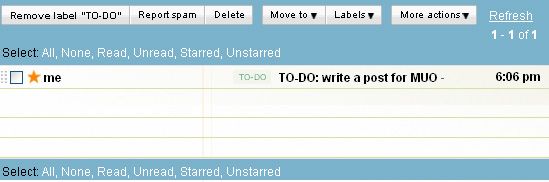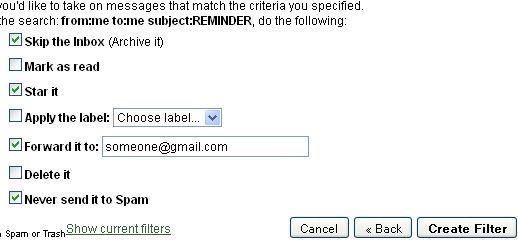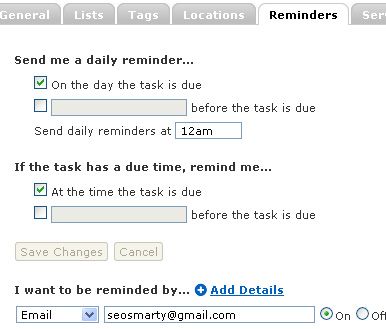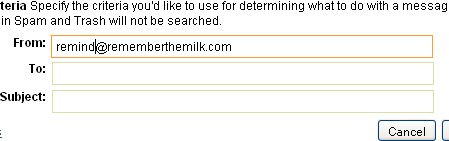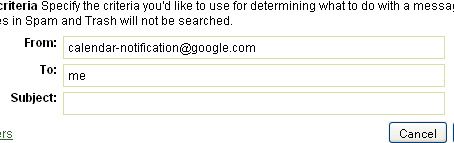If you (like most of MUO readers, I suppose) receive and send quite a few emails daily, you should be using Gmail for two simple reasons: it's free and feature-rich.
One of the best Gmail features is the ability to create and use customized Gmail filters. We've seen a lot of possible uses of Gmail filters already including creating an automatic email response and setting up Gmail SMS alerts. But most often, filters are used for increasing productivity and here are three examples to show you how.
1. Maintain To-Do Lists
You can send yourself email messages and store them in a separate folder until the task is completed:
Step 1: Create a label to store the task reminders.
- Go: Settings -> Labels
- Scroll down to the bottom of the page, put the label name - TO-DO in our case - and click "Create"
Step 2: Create a filter for these messages:
- Go: Settings -> Filters
-
Create the following filter:
- From:me
- To:me
- Subject:TO-DO
-
Click "Next step" and there:
- check "Skip the inbox" (you don't want them to get stuck in your inbox);
- check "Star it" (you will be able to remove the star after the task is competed);
- Apply label "TO-DO"
Now whenever you want to remember to do anything, send yourself a message with the task details and don't forget to include "TO DO" in the email subject:
2. Send Reminders to Others
This one is particularly useful if you have a few people (freelancers, partners, writers, etc) you manage. You can send reminders all of them automatically.
There are two possible options to do that:
Option #1
Follow all the steps in tip 1 above but:
- Instead of filtering messages with TO-DO, filter those that have "reminder" in the subject;
- Instead of storing the messages in the TO-DO folder, forward them to the person you manage:
(Note: you will have to create a separate filter for each person you manage, there is no way to list two or more recipient addresses in that step as far as I know):
Option #2
You can set up email reminders in services like RememberTheMilk and then automatically forward them to the people you manage.
-
First set up reminders within the time management service you are using - with RememberTheMilk this looks as follows:
-
Then create a Gmail filter to forward the reminder to the person you manage (just like in the above step but set up the search parameters accordingly i.e. the forwarded messages should be sent from the time management tool you are using):
3. Filter Google Calendar Events
You can organize your Google Calendar reminders more effectively by setting them up to go straight to your EVENTS folder.
Step 1: Create a label to store your events:
- Go: Settings -> Labels
- Scroll down to the bottom of the page, put the label name - EVENTS in our case - and click "Create"
Step 2: Create a filter to organize your events: set up all messages from "calendar-notification@google.com" to you to go straight to your EVENTS folder:
More Gmail Productivity Tips and Tricks
- Organize your Gmail with GTDgmail FireFox plugin;
- 80 Gmail tools: an updated round-up of Gmail tools and addons;
- Create An Automatic Email Response With Gmail's New Filter: a great idea on how to set up an auto-response using Gmail filters;
- Ten Must-Have Gmail Filters Available for Download: LifeHacker's favorite filters for organizing your inbox in a single, handy download.
- Turn Gmail Into Your Ultimate GTD Inbox (GTD stands for "Getting Things Done" here)
Useful Tips for Email Productivity in General:
- MS Outlook: MS Outlook Tip: How to Automatically Organize Incoming Emails: turning Outlook into email task management tool;
- MS Outlook: Get Organized with Customized Microsoft Outlook Rules: even more tips on using Outlook rules to get things done;
- Thunderbird: How to Set Up Message Filters In Thunderbird
- General: 10 Tips for Organizing Your E-mail
And how do you get organized using email filters and rules? Do you have any tips to share?