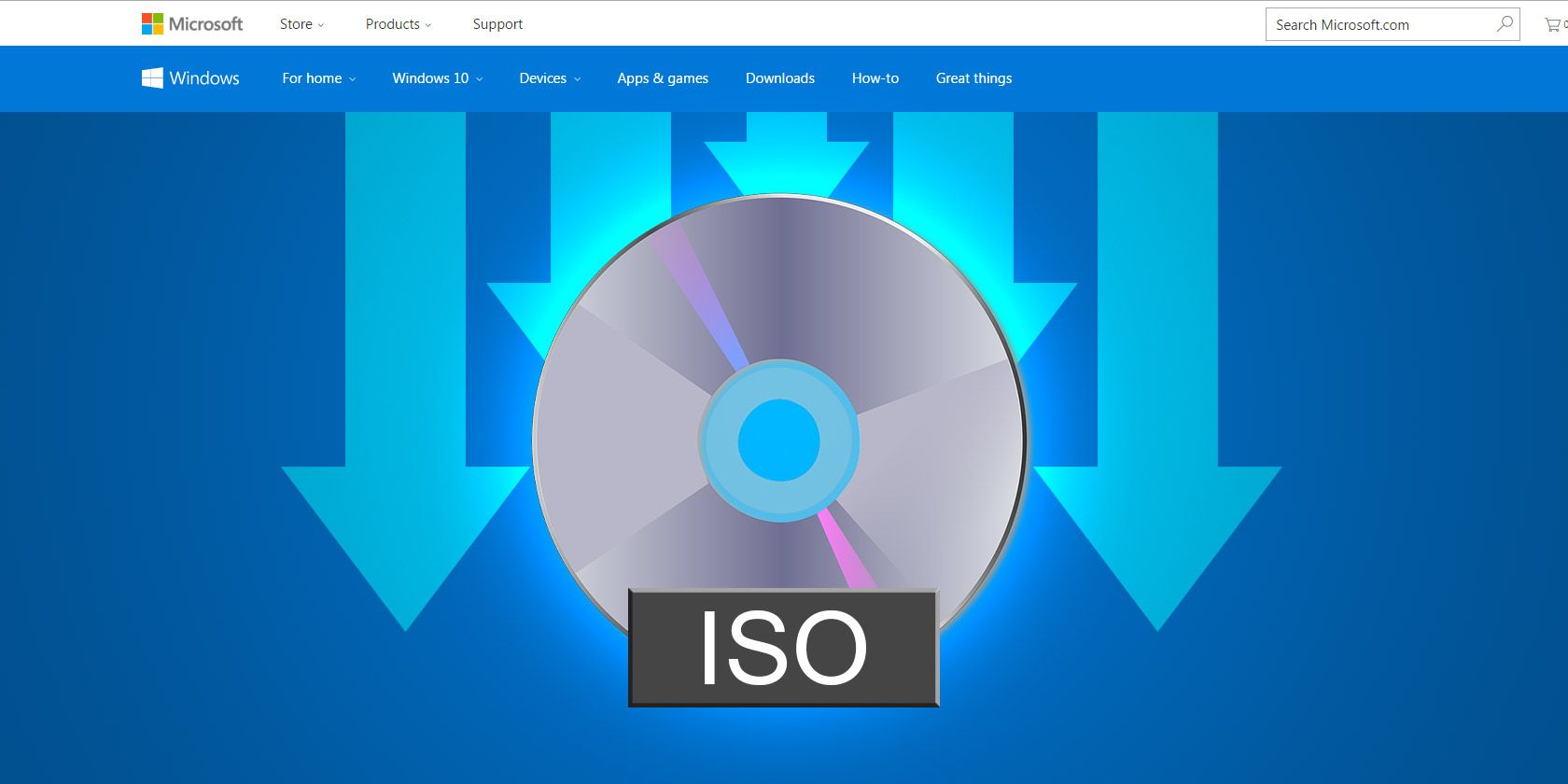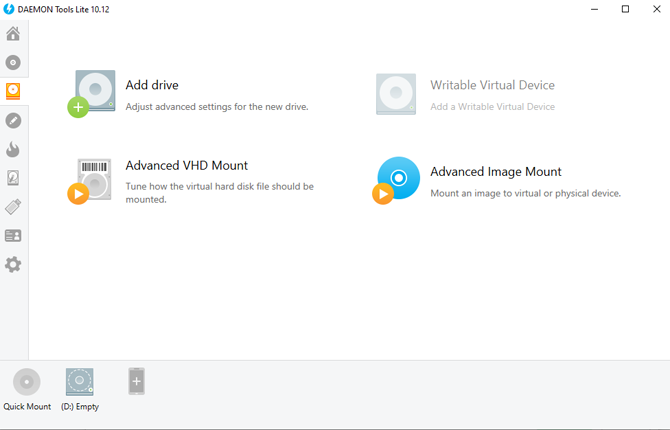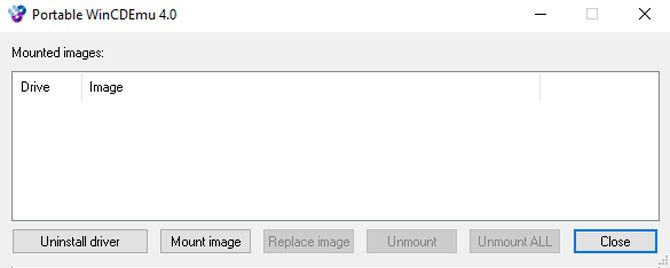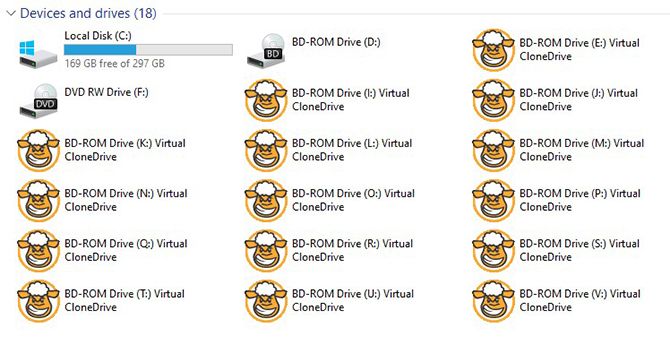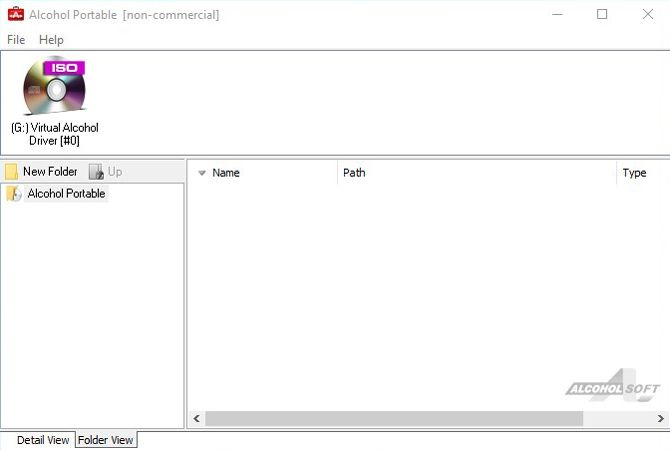Sometimes you come across a file type you've never seen before. It's a disk image file, but you don't know what it means to mount that file and create a virtual drive. Depending on your operating system version and file type, you might need a third party program like DAEMON Tools.
For years, DAEMON Tools remained the first-choice software for mounting these files. However, free alternatives to DAEMON Tools exist and continue to become more competitive.
So, why pay outright? Try these three free alternatives to DAEMON Tools for mounting image files.
Do I Need a Virtual Drive?
Before downloading any software, you might wonder if you need a virtual drive. You only really need a virtual drive if you want to mount disk image files. Disk image files are digital copies of optical media such as CDs, DVDs, and Blu-ray disks.
It is possible to rip the entire contents of optical media and then mount it with image mounting software. The software installs a virtual optical drive on your PC, which functions exactly the same as a normal drive. But instead of physical media, you feed it image files.
You can then access the disk image file as if you had put a physical disk into your computer. It's useful when you download software or applications but want to avoid burning them to a disk. Just mount your chosen software in the virtual drive.
DAEMON Tools Lite
There exists a free version of the DAEMON Tools product line, DAEMON Tools Lite. However, this version does come with ads. For the ad trade-off, DAEMON Tools Lite mounts images, VHDs, and ZIP archives.
It detects these image types: .MDX, .CCD, .BWT, .VMDK, .MDS, .ISZ, .NRG, .VDI, .MDF, .CDI, .VHD, .ZIP, .ISO, .IMG, .B5T, .B6T, .TC, .CUE, and .ISCSI.
As a free user, you can only mount four virtual drives.
Download: DAEMON Tools Lite (Free, Ad-Free Version: $5.99)
Alternatives to DAEMON Tools
If you want to find alternatives, don't worry. Maybe you're after a simpler software and don't have any use for exotic file types. Regardless of your reasons, here are three good alternatives to DAEMON Tools that won't cost you a penny.
1. Use Windows 10's Mounting Feature for ISO
If you're just looking to mount an ISO image, there's no need to install any third-party software. Here are three ways to do it before installing any software:
- Right-click the ISO image and select Mount.
- Just double-click the ISO image to mount it.
- Click on the ISO image, press the Disc Image Tools tab, and then choose Mount.
This mounting method can save you some time if you've just learned how to create an ISO image of your Windows system.
2. WinCDEmu
The first freeware and open source program is WinCDEmu. Right off the bat, you'll notice the much more minimalist design for this program compared to DAEMON Tools.
When you open WinCDEmu's settings you'll see they consist of drive letter policy, your language, and whether you want to require administrator rights (UAC) to mount an image.
While WinCDEmu doesn't cover all the same types as DAEMON Tools, it supports many of the major formats. The mountable image file types are: .ISO, .CUE, .NRG, .MDS, .BIN, .CCD and .IMG.
WinCDEmu offers a portable version too. This special build of WinCDEmu doesn't require an installation (just a quick driver install), so it's useful if you don't want to keep a mounting program installed. Also, you'll have access to an unlimited amount of drives.
Download: WinCDEmu (Free)
Download: WinCDEmu - Portable Version (Free)
3. Virtual CloneDrive
Virtual CloneDrive functions in a similar way to WinCDEmu. On installation, you agree to associate it with certain file formats. Specifically, you can choose between CCD, DVD, ISO, IMG, UDF, and BIN disk image formats.
Open the program to get a few more drive options. You can choose to replace your virtual drive icons with that of sheep (virtual sheep), keep a history of your recent disk mounts, auto-mount your last image, show a tray icon, and the eject command unmounts image files. Of these, the history setting offers the most advantage since it makes it easy to swap between recent images.
You can also alter the number of drives available at a time. However, it caps out when you hit fifteen.
Download: Virtual CloneDrive (Free)
4. Alcohol Portable
Alcohol Portable offers another alternative where you don't need to install the software. While it does have a set-up file, it simply creates a folder with all the program contents. Once you're in the program, you can remove it with one click.
Hit File then select Exit + Remove Device Driver and Service. It's a great option if you don't want to leave a footprint just to mount one single file.
Alcohol Portable is easy to use too. Drag your image file onto Alcohol Portable, and it will mount itself. By right clicking your image file, you can choose to unmount the image file or set its drive letter as well.
The only downside is unlike the other virtual drives, you can't locate a support list of what file types work within the app. However, there's no problem mounting common file types like ISO or MDS.
Download: Alcohol Portable (Free)
Explore Programs Like Daemon Tools
If you're looking for a free alternative to Daemon Tools, all these programs cover the most common file types. Plus, if you need to use Daemon Tools, you can always use Daemon Tools Lite for free. Just decide how frequently you use a file mounting software and the file types you come across.
Are you looking to use disk image files for operating systems other than Windows? Consider looking into how to extract ISO files with Linux. If you'd rather apply what you know with Windows, why not create a bootable USB from an ISO with these tools.