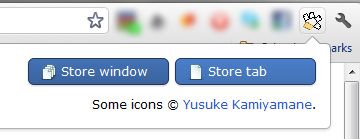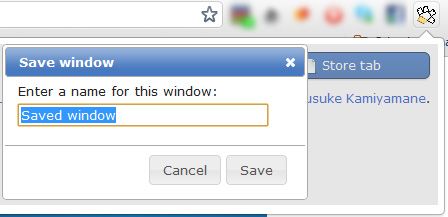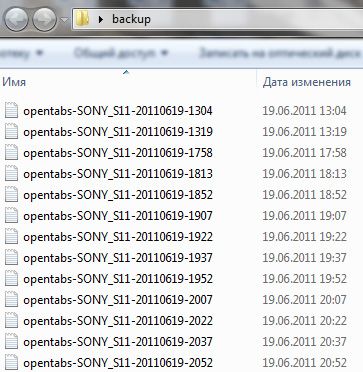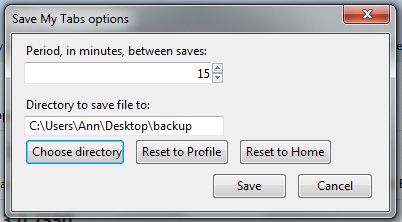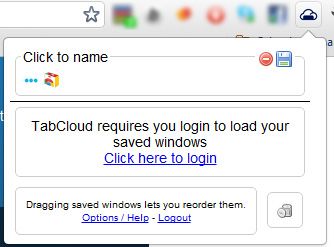<firstimage="https://www.makeuseof.com/wp-content/uploads/2011/06/backup-tabs.jpg" />
If you are a heavy Internet user, you are most likely to often have multiple tabs open simultaneously. We have shared quite a few tips on how to manage your tabs effectively in various browsers.
Here are 10 best extensions for Google chrome tab management as well as a few solid tips on dealing with the "Too Many Tabs” syndrome in Firefox.
Today's post will help you secure your active tabs against any crashes as well as synchronize them among your various work places:
Sesh (Google Chrome)
(Backing up on request)
With Sesh for Google Chrome you can save a tab or an entire windrow with multiple active tabs.
- To store a tab, click the extension icon and select "Store a tab"
- To store a window, click the icon and select "Store the Window"
You will need to name a tab or a window you are going to store:
Basically, it works similarly to TooManyTabs for Firefox. When you store a tab or window, Sesh saves and closes it, and thus cleans up space for you to do other things. When you want to get back to a saved tab or window, click on it, and Sesh will open it and remove it from storage.
Additional feature to enjoy:
Sesh lets you synchronize active tabs among different computers, so you can continue working after coming home from work. For that, you will have to enable Chrome sync (here are the official instructions).
Note: The extension doesn't store your cookies, so you'll have to login everywhere once you start working on another computer.
Save My Tabs ( FireFox) [No Longer Available]
(Backup automatically)
Note: there seems to be a Google Chrome version as well.
Save My Tabs is a little addon that works in the background and saves your active tabs automatically. The addon regularly creates a new TSV text file, that contains info on all open tabs user had kept opened by the time the file was created. Each tab info is organized the following way (one line per tab):
- Window index,
- Tab index,
- URL of the tab and it's title.
In the addon preferences you can:
- Set the time frame to create a new backup (default is 15 minutes);
- Set the file path to store the TSV files in.
3. Tab Cloud (Google Chrome and FireFox)
(Backing up on request)
Here's a detailed review of TabCloud by Jessica
TabCloud is a browser tab backup tool that offers a few very neat features:
- Easily name and save any open window;
- Quickly recognize any backup thanks to favicon support;
- Synchronize active windows and tabs (Securely hosted by Google, login with your Google Account.)
Whenever you want to save the current tabs, click the extension icon. The same icon gives access to all previously saved sessions:
You can also manage the currently saved sessions:
- Reorganize your tabs by dragging and dropping (Currently Chrome only).
- Middle-click (or CTRL + click) any tab icon to open just that tab.
- Click on any windows name to rename at any time.
Additional feature to enjoy:
Synchronize your active tabs with your Android (through this Android app)
Are you using any fun addons to save your browser tabs and windows? Please share them in the comments!