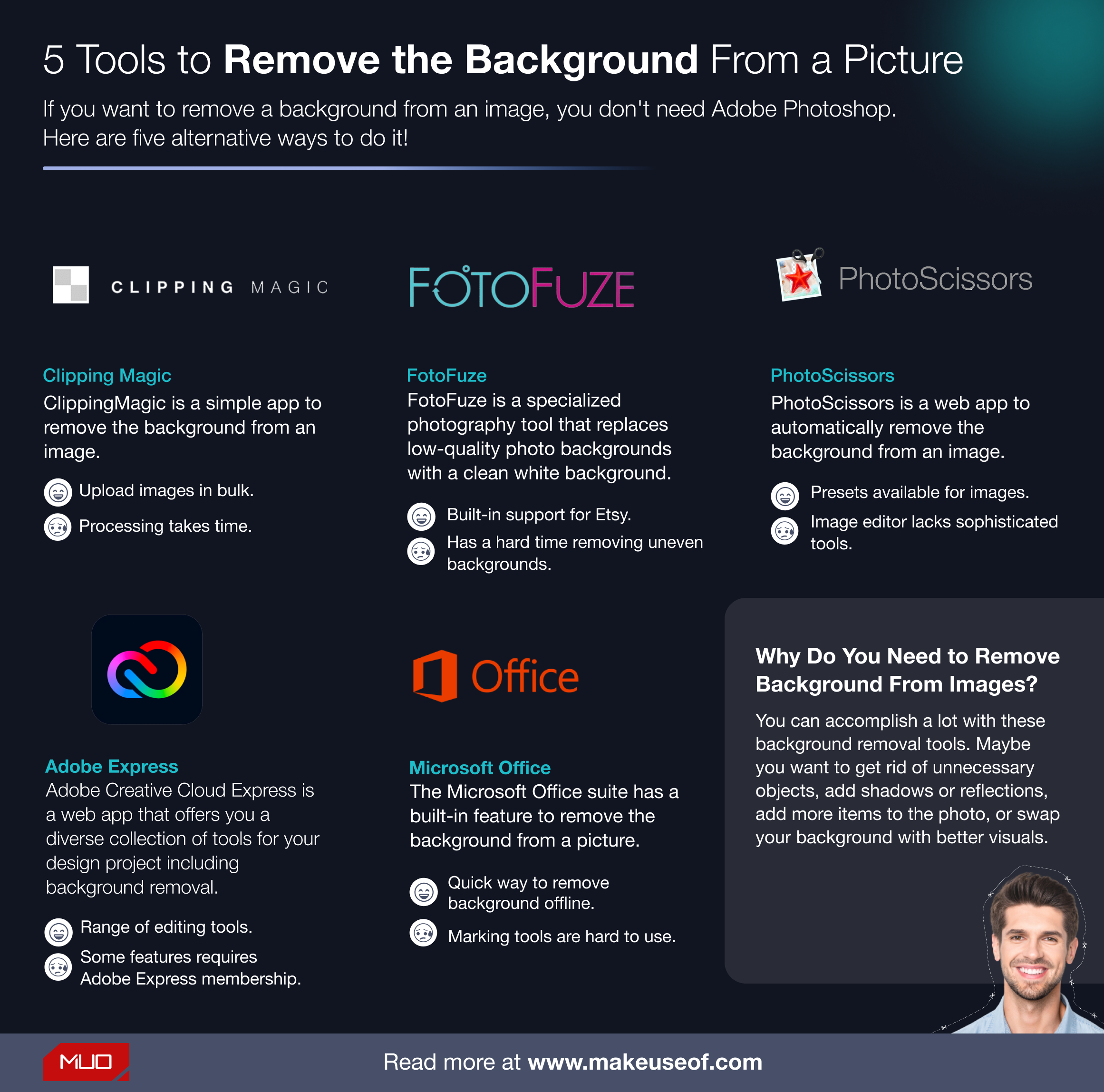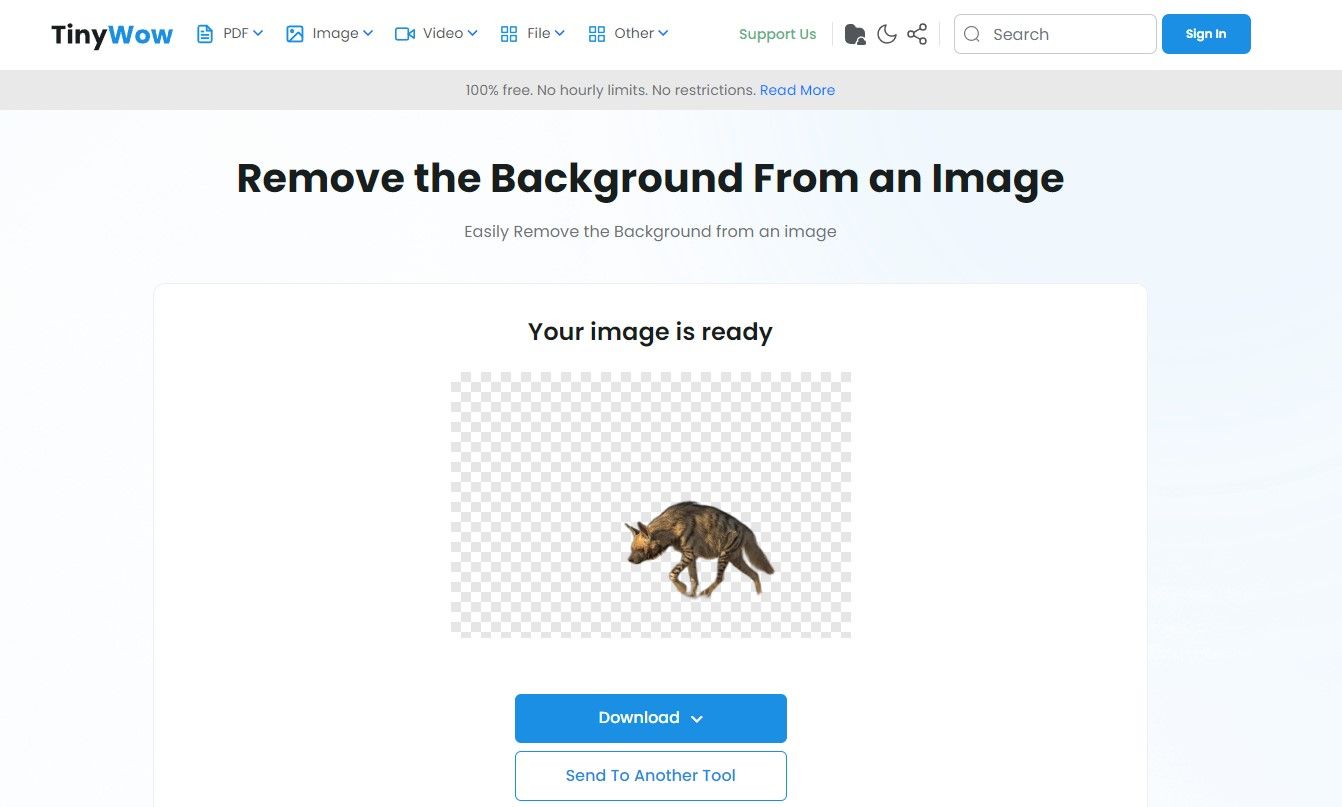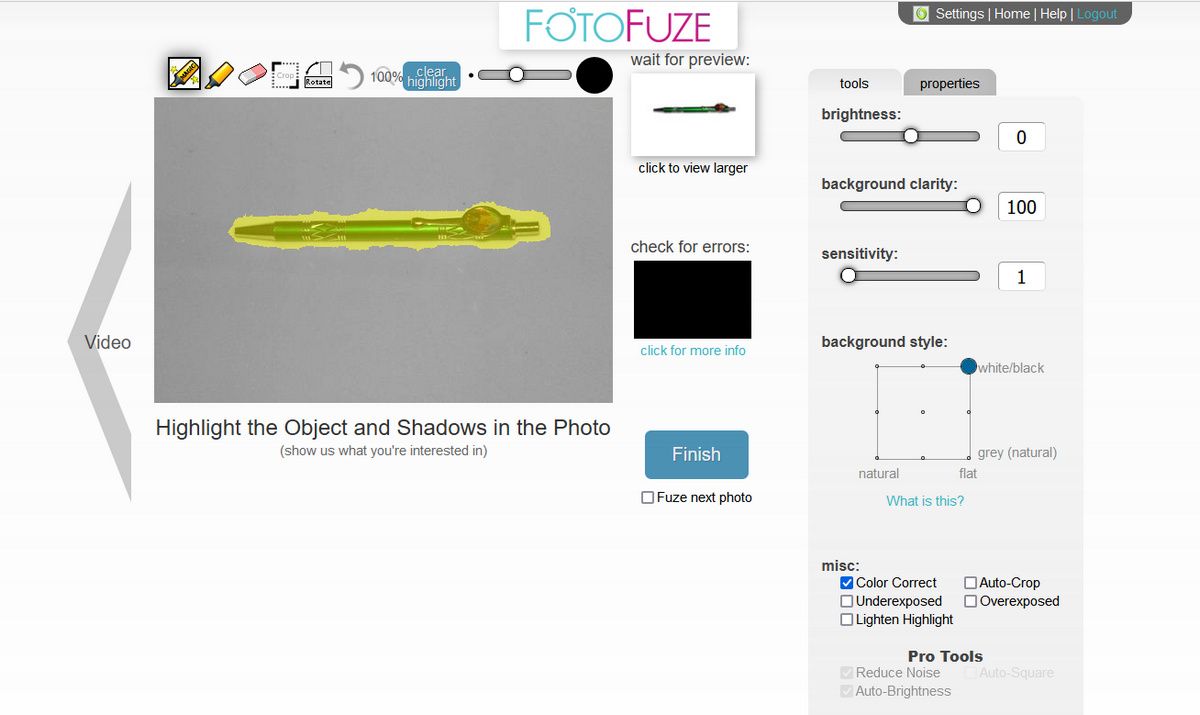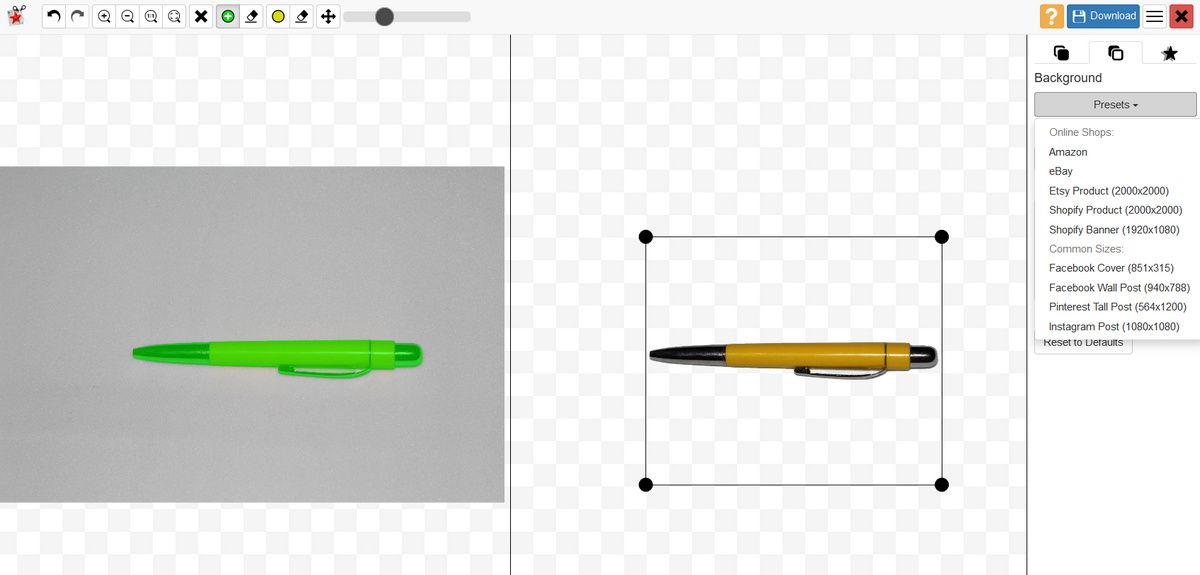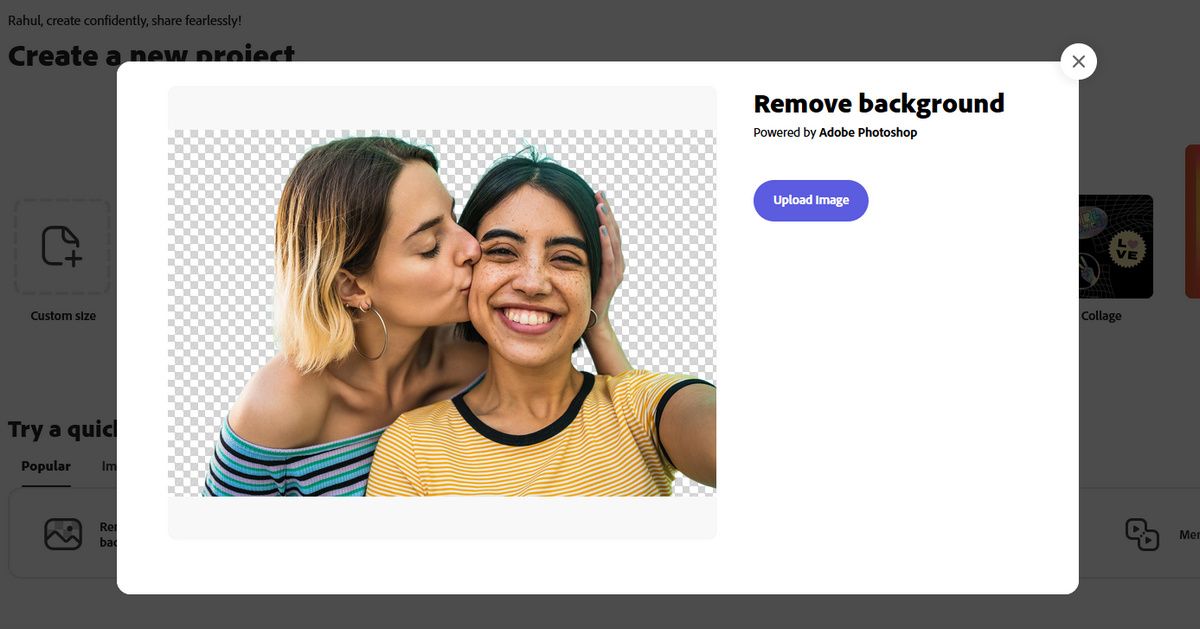You might want to remove the background from photos for various reasons. Maybe you want to get rid of unnecessary objects, add shadows or reflections, add more items to the photo, or swap your background with better visuals.
A free background will open up more possibilities. Until now, users relied on photo editing to remove the background. Let’s explore some web apps to remove the background from images and show you how to use them.
1. Clipping Magic
ClippingMagic is a simple app to remove the background from an image. To begin, click the Upload Image button to upload your photo. On successful upload, you’ll see two adjacent panels with your picture on the left and a preview to the right, with its background removed.
Use the Keep Tool (+) to mark the object and Remove Tool (-) to mark the background of the image. You don’t have to precisely mark every edge of the object; show the app what you want to keep, and the tool will do the rest.
In areas where the edges are too faint or noisy, zoom the image and click the Scalpel tool to manually adjust the clips.
To further refine the image, click the Edges menu to control your edge smoothness, feathering, and offset. Smart smoothing with a setting of “1” is sufficient to achieve a nice foreground boundary.
At any time while editing, click the More > Undo or Clear Marks to start it from scratch. ClippingMagic also offers several tools to change the background color (white or transparent), color (RGB slider), adjust contrast, remove color cast, and more.
Pros and Cons
If you want to sell things online, ClippingMagic lets you upload images in bulk and clip them in rapid succession. Be sure to set up the default settings, resolution, and crop settings.
You can upload and edit any number of images—but to download, you’ll need to subscribe. Check out the pricing page for further details.
Perhaps the biggest negative is that since the uploading and processing of images takes a bit of time, you need a constant internet connection.
2. TinyWow
TinyWow is a web-based tool that allows you to easily remove the background from an image. To get started, drag or click the Upload from PC or Mobile button on the tool. If you have images saved in Google Drive, you can also fetch them from here.
Once the image has been uploaded, click next to proceed. You can then select whether you want a transparent background or you can add your own background image to the photo.
When you're ready, click remove to start the background image removal process. After processing, TinyWow will display your image which you can then download.
Pros and Cons
TinyWow is one of the easiest-to-use tools to remove background images. It's a simple process that works really efficiently, even with complex backgrounds. Once your image has been created, the tool will automatically delete any images after one hour.
However, if you're looking for more advanced tools that fix exposure or include added effects, you might find this too basic.
Still, since it's free to use and can be used from any browser, it does a pretty good job.
3. FotoFuze
FotoFuze is a specialized photography tool that removes the poor-quality background from a photo with a white background. Click the new album button, type in the name, and start uploading your images.
Once you upload the image, click the magic highlighter tool to highlight the object. As you finish highlighting, FotoFuze will show you a mini live preview of the image.
If your fuze didn’t come out as expected, then check the useful error overlay box. Areas marked in red often suggest that there were problems while fuzing the photo.
To further refine the image, drag the slider to change brightness, background clarity, and sensitivity. Click the Finish button to fuze the picture.
FotoFuze also lets you color correct the image, fix exposure-related problems, auto-crop the picture, and more. With the Pro version, you can see the larger preview of the image, fuze photos up to 4500*4500, reduce image noise, and add watermarks.
Pros and Cons
FotoFuze has built-in support for the Etsy platform. In addition to the image cleanup, you can create, update, draft, and copy your listing directly from the FotoFuze.
You can fuze multiple photos (4500*4500), download high-resolution photos, reduce image noise, add watermarks, and more with an affordable FotoFuze subscription.
On the flip side, FotoFuze does not work correctly with textured or uneven backgrounds. It needs a gray, black, or texture-free background.
4. PhotoScissors
PhotoScissors is a web app to automatically removes the background from an image. Click the Upload Image button, and within a few moments, you’ll see a canvas with two adjacent panels. The left panel displays your local image—and a preview panel (with background removed) on the right.
Use the green tool (+) to mark the object and yellow tool (-) to mark the background of the image. You do not have to precisely select the area; just make sure to put the green marker within the lines of the object.
Click the Undo button if you make a mistake and repeat the procedure.
To refine the edge of the image, click the Foreground tab and choose a value from the Offset the Boundary option. Positive value shift the edge outwards, and negative value shift the edge inwards. The changes happen in real time.
Use the Feathering effect to sharpen the edge of the image. Ideally, for solid and flat objects, choose a value between 0-3 and see the difference.
Pros and Cons
One key benefit is that you can set the preset for your image if you want to sell the product online. The presets are available for Amazon, eBay, Shopify, Facebook, and Instagram.
On the negative side of things, the online image editor lacks sophisticated tools to refine the image. Consider using these free AI photo editors to simplify your workflow.
There’s also a limit on the image size (<10MB) and resolution (max 4.2 Mpx). To get rid of these restrictions and remove the background from pictures in bulk, buy the desktop app for Mac or PC.
5. Adobe Express
Adobe Creative Cloud Express is a web app that offers you a diverse collection of tools (templates and assets) for your design project, be it posters, flyouts, logos, social media content, and more. To know more, read our guide on Creative Cloud Express and its applications.
Click Remove Background located in Home > Try a quick action. From the dialog that appears, click Browse on your device. Adobe Express automatically removes your image’s background in a matter of a few seconds.
You also have the option to either customize the image or download it as a PNG file. It’s possible to swap backgrounds, convert the image into different design formats, add effects, logos, and more.
Pros and Cons
Adobe Express is a feature-rich app that gives you a range of editing tools. You won’t probably need any other app.
However, features to finetune the image require Adobe Express membership.
6. Microsoft Office
By default, Office suite has a built-in feature to remove the background from a picture. The process varies in Microsoft 365 (or Office 2019) with Office 2016 or older but works identically in Word, Excel, and PowerPoint.
In Microsoft Office, select a picture that you want to remove the background from, and choose Picture Format > Remove Background.
The app will try to figure out the background and mark them in purple. To fine-tune the selection, click Mark Areas to Keep or Mark Areas to Remove and use the drawing pencil to mark those areas.
When you’re done, select Keep Changes to save the image.
For Office 2016 (or older), select the picture and head to the Format tab. Choose Picture Tools > Adjust > Remove Background. Drag the handles on the marquee line to contain the portion of the picture you want to keep and proceed.
Pros and Cons
Microsoft Office is a quick way to remove the background from photos offline. However, you should not buy or subscribe to Microsoft Office for this purpose alone.
The marking tools are a little hard to use, so they may not give you the best result on the first trial. The tool may not work properly for images using a complex color combination or with poor contrast.
Finetune Your Photos
Whether you’re just starting out with your product photography or e-commerce business, using any of these tools mentioned above can let you remove the background from an image without learning Photoshop.
However, if you fail to take good photos in the first place, then removing backgrounds might be more difficult. So, make sure that you get the basics right in-camera.