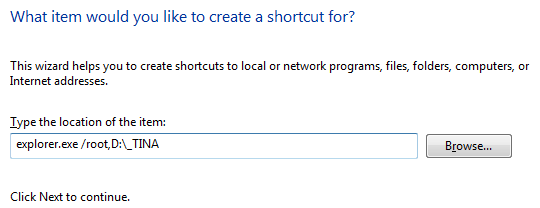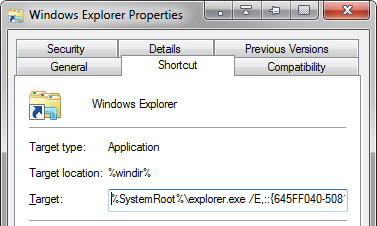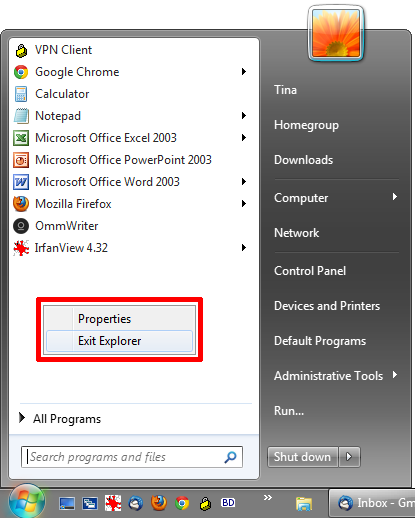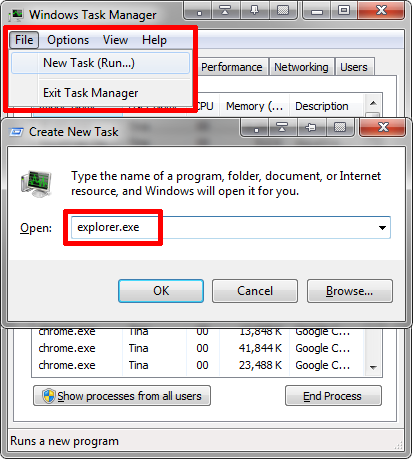Windows Explorer is the default Windows file manager. Last week I introduced you to 3 easy ways to improve Windows 7 Explorer by tweaking features and using it to its full potential. In this article, I will show you a small hack and share some tips to get the most out of Windows Explorer.
Change Default Folder (Option 1)
In Windows 7, the default location when opening Windows Explorer is the Libraries folder. Here is a simple trick to set a custom location:
- Right-click on your desktop and select > New > Shortcut.
- Under Type the location of the item enter: explorer.exe /root,path
- Then click Next, enter a name for your shortcut, and click Finish.
Note that you need to give the full path to the desired folder. If you wish to point to Computer, paste the following location: explorer.exe /root,::{20D04FE0-3AEA-1069-A2D8-08002B30309D}
Once you have a working shortcut, you can pin it to your taskbar, move it to the QuickLaunch bar or use it from your desktop.
Change Default Folder (Option 2)
To simply change the default Windows Explorer startup folder anywhere, do this:
- Right-click a folder or the Windows Explorer icon in the taskbar to bring up the jump-list.
- In the jump-list, right-click on Windows Explorer and select Properties.
- In the Shortcut tab change the Target to the desired location, as per the list below.
Alternatively, you can also change the properties of any other shortcut you are using to open Windows Explorer.
Potential locations:
- Documents folder: %SystemRoot%\explorer.exe /n,::{450D8FBA-AD25-11D0-98A8-0800361B1103}
- Computer: %SystemRoot%\explorer.exe /E,::{20D04FE0-3AEA-1069-A2D8-08002B30309D}
- Recycle Bin: %SystemRoot%\explorer.exe /E,::{645FF040-5081-101B-9F08-00AA002F954E}
- Default (Libraries): %windir%\explorer.exe
For information on how to find out the GUID (Globally Unique Identifiers) for your desired location, check out the following article on How-To Geek: Enable the Secret "How-To Geek" Mode in Windows 7
Navigate Windows Explorer With Keyboard Shortcuts
Nothing is more easy and geeky than nifty little keyboard shortcuts. Here are some relevant key combinations to navigate through the Windows Explorer folder structure:
- [Windows] + [E] = launch Windows Explorer
- [ALT] + [RIGHT] = go forward
- [ALT] + [LEFT] = go back
- [ENTER] = open selected folder
- [ALT] + [UP] = move to parent directory
- [ALT] + [TAB] or [F6] = move between focus areas
- [ALT] + [D] = focus on address bar and select current path
- [F4] = open address bar drop-down menu
- [F3] = focus on search bar and drop down search filter options
- [ALT] + [P] = open preview pane
- [ALT] + [ENTER] = view properties of selected file
- [F2] = change file name of selected file
- [F10] = jump to file menu
- [F11] = switch to full screen mode and back
- [CTRL] + mousewheel = change icon size (works almost everywhere, useful in browser)
Gently Terminate & Restart Windows Explorer
When an application hangs and won't let you close it, or when Windows Explorer crashes, or to see the effects of editing a current user registry entry, what do you typically do? You either log off and back in or you reboot? However, closing and restarting Windows Explorer has the same effect and is much faster.
Here is a safe way to terminate and then restart Windows Explorer in Windows Vista and Windows 7:
- Go to Start.
- Click [CTRL] + [SHIFT] while you right-click an empty space of the Start menu.
- Select Exit Explorer from the menu that appears.
This procedure will gently terminate Windows Explorer, meaning all your folders will close, your desktop will be empty, and the taskbar will be gone. Your system, however, is still running.
To bring Windows Explorer back, do the following:
- Use the keyboard combination [CTRL] + [SHIFT] + [ESC] to launch the Task Manager.
- Go to > File > New Task (Run...)
- Type explorer.exe in the Create New Task text field and click OK.
Et voilà, Windows Explorer is back and fresh as rebooted.
Do you know of any other tips and tricks everyone should know about? Please share with us in the comments!