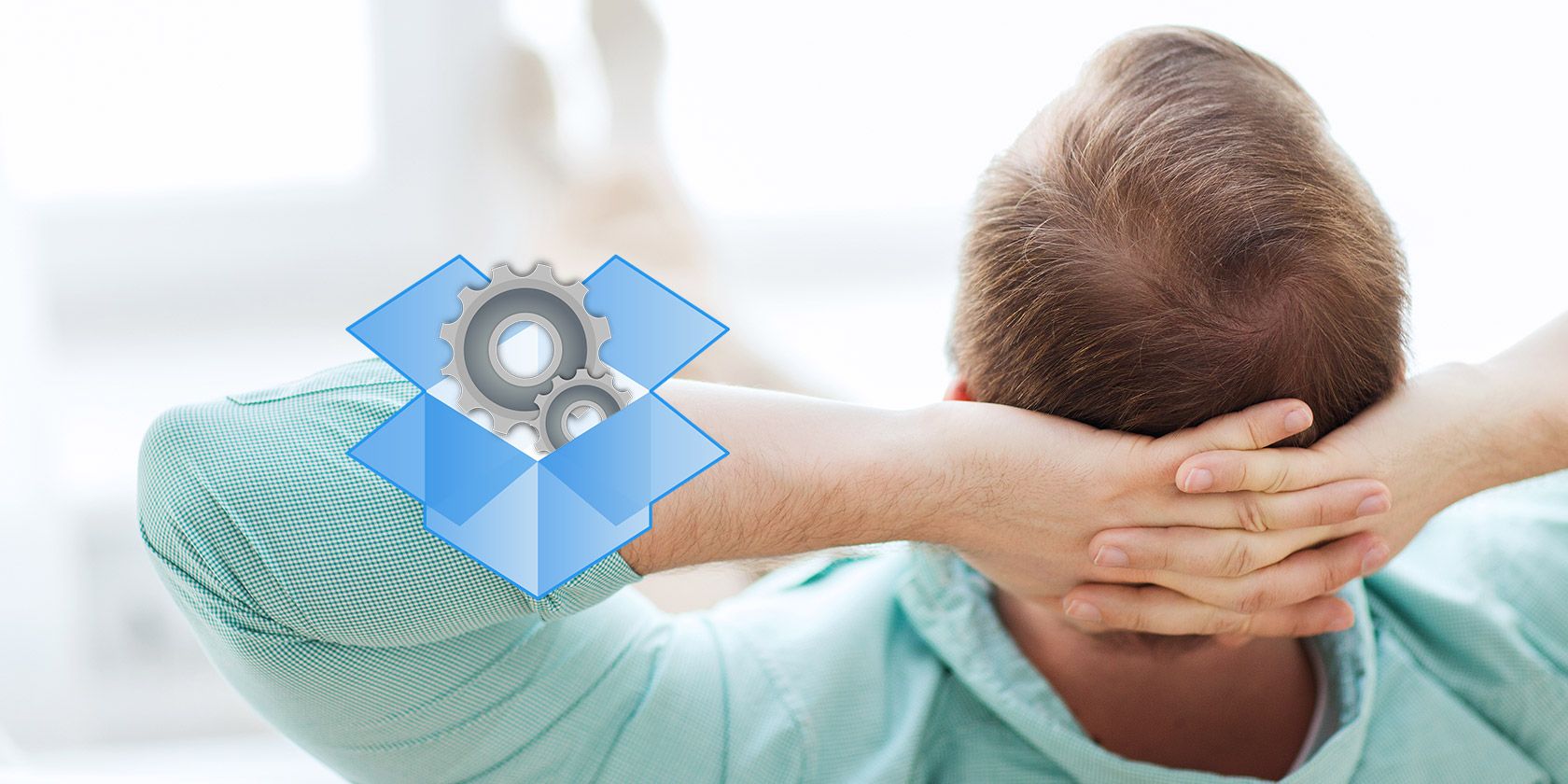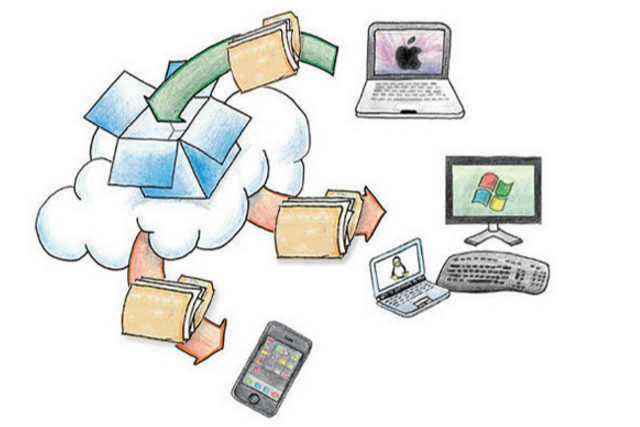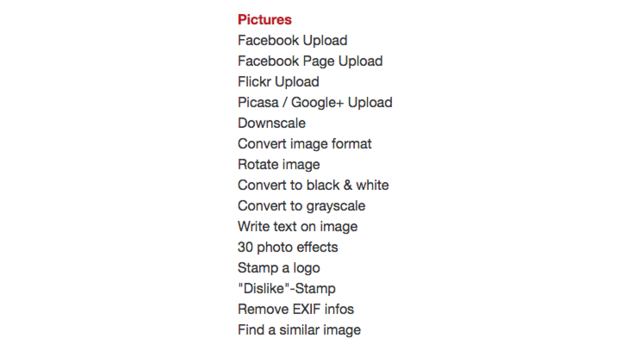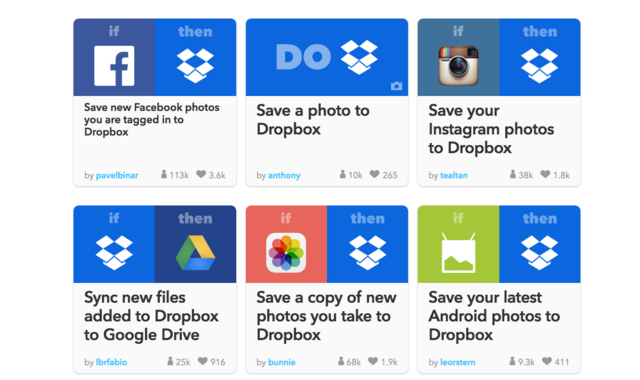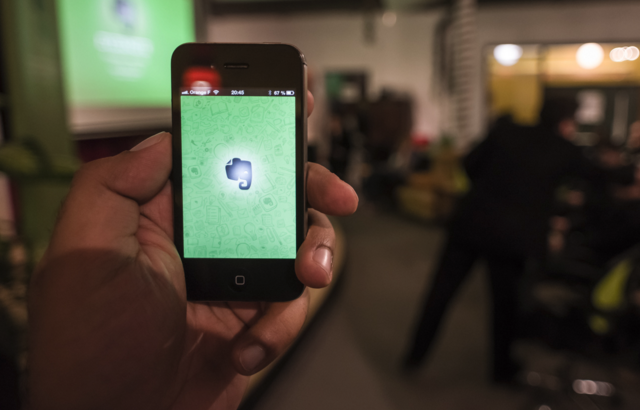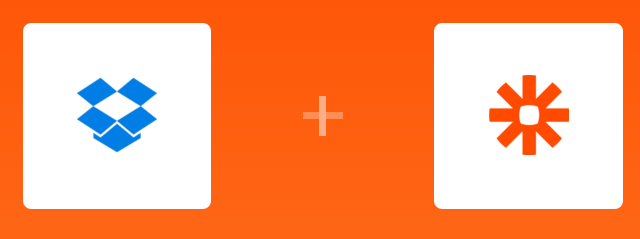At its core, Dropbox is a service for storing and sharing files on the cloud. If you're one of its 200 million users, this is probably what you mostly use Dropbox for, too.
But there's a lot more that Dropbox offers to make your life easier.
Some of Dropbox's underused features include commenting on files, bookmark storage, podcast hosting, and creating photo albums. There's even some pretty impressive team collaboration and PDF annotation tools that many people haven't tried yet.
In other words, if you use Dropbox to its full potential, you could save yourself a lot of headaches.
This is only the tip of the iceberg, though. If you use Dropbox alongside a couple of other apps, you can easily automate a large number of repetitive tasks, saving you time, and shortening your to-do list.
Making Your Life Easier
Last year, MakeUseOf writer Akshata Shanbhag covered a few ways Dropbox could make your life easier. That article shows you how to:
- Create a Books folder in Dropbox, which automatically sends your uploaded books to your Kindle.
- Automatically publish your WordPress blog posts from Dropbox.
- Automatically unshare shared Dropbox folders.
- Backup your WhatsApp pictures to Dropbox.
Today, I want to expand on this list further. Below you'll be introduced to a number of different apps that you can easily connect with your Dropbox account. Once connected, you can start automating your tasks one by one.
Dropbox Automator
Dropbox Automator is a tool that can automate specific actions for files that you place in specific folders. The free version allows you to automate a limited number of tasks for no charge, but there are affordable premium upgrades if you need them.
The first step is to choose which Dropbox folder you want to assign an automation task to. Then choose the task you want to apply to this folder. Once this is done, every time the correct file type is detected in that folder, the task will be triggered automatically.
The 3-minute video below shows you how to get started.
After you’ve set these tasks up in Dropbox Automator, just a sample of what you’ll be able to automate includes:
Convert Documents to PDF
Upload a document (Word, Plain Text, ODF etc.) to a chosen Dropbox folder. A PDF version will be created automatically, and stored in a new folder called Processed.
Upload Files to Slideshare
Instead of uploading a document, such as a presentation, directly to Slideshare, add it to a specific Dropbox folder, and it'll upload to your Slideshare account automatically.
Translate Files
If you have a file you want to translate into another language, Dropbox Automator uses Bing Translator to do this for you. The results won't be perfect, but they'll be workable, and they'll be quick.
Resize, Edit, & Upload Images
Any image that's uploaded to a specified Dropbox folder, can be resized to dimensions of your choosing, then uploaded directly to Facebook, Flickr, or Google Drive. You can even manipulate the images in a variety of ways (see the full list below). You can add watermarks (stamps/logos), convert to black and white, write text on an image, convert file types, and rotate images.
Send Documents to Other Services
Files added to any folder can automatically be uploaded to other services including SkyDrive, Sugarsync, Evernote, and Basecamp. They can also be converted to .zip, uploaded via FTP, or emailed to a specific email address.
IFTTT
IFTTT (If This Then That) is a powerful application that essentially connects "anything to anything". Its automation "recipes" can be used to save you money, automate Microsoft Office tasks, automate your home, and (of course), manage your Dropbox account.
After you've created an IFTTT account, and connected this to your Dropbox account, you'll be able to connect other accounts which can then work together with Dropbox to automate a number of tasks.
Save Photos to Dropbox
With IFTTT you can choose to automatically save certain photos to a Dropbox folder. These could be photos you're tagged in on Facebook, photos you like on Instagram, photos you upload to Instagram, or photos you take on your phone.
Save Receipts to Dropbox
IFTTT can search your Gmail inbox for new messages that contain terms such as Receipt or Order Confirmation. Any emails that contain these terms will be saved in a specific Dropbox folder.
Convert Documents to Kindle Format
Save file types that would not usually be read correctly by your Kindle (doc, PDF, etc.) to a public Dropbox folder called "convert2kindle". The file will be converted to Kindle's .azw ebook format, and sent to your device. Be sure to delete the file from Dropbox once it's arrived on your Kindle, or it will be sent multiple times.
Save Files to Evernote
If you want to easily save files to both Dropbox and Evernote, IFTTT has a recipe for that.
Just upload the files to a designated Dropbox folder, and they'll be added to your Evernote account automatically.
Download YouTube Videos
If you mark a video as to "Watch Later" on YouTube, you can now have this downloaded automatically and saved to your Dropbox account so you can watch it offline.
Save Articles to Read Later
Mark Feedly articles as "Save For Later", and these will be converted to PDF and downloaded to your Dropbox account.
Keep Track of Your Favorite Music
Connect IFTTT with your Spotify account, and every time you like a song, its details will be added to a text file in Dropbox.
Zapier
Zapier is a similar service to IFTTT, only it allows you to more easily create complex actions called "Multi-Zaps". If you learn how to use these multi-zaps properly, you could open up a whole new world of automation. For this article though, we'll keep things simple.
Many of the tasks that IFTTT can perform, Zapier can perform too, along with a few others worth mentioning.
Evernote Notes to Dropbox
With this Zap, you can back up each of your new Evernote notes to Dropbox as text files. You can choose whether Zapier backs up notes from all of your notebooks, or just one.
Save Your SoundCloud Favorites
Once you've set up this zap, each time you favorite a SoundCloud track, it'll be downloaded and saved to your Dropbox account. This will only work for songs with the right permissions.
New OneNote Notes
If you spend a lot of time in Microsoft's note-taking app, OneNote, this Zap could prove useful. Each time you upload a file to a folder in Dropbox, a new note will be created in OneNote so you can dig into your work straight away.
Save Your Pinterest Pins
Having all of your saved content and images in different places can be a hassle. With this Zap, each of your pins on Pinterest will be saved to a Dropbox folder along with its accompanying image and link.
Other Automation Services
Dropbox Automator, IFTTT, and Zapier offer the most varied automation options for Dropbox. A lot of the tasks you'd want to automate can be automated with these services.
But there are a few other stand-alone automation service for Dropbox that are worth mentioning.
Encrypt Your Files
CloudFogger encrypts your files on your local drive before they are uploaded to Dropbox to ensure they're kept secure. All uploaded files will then be protected with 256bit AES encryption.
Migrate & Backup Your Files
If you want to migrate all your files on one cloud system to another (including Dropbox, OneDrive, Box, Google Drive, and more), Mover makes this easy. You may want to do this so you have a backup of your files, or simply so you can start using another storage provider.
Convert Anything to Anything
CloudConvert allows you to upload one file format, and convert it to pretty much any other compatible format. You can then download the file directly, or have the file download directly to your Dropbox account when the conversion is complete.
Save Screenshots
Dropbox Screen Grabber (Windows only) is a lightweight application that allows you to take screenshots of your entire screen, or section of your screen. These screenshots are then saved directly to a specified Dropbox folder. This is a wonderful tool for collaborative screensharing.
Organize Your Files
If your Dropbox account is in a constant state of chaos, start using SortMyBox. This is an application that allows you to apply filters to your Dropbox account (like you do with email accounts). You then upload any new files to a specified SortMyBox folder in your account. Based on the filters you've set up, those files will then be moved to the right location automatically.
What's Left to Automate?
As you can see, there's a huge range of task automation options available to Dropbox users. By spending a little time setting up these automated tasks, you could save more time than you think.
Instead of sorting your files every few weeks, they could be sorted automatically. Instead of manually uploading photos, videos, and blog posts, this can be set-it-and-forget-it. Instead of downloading entire web pages and individual blog posts, this can be done for you in the background.
Although you probably won't need most of the tasks above automated, try these workarounds for those chores you are tired of.
What other tasks have you managed to automate with Dropbox? Has Dropbox automation made you more productive at home or at the office?
Image Credits: leisure by Syda Productions via Shutterstock, Dropbox by Ian Lamont (Flickr), Evernote Meetup Paris by Heisenberg Media (Flickr), What's Dropbox 1 by Kilokon.tw (Flickr), Reading by Vladimir Pustovit (Flickr)