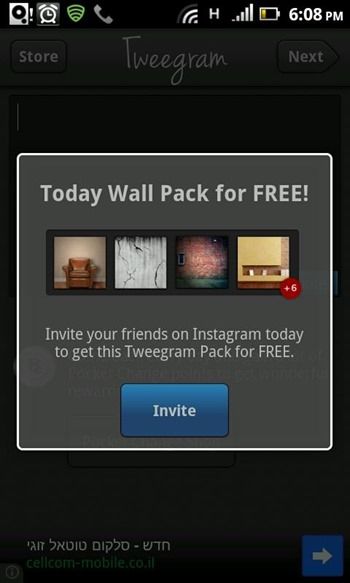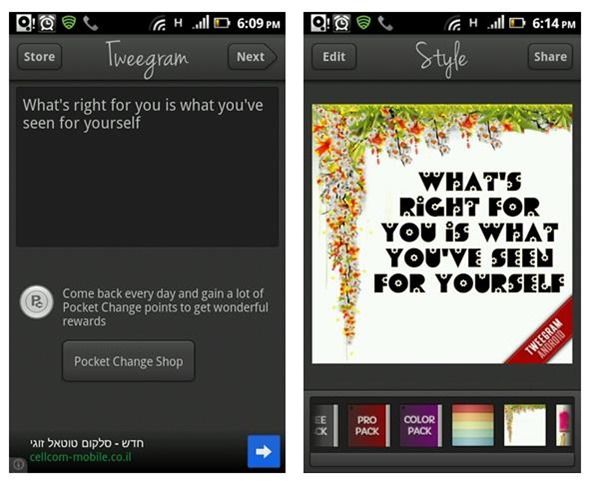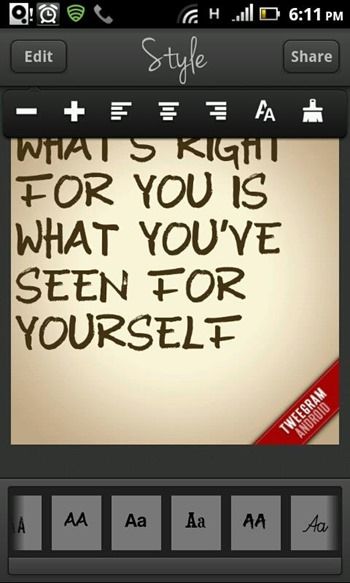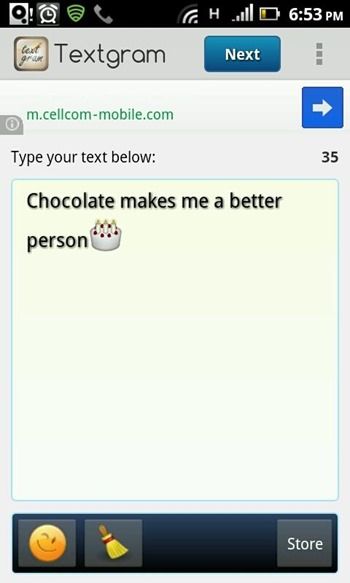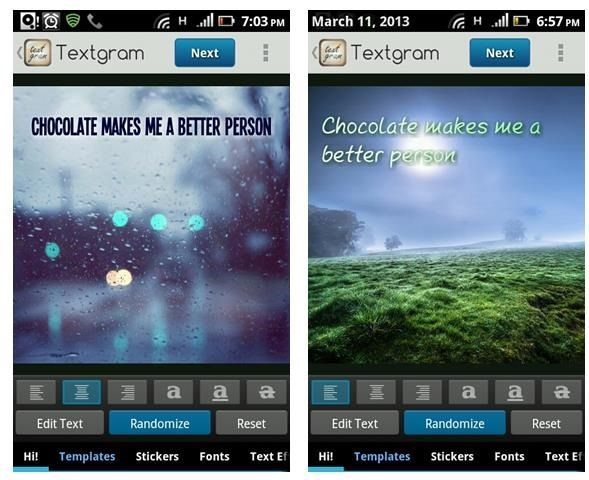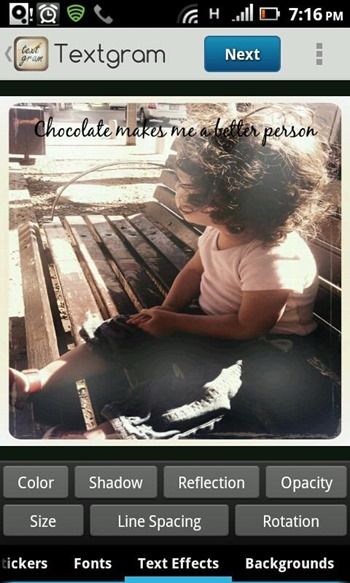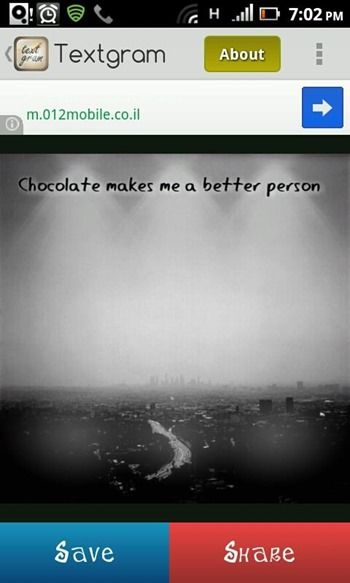Although I don’t actually own an active Instagram account, I love taking and sharing photos. When I finally get a phone that can run Instagram and other such apps, be sure I’ll be enjoying what this platform has to offer. Whether you like photography or not, there’s something about snapping and sharing beautiful images that’s appealing to almost anyone – a fact that helps make image-sharing apps like Instagram and Pinterest so incredibly popular.
According to the old saying, one picture is worth a thousand words. But what if what you want to share is actually an insightful quote? Or an announcement which cannot be described in a picture? Well, you can always share your text-based updates on other social networks which don’t require images, but if you’re eager to share with your Instagram or Pinterest community, or you’re just feeling creative and want to create nice text-based images, you’re going to need an app that can do that.
Tweegram [iOS, Android 2.2+] [No Longer Available]
Before I get started, I’d like to say a word about Tweegram’s pricing. While the app promotes itself as free and doesn't really mention a paid version, much of its content is actually paid. Don’t get me wrong, I have nothing against paid apps – we all have a living to make, and that includes developers – but Tweegram doesn't have a simple paid version. Rather, you can buy packs that give you more content, but for $1-2 per pack, you’ll find yourself spending around $9 if you want the full set, and that’s pretty steep.
Having said that, I feel that you can still create many nice things using the free options, and by sharing the app and subscribing to the newsletter, you can get even more content for free.
With that out of the way, let’s take a look at what you can do with Tweegram. Start by typing in the text you want to share, and continue by choosing your background. The free pack includes 23 different backgrounds, and while using it for the first time I got the Color pack for free by signing up to the newsletter. Each background automatically styles your text to match the general theme, but you can edit the text further if you’re not happy with the way it looks.
As you can see, the images you create have a small Tweegram watermark on the right bottom corner. You can remove it, as well as the ads, by buying the Pro pack ($2), but note that the Pro pack doesn't include all the backgrounds, only the ones included in the Pro pack. It does add the ability to include custom pictures in your design (did anyone say convoluted pricing?).
You can edit the text’s font, size and alignment using the Edit button on the top left. The free version includes 4 different fonts (nice ones, luckily), and you can buy tons more in the Customization pack ($1), which also adds text color options.
When you’re done designing, you can share your creation on Instagram, but also on other networks such as Facebook and Twitter, or send it to any other relevant app installed on your device.
All in all, Tweegram’s pricing scheme lets you choose what matters to you most, and pay only for that. It’s a nice idea, but it makes the full app pretty expensive.
Textgram [Android 2.1+]
Textgram is available only on Android (there is an iOS version, but it’s completely different), but it’s a step up from Tweegram in almost every aspect. To start, the free version includes dozens of customization options, including templates, backgrounds, filters, frames, fonts, colors, and stickers. All the app’s options are available for free (as far as I could see), and the only difference between the free version and the paid version ($2) are the ads. There’s also a tiny watermark on the final product, but it’s really unobtrusive.
You start by typing in the text you want to share, and in Textgram’s case, this can also include emoji. As tempting as it is to include them, the final result ultimately looks better without them.
After entering your text, it’s time to really have some fun with Textgram. If you want, you can hit the “Randomize” button to get a random background and design, or start digging through the app’s options and design your own text image. The first screen also includes basic formatting options.
If you want to design by yourself, there are seven tabs for you to explore: Templates, Stickers, Fonts, Text Effects, Backgrounds, Filters, and Frames. You can also use your own image as background by choosing the “Gallery” option on the Templates or Backgrounds tabs.
Wondering what the difference is between Templates and Background? They’re pretty similar – in fact, they include the same backgrounds – but Templates also change the writing itself to go with the background. Backgrounds leave your writing as is, so it’s great for when you've already designed the text as you want it to look, and you’re looking for a background to go with it.
The app has some pretty powerful options such as filter opacity control, and literally hundreds of possible designs you can create to suit every taste. When you’re done, you can share your image using relevant installed apps, or save it to your phone to share in other ways.
Bottom Line
If you’re an Android user, Textgram is the superior app of the two by far. With that in mind, it’s important to note that the two apps have different vibes, and Tweegram might suit you better if you’re into illustrations and graphics.
If you’re looking for similar functions in a Web app, give Share As Image a try. Not into the text-as-image thing? Here are 9 beautiful & useful Instagram tools to get more out of the service and 5 tried & true tips for winning at Instagram & getting tons of likes, these should get you going.
What do you think about sharing text in image-centric networks? Do you know of other good apps for this? Share in the comments!