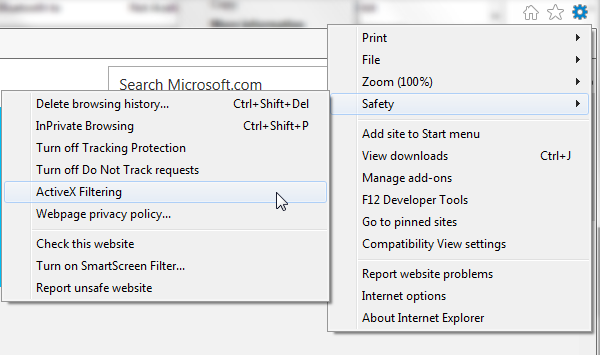One of the biggest issues facing the newly developed Microsoft Edge browser is a lack of extensions. Modern browsers usually come with a plethora of add-ons and extensions to boost the base functionality of the browser; modern users have equally come to expect their experience to be customizable. That functionality has until recently eluded Microsoft Edge, which has certainly been a deterrent to any users considering implementing the new browser on their system.
Microsoft have shown us the first extensions for Edge and we have seen other extension-related features slowly creeping in. However, if you're sick of waiting for your favorites, consider using these 17 bookmarklets in Edge or as a neat way to extend your stay with Internet Explorer 11.
What Is a Bookmarklet?
Bookmarklets are tiny snippets of JavaScript containing specific commands that add a new feature to your browser. You store a bookmarklet as you would a regular bookmark, but when you select the link from the bookmark bar, a small amount of code is executed, performing a task, be that a custom search, adding a social media link, disabling navigation features, extracting data from a page, or any number of common tasks. So long as it can be programmed, a bookmarklet can be built around it.
Bookmarklets were vastly more popular before the genesis of widespread browser extensions and addons. Many of the most popular extensions rendered their bookmarklet cousins obsolete, offering added functionality in place of a single executable. However, they still have uses, and where there are gaps in the Edge or Internet Explorer 11 functionality, a bookmarklet can fill in nicely.
Installing Bookmarklets in Internet Explorer
In IE11, installing bookmarklets is as easy as dragging the link to your bookmarks bar. It's the same as for any other major browser.
Installing Bookmarklets in Microsoft Edge
While adding a bookmarklet should be as easy as dragging and dropping to your bookmarks bar, Microsoft Edge doesn't allow this. However, it can be done two ways!
Editing Your Edge Favorites to Add a Bookmarklet
Head to a website you know has a working bookmarklet. For ease of access, I'm going to use Facebook. Once you are there, select the star situated next to the URL. This will add Facebook as a favorite. Add it to your Favorites Bar.
Now we'll head into the Microsoft Edge favorites files, hidden quite deep within the user directory. Navigate to:
C:\Users\YOURNAME\AppData\Local\Packages\Microsoft.MicrosoftEdge_RANDOM\AC\MicrosoftEdge\User\Default\Favorites\Links
Where YOURNAME is your own username, and MicrosoftEdge_RANDOM is a random string of letters and numbers. Copying the above link won't work!
Next you'll need the Facebook bookmarklet JavaScript. You can copy it from the Facebook bookmarklet link in the above section. Head back to the Microsoft Edge favorite's folder containing the Internet Shortcut you created earlier. Right-click the Facebook shortcut and select Properties.
The URL box currently contains the location of Facebook. Handy, but not what we want! Delete the existing URL and paste the JavaScript code copied from the Facebook bookmarklet link. Press OK.
Your newly installed Facebook bookmarklet should appear once you restart Microsoft Edge.
Import Bookmarks Containing Bookmarklets to Edge
Use another browser such as IE or Chrome to save all your favorite bookmarklets by dragging each of them to the bookmarks bar one by one. Then in Edge, turn on the favorites bar with Settings > Show the favorites bar > On.
Then simply export and import your favorites from that other browser. Once imported you can rearrange them as you like.
Social Media
Social media features are now built into to everything. It's understandable. Social media channels have such a vast reach most websites and digital services are hoping for you to spread their word with the click of a single button.
There are a number of Twitter options available, but two stand out from the crowd.
The official Twitter bookmarklet works well, and also comes with its own page full of instructions. Twitshot allows you to type your tweet, insert your link, and then choose from the images stored in the page you're tweeting. Twitshot also includes mentions, something the official bookmarklet seems to have overlooked.
The Facebook bookmarklet works just as a social media plugin for a site, offering you basic options for posting the site-link, adding your own message, editing who can see your message, and whether to show an image preview.
Shareaholic
Shareaholic is a little dated, but both Edge and IE11 can really benefit from this terms of social media provision. The bookmarklet provides you access to Facebook, Twitter, Google+, Reddit, LinkedIn, Pinterest, Evernote, and a host of other popular social media options.
Again, the Pinterest Pin It button works just as a social media plugin on any given site, immediately pinning your note or image to a specified board. One major difference for this button, however, is that it requires an actual installation. It is all above board, so no worries on the bloatware/malware front!
The self-proclaimed "front-page of the Internet" is host to a range of bookmarklets, but this one posts your current page to Reddit, plain and simple. You can find the bookmarklet right here [Broken URL Removed] (with some other goodies!).
Now, as a bonus, here is a long-archived post containing numerous Reddit-specific bookmarklets to take care of a range of tasks, such as collapsing all comments, or rerouting Reddit search to use Google. Many regular Redditors will have the extremely popular Reddit Enhancement Suite extension installed -- and rightly so – but these bookmarklets can gift any Edge or Internet Explorer 11 users that same functionality.
Google Features
Most modern browsers are at this point fully immersed with Google features, but Internet Explorer 11 can be a little lacking at times. Sandy Stachowiak covered the 10 best Google power-user bookmarklets, but I'm going syphon a couple of the best for you.
The Google Bookmark Bookmarklet is one of those. If you find yourself using Internet Explorer or Edge, and come across a jolly exciting site, this bookmarklet allows you to create a new bookmark that'll sync with your Google account. The next time you log into your Google bookmarks, there it will be.
Similarly, the Google Calendar Add Event bookmarklet is also pretty handy, operating under the same premise. You're using Internet Explorer, something important appears that you need to add to your Google account calendar, and lo and behold, you now can using this handy bookmarklet.
You can find the both of these bookmarklets nestled in Sandy's article, which I've linked above.
OneNote
Even core Microsoft services such as OneNote haven't had an extension developed, though I imagine that will swiftly change come the advent of Microsoft Edge add-ons. For the meantime, you can use the OneNote Clipper bookmarklet.
Once installed, click the link in your bookmarks bar to send webpage clippings directly to your OneNote notebooks.
Instapaper
Instapaper turns web content into an easily accessible reading experience, available across your devices. Turn "articles, stories, posts, videos, and even long emails" into your own newspaper you can pick up on your evening commute. First, you'll have to create an account with Instapaper, then drag and drop their bookmarklet onto your bookmarks bar. Get the Instapaper bookmarklet now.
When you find something to Instapaper, click the bookmarklet and a "Saved" message will briefly appear!
Bonus: The Instapaper Text bookmarklet turns any article into a text-only Instapaper-style article, right in your browser.
See Also: Save it for later service Pocket also recognize the power of the humble bookmarklet, and offer their own Pocket Bookmarklet.
Clean Up IE11 and Edge
These are also bookmarklets that really illustrate the scope these tiny applets have, and the extensive customization they can bring to IE11 and Edge. There are a fair few to choose from, but the following two work well.
You can use Readability [Broken URL Removed] to clean up almost any webpage, stripping back overbearing content to leave you with a nice, clean page. It should make every webpage easier to read. Remove Bloat will remove all occurrences of Flash, Java, and other third-party iframes from a page – but doesn't replace them with anything else, so it can backfire on some sites. If that is the case, just reload the page.
Better Navigation
This isn't an isolated Edge and Internet Explorer issue. Browsers can sometimes feel clunky to navigate, even after years of studying user behavior and development time. Here are a few bookmarklets to extend your Edge and IE11 navigation options.
Top will immediately return you to the top level of the domain you're browsing i.e. the homepage. Search Site can be used to search an entire domain without having to navigate to a website search box, or running your own custom search using a search engine. Split Horizontal and Split Vertical dice up the page you're reading across the according axis, as does Chrome Dual View. (Un)tick All alternates between ticking and unticking all potential boxes on a form. Search Links will create a custom search for all pages linking to your current location. PrintWhatYouLike allows you to modify a page to, well, print what you like.
Accessibility
Bookmarklets can provide web developers and search engine optimizers with a welcome raft of Internet Explorer 11 accessibility tools, ranging from basics such as highlighting header elements, through to highlighting ARIA landmarks for HTML5 tags. I'm not going to link them all, but here is a pretty comprehensive list of accessibility bookmarklets.
I also like the TinEye bookmarklet, as TinEye allows you to search for any images appearing on a page you're viewing, helping you find alternative sources without any extra search work.
Flash
Conversely to the bookmarklets we have listed, there is something you should be removing, or at the very least blocking, within Internet Explorer 11. This also especially applies to anyone using an older version of Internet Explorer – on that point, it really is time to upgrade. Microsoft will no longer provide support for any browser older than IE11, so you're likely to be facing some serious security issues.
That aside, there have been numerous calls for Adobe to provide a final shutdown date for their much maligned Flash plugin. While you might still need Flash to play a handful of videos, most responsible, modern video providers have upgraded to a secure alternative. If you don't want to do away with Flash altogether, or you actually need it for a specified task, you can turn on ActiveX Filtering.
ActiveX Filtering is actually an extremely effective security tool in the IE11 arsenal. The built-in Flash Player features of IE10 and 11 is implemented as an ActiveX control, meaning once you switch this feature on, it will be completely disabled. However, you'll still be offered opportunity to allow access to the Flash Player on a case-by-case basis. Win, win, right?
Click the gear icon in the top-right corner of the IE11 browser window. Head to Safety, select ActiveX Filtering, and you'll immediately feel more secure in your surroundings.
Why Aren't There More Extensions?
In the wonderful world of Chrome, Firefox, Opera, and Safari, extensions and add-ons were seen as a crucial aspect of the entire user experience. Each respective developer realized early in the browser development phase that it would be prudent to make it as easy as possible for their users to contribute. It shows. Where most extensions using one of these browsers can focus on core technologies borrowed from web development, such as HTML, CSS, JavaScript, and JQuery, those developers considering Internet Explorer would have to contend with C++.
So much of Internet Explorer code was based upon old, outdated version releases it became a minefield to negotiate, and with an extraordinarily large volume of users still using older versions of IE, the task to make each extension work with each iteration was painstaking, for too little return.
The first Microsoft Edge browser extensions have arrived, and more should be coming soon. With uptake rates on the new browser still extremely low, one wonders what it is actually going to take to encourage entrenched users to make the switch away from the relative comfort and security of their existing setups.
Bookmarklets Forever
As a stop-gap between the lack of extensions for Internet Explorer 11 and while we await the arrival of more in Microsoft Edge, bookmarklets should have you covered. Bookmarklets are seen as extension underlings: less power, less functionality, less flash. But bookmarklet advocates point out their vastly smaller browser imprint, their easy, non-installation, single-task nature, and their relative ease of creation over extensions.
If you really like the idea of bookmarklets, you're in the same boat as Readlang creator Steve Ridout, who believes there should be a central bookmarklets repository for both ease of access, ongoing security, and increased mobile functionality.
Others are already on board. You can find all manner of interesting bookmarklets in the subreddit /r/bookmarklets, including those for saving single YouTube video frames, those to generate instant QR codes, those to search Amazon using highlighted text, or the extremely useful and not-at-all distracting OmNomNomify bookmarklet.
I'll let you find out what the latter does on your own.
What are your favorite bookmarklets? Are there any "must have" links for our readers? Let us know below!

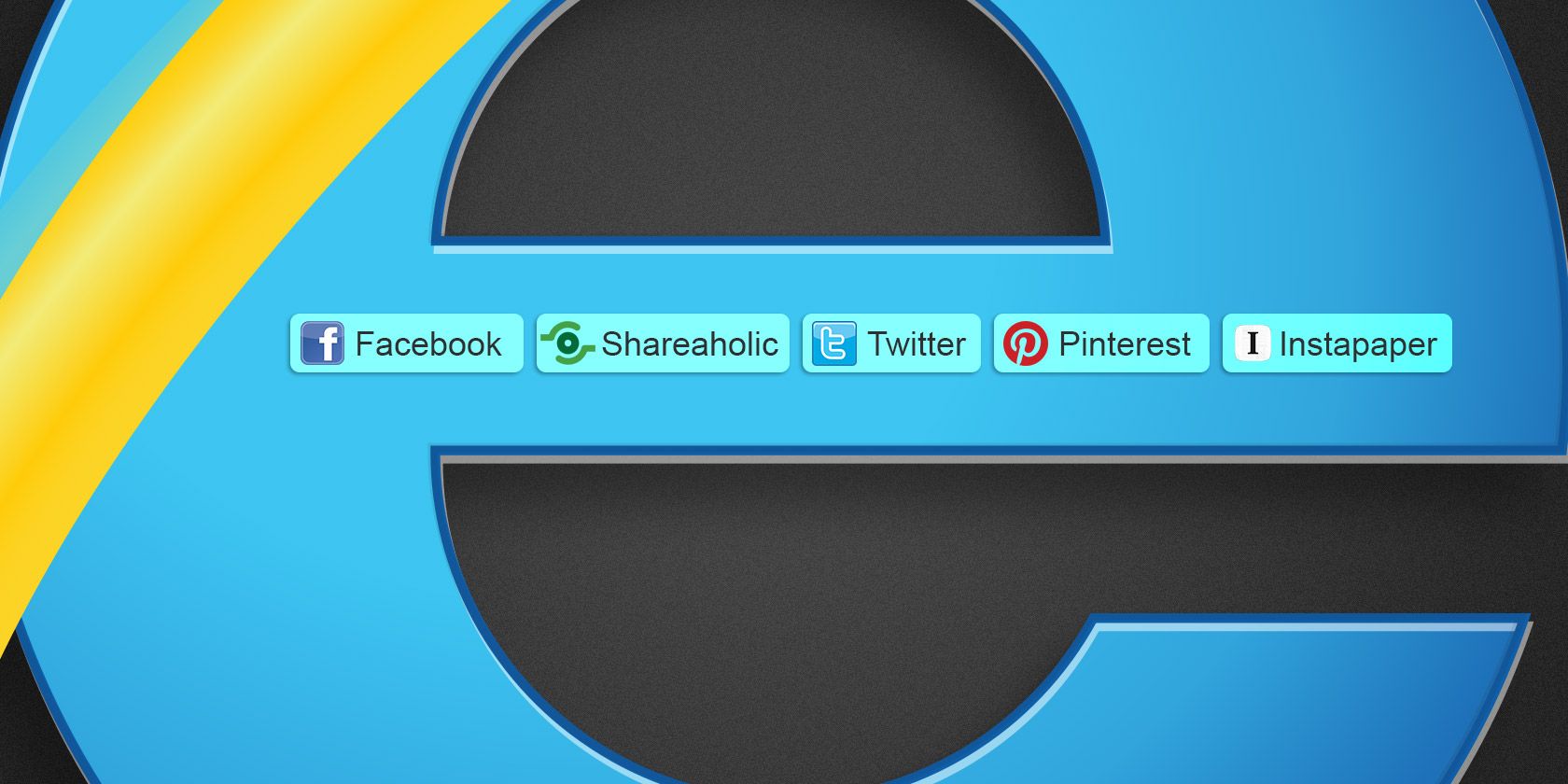
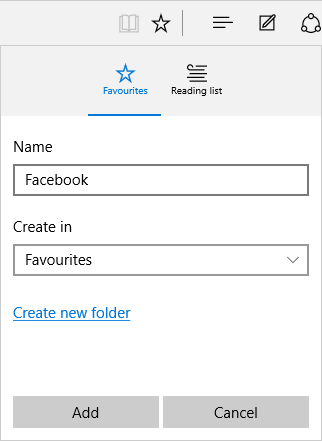
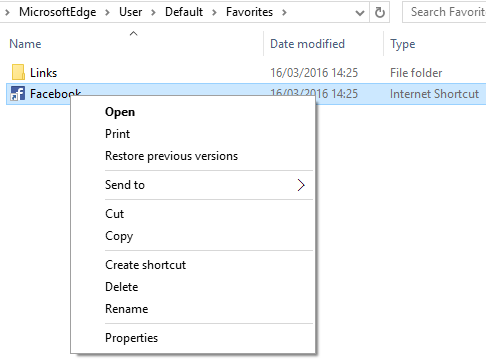
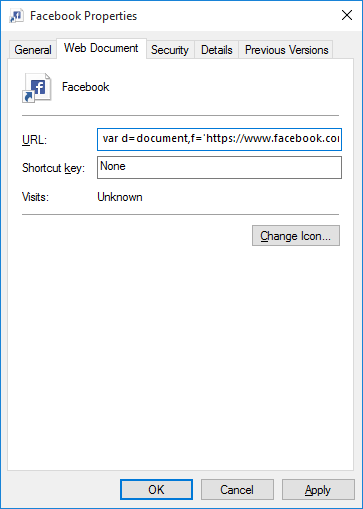
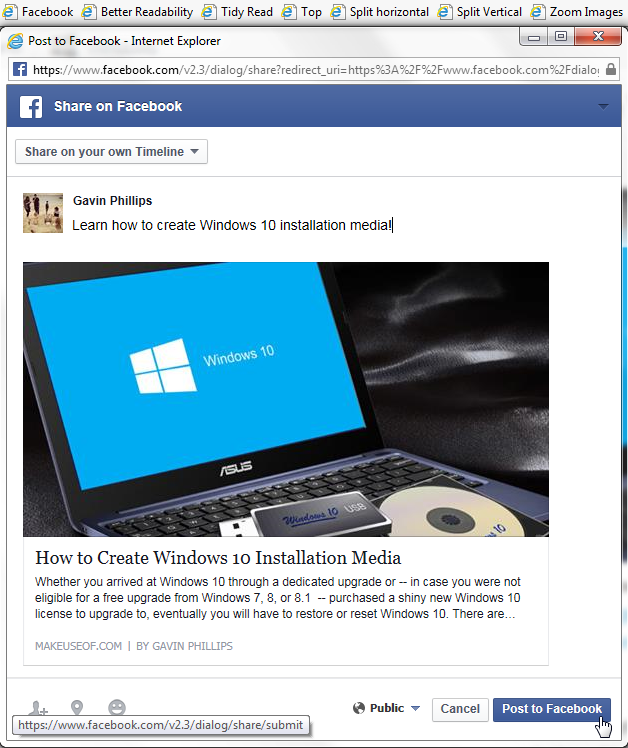
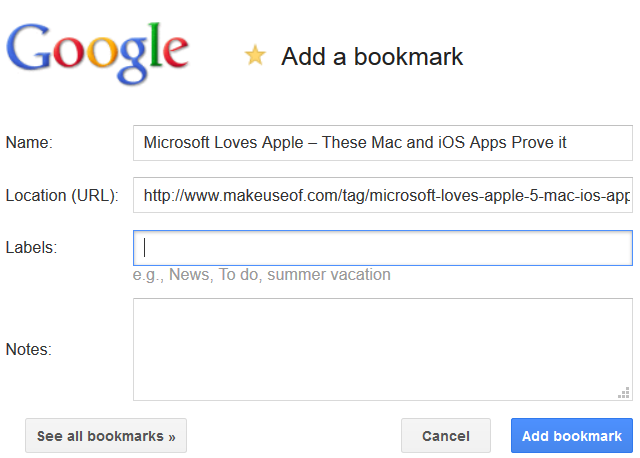
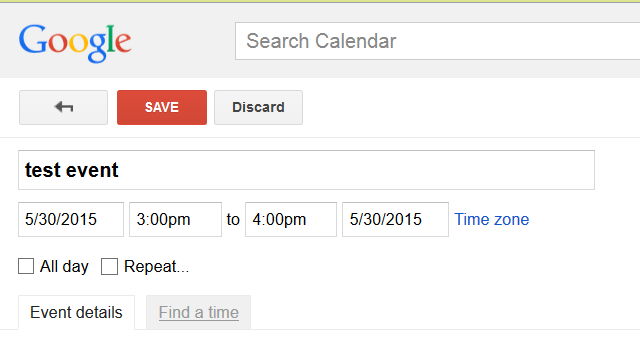
![ie_install_modal[2]](https://static1.makeuseofimages.com/wordpress/wp-content/uploads/2016/03/ie_install_modal2.gif)
![instapaper_laptop[1]](https://static1.makeuseofimages.com/wordpress/wp-content/uploads/2016/03/instapaper_laptop1.gif)