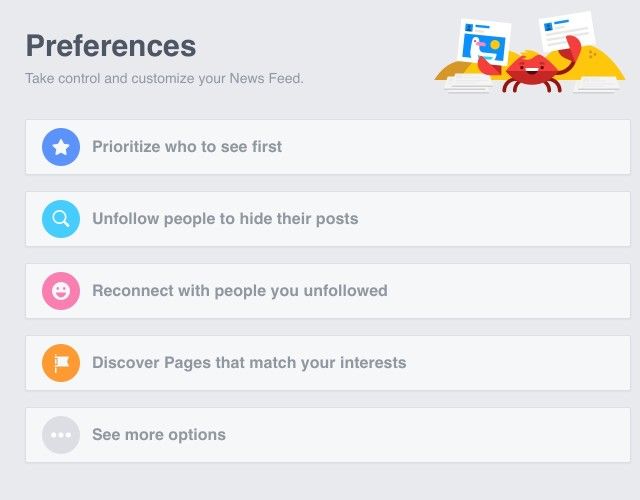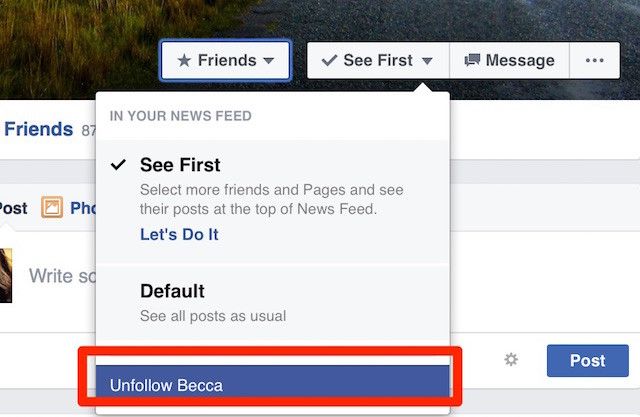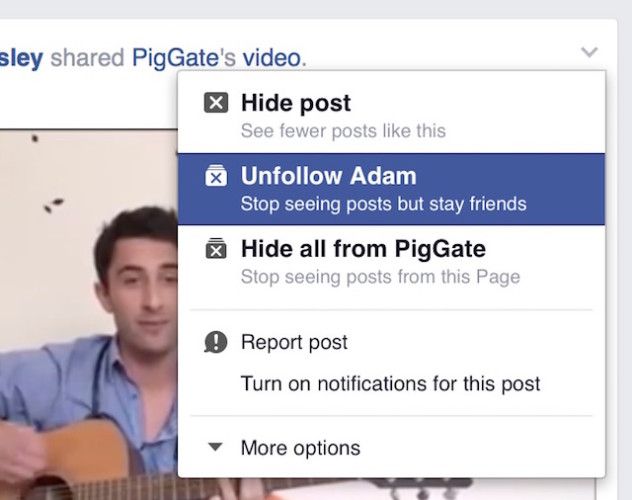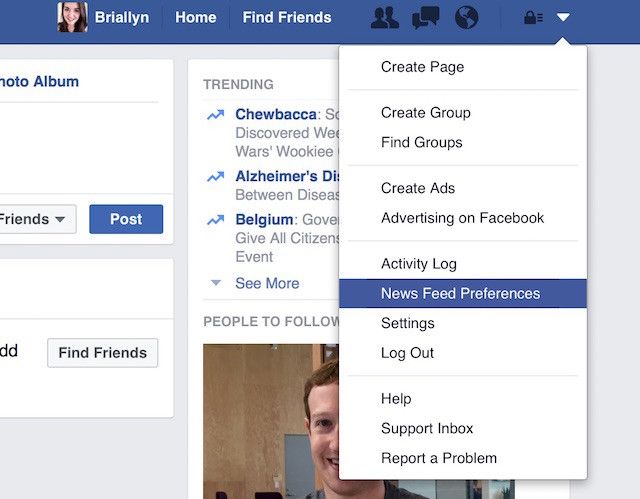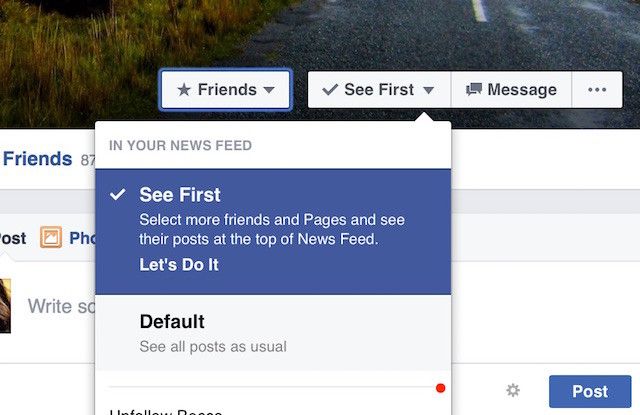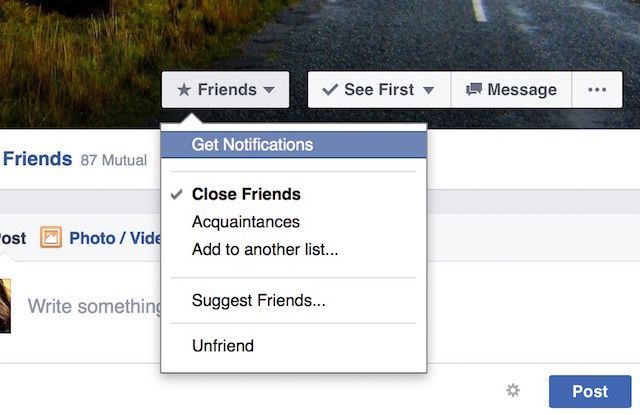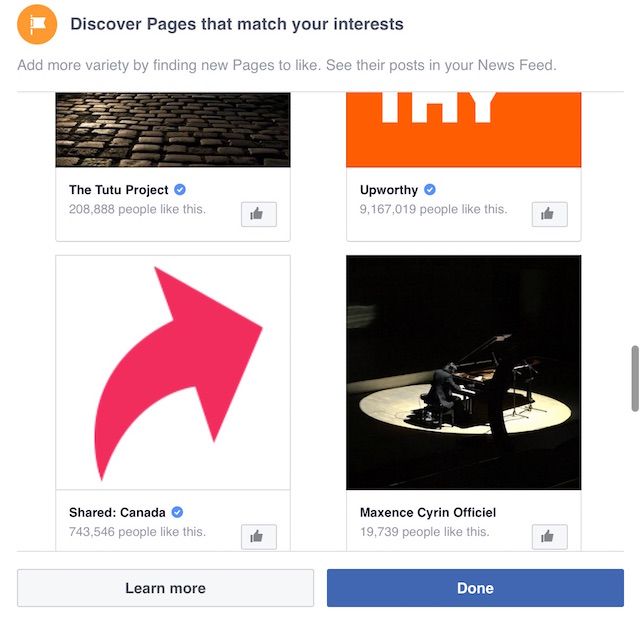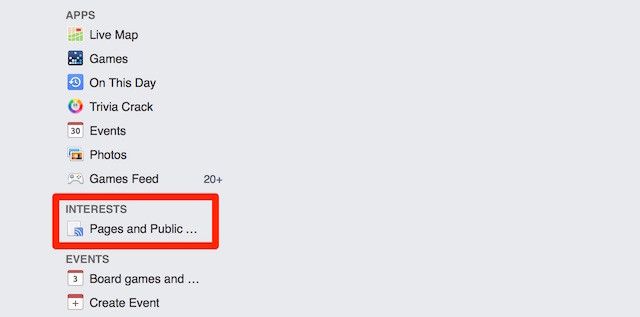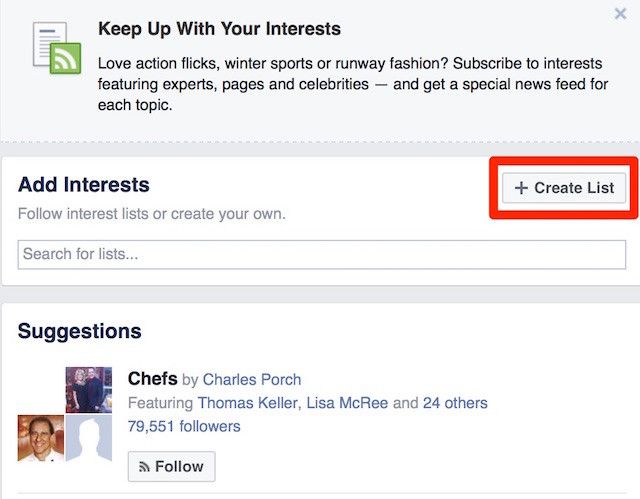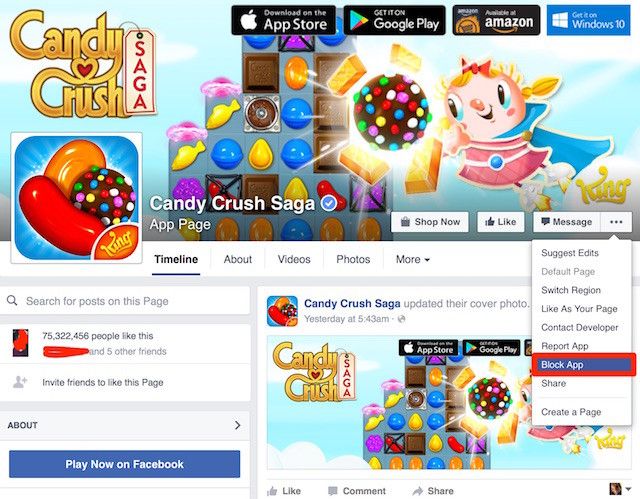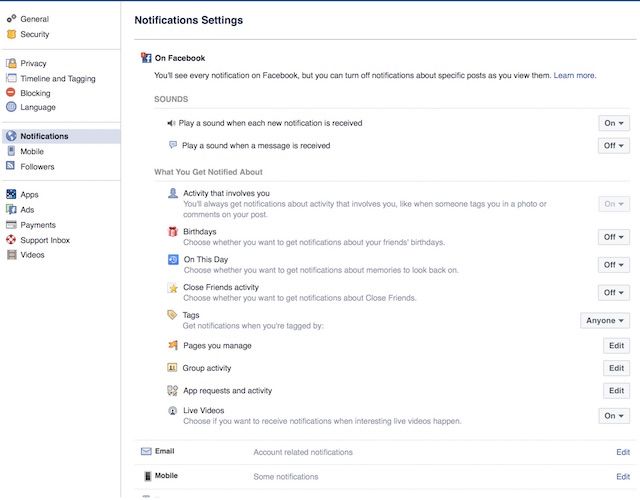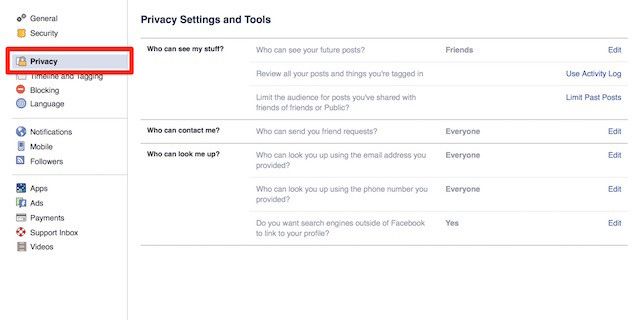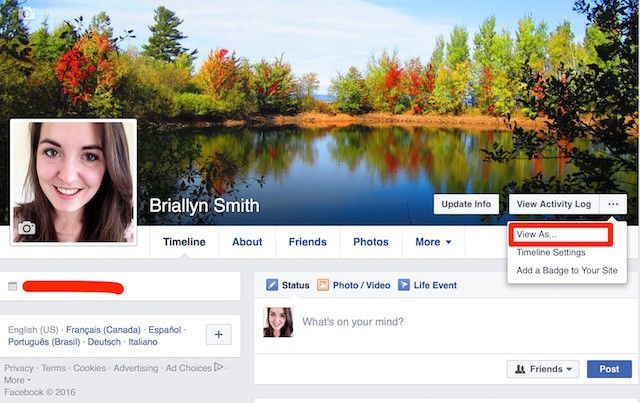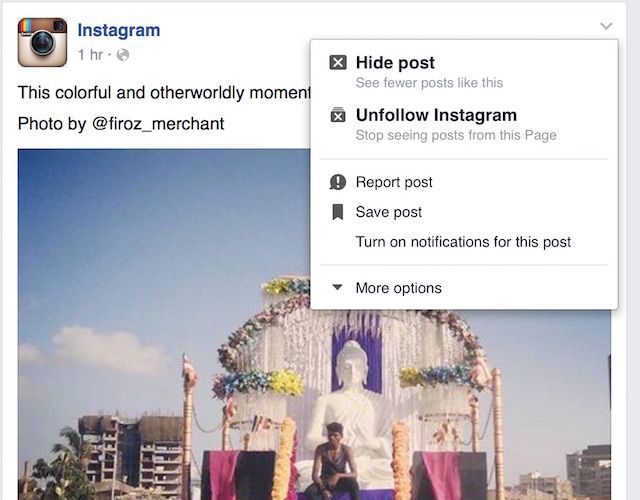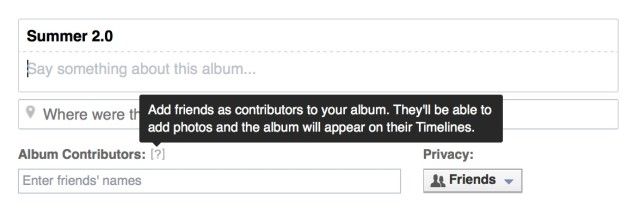All it takes are a few simple tricks to transform your Facebook experience from frustrating to enjoyable, but most of these tricks can be difficult to discover!
Most of us are at our wits' end with Facebook and its many annoyances, but if you use these hints to limit your notifications, control the information that you see (and that Facebook tracks) and spend a couple moments trying out the fun features Facebook hides away from public view, you might just find yourself enjoying Facebook again.
Whether you're frustrated by your News Feed, wanting to make your posts more popular, or just want to use Facebook in a more intuitive, helpful way, the 16 tips listed here can be lifesavers.
If Your News Feed is Out of Control
Facebook's algorithms can make scrolling through your News Feed an exercise in frustration. Why Facebook decides that you need to see fourteen different pictures of your cousin's cat, but not your best friend's graduation announcement is a mystery that no one seems to have an answer to.
With these tips you should be able to limit the infuriating parts of your News Feed (such as political debates and over-sharing co-workers), giving you the chance to open Facebook without immediately tensing up, and allowing you to never miss an important moment in your loved ones' lives.
1. Unfollow Frustrating People
This tip is key for maintaining any sense of sanity on Facebook. Straight-out blocking or deleting a Facebook friend can have unpleasant social consequences, but unfollowing them allows you to never see any of their posts unless you go directly to their profile. Best of all, the person you unfollow will never know! You can unfollow people in one of three ways:
From their profile.
From one of their posts.
Or from Facebook's News Feed preferences wizard.
2. Choose People to See First
On the other hand, there are some friends whose posts you always want to see. Facebook now allows you to choose which of your friends you want to see first on your News Feed – any new posts of theirs will show up with a little star next to them. Once you've seen these posts once, Facebook will return to its normal timeline organization. You can choose to see people first by using the News Feed preferences wizard (as above), or directly from their profile.
You can also choose to receive a notification every time someone posts from the drop down menu on their profile, but this can get very annoying if you choose this option for too many people!
If You Want More Interesting Content
Facebook has an enormous number of users worldwide, but it can be surprisingly difficult to have contact with people outside your existing social circles unless you purposefully seek it out. These two options can help you to accumulate information, communities, and posts that you find interesting in an accessible format.
3. Join Groups and Follow Pages
There are Facebook pages and Facebook groups for just about any interest you can imagine. Whether you want to see more funny cat GIFs, current events, or local news stories, seek out the pages of radio stations, brands, artists, and sports teams that you already enjoy. You can even use the News Feed wizard I mentioned above to see Facebook's suggestions for pages you might enjoy based on your browsing history and existing interests.
Joining groups is usually a manual process (aside from Facebook's occasional recommendations), but by searching the city you live in or specific interests of yours, you should quickly be able to accumulate memberships in a number of interesting groups which can lead to opportunities to join events or to have in-depth discussions with people you may not talk to otherwise.
4. Create Interest Lists
Once you're following all of these pages, there are better ways to see their content than just hoping that you see a post by chance as you're scrolling through your News Feed. Interest Lists act as individual News Feeds that only show pages and people you have selected that fall under a single interest of yours.
You can set up Interest Lists by scrolling down to the very bottom of your Facebook's left menu bar and clicking on the Interests heading, then pressing "Add Interests".
From there, you will be able to either create your own Interest Lists or follow Interest Lists created by other Facebook users.
If You're Overwhelmed by Notifications
There's nothing more frustrating than to hear your phone chime several times in a row, only to find that it's yet another invitation to play Candy Crush or thirty new comments on a friend's profile picture. If notifications drive you crazy, these two tips might just save your sanity.
5. Block Requests
If there is a particular app that has been sending you notifications multiple times per day, you can completely prevent it from sending you any more by going to the app's page and pressing "Block App". This will prevent the app from accessing any of your information and will not let any of your friends send you requests.
This option won't help you if you do actually want to keep playing Candy Crush – if that's the case, you're probably better off changing your notification preferences as explained below.
6. Set Notification Preferences
Facebook actually gives you a ton of control over the notifications that you want to see, but not many people realize it! Access "Settings" under the main dropdown menu, and then choose "Notifications" on the left sidebar.
From here you can choose whether or not sounds are played, which apps, groups, and pages you want to authorize to give you notifications, and if you want to be reminded of Facebook features like On this Day or Birthdays. You can also modify these settings separately for Facebook itself, e-mail, and SMS notifications.
If You're Worried About Who's Seeing Your Posts
Privacy is a huge concern on Facebook, so it makes sense to take all the steps required to keep your information secure.
7. Update your Privacy Settings
The best way to understand what privacy settings you currently have in place is to choose "Settings" under the main drop down menu, and then choose "Privacy" on the left sidebar. From here you can choose which audience can see your future posts, you may limit the audience of your past posts to be friends only, and you can choose how easy it is to find your profile using your e-mail, phone number, or search engines.
8. Test your Security Using "View As"
If you still don't trust your privacy settings, or you want to change the settings on some past posts, the easiest way to check your settings is to choose to view your profile as a specific friend or a public viewer. You can do this by visiting your own profile and then selecting "View as Public" or as a specific friend. Whatever you can see from this perspective is what is visible to the world at large or to a specific person if you are trying to limit your posts' visibility in a more targeted way.
If You Want Your Posts to be More Popular
Whether you're running an official page or just want to share your personal posts with as many people as possible, these are the best ways to improve the number of likes and comments that you receive.
9. Know When to Post
There is a lot of research on how to use Facebook most effectively – and a big part of that is the time of day that you post your update. According to Buzzsumo.com, the best time to post is actually between 10PM and midnight (catching people as they're checking their phone before falling asleep and then first thing in the morning), and to post on Sundays over any other day of the week.
10. Know What to Post
Just like there's a science to knowing when to post on Facebook, there's also a lot to be said for what you choose to post on Facebook. Buzzsumo.com suggests that some of the best ways to increase your number of likes and comments are to:
- Ask a question
- Post an image
- Directly embed a video
- Post an image through Instagram
- Not use hashtags
- Only include a small amount of writing
If Facebook is Showing You Content You Don't Like
Sometimes Facebook's algorithms really don't work, and you end up sifting through posts that are at best uninteresting, and at worst upsetting. If you come across these situations, know that you can take some steps to ensure that you never see that post again.
11. Ad Preferences
If the irritating post is actually an advertisement that falls outside your interests, you still have some power over whether or not you see it again. Access Facebook's advertising settings by visiting www.facebook.com/ads/preferences/edit to see what interests Facebook currently thinks you have based on your browsing history. You can then delete any of the interests that you think may be responsible for the ad being targeted at you.
12. Hide Posts/Pages
If a specific post is uninteresting or offensive, you can choose to hide that post from your News Feed – no matter how many other people share it. You may find it's more appropriate to unfollow the page or individual that was the source of the original post, and you also have the option to report the post if it goes against Facebook's terms of conduct.
13. On This Day Preferences
It can be very upsetting when Facebook's On This Day feature reminds you of exes, hard times, or sad memories. In order to prevent this from happening, On This Day gives you the option to block out certain people or certain dates from its algorithm. To access this, visit www.facebook.com/onthisday and access the blocking options under "Preferences". Mihir offers a much more in-depth look at the steps involved in using this feature in his article about On This Day.
If You Want to Try Out Facebook's Hidden Features
To really be a Facebook Power User, you have to take the time to learn about some of Facebook's lesser known features and be one of the first people to begin using them regularly. These four examples vary dramatically in purpose, but all of them are cool enough to impress at least a couple of your friends when you introduce them to a previously unknown feature!
14. Facebook Live
Facebook first introduced Facebook Live (a video live-streaming service similar to Periscope) earlier this year as an option for celebrities and large brands. Recently, Facebook Live was made available to the public , allowing you to share special moments with your friends while the moment is still happening.
To share a live video you will need to be logged in on the iOS or Android app. Tap the "write a new post" button, and then press the broadcast button. You will then be prompted to write a brief description of your broadcast before you hit the "Go Live" button and begin sharing your event with everyone.
While this functionality is more widely available, it is being rolled out slowly – if you don't have the option available yet, it should show up soon!
15. Send Money
Facebook Messenger is developing a huge number of features. One of the most potentially useful of these is the ability to send money to friends, much like you would over e-mail. This can be an incredibly easy way to pay for items off of a buy and sell group, send rent money to a roommate, or to pay your part of the dinner bill.
In order to use this feature you will need to have downloaded the Messenger app – you can't access it through the web-app, or through Facebook in a browser. Press on the "..." button to find the payment icon (shown in the video below), and choose the amount of money that you want to send to your friend.
Of course, for those already concerned about the amount of information Facebook knows about you, handing over your debit card number might be going a little too far. However, for many others convenience and accessibility may trump all of those concerns.
16. Shared Photo Albums
Shared photo albums have been around for a while, but very few people take advantage of them! The benefit of a shared photo album is that you are able to add other Facebook Users to its permissions, so that all of you can contribute photos to a single location. This feature takes away all the frustration of tracking down vacation photos from six different people's timelines, and can be a great time saver for that kind of purpose.
To turn any album (except for automatic albums like Mobile Uploads or Instagram Photos) into a shared album, navigate to the album, click "edit" and then add your chosen friends' names to the "Album Contributors" box.
What's the Benefit of Being a Facebook Power User?
Hopefully these tips (while they're just the beginning of all the great Facebook tips out there) will help you to use Facebook as a functional tool that does exactly what you want it to, and will keep it from being a source of daily frustration. I have personally found that most of my pet peeves with Facebook have disappeared as soon as I've taken the time to play around with some settings. While it make take a few minutes to get these tweaks in place, the time and frustration they can save you down the road are definitely worth it.
Know of a great Facebook tip that I've left out? Please let me know about it in the comments!