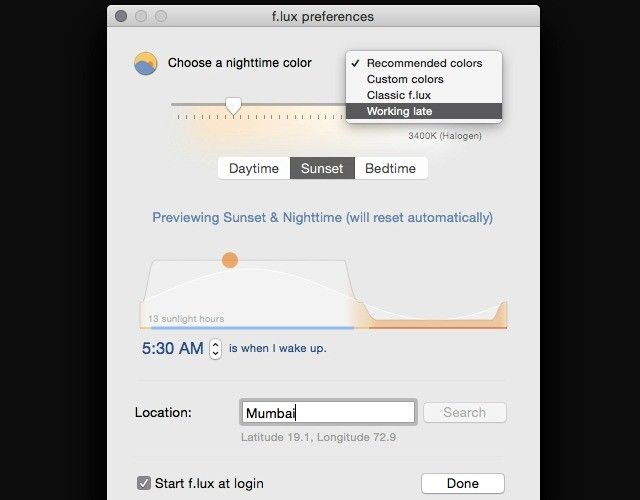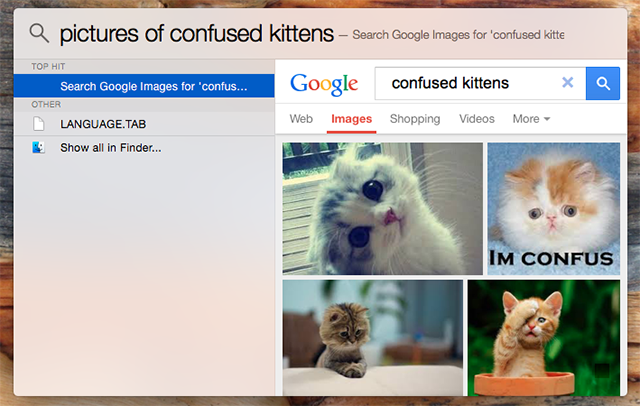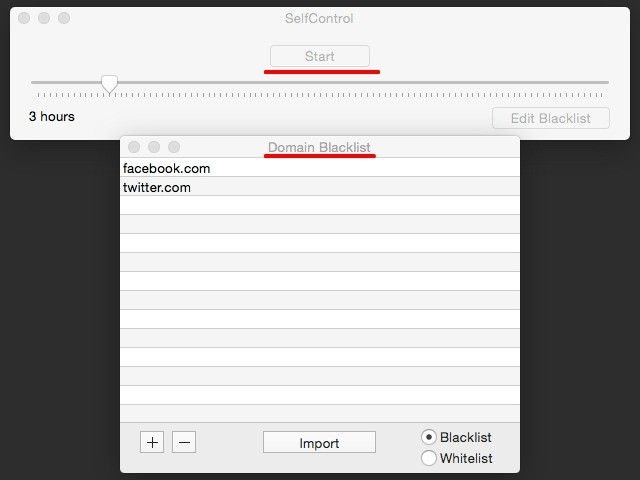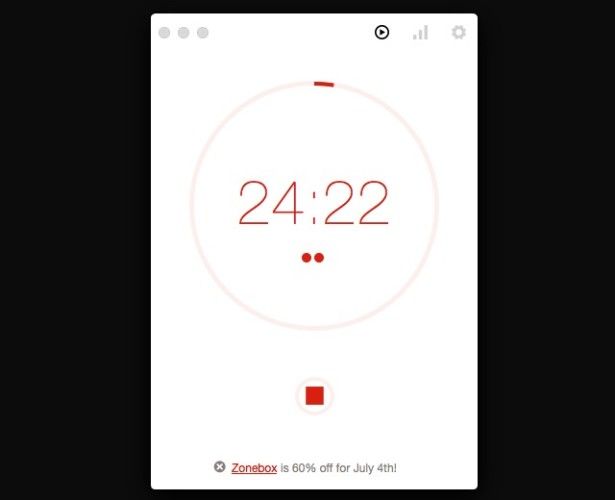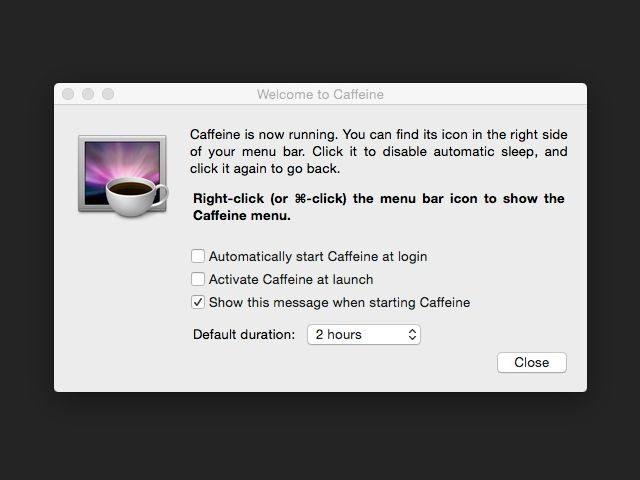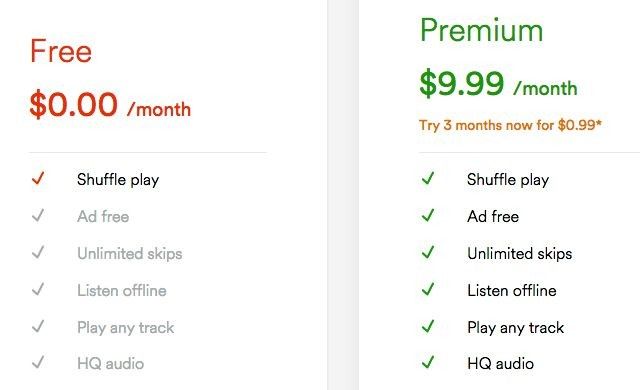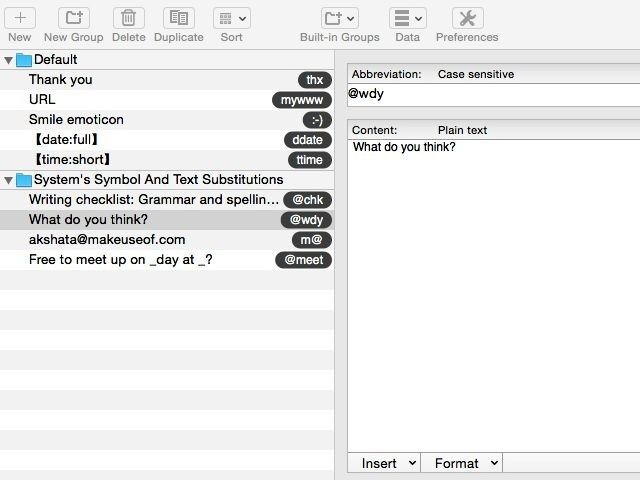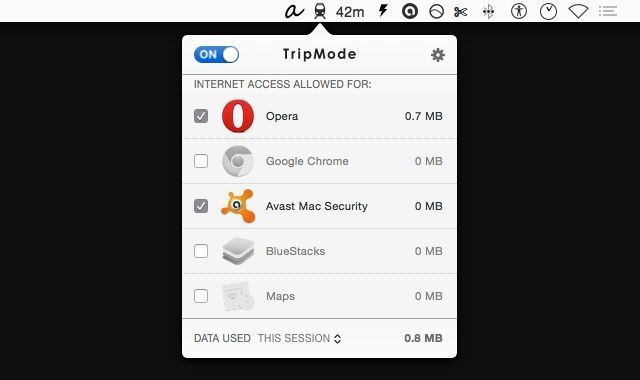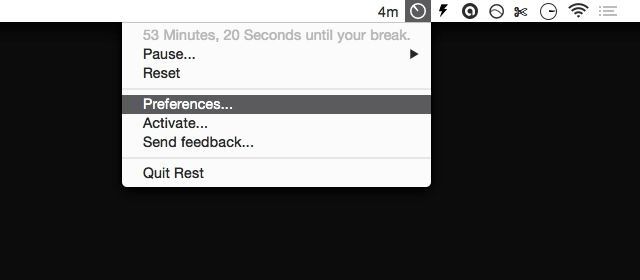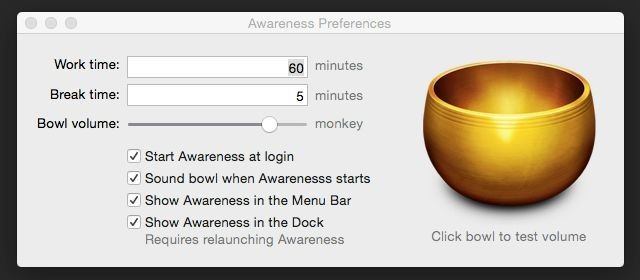Our list of the best Mac apps already caters to all kinds of users, but today we have a set of apps aimed squarely at those who are glued to their MacBooks and iMacs all day.
These powerful utilities are designed to enhance your everyday Mac OS X experience. They'll make your digital workflow not just more productive, but also more comfortable and pleasant.
We have saved applications like office suites, image editors, and outliners for another day.
For Protecting Your Eyes
f.lux (free)
Whether you're working insane hours to meet a deadline or bingeing on YouTube videos, staring at a computer screen all day long isn't exactly pleasant. But you knew that already. All we're saying is have mercy on your eyes and install f.lux.
f.lux ensures that your Mac's display changes color to adapt to the time of the day. Once you install the app, tell it where you live and it will take care of the rest. As the sun sets, your computer screen will stop blinding you with its bright sunlight-like glow. It'll take on a warm, subtle hue instead.
Want to preview how the app will behave at, say, sunset or bedtime? Want to tweak the color temperatures to your liking? You can do that and more via the Preferences section. Click on f.lux's menu bar icon and you'll find a link to it. You can also disable f.lux temporarily or even for specific apps.
For Supercharging Spotlight
Flashlight (free)
Flashlight hosts a large set of plugins that extend the capabilities of your Mac's search feature, Spotlight. The result is that OS X's native search feature gets superpowers and you can access them all with a few keystrokes.
So what can you do with these added features? What can't you do is a better question. You can search Google, translate text, send emails and iMessages, quickly set reminders, add calendar events, send tweets and Slack messages and even view pictures of cute kittens. You can even install more tweaks from the Flashlight control panel, and it's all free!
For Keeping Your Clipboard Saves Handy
Copy'em Paste ($9.99)
Copy'em Paste keeps a record of things you have copied to the clipboard. It works with text, files, code snippets, images — pretty much everything you can copy. You can sort clips, search through them with ease, save the ones that you use often, and even skip saving clips copied from specific programs. The app is quite versatile that way. If you don't want to paste clips manually, install the free Copy'em Paste Helper app to add the auto-paste feature.
The feature-rich Copy'em Paste gives you the ability to save unlimited clips and manipulate them as you like. This makes it well worth the $9.99 price tag. If you're looking for a free solution to begin with, give PasteBox a shot.
For Tracking Time
RescueTime (free, premium option available)
How can you stop wasting time if you don't know what you're wasting it on? Install RescueTime to get a clear picture of which digital activities are taking up more of your time than they should. It runs in the background, making a note of the time you spend on each app and website you open. Then, it compiles all that data into a thorough report that you can use to plan your work and manage your time better.
The Lite version of RescueTime is free. The Premium version has a free 14-day trial and is $9 per month thereafter. If you want to block distracting websites or track time when you're away from the computer, the upgrade will do just that.
If you're a freelancer looking for an app to help with time tracking for your projects, try Kapow. Graeme Gott is the man behind Kapow. He's the same guy who gave us the popular minimalist writing app FocusWriter.
For Blocking Online Distractions
SelfControl
If you can't get any work done because you often get sidetracked by distractions online, you need a dose of SelfControl. Use it to create a blacklist of websites you find particularly distracting, set a timer, and get working. SelfControl will block access to the websites on your blacklist for the time you specify. You can browse other sites as usual — a good thing if your work depends on the Web.
Already thinking of ways to cheat? You can't — even if you restart your Mac or delete the app itself. You have to wait for the timer to run out.
For Working with The Pomodoro Technique
Pomodoro One
You know we love the Pomodoro technique here at MakeUseOf, interspersing productive periods of work with short, regular breaks. If you want to use it while working on your Mac, keep Pomodoro One handy. It doesn't have too many fancy features, which is what makes it perfect.
When the timer runs out, you'll hear a ding. You can throw in a visual reminder if you want, but there's no Pause button though. The app has a Reports section where you can keep tabs on your Pomodoro activity for the current week and the last.
As you can see in the image above, Pomodoro One displays one advert, which doesn't look like much of a distraction to me. If you think otherwise, you can remove it and support the developer with a $1.99 upgrade. Tomighty is another free desktop timer worth checking out.
For Turning Websites into Standalone Apps
Fluid (free)
Should you keep your favorite websites open for quick access or should you close them to save on browser space? Get rid of that dilemma by turning some of your most-used websites into standalone desktop apps with Fluid. The process is pretty straightforward. All you need is the website's url and a name to go with it.
https://www.anrdoezrs.net/links/7251228/type/dlg/sid/UUmuoUeUpU52108/https://vimeo.com/22820843
The free version of Fluid comes with the ability to create unlimited apps. The $4.99 license gives you some extra features like full screen mode and custom styling for Fluid apps.
For Better Drag and Drop
Dropzone 3 ($4.99)
Whether you want to move files around, upload them to a cloud service, or share them via AirDrop, Dropzone 3 is the app to use for dragging, dropping and doing. It sits in the menu bar, and provides actions onto which you can drop files and let Dropzone take care of the rest.
With extra Dropzone actions, you can perform some of your regular tasks in a single click. For example, consider the process of installing a Mac app. You open a .dmg file, install the enclosed app and move it to the Applications folder, and then delete the .dmg file. A Dropzone action allows you whittle this down to a one-click operation.
Bakari has already shown off what else Dropzone is capable of, and below is the official demo video from Aptonic.
For Keeping Your Mac Awake
Caffeine [No Longer Available]
Caffeine does one thing and it does it well. It stops your Mac from going to sleep. No screensaver and dimmed screen either after you activate Caffeine via its menu bar icon. Click on the icon a second time and the app gets disabled. That's all there is to it. The most you can change is set the app to launch at login and specify a default duration for which it stays active.
For Using Your iPad as a Second Display
Duet ($15.99)
Duet turns your iPad (or iPhone) into a second screen for your Mac via a wired connection. Mark reviewed Duet and came away impressed by it. The app seems to fare much better than its (laggy) iPad-as-secondary-display peers, which often use a network connection as opposed to a Lightning cable.
The iPad version of Duet costs $15.99 and its companion app for your Mac (or PC) is free — which isn't bad if you consider the true cost of buying a second monitor. If you want an app that works over Wi-Fi or supports more than one extra screen, Air Display is an alternative you might want to check out.
For Customizing Mouse and Trackpad Gestures
BetterTouchTool (free)
BetterTouchTool is one powerful (and free!) app that gives you granular control over the behavior of your mouse and trackpad. Opening files, putting your computer to sleep, switching between windows — you can configure gestures for all tasks like these.
BetterTouchTool may come across as overwhelming at first. But if you persist with it, you'll find a significant improvement in your workflow.
For Playing Music
Spotify (free, premium option available)
You have some great choices when it comes to streaming music on your Mac. Spotify leads the way with unlimited free music. A premium subscription brings you an ad-free experience with high quality streaming, offline support, unlimited skips — the works. The desktop and mobile clients will cost you nothing, and you can try the premium version for $0.99 for the first three months (after which you'll have to pay $9.99 per month).
Apple has also joined the fray with its own music streaming service, Apple Music. The service is integrated with iTunes and comes with a free three-month trial. Pandora and Rdio are a couple of other choices available to you.
The service that's best for you depends on quite a few factors such as its availability where you live, the features you're willing to compromise on, and the money you're willing to spend on subscriptions. It all boils down to personal preference really. Experiment with the options we have listed. Once you have picked a favorite, search the MakeuseOf archives for more information on it. For example, if you decide to go with Spotify, be sure to read our guide to Spotify. We also have a detailed introduction to Apple Music.
For Reducing Keystrokes
aText ($4.99)
Your fingers can handle only so many keystrokes before they give up in exhaustion. Avoid RSI and other musculoskeletal injuries by cutting down on your daily keystrokes. Using a text expansion tool is one easy way to do that. If you want something beyond Mac's built-in text expansion features, we recommend aText.
With aText, you can create rich text snippets, search them, and organize them into groups. The app even allows you to sync snippets to cloud storage and add images to them. At $.4.99, aText is a great alternative to pricey apps like TextExpander.
For Saving Mobile Data
Tripmode ($7.99, limited free option available)
Do you worry about using up all your available mobile data while using a personal hotspot? Install Tripmode and you can breathe a little easier. It prevents all apps from accessing the Web except those you put on its whitelist — so no more syncing of Dropbox files or downloading of updates on a mobile connection unless you have allowed it.
Tripmode comes with a seven-day unlimited trial. After that you can upgrade to the $7.99 premium version or stick with the free version that limits you to 15 mins of usage a day.
For Remembering to Take Breaks
Rest ($4.99)
When you're engrossed in work or online, it's easy to forget simple things like taking a break often. Over time, this wreaks havoc on your body. Prevent this from happening with the help of an app like Rest (or Workrave for Windows/Linux).
Rest reminds you to take breaks at pre-set time intervals and even shows you some simple exercises you can work on during a break, and it comes with a Pomodoro timer as well. The promise of RSI prevention is reason enough to spend $4.99 on Rest.
Awareness is another free app that makes you mindful of the time you're spending in front of your Mac. After every hour, it plays a sound resembling that of a Tibetan singing bell. The timer resets to zero once you take a five-minute break. You can tweak the work and break durations from the app's Preferences. Awareness is similar to the Mindful Mynah [Broken URL Removed] app that comes recommended by Leo Babauta of Zen Habits.
What Are Your Must-Haves?
It's healthy to strike a good balance between online and offline time. But if you're a desk-bound freelancer, Web worker, student, or office goer, that's an uphill battle. You need reliable apps to delegate some of your workload to. The apps we have listed here fall into that category for sure. Install them to make your day a little more productive. And don't forget what you can do with Mac's built-in features either.
Which apps would you recommend for those who spend all day on their Macs?