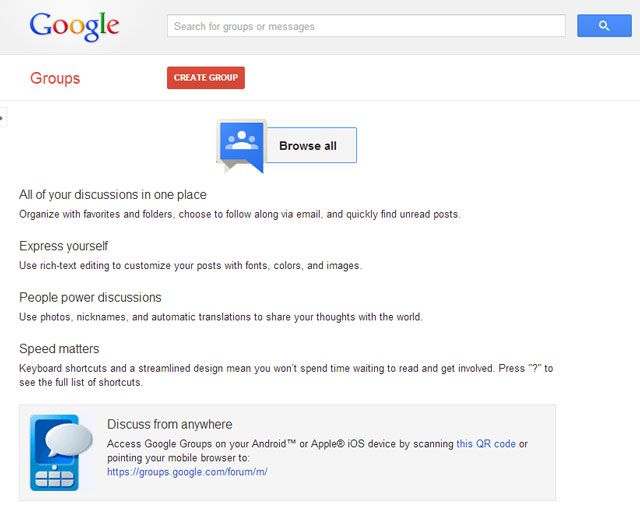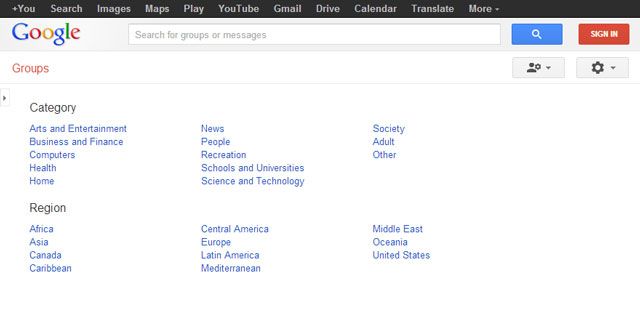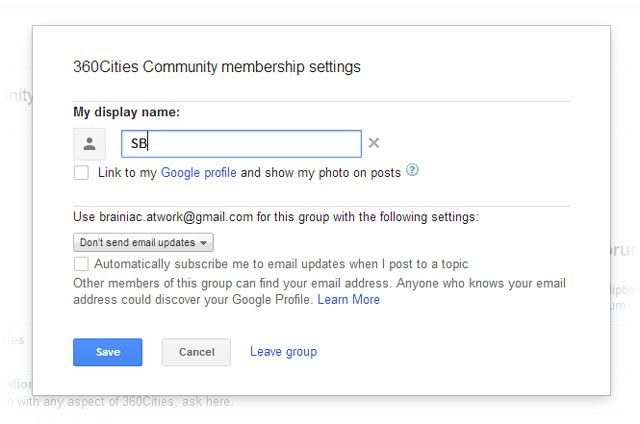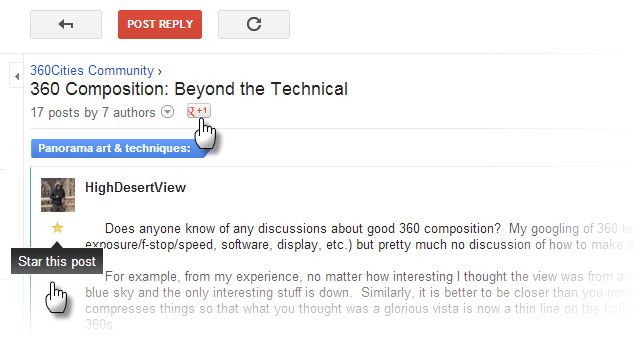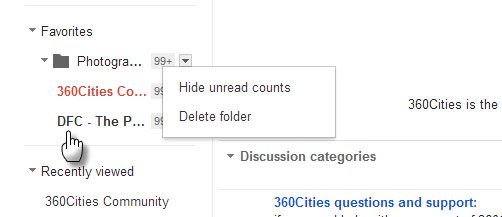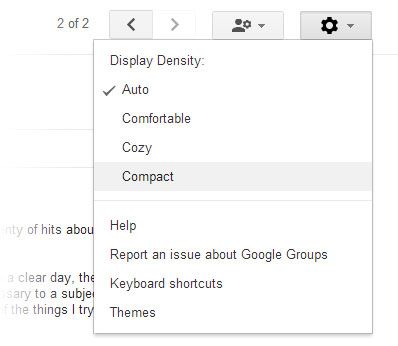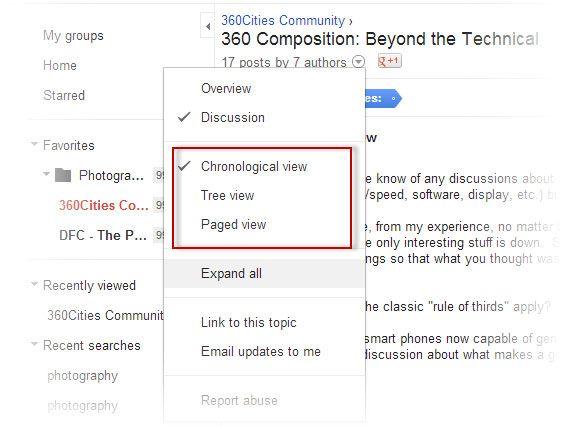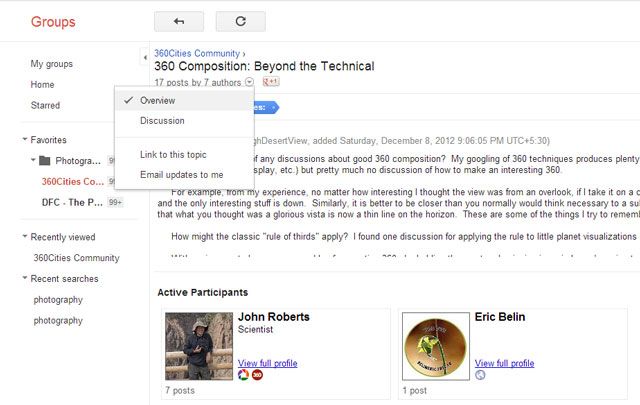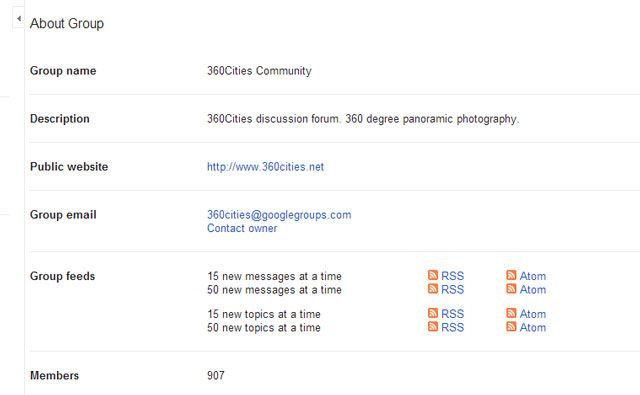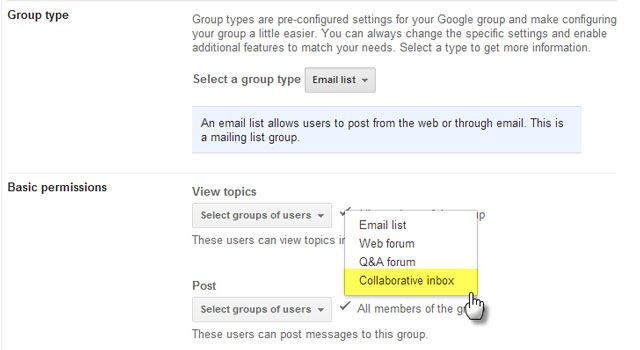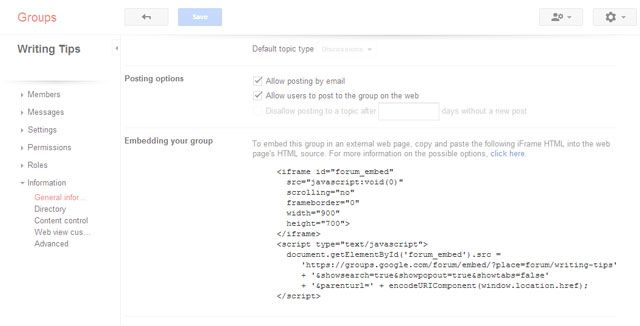Once upon a time Google Groups was on the cutting edge of online social interactions. Today, social media is the elite. With an upgrade earlier this year, Google Groups has come out to create an identity of its own. It’s easier said than done because the age of Usenet and discussion boards seems to be drawing to a close. Google Groups needed an overhaul that would let it stay relevant against its own Google+ Communities and all-round integration with other Google products.
Google Groups has come out of the surgery. I am happy to report that it looks fitter for the new age with the new collaborative features it has added.
But First... What Is Google Groups?
Is this the first time you are hearing about Google Groups? Google Groups as the name says, is a collaborative space for online discussions around any topic. Each group has its own email address, and members can share information using this single email address instead of emailing each member separately. Discussions are threaded and you can join a conversation on Google Groups or via email if you are part of a group’s mailing list. It is one of Google’s oldest services and also supports many Usenet newsgroups. You can search for them too.
You don’t have to sign-in to browse through public Google Groups. Using the search box or just drilling down by Category or Region is the easiest way to find a group you are interested in joining. Remember, Google Groups is arranged like a directory, so a category might have sub-categories. Groups can also be open, restricted, or private. Be wary of groups with banned content warnings.
With the right groups narrowed down, you can sign-in and use the tips below to make the most of your discussions…
Use a Custom Nickname
You can use any name instead of the Google Profile name on each Google Group you join. On the group page, click on My Settings icon on the top right. Clicking on Membership and email settings opens up the dialog box you see in the above screenshot. You can also choose to display your Google Profile info to the group members. I personally don’t unless it is a closed private group.
Star Your Favorite Groups and Discussions. Share Them on Google+
Click the outline of the star next to specific groups and discussions. All of your starred groups will be saved under the Favorites section in the main menu at the left. You can also star your favorite discussion threads and access them quickly from the Starred section on the left. Clicking on the little Google+ icon is a quick way to share your likes and recommendations with the wider Google+ community.
Keep Your Favorite Groups Organized In Folders
Joining up with interest groups and keeping track of them can become disorderly. Google Groups helps you create folders. As the screenshot shows, you can choose to hide the unread counts.
Customize the Way You Read the Discussions
Google Groups gives you various ways to personalize your reading experience. You can change the Display Density of all threads by choosing between – Comfortable, Cozy, or Compact. Individual threads can be viewed and arranged by clicking the little dropdown arrow on top and choosing between – Chronological, Tree, and Paged views.
You can also click the Gear icon on the top-right and click on Themes. Two choices only – Light and Soft Gray.
Check out The Active Participants Quickly and Their Profiles
Every discussion thread has active participants who are behind the flow of the conversation. Instead of browsing through the threads and making an assumption, you can quickly see who they are and what are they about. Click on the little arrow for Topic Options and select Overview. The Overview shows you the active participants and the links to their social profiles if any. Usually, it is the Google+ profile where you can connect to them and get to know more of their background.
Get To Know the Group More Deeply
Who is the owner of the group? Does the group have a public website? Who are the most active on the group? How active are they? You can get all these answered with a click. From the group page, click on the About link that’s located on the top-right. The About page gives you all the background of the group including the RSS and Atom feeds which you can use to keep yourself updated with the latest postings. I always like to find out more about the members who post frequently. Their motivations decide the health of the group and how it will potentially move forward in the future. Also, more the members in a group, greater will be the engagement.
Create a Collaborative Inbox
Now, let’s explore some ways to benefit from Google Groups by creating one yourself. One of the more improved features of the new Google Groups is the collaborative inbox. Using a common email address, you can set up an inbox for all Group messages. For instance, you can create a group with all members in your organization. You can even invite non-organizational members to be part of this Google Group. They do not need to have a Gmail address (does this species exist?), but they need to opt-in…you cannot simply add them automatically. The video below gives you a walkthrough of the collaborative inbox feature.
Collaborative inboxes are great for managing queries and feedback. Technical support or customer service teams can use collaborative inbox as a free tool to respond to questions. As the video above explains, individual topics can be assigned to group members for resolution. Collaborative inbox needs a more comprehensive explanation and this Google Support page should help to explain it in more detail.
Share Other Google Resources
As a Google Group is identified with an email address, you can share other Google resources like Google Calendar, Google Docs, Google Spreadsheets, Google Presentations, Google Drawings etc. stored on Google Drive. You simply have to use the group’s email address instead of an individual address. To give you an apt analogy, a Google Group is like a membership club. People who are part of this club can use all the facilities. When membership roles change, so does the access to the facilities. Google Groups and Google Drive can be used by product development or project teams to share and communicate on resources.
Share a Common Printer
The same analogy applies to the use of a common printer. I just wanted to put this in a separate point because we are talking about the advantages of using Google Cloud Print within a group. In fact, one can create a Google Group for the exclusive purpose of sharing a common printer. Do remember, now you can print from your Android using Google Cloud Print as well. Google Groups is also accessible from a mobile.
Use as a Forum within a Website
Google gives you an iFrame code snippet which you can use to embed a Google Groups forum in your website. Readers can read the discussions and they don’t need to visit the Google Group separately. This is a relatively easy way to build up user engagement with your site visitors. You can find the embed code under the Manage – Information – General Information settings. Read more about embedding Google Groups on this support page.
Conclusion: The Neglected Advantages of Google Groups
We rely on Google tools for much of our daily computing needs. Google Groups allows us to scale them all up into a more collaborative ecosystem. A Google Group can be a forum, a Q&A website, a customer support center, a knowledgebase, a shared platform for all of Google’s tools, and much more. Any small and big organization can use Google Groups to facilitate communication. Google does it itself with its “Google Product Forums”. Google Product Forums are used to provide technical support for Google products. You can find some of the best answers to your Google related questions here.
There are many collaborative platforms on the Web today – from Basecamp to more complicated cloud collaboration services. Google Groups has younger legs now. But does it run for you? What are the uses you imagine you can put it to? Share your tips, suggestions, and opinion on Google Groups and the changes it has come up with.