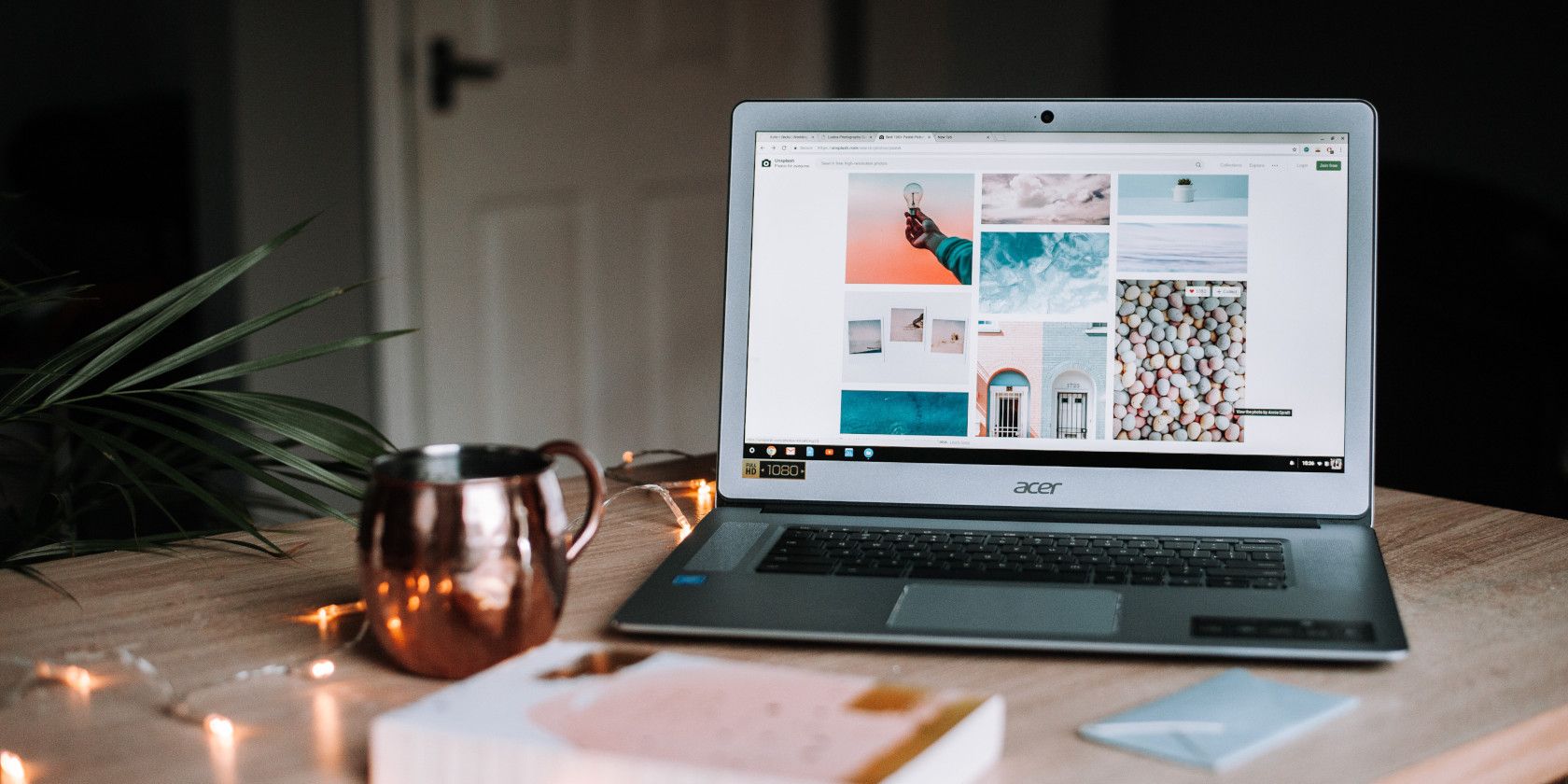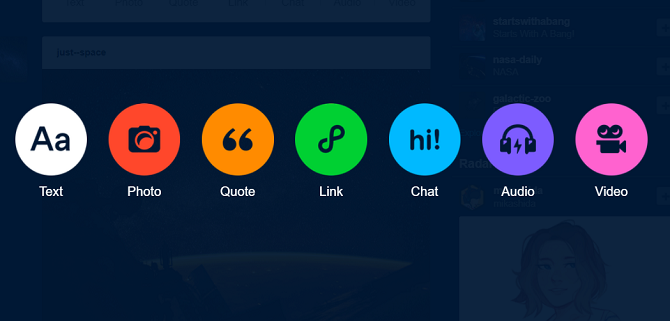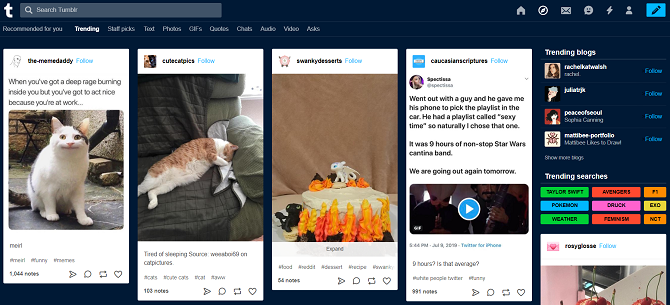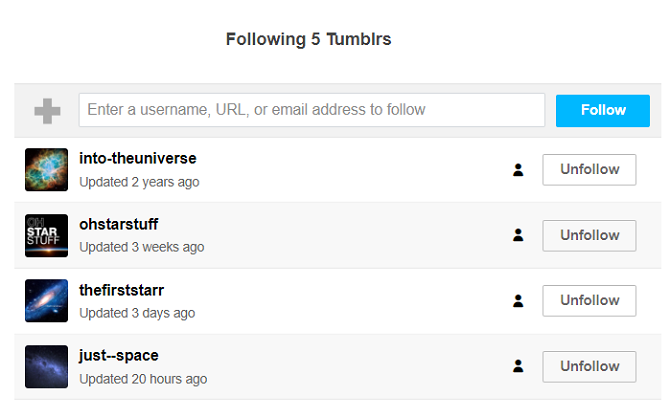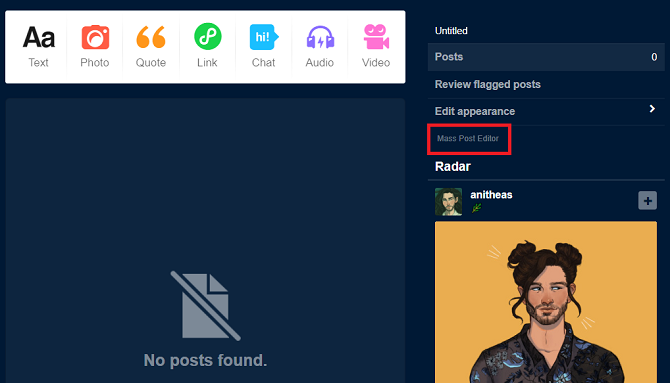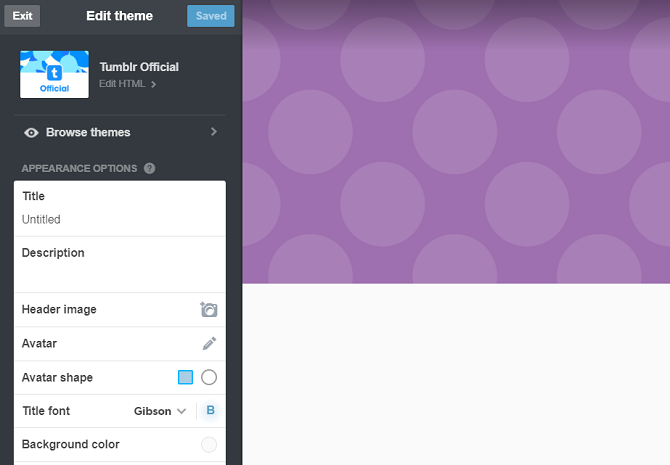When you sign up for Tumblr, it can be a little overwhelming. What is Tumblr and how does Tumblr work? What do you do on Tumblr and how do you post on Tumblr?
We'll answer all those questions and more in this article explaining how to use Tumblr. Here are the most useful Tumblr tips that all new users need to know.
What Is Tumblr?
Tumblr launched in 2007. It is best described as a micro-blogging site which feels like a mix of Twitter, WordPress, and Facebook.
Users can post text, images, videos, audio, and links. If you follow the blogs of other users, you'll see the content they post in your own feed.
The content on Tumblr is enormously varied. You can find Tumblr blogs dedicated to everything from fashion to space exploration. There are currently hundreds of millions of blogs on the service.
1. How to Make a Tumblr
When you make a Tumblr account, you will automatically have a new blog created for you. However, you can make additional Tumblr blogs on the same user account.
To make another Tumblr blog, click on your profile picture in the upper right-hand corner and go to Tumblrs > New.
The page will prompt you to give your new blog a name, choose the URL, and decide whether you want the blog to be public or private. You can also add password protection so only approved people can see what you post.
2. How to Navigate Tumblr
When you first log into Tumblr, you'll arrive at your account's dashboard. It's like the news feed on Facebook.
The dashboard is a real-time list of all the new content on all the blogs you follow. It is organized chronologically.
On the right-hand side of the page, you'll see a list of recommended blogs for you to follow (based on what you're already following) and the Radar. The Radar features a post that's trending across the site. Getting your content to show up here is the holy grail.
At the top of the page, there are tabs to explore the whole Tumblr site, send private messages to other users, and follow activity on your account.
3. How to Post on Tumblr
Let's be clear: you don't have to publish content on Tumblr in order to enjoy the service. In the same way that you can browse the content on Twitter and Facebook without interacting with anyone, so too can you follow other blogs on Tumblr without actively developing your own page.
However, if you do decide to try your hand at launching a blog on Tumblr, it's easy to create content. On the Tumblr homepage, locate the blue pen icon in the upper right-hand corner. Click on the icon, and you'll be given the choice of either creating a text post, a photo, a quote, a link, a chat, an audio file, or a video file.
4. How to Save Posts on Tumblr
Whenever you browse a social media app, it's not uncommon to see a post or link that piques your interest but that you don't have time to read at that moment. As such, you need a reliable way to locate that content later in the day so you can dive in.
On Twitter, you can use the Like button as a bookmarking tool; Facebook has a Saved Items section when you can create collections of content you like.
There is no native save feature on Tumblr, but there are a couple of workarounds:
- Use the Like button.
- Reblog (akin to retweeting) the post on a private blog you've created specifically for the purpose.
- Use an IFTTT recipe that will automatically add every new post or reblog that you tag with #Save to your Pocket account.
5. How to Use the Explore Tab
The Explore tab is where you'll find interesting content about topics in which you are interested.
When you're new to the Tumblr platform, this is the easiest way to find new blogs to follow. Remember, if you don't follow other people's blogs, you'll find Tumblr to be a boring and lonely place.
At the top of the Explore page, there's a Recommended for You tab, along with various content categories that you can dive into such as Trending and Staff Picks. There's also a list of currently trending searches in the right-hand panel.
To add a blog you like, click on the Follow button on the post's card.
6. How to Follow Search Terms
For certain topics, it might make more sense to follow a specific search time. For example, if you want to keep abreast of content about your favorite sports team, would you prefer to follow dozens of individual blogs or just see content about your sports team in your feed automatically?
To follow a search term, go to the Explore tab and enter your keywords in the box at the top of the page. A clickable Follow button will appear in the search box.
7. How to Manage the Blogs Your Follow
Sometimes you might want to clear out your feed of content and start afresh. If so, it's easy to unfollow blogs and keywords on Tumblr. Click on your profile icon and go to Account > Following.
Tumblr even shows the date that the blogs you follow were last updated, making it easy to see if any are no longer active.
8. How to Schedule Posts on Tumblr
Much like Facebook and TweetDeck, Tumblr provides you with a way to schedule posts into the future. It's a great way to make your blog appear active even if you're going to be unable to tend to it for a period of time.
The schedule feature is split into two distinct parts: Queue and Schedule. When you create a new post, you can use Schedule to specify the exact time and date you want it to go live.
Queue is a list of posts that go live on a predefined timetable. To change your queue settings, go to Profile > Edit Appearance > Queue. You can change the number of queued posts that go live in a day and restrict the posts to certain hours.
9. How to Use the Mass Post Editor
As you become more proficient at using the platform, you might start to regret some of your earlier posts. Not necessarily because the content is terrible, but because you made organizational errors. Perhaps you didn't tag your posts correctly, or you posted a picture with a poor title.
You can use the Mega Editor to resolve the problems without needing to delete anything. You can bulk select posts and edit lots of data at the same time.
To use the editor, navigate to the homepage of the blog you want to edit, then click on Mass Post Editor in the right-hand panel. The link is quite small, so it's easy to miss. You will find it below Edit Appearance.
10. How to Use Your Phone to Make an Audio Post
It's possible to use your phone to make an audio post directly onto your blog. And we don't mean using the Tumblr smartphone apps; you can make a telephone call to your blog to create the content. This feature won't be for everyone, but for certain types of Tumblr blogs, it's a useful option.
To set up phone-based audio posts, go to Profile > Account > Settings > Dial-a-Post > Setup your phone.
11. How to Create a New Tumblr Theme
Another way to stand out from the crowd is to use a custom theme on your Tumblr blog.
If you understand the basic principles behind CSS and HTML code, you can make your own theme and upload it to the site. If your programming skills are a little rusty, you can use one of the hundreds of free themes available in the Tumblr store.
To change the theme, go to Profile > Edit Appearance > Website Theme > Edit Theme. On the new page, click on Browse Themes to see what else is available.
12. How to Use Tumblr Keyboard Shortcuts
Want to use Tumblr like the pros? Learn a few keyboard shortcuts. It doesn't matter which app you're using; keyboard shortcuts are always a sure-fire way to speed up your workflow and boost your productivity.
Here are some of the most useful keyboard shortcuts on Tumblr:
- J: Scroll forward.
- K: Scroll backward.
- L: Like the current post.
- N: See the number of notes.
- Shift + E: Add post to your queue.
- Shift + R: Reblog a post.
- Z + C: Create a new post.
How to Use Tumblr: Further Reading
These tips should get your Tumblr experience up and running. But once you become more proficient, there is a whole lot more you can do with Tumblr.
If you would like to learn more, check out our articles detailing how to create a blog using Tumblr and the best Tumblr extensions to improve your experience.