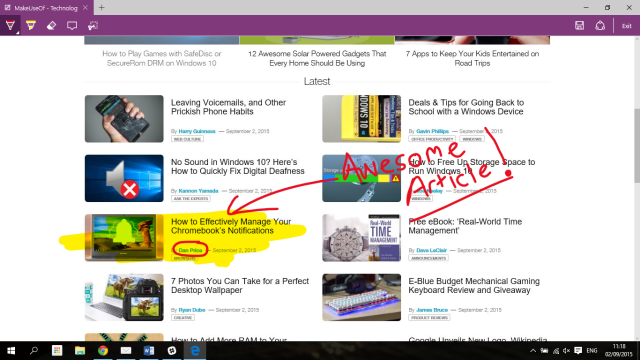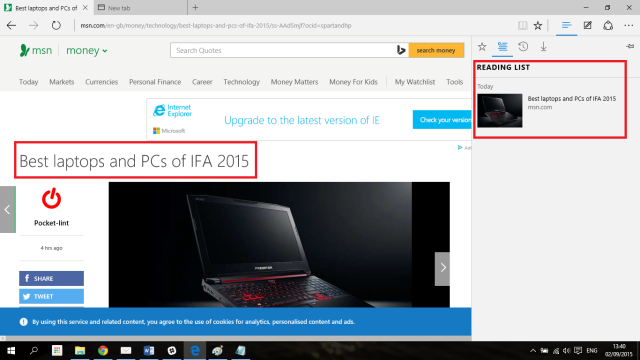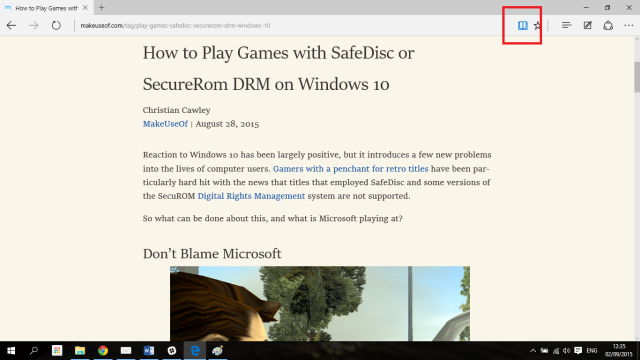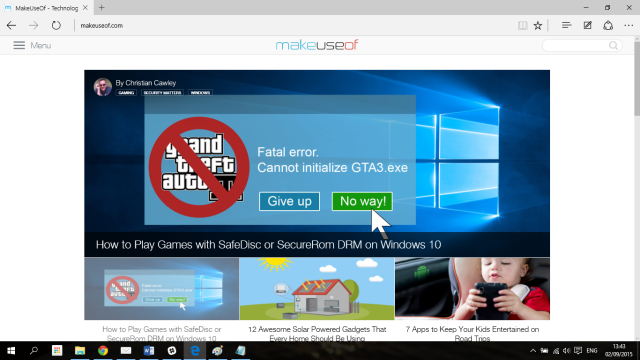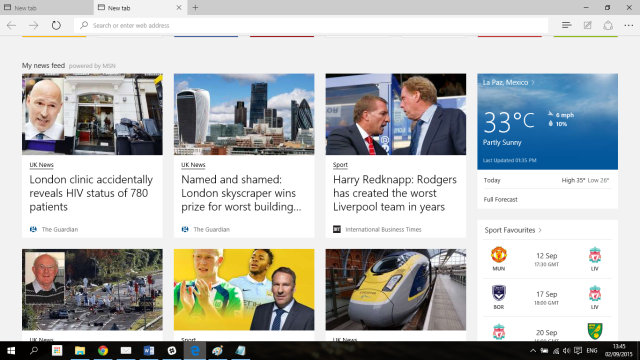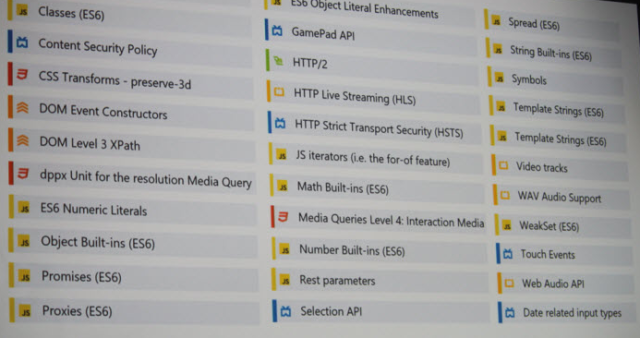Internet Explorer, rightly or wrongly, had come to represent everything that was wrong with both Microsoft and the wider browser market. It was riddled with security vulnerabilities, it had a complete lack of support for extensions, it was full of problems, it was slow, it was incompatible – it was awful.
Finally, after months of rumor and counter-rumor, Microsoft released Microsoft Edge to the public on 29th July – distributing it with its new Windows 10 upgrade. It marked a complete break from the Internet Explorer brand name, killing off a 20-year-old family tree in the process.
Internet Explorer is still available for compatibility purposes – but you need to move on. Here’s ten reasons you should start using Microsoft Edge right now…
1) Speed
Speed is one of the most important aspects to consider when you’re deciding which browser should become your default choice. Chrome used to be the undisputed king, but a series of new features and endless extensions has seen it lose its advantage.
According to Microsoft, Edge is now the fastest browser on the market. In a blog post, they claim that their offering is “beating Chrome and Safari on their own JavaScript benchmarks” – adding that on WebKit Sunspider, Edge is 112 percent faster than Chrome, on Google Octane, Edge is 11 percent faster than Chrome, and on Apple JetStream, Edge is 37 percent faster than Chrome.
Other independent testing found that Chrome was still slightly faster than Edge when it came to “real-world” loading of pages, but that as soon as a couple of extensions were installed Edge became the number one.
2) Annotate Pages
Microsoft Edge becomes the first browser that natively allows you to add notes to webpages that you’re viewing.
This brings a host of benefits for a wide range of users. For example, students can annotate pages that they need to include in project, people who love to cook can make tweaks and amendments to recipes and then either print them or share them with friends, while designers who need to provide feedback on the layout of a site will now find the process a lot more straightforward.
It should be noted, this works a lot better if you have a touchscreen computer and pen.
To activate the feature just click on the pen and paper icon in the top right-hand corner. Once you finished making your amendments you can either save it as a bookmark, share it via OneNote, or save it to your reading list.
3) Reading List
Ok, this isn’t an entirely new feature; a reading list was including in Windows 8. It was underused, however, and very few people knew where to find it and how to operate it.
In Microsoft Edge, the feature has been moved front and center. Of course, you’ve been able to get a similar service using apps and add-ons like Pocket for a long time, but the fact this is now a native feature is pleasing.
Adding an item to the list is simple – just click the favorite icon in the toolbar and choose to add it to your reading list rather than to a bookmarks folder.
4) Reading Mode
Connected to the reading list is the reading mode. Like the reading list, other browsers have offered plug-ins or settings tweaks that mimic a reading mode for a long time, but it’s now finally a native feature in Microsoft’s offering.
The idea behind the feature is to declutter an article by removing advertising and sidebars, and thus providing you with an experience that’s more akin to reading a newspaper.
Once again, accessing the function is simple and fast – just open the page you want to read and click the small book icon in the top right-hand corner. Click it again to exit reading mode.
5) Improved Security
Browsers are notoriously insecure programs, and Internet Explorer was one of the worst offenders. Microsoft has now taken huge strides towards addressing these concerns.
They done this in multiple ways. Perhaps most importantly, Edge is now an app rather than a system program. It means the process model has fundamentally changed, with both the outer manager process and the assorted content processes now living within their own sandboxes.
Elsewhere, Microsoft Passport technology has been beefed up to protect against phishing attacks, the Certificate Reputation scheme has been given new reporting features, W3C and IETF standards have been built into the new rendering engine, and a more secure extension model is in the pipeline.
6) Clutter Free
One of the criticisms most often directed at Internet Explorer was its unnecessary complexity. The “Internet Options” page had barely evolved since the late 1990s, and the settings were scattered throughout the program in a seemingly chaotic way.
That’s all gone with Edge, whose designers have taken a highly minimalistic approach. The basic page is a bare as possible, lots of superfluous options have been removed completely, and anything that was deemed necessary but non-essential has been hidden away in Menu > Settings > Advanced Settings.
The result is a clean and polished experience that’s very different from what you’d experience on an extension-packed alternative.
7) Customizable Start Page
What do people use for their homepages these days?
I still yearn for iGoogle, but have had to settle with Google News since its demise. It’s good for headlines and big stories, but if you have niche interests its algorithms start to struggle. Reddit claims it is the front-page of the Internet, but I couldn’t think of a less-productive way to start every browser session.
What other options are there? Microsoft tries to answer this with its Edge Start Page.
Firstly you’ll be asked to choose your language, and thereafter you can personalize the exact content you want to see, all the way from the types of news that interest through to which sports teams you support or which athletes you want to follow.
The page pulls content from a range of sources to provide variety, and the news is all designed to be country-specific.
8) Cortana
“Siri, shut the door on your way out”.
Cortana has made giant leaps in the personal assistant space, and it is now a highly capable alternative to Google Now and Siri.
Once you’ve enabled Cortana to work in Edge from the advanced settings menu, it’ll offer you all kinds of benefits. For example, if you view a restaurant’s webpage it’ll pop up and offer directions and opening times, if you’re reading an article and you’re not sure about the context of a word or phrase you can right-click it to ask Cortana for more information, and if you’re looking for company reviews you’ll be provided with Yelp results.
9) Coding Support
Microsoft has clearly designed the Edge browser for the long-term. A look at a slide from a developer conference revealed just how many forward-thinking technologies had been included and many old ones had been dumped.
For example, ActiveX, Browser Helper Objects (BHOs), VBScript: JavaScript, and Vector Markup Language are all out, while JavaScript and Scalable Vector Graphics are in.
Additionally, it will no longer appear as Internet Explorer to sites (which should improve compatibility), it will support Object RTC (a newer form of WebRTC), and will include a number of ES6 language offerings.
10) Extensions
The bad – there are no extensions at the moment. The good – they’re coming. The even better – they will use the same JavaScript and HTML standard code used by Chrome and Firefox, meaning extensions programmed for either of those browsers would only require minimal coding to work in Edge as well.
They are expected to start becoming available from Autumn.
What Do You Like About Edge?
Have you made the jump to Edge? What made you make the leap? Perhaps you tried it and went back to Chrome or Firefox? Or perhaps you’re still yet to try it?
Whatever your situation we’d love to hear from you. You can let us know your thoughts in the comments below.