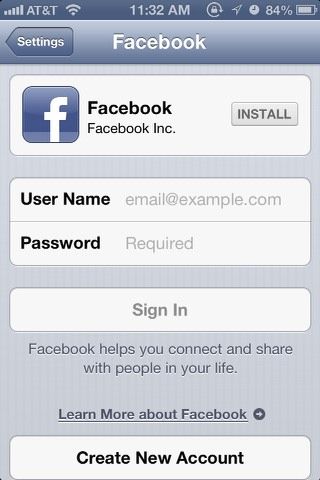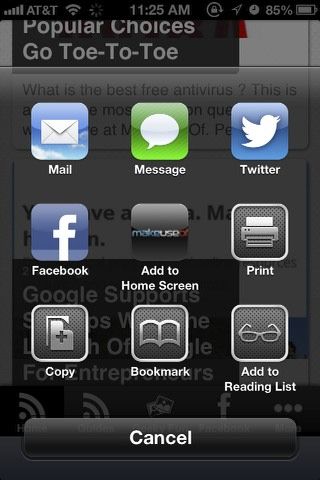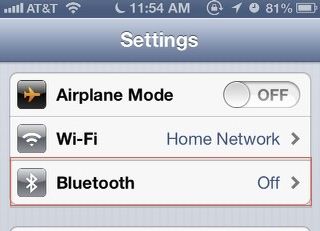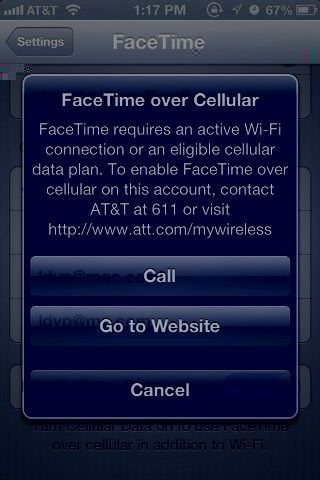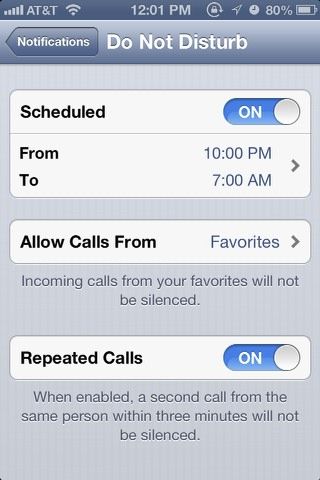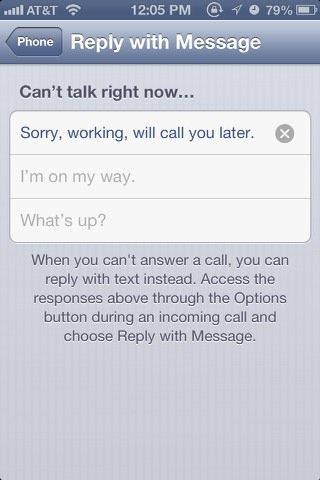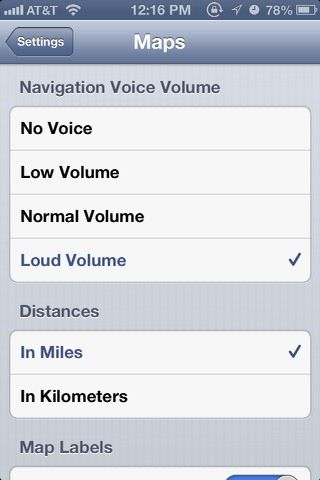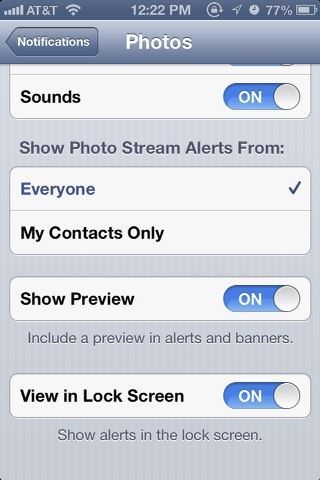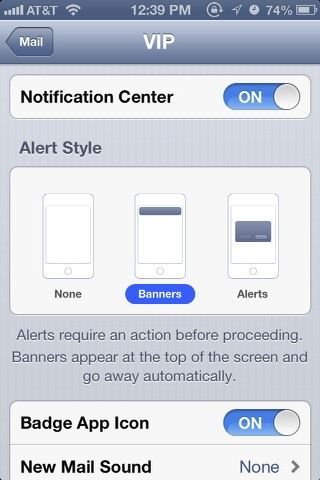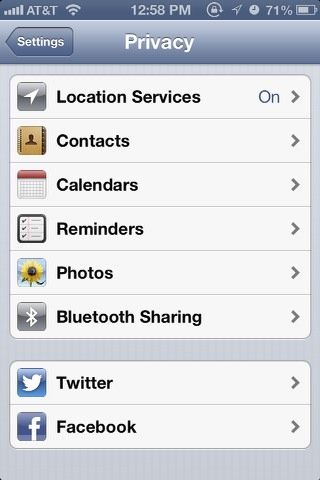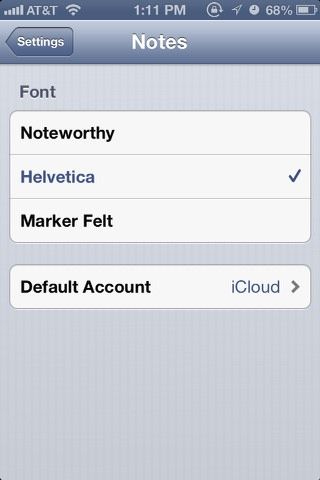As with any operating system or software, you should eventually take some time to see what Preferences settings exist. The latest release of iOS 6 includes a number of settings that provide better control of or access to notifications, privacy settings, Bluetooth, Facebook integration, Photo Stream, VIP notifications, etc.
If you're like my wife and have not literally opened the Settings app on your iOS device, you'll also find controls for changing the wallpaper and brightness of your device, turn off audio alerts that may be waking you up in the middle of the night, and even find out the usage data for your phone. This article will focus on the new settings for iOS 6, but as you poke around in the Settings app, you'll become familiar with older settings as well.
Facebook Setup
The latest iOS 6 update includes Facebook integration (Twitter was added in the previous update). You can add your Facebook account or create a new one for your supported iOS device by launching Settings and scrolling down to the Facebook button. From there you can both install the Facebook app and add your user settings. The same can be done, as you will see, for your Twitter account settings.
The Facebook integration means that you can share photos, webpage links, and link third party apps to your Facebook account and timeline. For example, in the iOS Safari app, when you tap the share button, you now get a collection of icons that include Facebook and Twitter for sharing pages to your accounts.
Bluetooth Access
Thankfully, the latest iOS update puts Bluetooth controls on the front page, so you now don't have to tap three or four times to reach those controls, as in previous settings.
However, if you want to turn Bluetooth on and off in just two taps, you might want to download Bluetooth Activate ($0.99). It's the one I'll still use, because it means one less tap.
FaceTime Cellular Access
With iOS 6, you can now use FaceTime with your cellular network. Tap on the FaceTime button in Settings, and then scroll down and to the button of the page, and enable Use Cellular Data. You will get a message from your carrier about setting up FaceTime for cellular access.
Do Not Disturb
No doubt you get several notifications for all types of data on your iOS device, from email to various third-party app alerts. With iOS 6, Apple added a way to turn off notifications all together. In the Settings app, "Do Not Disturb" is the fourth button down, and you can enable it from there. This means all your alerts will be silenced. A moon icon appear in the status bar of your device to remind you that Do Not Disturb is enabled.
But also, under Notifications > Do Not Disturb, you get even more controls. You can schedule a specified time to activate Do Not Disturb and turn it off. You can also set it to allow calls from specified contacts. And in emergency cases, you can allow repeated calls within three minutes from someone not to be silenced by Do Not Disturb.
Reply With Message
Another handy feature in iOS 6 is the ability to send a text message when you don't want to answer a phone call. In Settings > Phone, you can customize the three type of default messages you might use. Just tap on the ones you to want change and add your own.
Maps Volume
If Apple's new voice turn-by-turn GPS map is working well for you, you have a few options in Settings > Maps, including setting the default voice volume, font size of labels, and the type of distances–In Miles or Kilometers.
Photo Stream Alerts
The latest features for Photo Stream now allow you to share selected photos in your Photo Stream directly with other Photo Stream users, and/or via a link to an iCloud gallery setup. Likewise, other iOS 6 users can share their selected Photo Stream photos with you.
If you find that a lot of different people are sharing with you, you can go into Settings > Notifications > Photos and control who gets to share photos to your Photo Stream - either Everyone or only users on your Contact List.
Notice you can also enable whether or not to get a preview photo in Photo Stream alerts and banners. And by the way, this new Photo Stream feature is also a part of the recently updated iPhoto and Aperture applications, so you can share photos the same way.
VIPs in Mail
The newest Mail feature for iOS 6 is the ability to add email contacts to your VIP list in your Mail account so you won't miss important messages from say your boss or significant other. In Settings > Notifications > VIP, you enable VIP alerts in Notification Center. Enabling this setting will override all other Mail alerts, so you will get alerts from on those on your VIP list.
Privacy Settings
In Settings > Privacy, you now get control over the apps and services that have access to your iOS device and data - e.g., contacts, calendars, reminders, photos. In these settings, you can cloak your location by turning off Location Services, so location-based apps can't gather data about your present location.
You are also informed about what type of data is being accessed by various default apps, and which apps you have access to your Twitter and Facebook accounts. You can enable and disable access to those accounts per app.
Notes
Now that the Notes app syncs with iCloud, you can choose Settings > Notes > Default Account to keep all your notes solely on your iOS device by default or synced to all your devices via iCloud.
Let us know what you think of the new Settings features in iOS 6. Are there some hidden settings that I missed? What settings do you think Apple should have added?