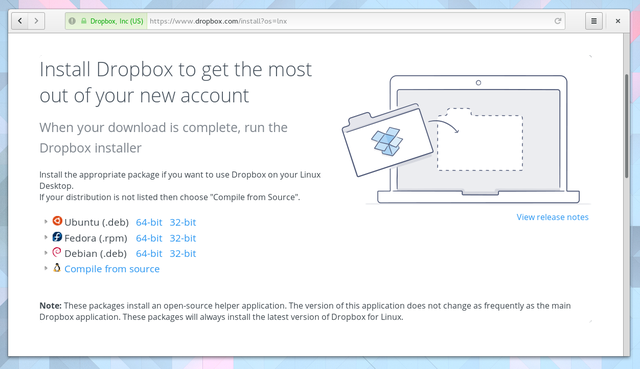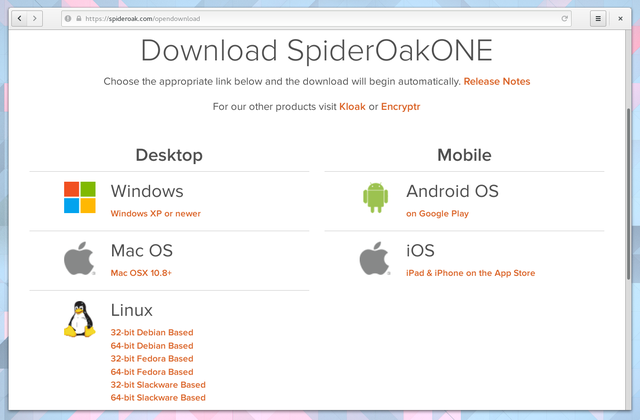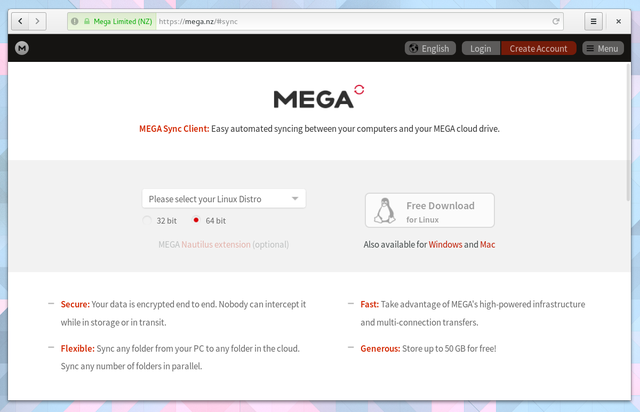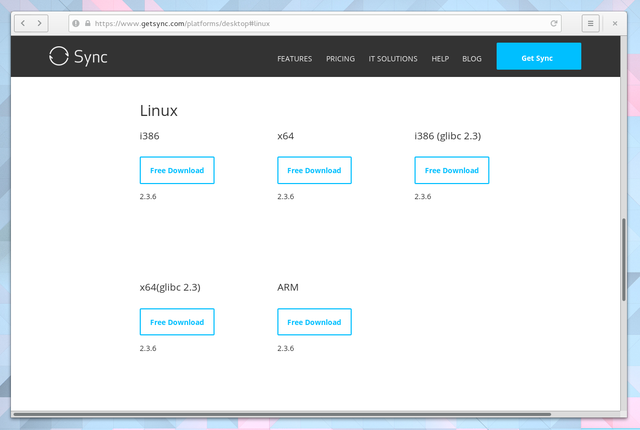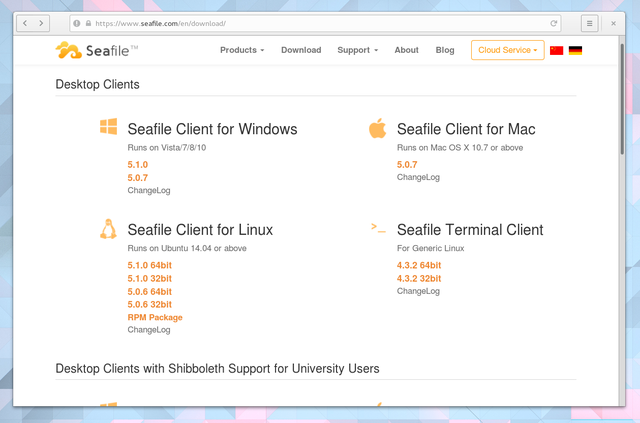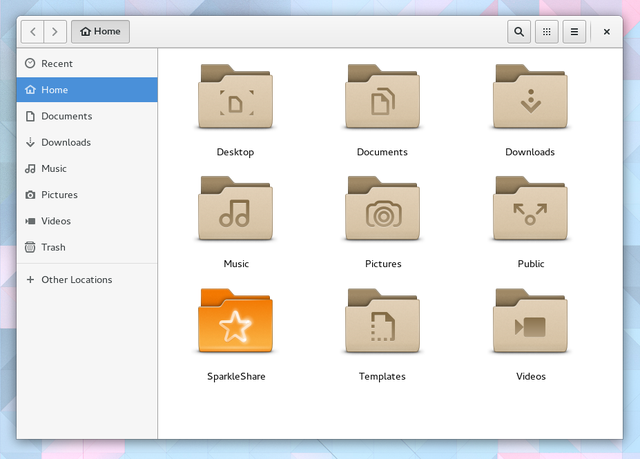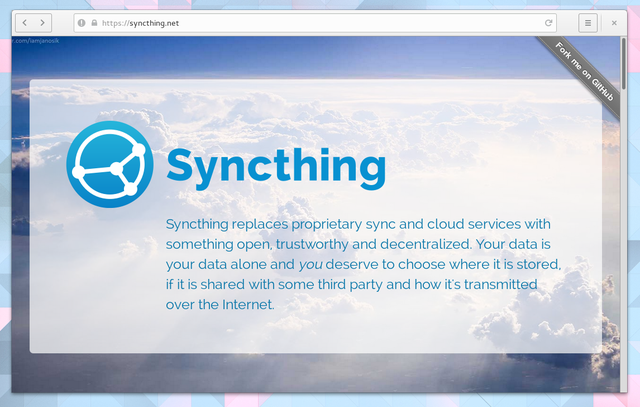Not too long ago, providing people with an easy way to back up data on remote machines was novel. Now, we've come to expect it. Dropbox and other companies have made the task simple. Apple, Google, and Microsoft all provide their own ways of backing up your data.
On Linux, the situation is a bit different. Distributions don't provide their own cloud services to manage your data (though Ubuntu used to have Ubuntu One). Some mainstream options don't offer a decent Linux client.
But you're not out of luck. Many popular services do work under Linux. And there are ways you can roll out your own solution and take control over your data.
Proprietary Services
Most of the commercial cloud storage services rely on closed source code. That leaves us dependent on the provider to release a package or API that works on Linux. Even so, these tend to be the services that are easiest to set up and use without much heavy lifting. Here are some options worth considering.
1. Dropbox
Dropbox works on Linux like other platforms. The service creates a folder in your home directory that syncs everything you put inside. An icon appears in your notification area that shows you when data is syncing.
Dropbox only supports GNOME's default file manager, Files. But there are ways to get the service working on other desktop environments.
2. Google Drive
You can't install an official Google Drive client on Linux. But if you're using a GNOME-based desktop, you can browse your Drive files as though they were stored locally. This is thanks to the integration that's baked right into the Files app. By adding your Google account (Settings > Online Accounts), you can also access email, calendar events, and photos.
There's also a command-line tool made by Google employee Burcu Dogan. This lets you upload or download files to Drive, but you don't get background sync.
An easier tool may be Insync, but you have to pay money to go down that route.
3. SpiderOak
SpiderOak may be the best option for people concerned about maintaining privacy. Unlike most of the competition, SpiderOak promises that it cannot access any of your data.
The company claims to use a zero knowledge approach where data is encrypted and decrypted on your device. The key is supposedly unknown to SpiderOak employees. This prevents the people maintaining the servers from accessing the data stored inside. Edward Snowden has recommended using SpiderOak over Dropbox.
SpiderOak develops some open source technology, such as Crypton, but the desktop client is proprietary. If you're okay with this, SpiderOak lets you back up any folder on your computer.
4. Mega
Mega is an option for when you need a bunch of storage space for not much money. The free account will net you 50GB. How much you would usually spend for 1TB on competing services will get you around 4TB here.
5. BitTorrent Sync
BitTorrent Sync technically isn't a cloud storage provider. You don't upload your files to someone else's servers. Instead, you sync files between your own devices. The peace of mind comes from having your files stored in multiple places, so you don't lose everything if one computer crashes.
The services works on the major platforms. The Linux client is web-based, so after you extract the install file, you run the server and open a browser to create a user and start copying data.
Price: Free | $39.99/year for extra features
6. Steam
When it comes to game saves, you may not know or particularly care where individual files are saved. What matters is that you do not lose the hours you've invested in a game.
With newer titles that support Steam's cloud saving, you can switch from Windows to Linux and pick up where you left off. With titles that don't offer support, specifically older games, you may have to dig around to find the same files you want, and transferring them may not work. Though in some instances, you can rig up a game saving syncing system of your own.
Open Source Options
Many Linux users have practical and ethical objections to using proprietary services. Fortunately there are quite a few open source alternatives to choose from these days.
7. Seafile
Seafile gives you choices. Monthly payment plans let you store up to 2TB of data in remote datacenters in the US or Germany. Alternatively, you can store files on a private server of your own.
Aside from sharing files, you can message other users, managing permissions, and establishing groups.
8. SparkleShare
The SparkleShare client is likely available in your distribution's repositories. This will create a folder in your home directory that syncs whatever you put in, just like Dropbox. The service is better suited for documents than big audio or video files. You can either host your own server or rely on a service such as GitHub.
9. OwnCloud
Like SparkleShare, OwnCloud lets you store files on your own setup or rely on a remote provider. How simple of an experience you have depends on which way you go.
Either way, OwnCloud doesn't stop with file sharing. You can use the service to manage a calendar and your address book. The client lets you view photos, videos, PDFs, and other documents.
10. Syncthing
Syncthing is an open source alternative to BitTorrent Sync. This means your data doesn't go through anyone's servers. But without the level of support BitTorrent Sync has, you may not have quite as a reliable an experience. Setting up the two services is similar, so you may want to try Syncthing first if you prefer having an open system.
Not All Services Play Along
What if you already have your files stored somewhere and are making the transition over to Linux? In some cases, you're not in for a smooth ride.
Apple iCloud doesn't offer a Linux client, so you can only access your files through a web browser. Microsoft's OneDrive doesn't support Linux either, but you can get around that by using a command line tool. You may ultimately have to download everything to a computer or hard drive and start from scratch with a new service.
For a more in-depth comparison of some of these services, I'd recommend taking a look at issue 16 of Linux Voice magazine. The PDF is available under a Creative Commons license and free to download.
Do you have experience with any of these services? What other options would you recommend? How do you protect the data on your Linux desktop?