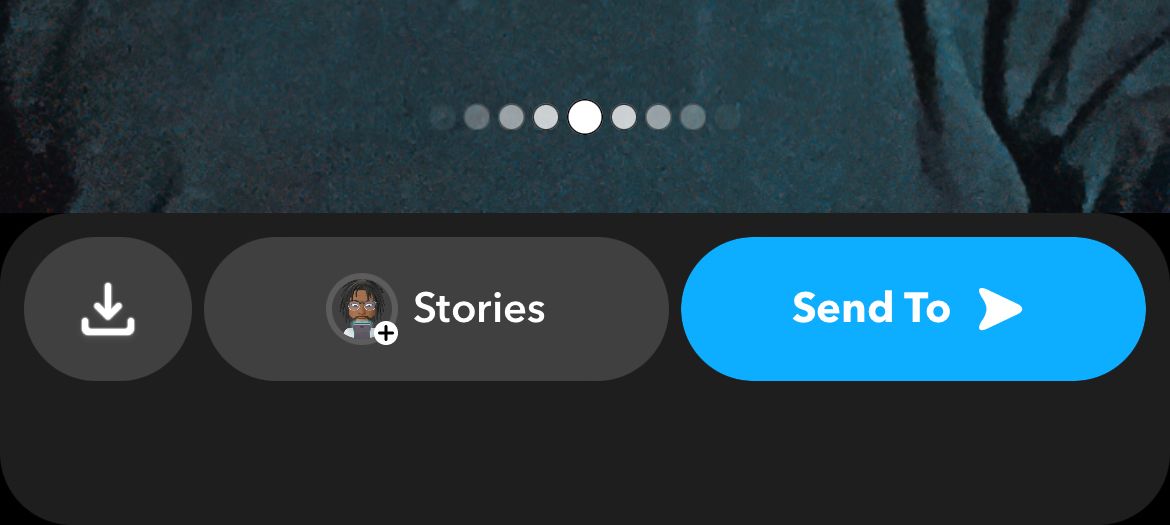Are you wondering if your Snapchat account is secure?
While Snapchat does a semi-decent job of ensuring your account is private and secure by itself, you can use some steps to protect your account. There are also privacy settings that can set your activity and visibility on the app according to your preferences.
Here's everything you need to know about privacy settings on Snapchat.
How to Access Your Snapchat Privacy Settings
Snapchat is a private messaging platform as well as a social media platform. Therefore, by default, it is only your friends who can contact you and view your Story. This can be changed in your privacy settings. To access the privacy settings:
- Launch Snapchat and tap your Bitmoji icon or profile image in the top-left corner.
- Tap the gear button in the top-right corner to open Snapchat's settings.
- Scroll down to the Privacy Controls section.
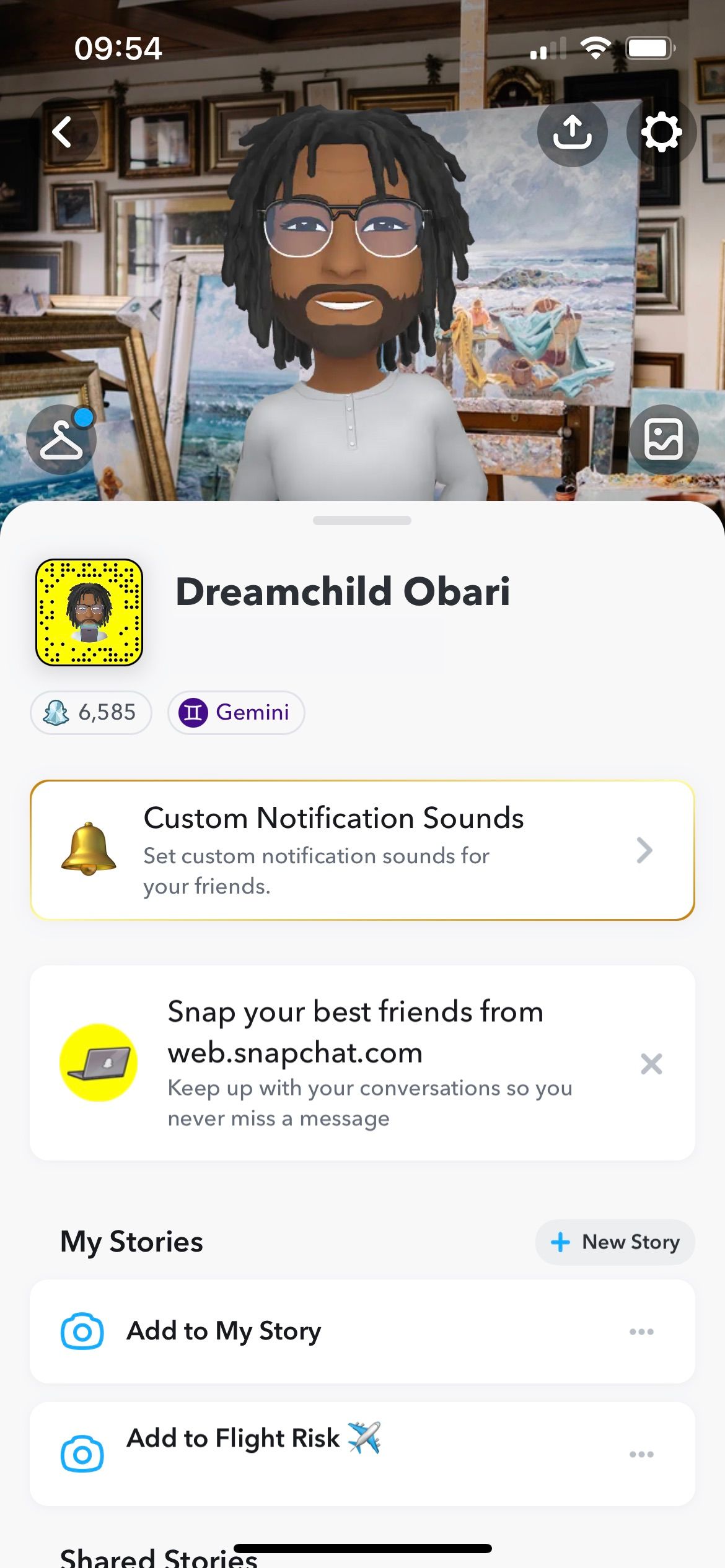
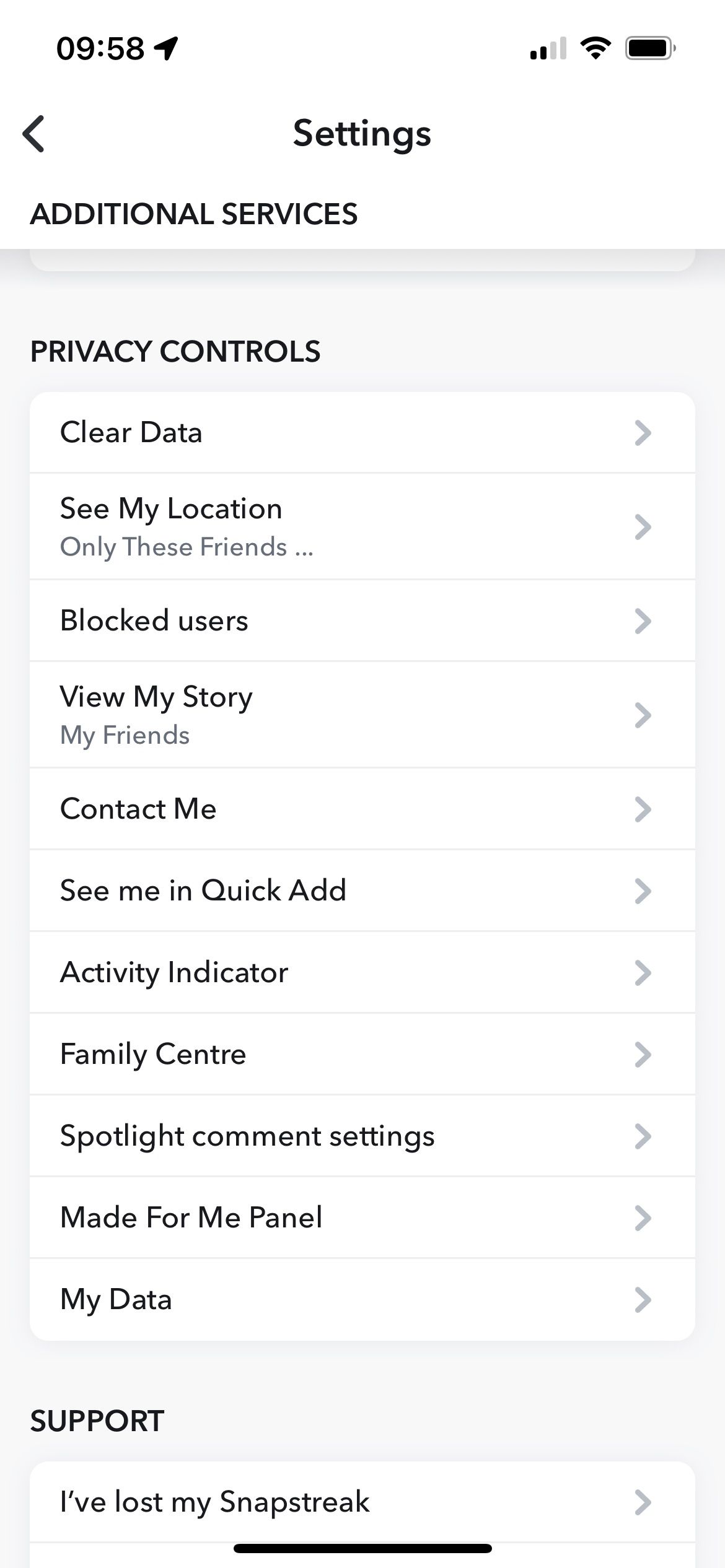
This section of Snapchat's settings will let you choose who can see your location (See My Location), view your story (View My Story), contact you (Contact Me), and other privacy-oriented features.
How to Secure Your Snapchat Account
You have several options for securing your Snapchat account. From protecting your personal details to changing who can view your stories, here are settings and features you can tweak.
1. Protect Your Personal Details
Snapchat profiles can include full names and birthday details. You can remove your last name, using only your first name among your Friends list. You can also disable Birthday Party, which will prevent users from knowing your birthday and star sign. You'll find it in the My Account section in Snapchat's settings; tap Birthday to access your birthday details and remove the Birthday Party feature.
For extra anonymity, you can use a pseudo name for your first name and make your username unrelated to your real name. These changes can be made under Display Name.
2. Clear Your Snapchat History
You can improve the privacy of your account by clearing your historical data on the app. Whether you want to delete searches, historical conversations, or future chats, follow these steps:
- Open Snapchat's settings (the gear button in the top-right corner of your profile).
- Scroll down to the Privacy Controls section and tap Clear Data.
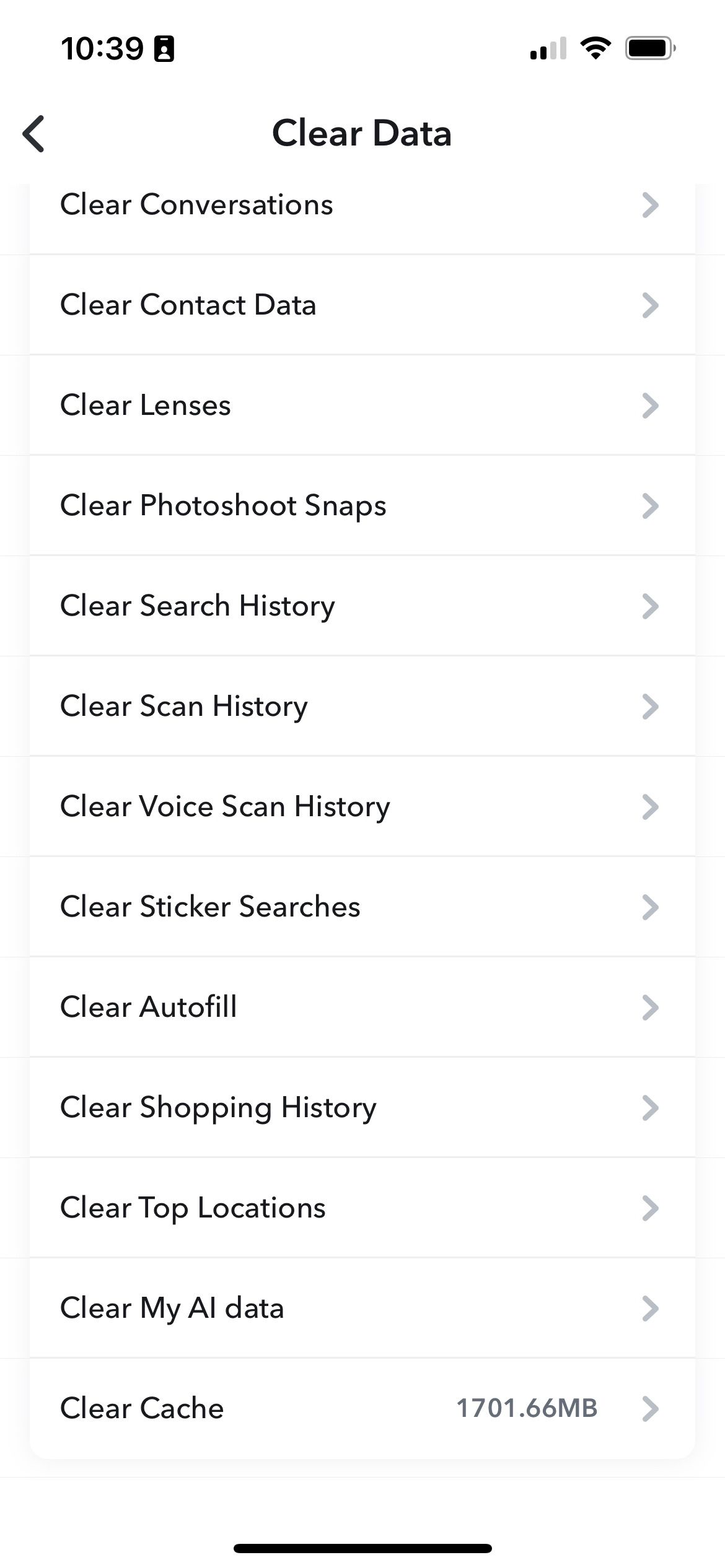
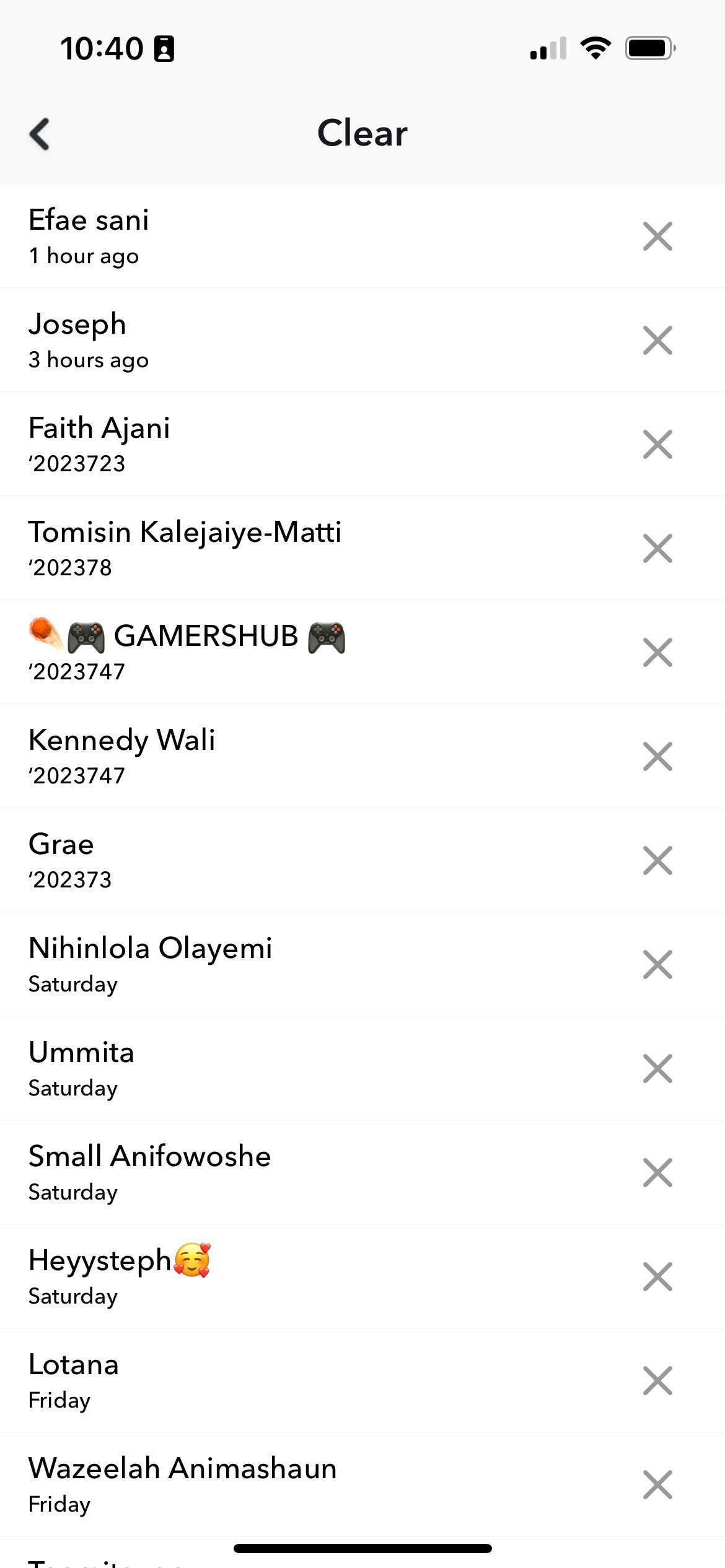
From the Clear Data panel, you can choose all the parts of Snapchat you would like to delete, including conversations, lenses, search history, and so much more.
3. Turn Off the Activity Indicator
Snapchat informs people if you've been active in the last 24 hours using an activity indicator. It puts a green dot beside your name, letting all your Snapchat friends know if you've been on the app recently.
You can get a little extra privacy by turning this off.
- Tap your profile icon in the top-left corner.
- Select the cog wheel.
- Scroll to the Privacy Controls section and tap Activity Indicator.
4. Double Check Who You're Sending To
Before you share a Snap, you click on the arrow on the bottom right of the screen. This lets you review the person or people you're sending it to. This keeps your content secure, as you won't mistakenly send a Snap to the wrong recipient. If you do make a mistake, you can also delete the Snap afterward, though this may not always work or be possible.
5. Enable Two-Factor Authentication
For increased account security, enable two-factor authentication in the Settings (the gear button on your profile) screen. It will ensure there is no unauthorized access to your account. You'll find it in the My Account section of Snapchat's settings.
When you sign in to Snapchat from a device, you'll need to take two steps to log in—entering a password and verification code sent to your phone.
6. Move Private Snaps Saved in Your Memories to My Eyes Only
Memories is an archive of your Snaps that you can save and look back on. It is accessible by clicking on the icon just left of the camera button (two rectangles that resemble pictures) for easy access and shareability. To keep your private Snaps separate and viewable only to you, you can move them over to My Eyes Only. But before you begin, you should learn how to set up My Eyes Only on Snapchat.
Here's how to hide some Memories:
- Tap the checkmark in the top-right corner and select the snaps you'd like to hide.
- Tap More at the bottom of the screen.
- Select Hide Snaps (My Eyes Only).
- Optional: If you've not set up My Eyes Only, tap Quick Setup and add a password.
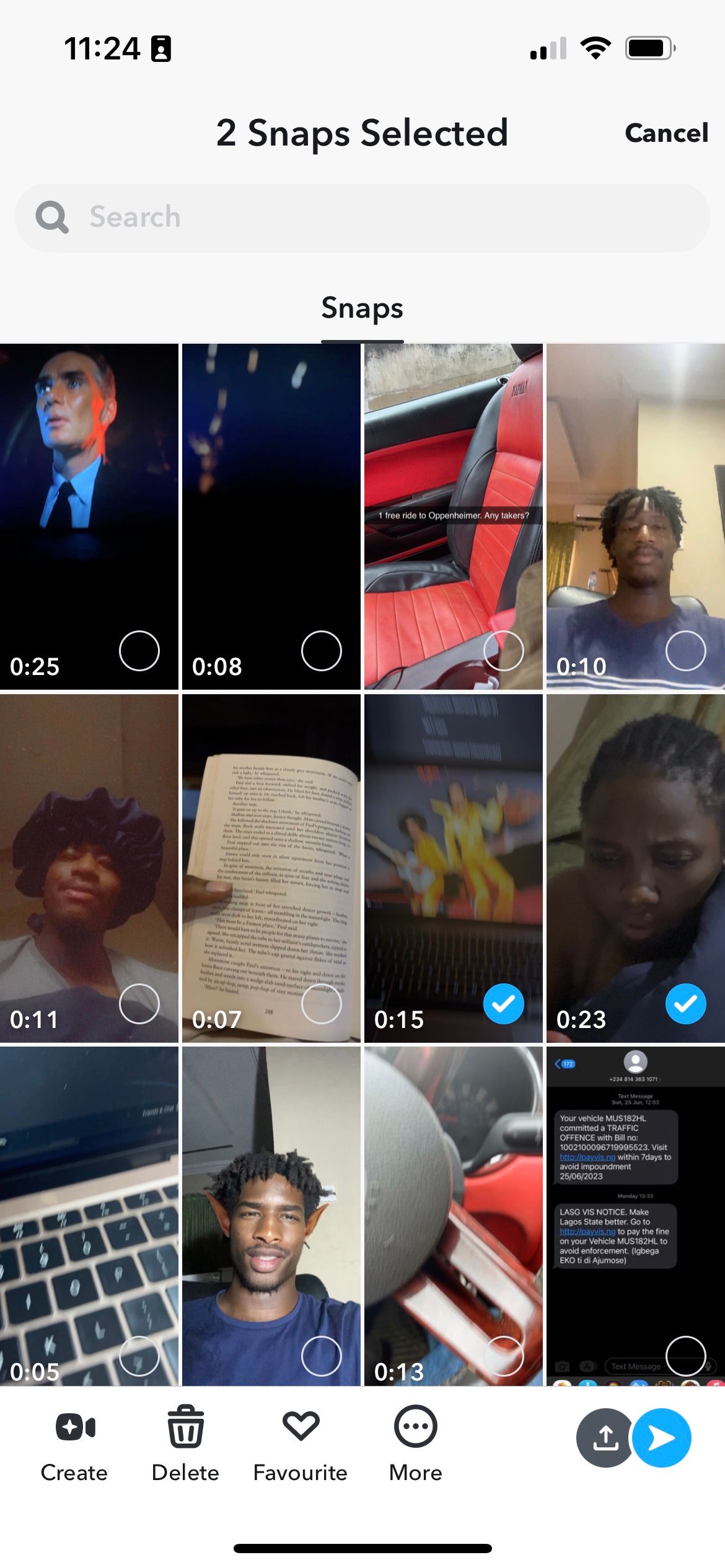
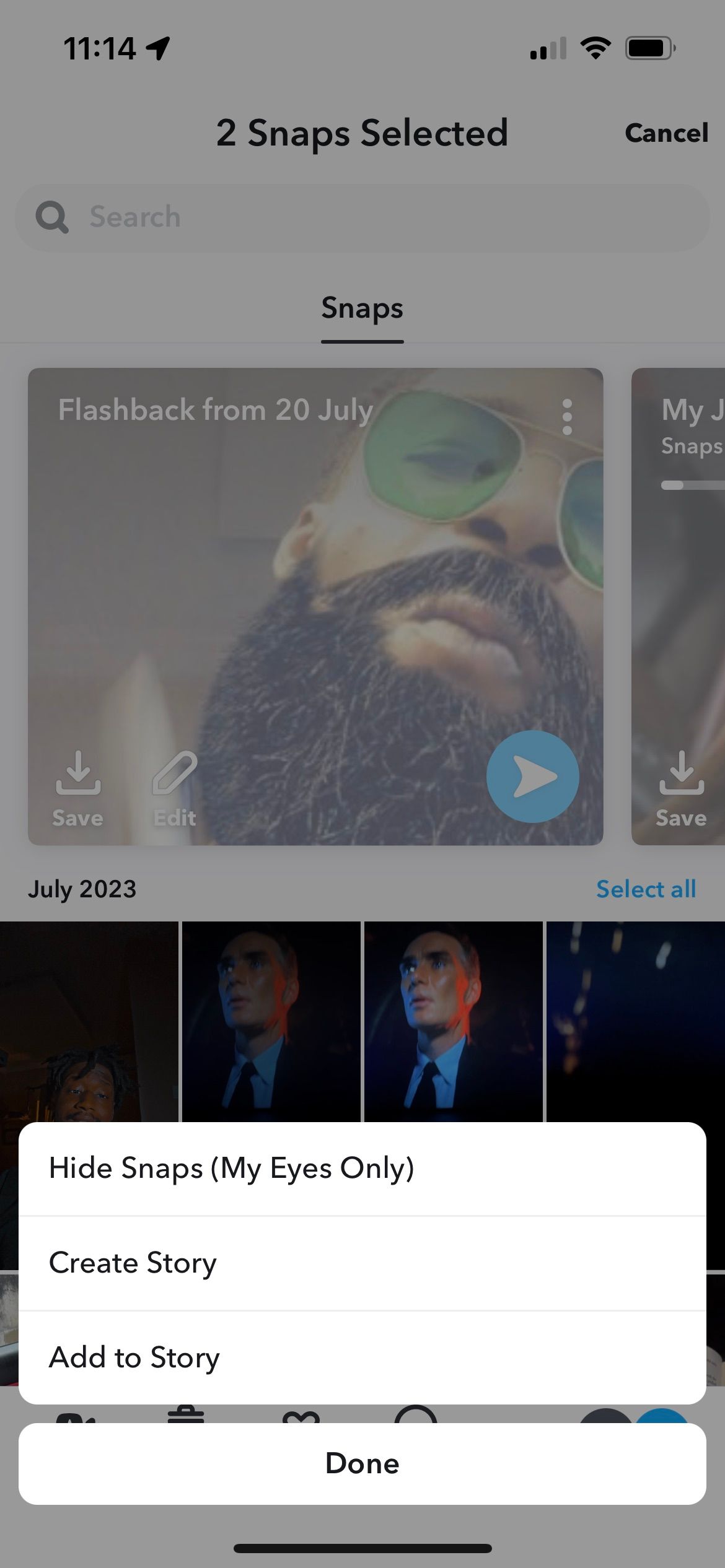
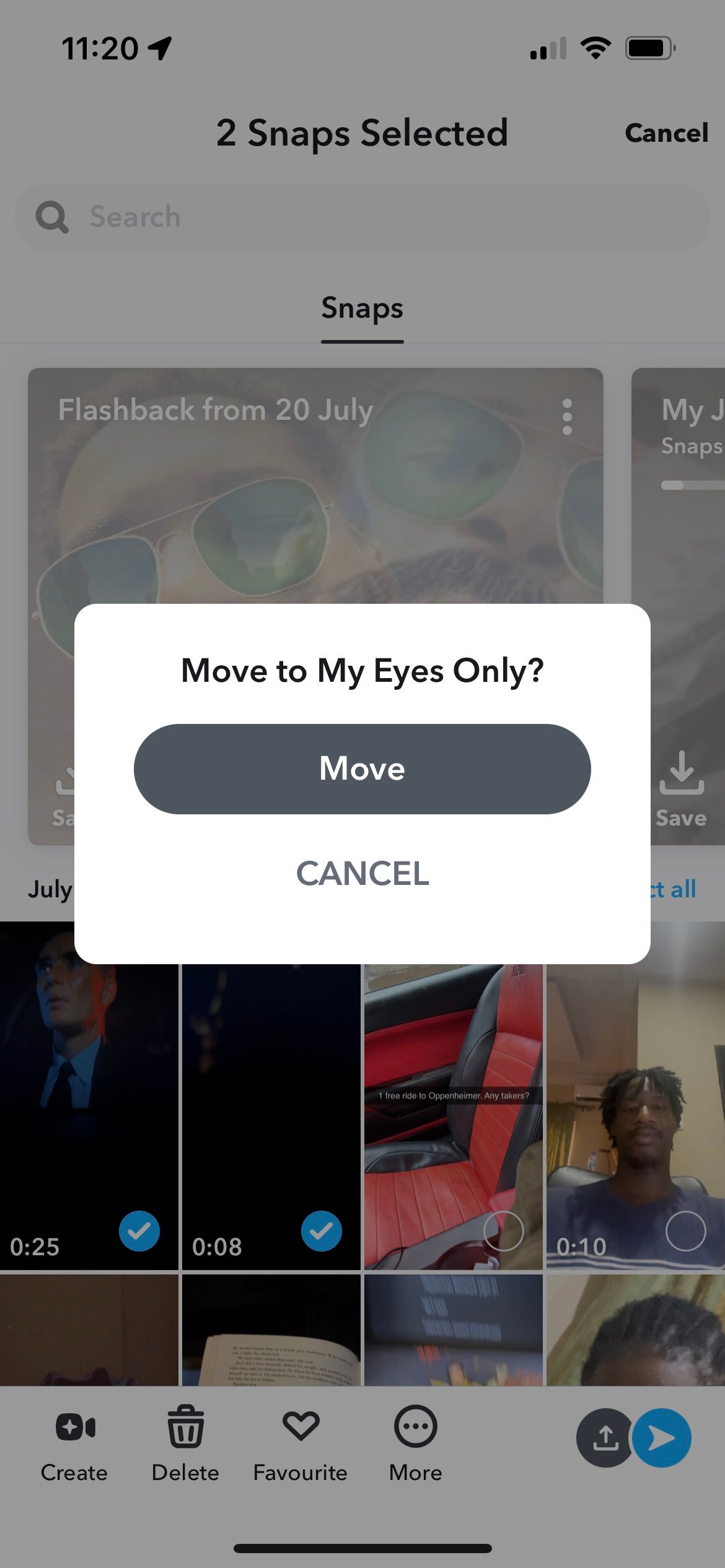
If you forget your My Eyes Only password, all your Snaps hidden in there will be lost forever.
7. Change Who Can View Your Snapchat Story
You can choose the people you want to view your story. By default, all your friends can view your story. However, you might want to change that to a custom list or use a private story on Snapchat.
Just tap your profile icon, tap on the three dots in the Add to My Story row, select Story Settings, and change it to Custom.
8. Enable Ghost Mode
You can hide your location for several hours at a time or permanently by going into Ghost Mode, which stops Snapchat's location tracking. You can also decide to share your location with selected Friends. The location settings are viewable on the app's bottom left-hand side when you tap the location pin.
Here's how to turn on Ghost Mode:
- Tap on the Snap Map icon in the bottom-left corner of the menu.
- Click the cog wheel in the top-right corner of the map to open Snap Map's settings.
- The first setting you see is the Ghost Mode toggle.
- Toggle it on and choose how long you want it on.
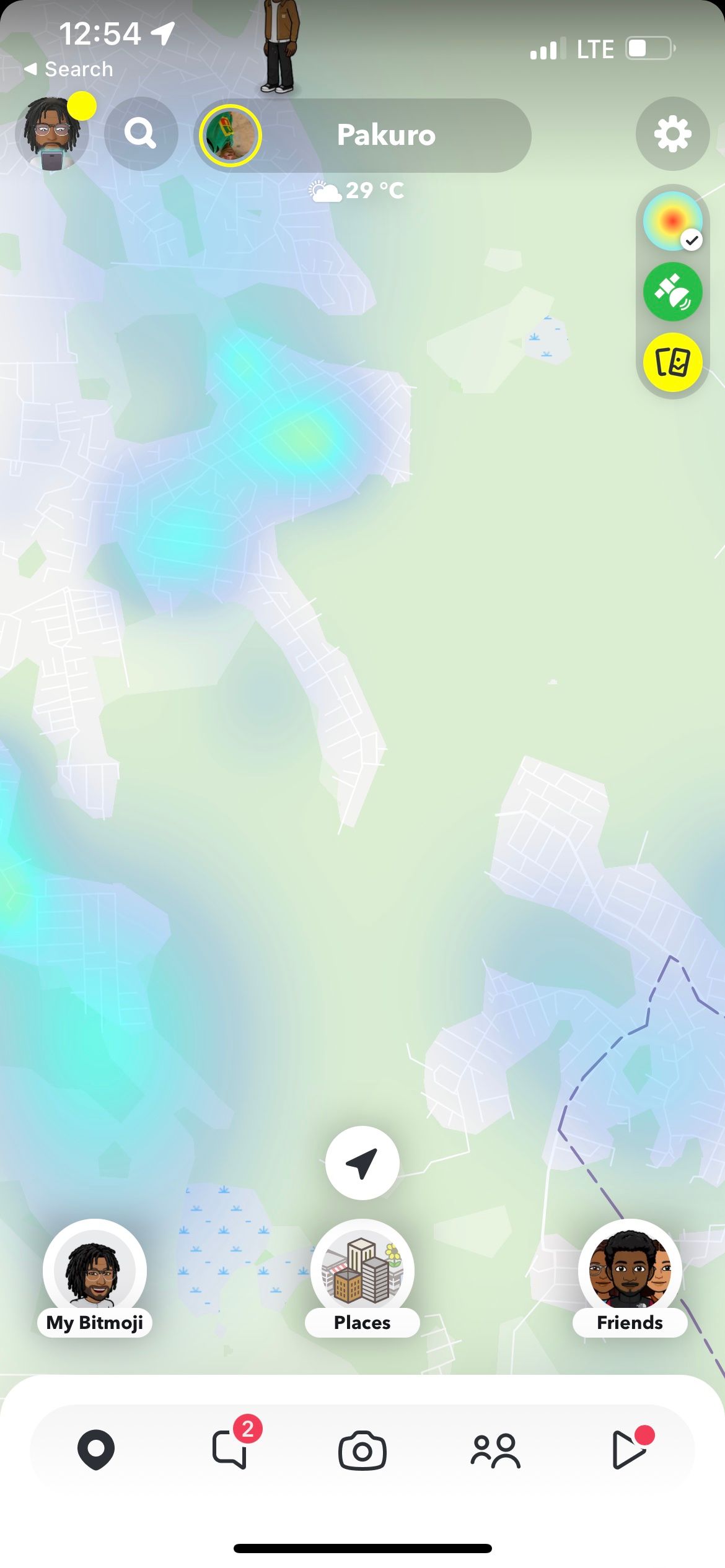
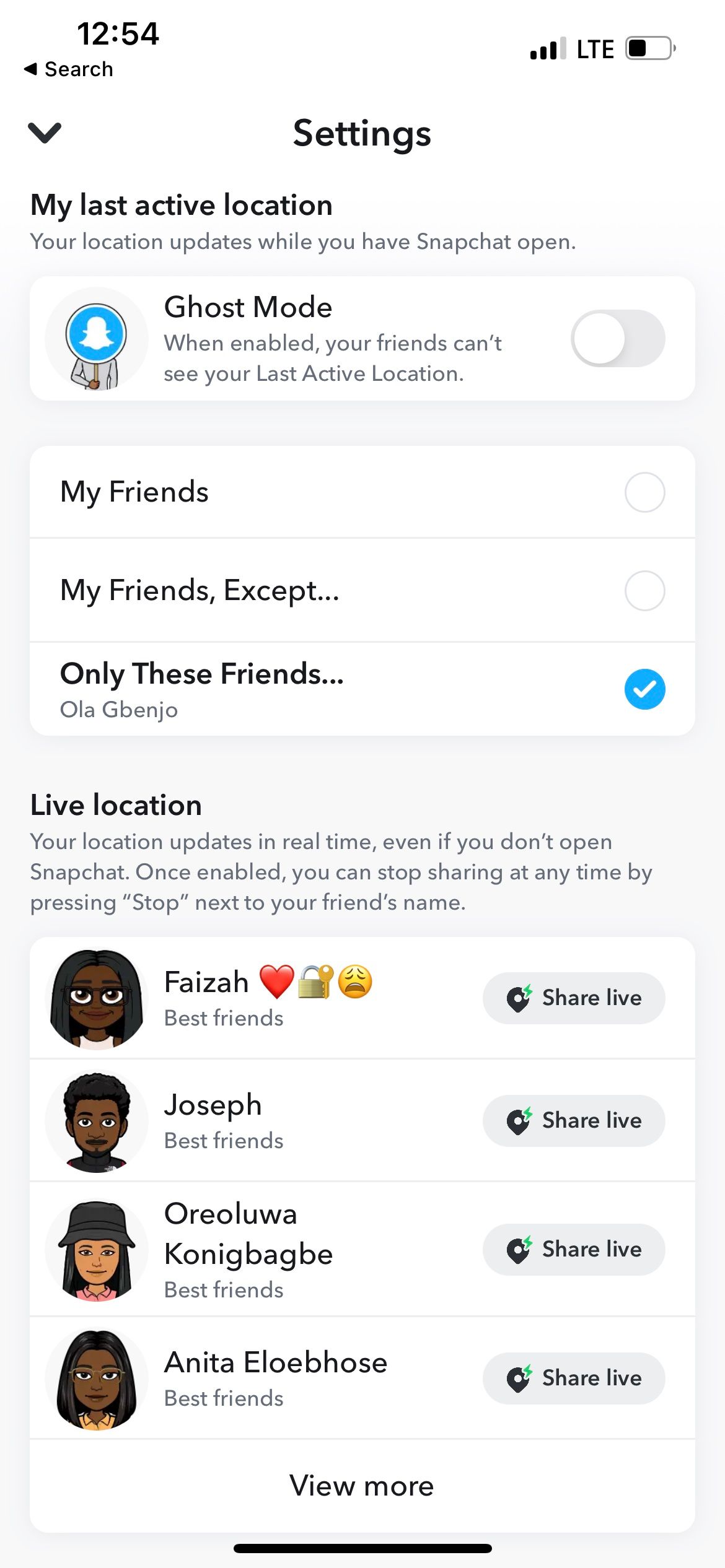
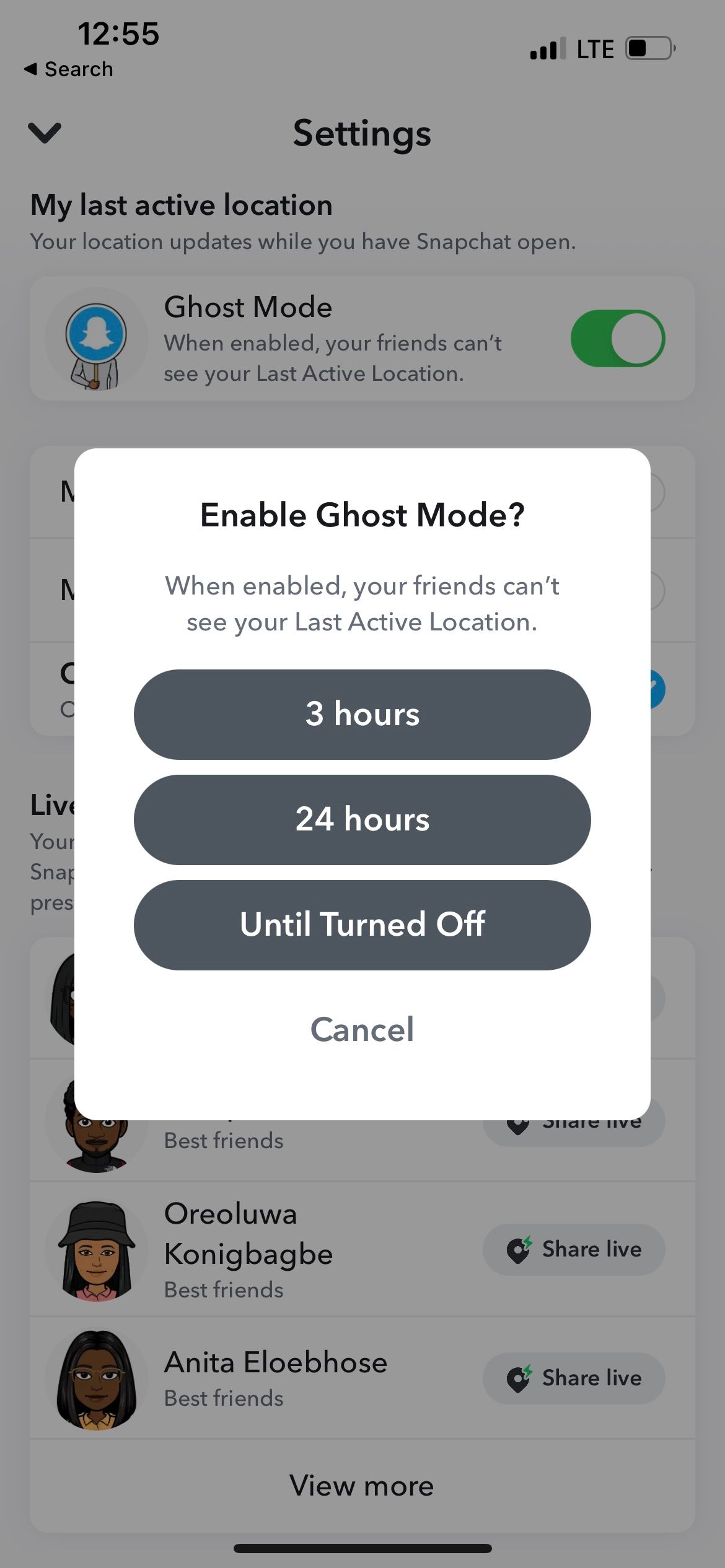
9. Change Who Can Contact You
The key to privacy and security is limiting who can contact you. By default, your contacts and friends can reach out to you on Snapchat. But in your profile settings, under the Privacy Controls section, there's a Contact Me option where you can toggle only Friends to contact you.
Changing Privacy Preferences? Remember These Snapchat Security Tips
It's easy to get carried away tweaking your privacy settings. Before you begin making any changes, keep these Snapchat security tips in mind.
- Before joining a Group, you can press and hold the group's name and tap View Group to see who else is in it. This way, you'll know who will be able to communicate with you in the group.
- If you opt to only receive Snaps from My Friends, you'll only be able to see Snaps sent to you by your contacts. You'll just get a notification that they've added you as a friend, and you'll see the Snap if you add them back.
- You can decide if you want to be seen in the See me in Quick Add panel in Snapchat's settings. If you don't want people with your contact number to add you, you can opt-out by switching this option off.
- You can delete or block a friend from your Snapchat account. This will ensure they do not see your private Snaps and cannot reach you. Simply click more on the Friends' name and then Remove Friend. If you'd like to reduce the content you see from a Friend, you can Mute their profile. You can also conduct a Friend Check-Up to purge your current contact list.
Keep Your Snapchat Account Secure
By knowing the options available to you as a Snapchat user, you can customize your app experience. Securing your account with the tips mentioned in this article can keep your account secure and retain your privacy through settings that guard your activity and visibility via the app.