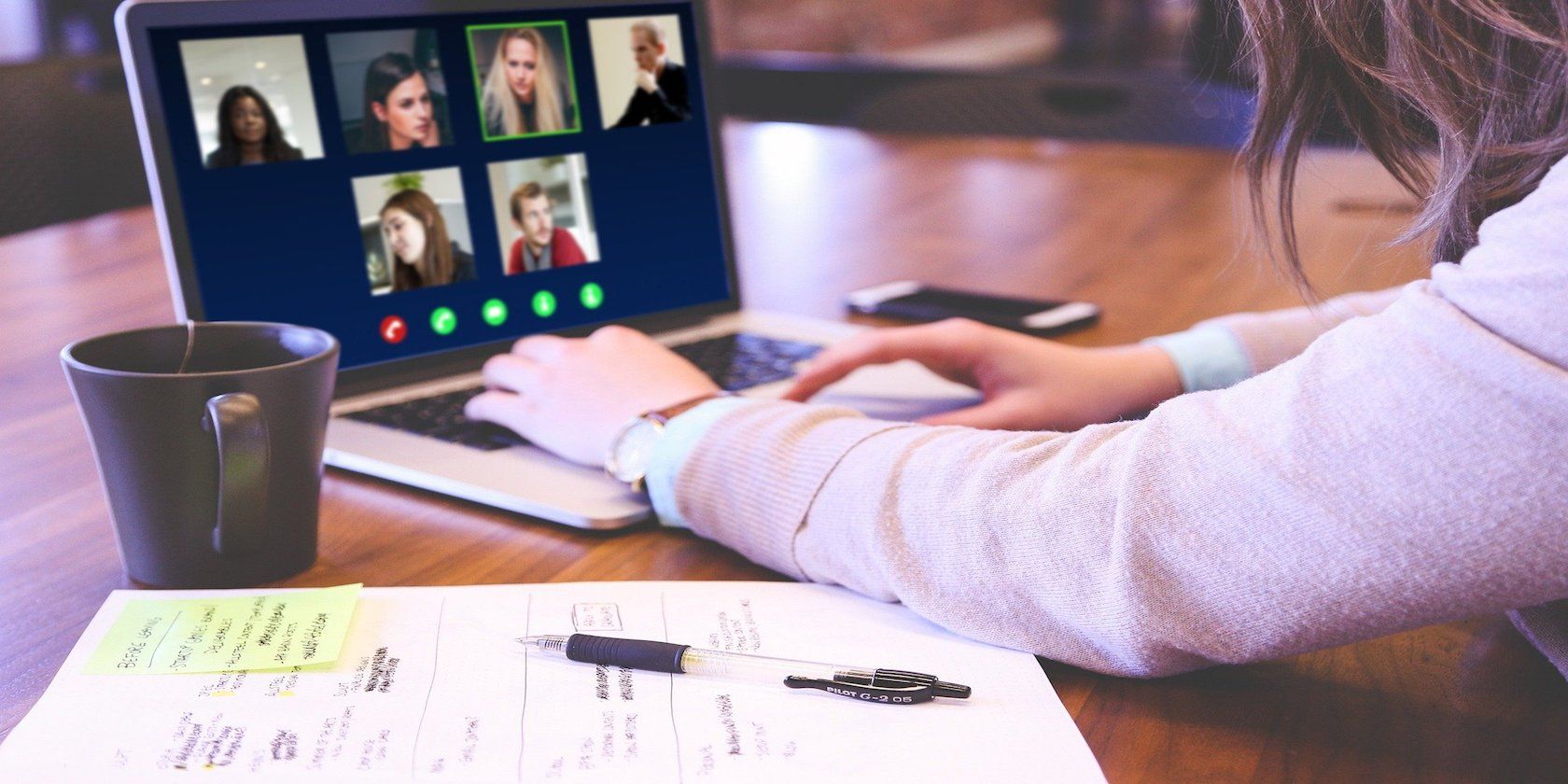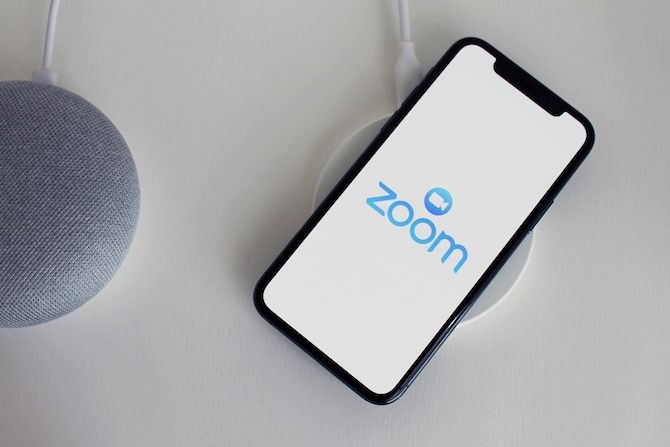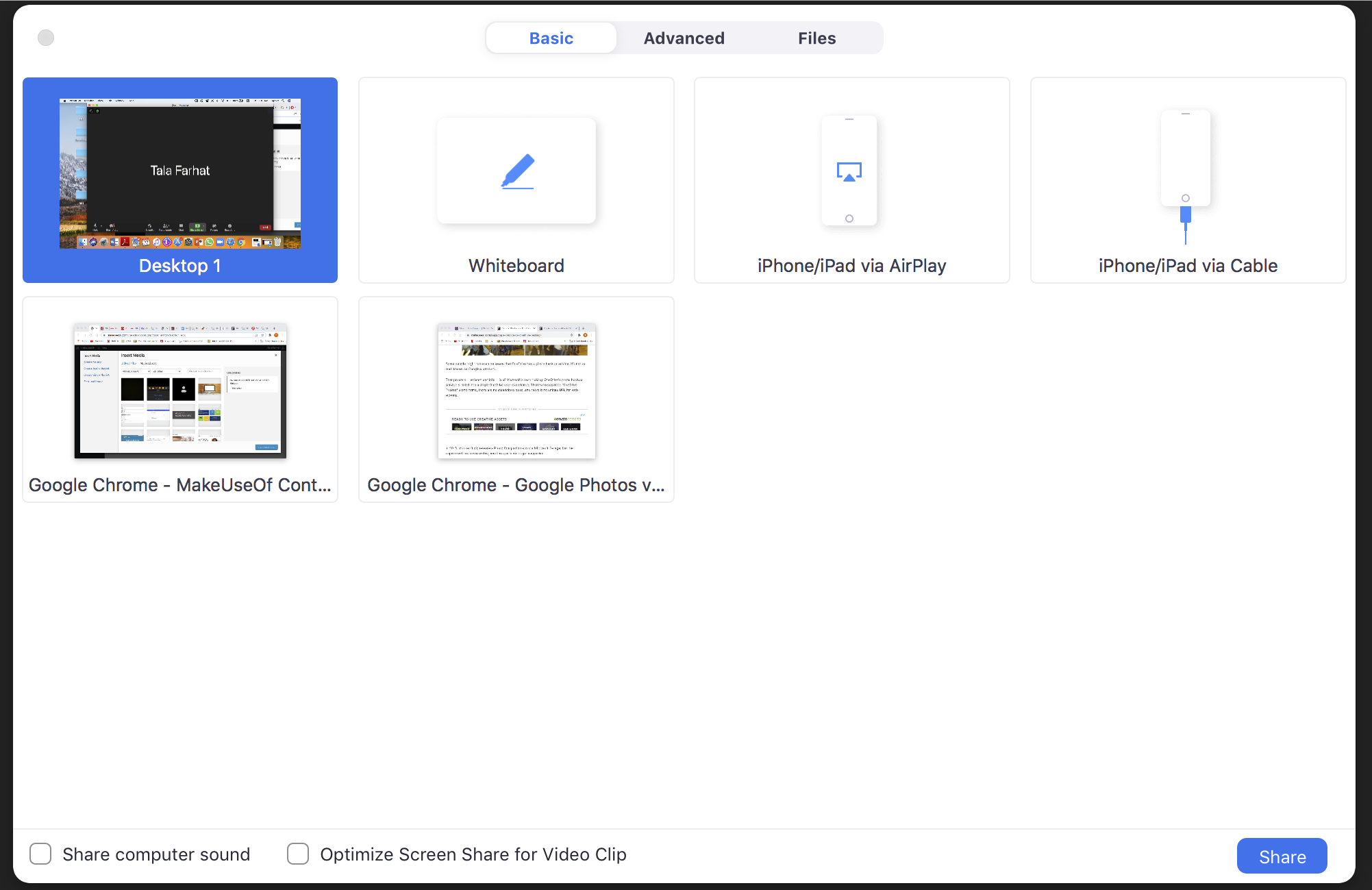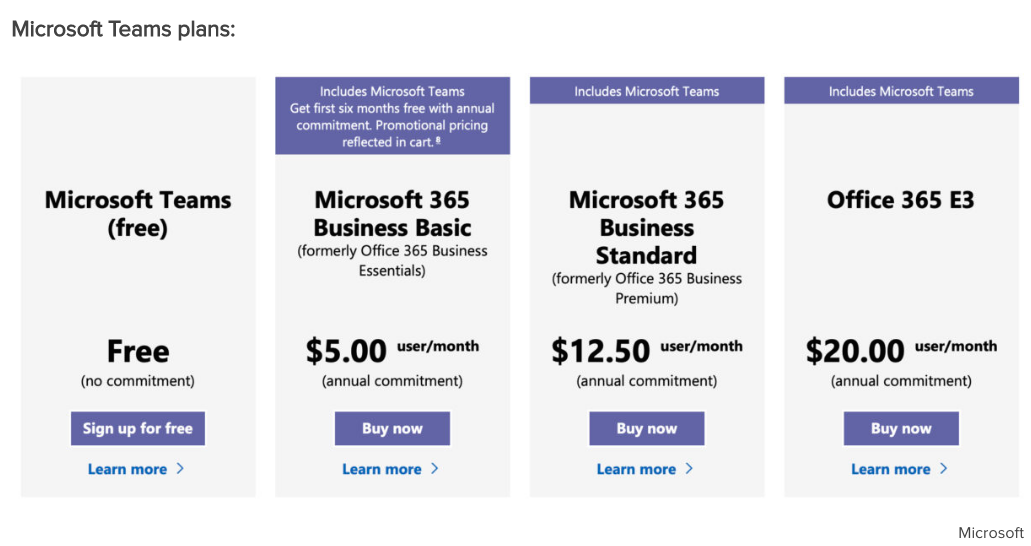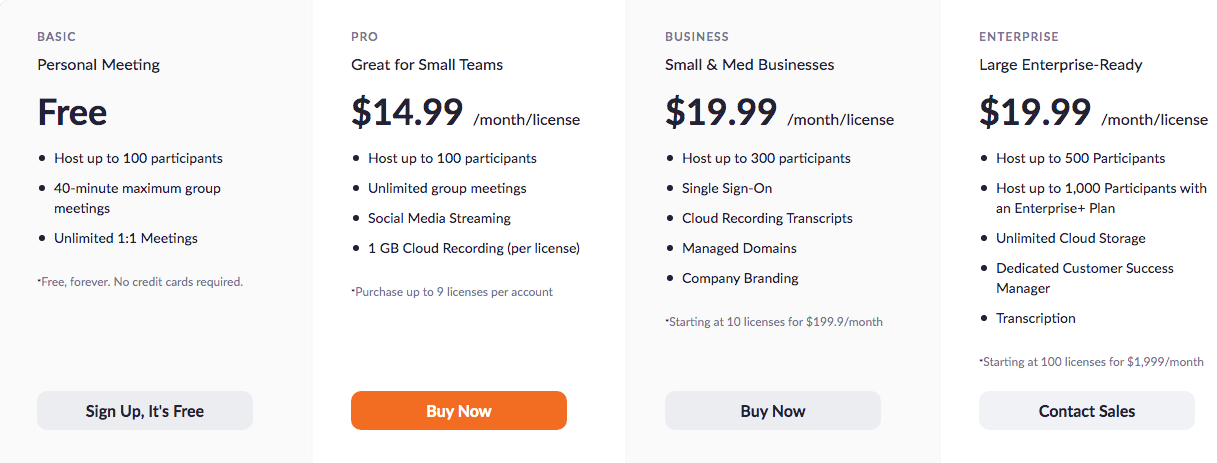Chances are that you use video calls regularly for business meetings, online classes, gym sessions, or similar. While there are many choices of app, Skype and Zoom are two of the most popular.
Both provide a user-friendly platform with handy features and additional tiers for business use. But which one is best for you? Let's compare Skype and Zoom across several factors to help you decide.
Zoom vs. Skype: Basics
For a long time, Skype was the de facto app for video-conferencing, particularly due to its free plan and lack of competition. Starting with the COVID-19 pandemic of 2020, though, Zoom has arisen as a serious competitor.
What makes them rivals is their similar capabilities for holding large group meetings, live video calls, instant messaging, screen sharing, and other features. However, there are differences between these platforms in terms of pricing, participant limit, and purpose.
Skype and Zoom differ depending on whether you use them personal or professional purposes, so we'll compare each of these in turn.
Zoom vs. Skype for Personal Use
First, let's compare the free offerings of Skype and Zoom.
Number of Participants and Time Limits
Without a subscription, Skype's maximum number of participants is 50. Meanwhile, with Zoom's Basic plan, you can host up to 100 people in one meeting (up to 49 on-screen participants)
Both free plans also limit your usage of the service. Zoom's group meetings are limited to 40 minutes, while Skype limits calls to four hour, with a total of 10 hours per day and 100 hours per month.
As a result, Zoom is better if you have a lot of participants, but Skype is better for longer meetings.
Platform Compatibility
When it comes to compatibility, there's really no difference between the two. Both Skype and Zoom allow you to make calls on your mobile devices and work on iOS, Android, Windows, Mac, and Linux. They also both have a web client, making compatibility a non-issue.
Ease of Use
The apps for both tools are straightforward when it comes to starting a call or a meeting. Both offer a clean design that's easy on the eyes.
To set up a meeting on Zoom, all you have to do is head to New Meeting > Start a Meeting.
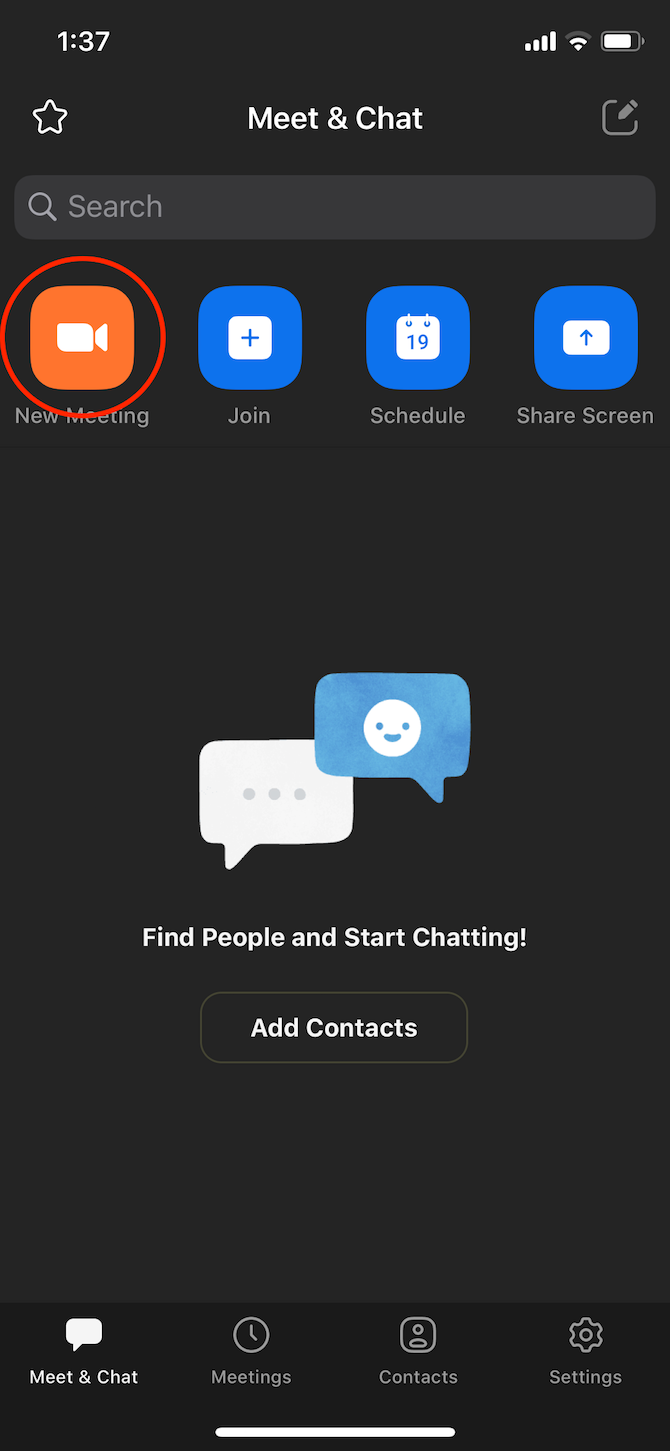
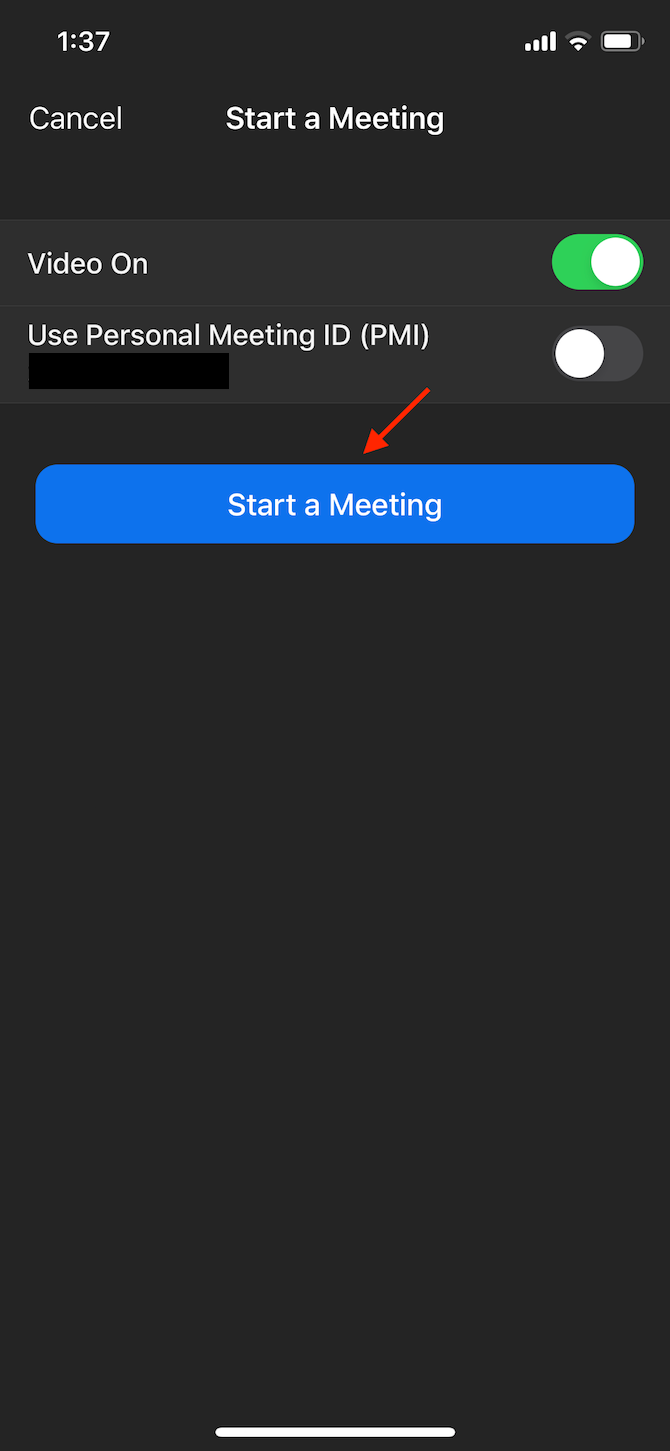
To invite participants to your meeting, go to Participants > Invite > Copy Invite Link and paste it wherever you need to.
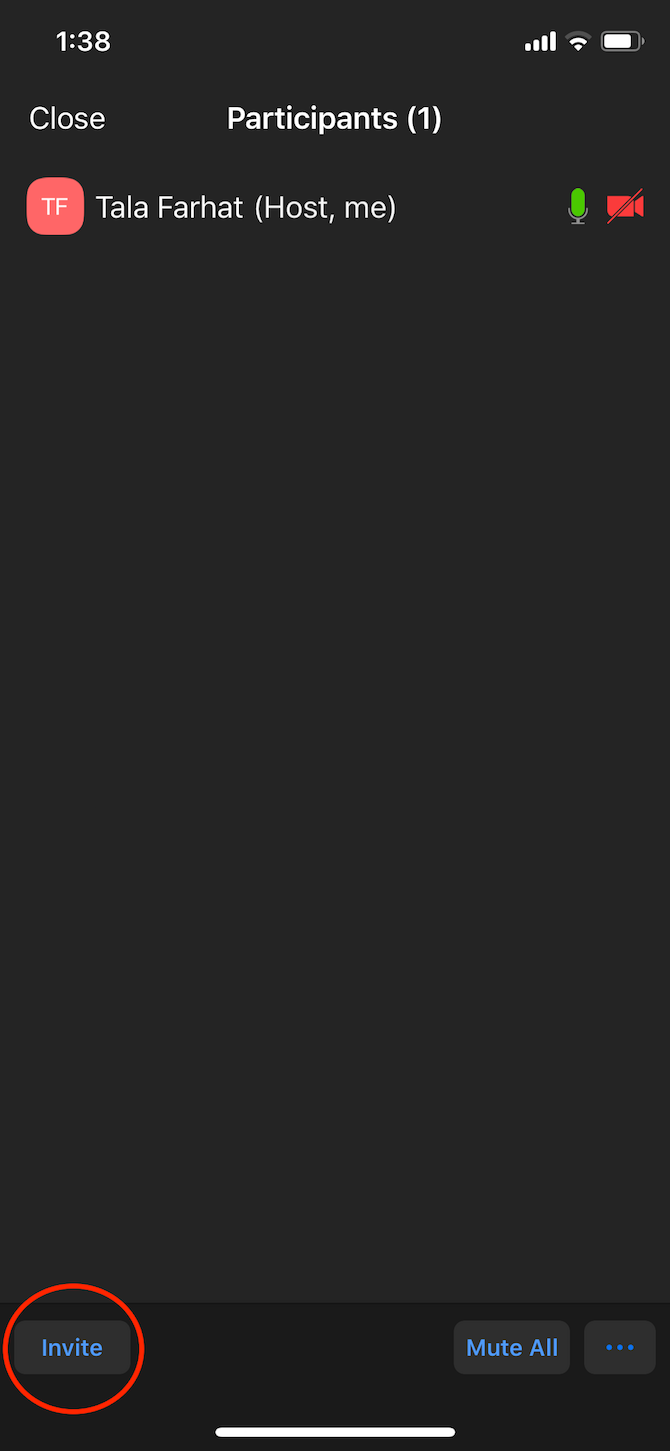
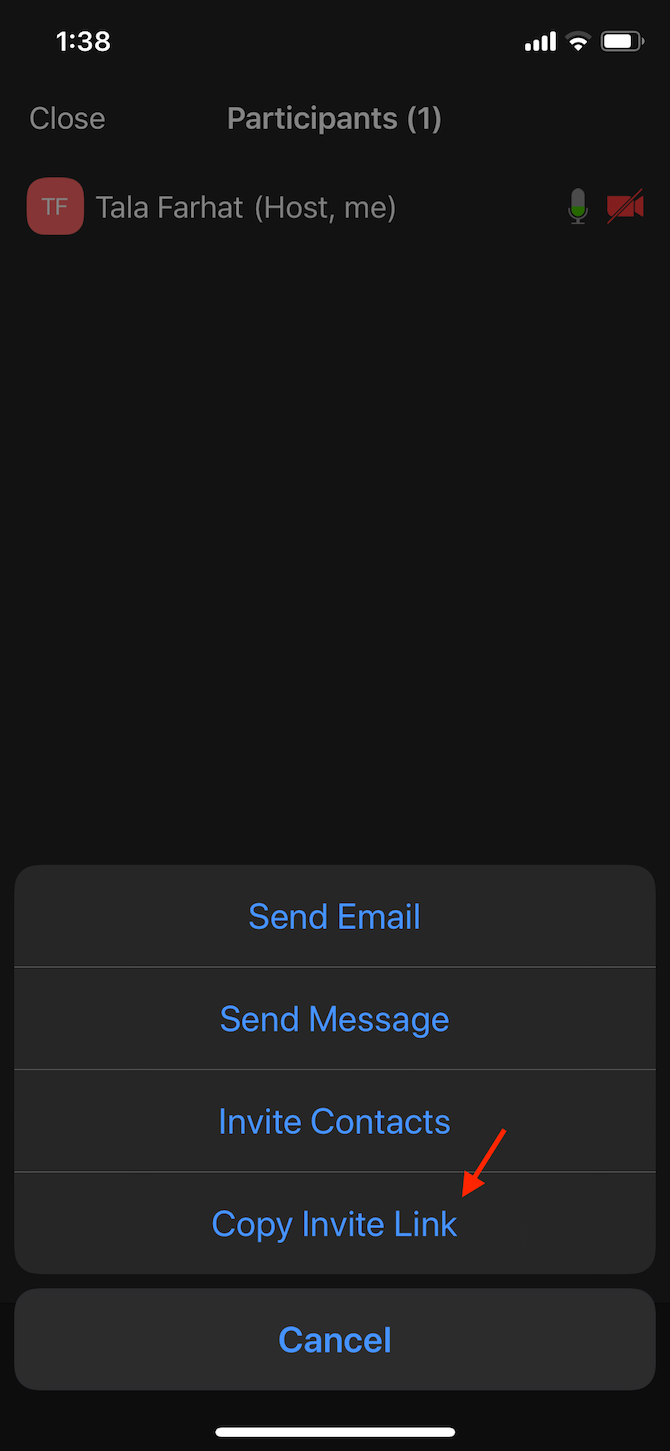
To join a meeting, you simply have to click on the link that you receive and it will redirect to the meeting in the Zoom app.
Skype offers a similar feature called Meet Now that lets you easily start a meeting. All you have to do is sign into Skype and press the Meet Now button. You can then invite others by clicking on Share invite > Copy link and pasting it.
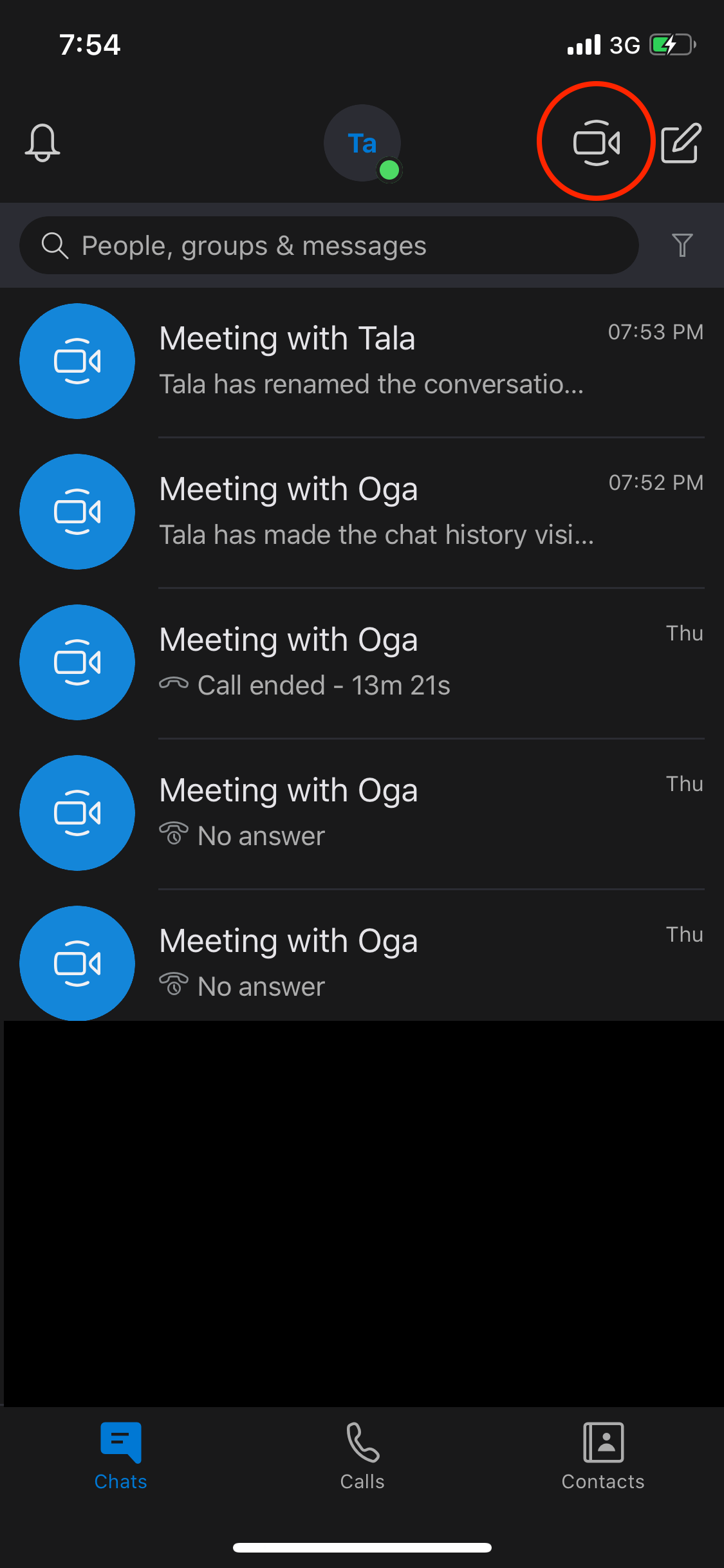
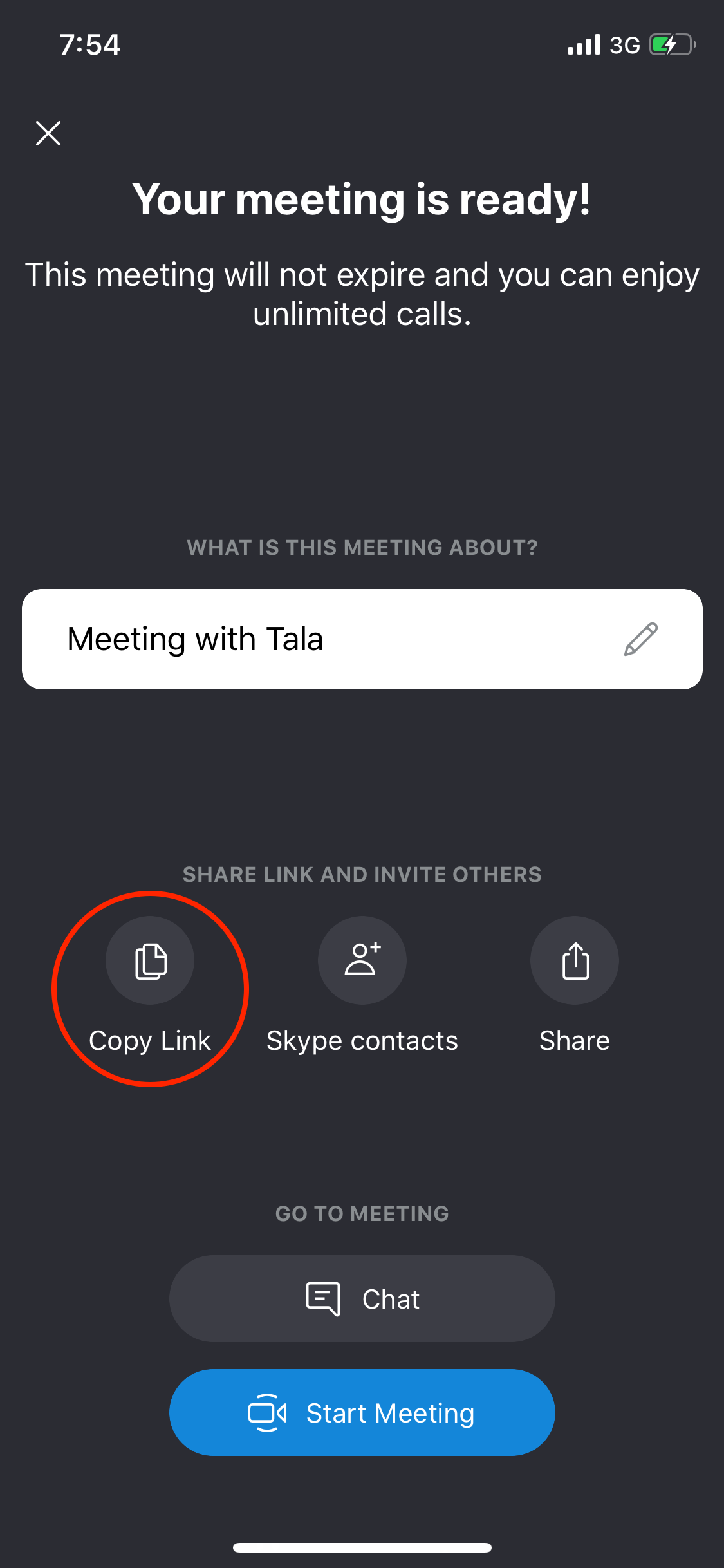
Once that's done, hit the Start call button when you're ready to begin. You can also join a call as a guest on the Skype app or Skype web interface.
Extra Features
A fun feature that Zoom offers is the ability to change your background in the video call. By selection More > Virtual Background, you can put yourself in space, underwater, or any other place you'd like to appear.
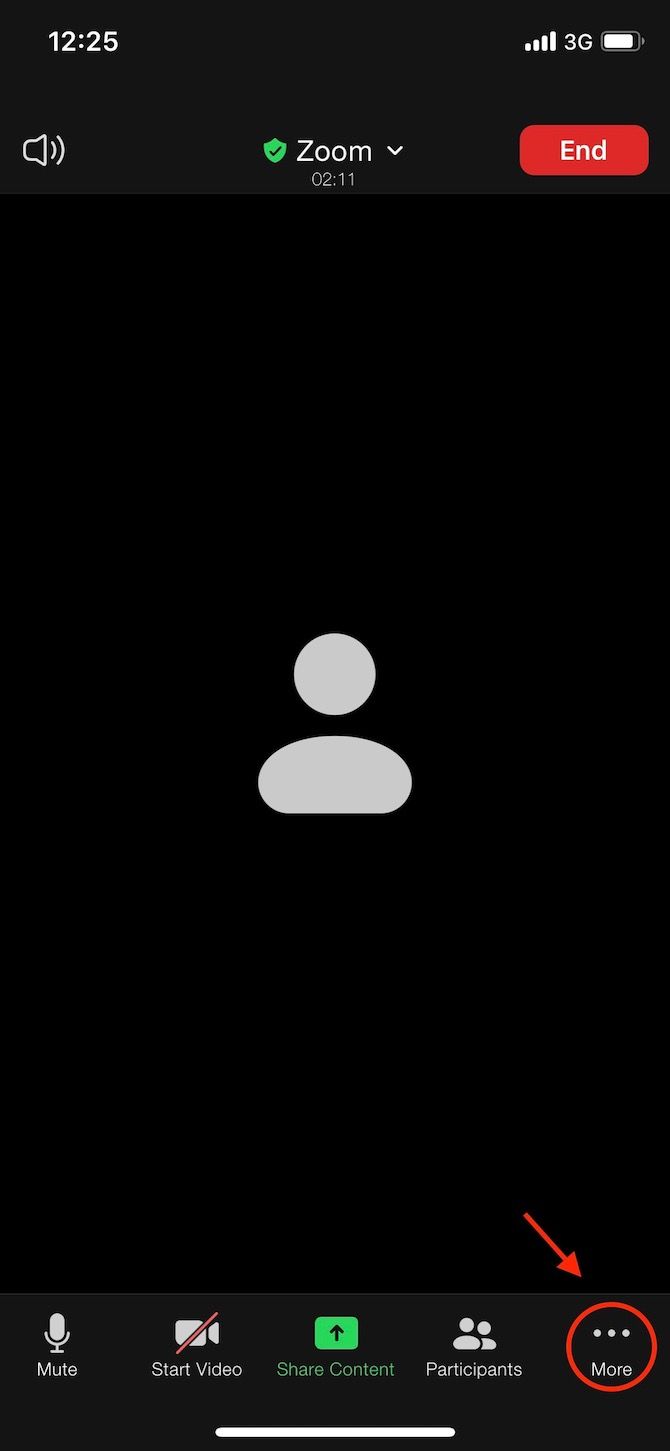
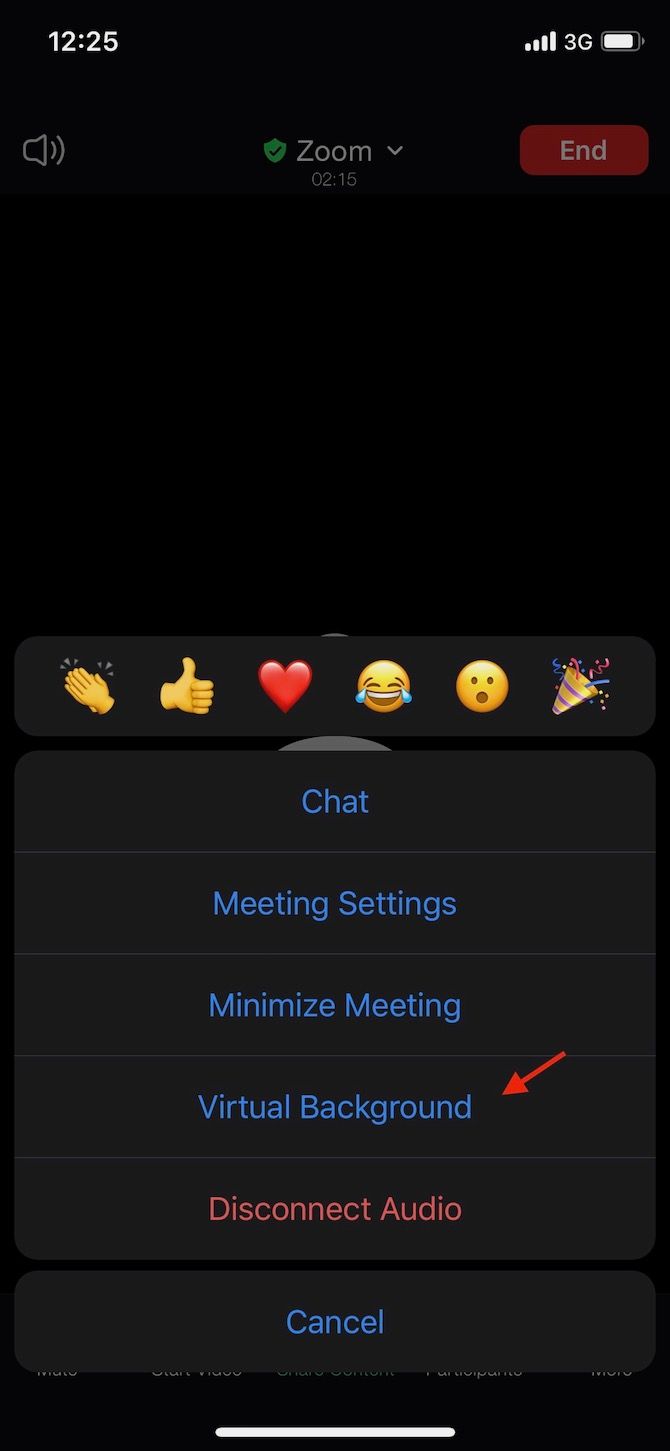
Don't like the default options? You can add backgrounds from your own images by tapping on the Plus button in the Virtual Background menu.
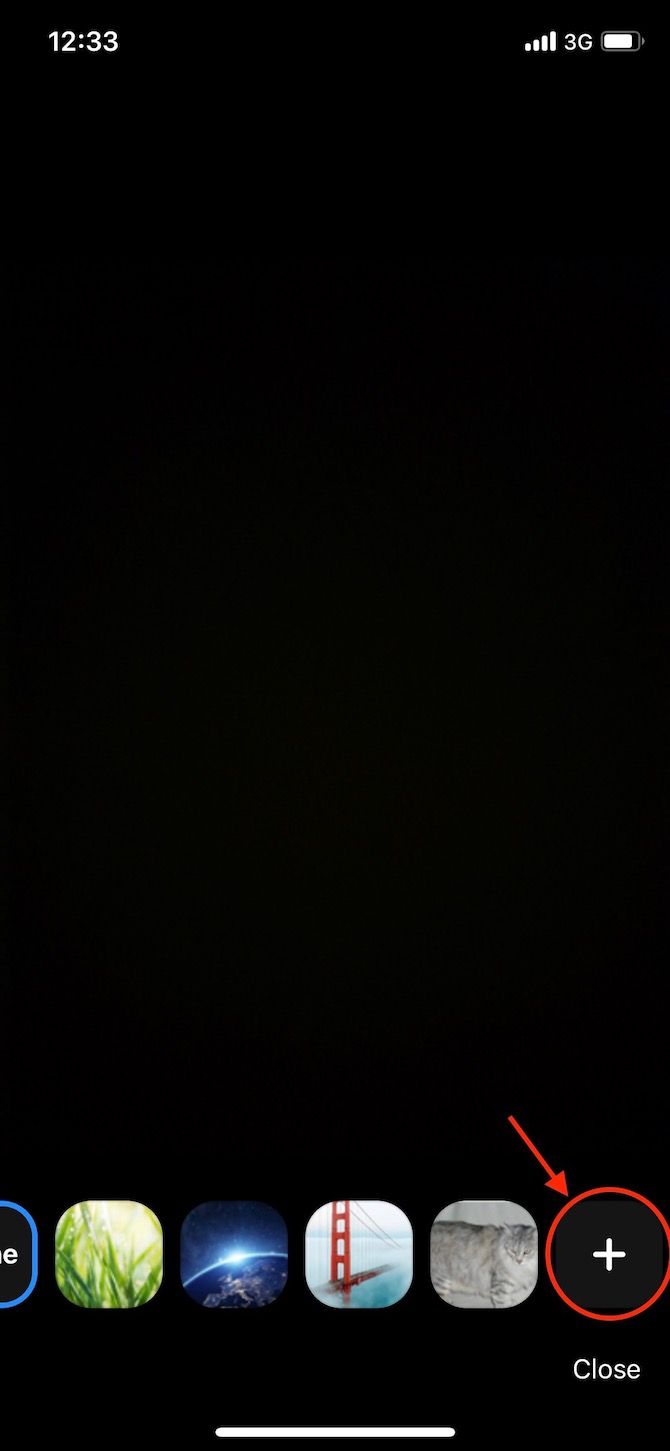
Another cool feature available in a Zoom meeting is screen sharing. This option comes in handy if you would like to watch a video with friends while still talking with them. You can share your entire desktop, a portion of your screen, a whiteboard, your iPhone/iPad screen, or a specific application.
All you have to do is click on the Share Screen button and choose what which region you want to share.
Screen sharing is not exclusive to Zoom, however. Skype also offers this feature and it's just as simple. We've explained how to share your screen on Skype if you're interested.
Skype also provides a not-as-cool (but still convenient) background feature: it lets you blur your background as opposed to adding custom images. Just tap the three-dot Menu icon in the bottom-right corner of your video chat and you'll see a toggle used to enable/disable the blurring.
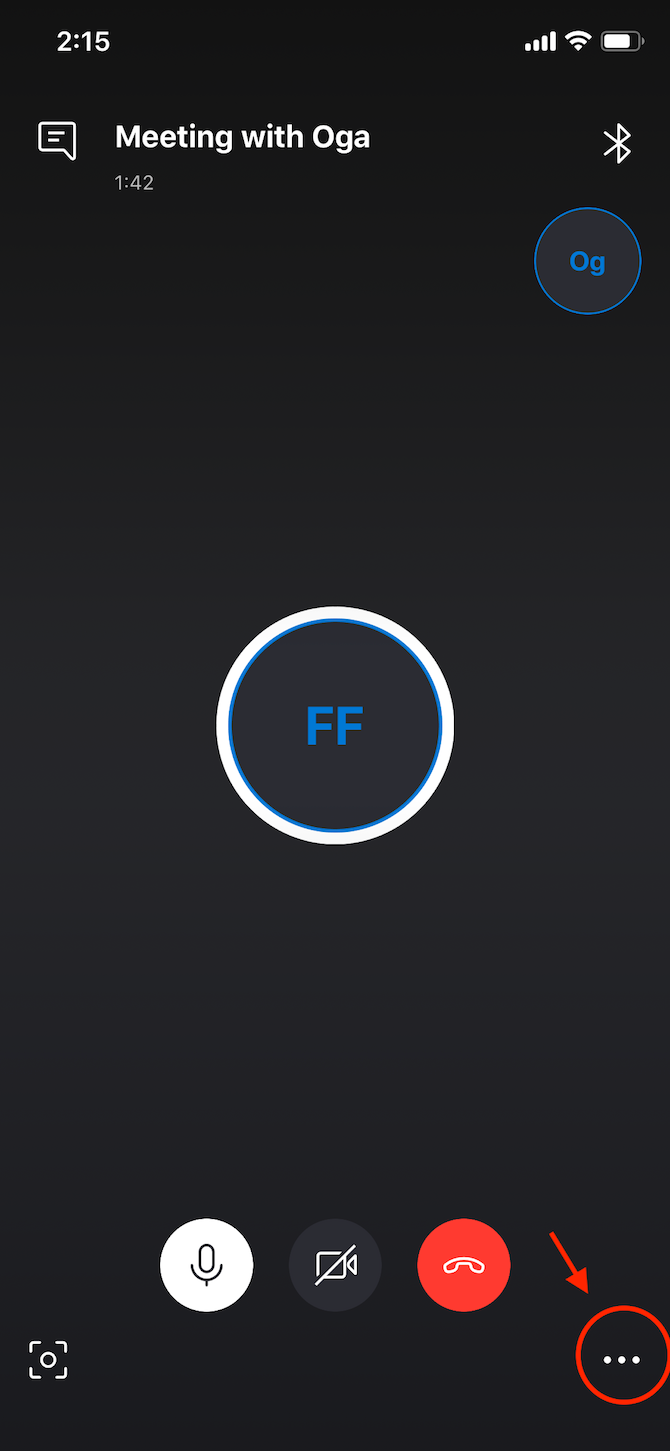
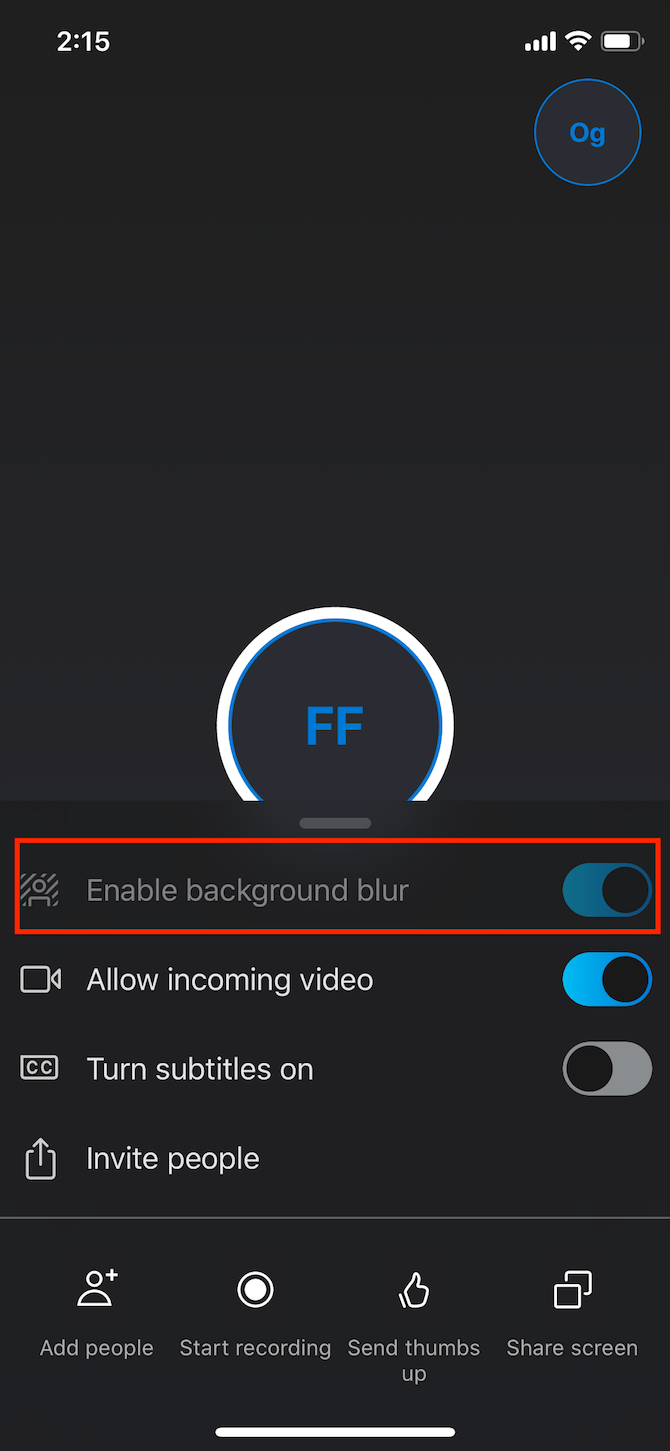
For more on what Skype can do, check out our list of handy Skype tips.
Zoom vs. Skype for Professional Use
If you want to use Zoom or Skype in a business setting, below are the relevant areas to consider.
Paid Tiers
Skype offers a number of premium plans that are suitable for small business meetings. Though the company offers Skype for Business at the time of writing, Microsoft is phasing this out in favor of Microsoft Teams.
For $5 per user, Microsoft 365 Business Basic allows you to host meetings with up to 250 participants. Higher-tier plans do not raise this limit.
On the other hand, for $199.80/year per license with Zoom, the Business plan lets you host up to 300 participants with unlimited group meetings. For enterprise video conferencing, you can get the Enterprise plan for $199.90/year per license, which offers up to 500 participants in meetings.
Zoom also offers an Enterprise+ plan with up to 1,000 participants.
Business-Specific Features
In addition to the basic features available for free, both of the apps provide a number of tools designed for business purposes. All of the business-level tiers offer user management and priority support options, for instance.
Microsoft 365 Business offers three main plans include varying levels of Office access. You'll need the Standard plan or higher to get access to all Microsoft Office apps with your plan. Check out our Skype for Business tips if you go with that service.
Aside from Zoom's ability to host meetings with 500+ participants for up to 24 hours, Zoom also allows you to incorporate business meetings into your web applications and tools.
Also, with its hybrid cloud service, you can set up a meeting communication server known as Zoom Meeting Connector within your company's internal network. Once you do, user and meeting metadata are controlled in the public cloud. Meanwhile, the meeting traffic including video, audio, and data sharing goes through the on-premise connector.
App Security
End-to-end encryption is available on both apps. However, starting in April 2020, Zoom ran into a number of security and privacy issues. These including an exploit where unwanted guests were able to get into Zoom meetings and display explicit content, an act referred to asZoom-bombing.
Thankfully, Zoom has cleaned up most of these issues and is now much more secure. However, its past failing may have you think twice about using it for sensitive business calls. See how to secure your Zoom video chat for tips if you're worried.
Which App Should You Use?
In the end, both Zoom and Skype are excellent platforms for video conferencing. With their comparable tools, features, and reliability, it's difficult to choose one of them as the ultimate video call app.
If you're looking for a quick way to conduct your small business/educational video meeting, or want to chat with friends, Skype is a fine go-to (here are some Skype keyboard shortcuts, if you decide to use it). On the other hand, Zoom is a better fit for small/large business-scale meetings due to its generous number of participants, business features such as scheduling meetings, third-party integrations, and webinar tools.
However, your options don't stop here. There are many other video calling apps that might suit your needs better than Skype or Zoom.