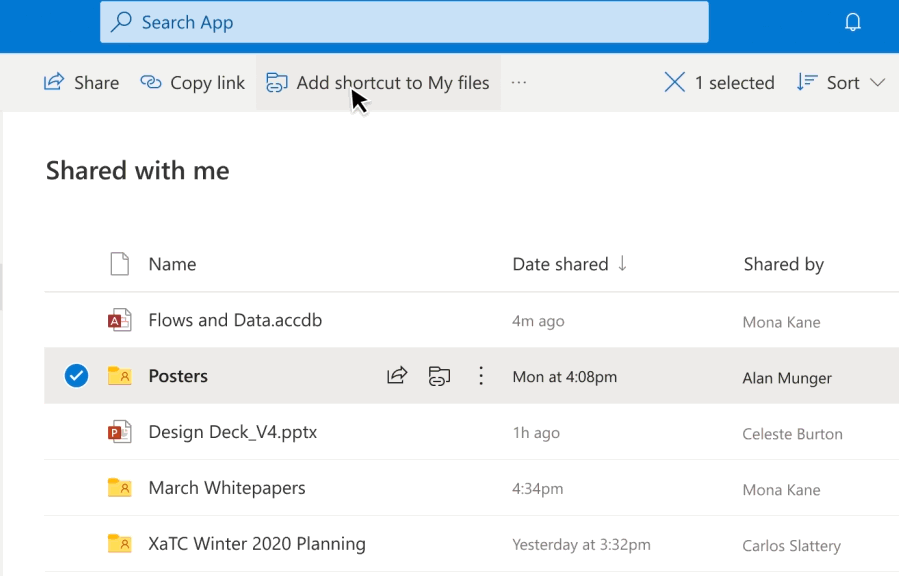Microsoft recently announced the universal rollout of the Add to OneDrive option for shared folders.
The addition means OneDrive users finally have an easy way to add shared folders into their private OneDrive folder list. This should save time and the effort of repeatedly searching folders out.
Add to OneDrive All the Time
It sounds like a small improvement, but anyone that uses OneDrive can attest to how long it can take to find specific shared folders. If you work in a large organization with multiple users accessing a single OneDrive, folders can easily become misplaced.
Add to OneDrive changes that situation. Instead of seeking out the folder each time, you can now use Add to OneDrive to create a copy in your OneDrive.
Better still, rather than an actual "copy" of the folder, you create a unique shortcut to the folder. Any changes you then make to the files in your copy still sync properly, allowing you to "securely share and co-author files in the added folder."
Added folders maintain all existing security, policies, and compliance settings, too. Once you create the shortcut (which creates the copy), the folder is accessible to the OneDrive web app, File Explorer, Microsoft Teams, and anywhere else you have a OneDrive integration.
How to Use Add to OneDrive
Using Add to OneDrive is a simple process:
- Open OneDrive, select Shared > Shared With Me.
- Scroll down and find the folder you want to create a shortcut for.
- Select Add shortcut to My files from the top menu bar. It will appear when you select the folder.
- Alternatively, right-click the folder and select Add shortcut to My files.
And that's all there is to it.