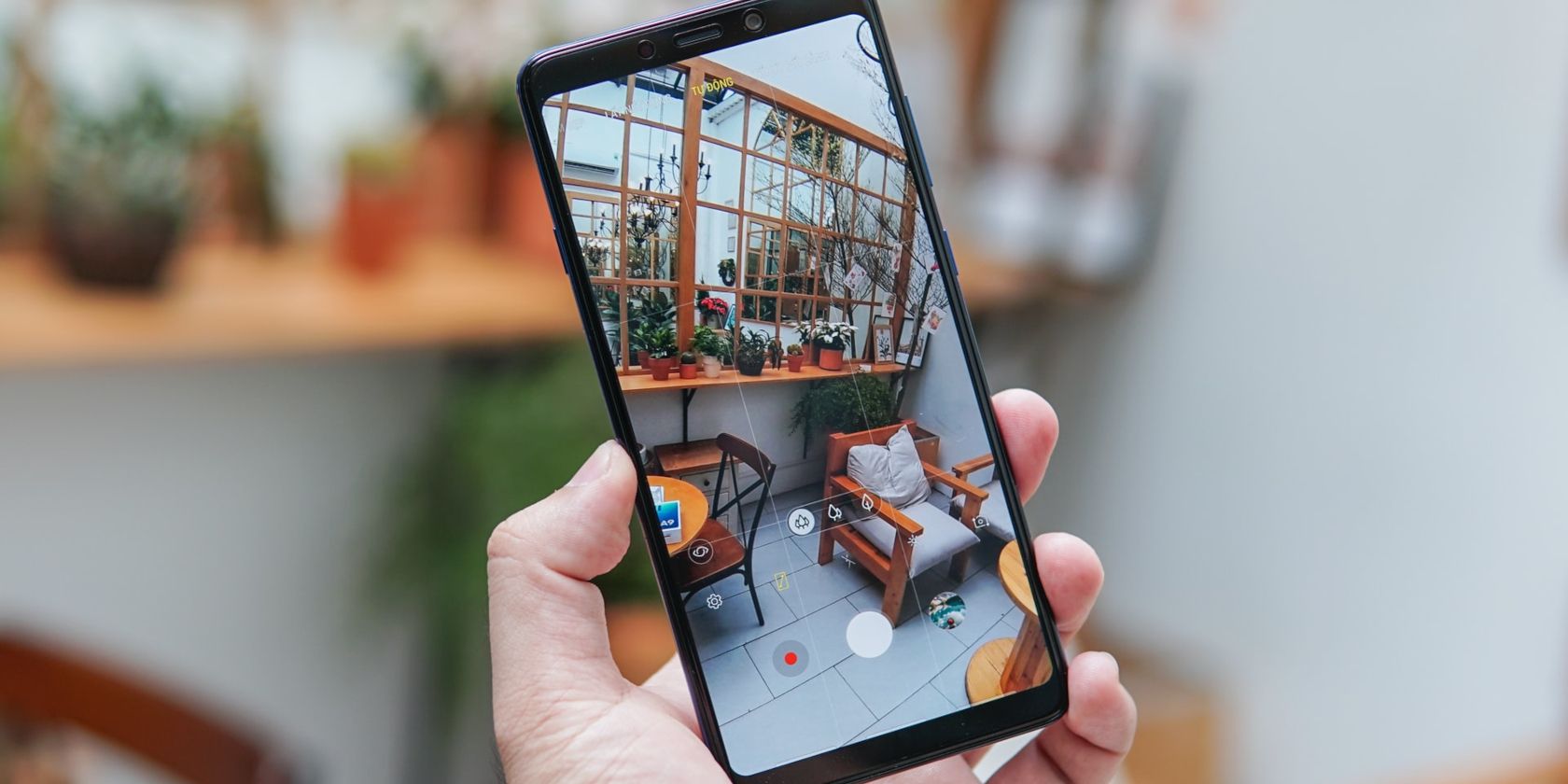If you own a Samsung phone, especially a mid-range one, you might have found that it tends to over-sharpen and oversaturate images at times. Compared to iPhones, Samsung phones usually deliver more inconsistent results and are hence less reliable.
In this guide, we'll show you why this happens and how you can make photos from your Samsung phone look more natural and balanced while using the native camera app.
Why Samsung Over-Processes Photos
You're probably aware that all smartphone manufacturers develop their own image processing algorithms that help dictate how your shots turn out to be. Although camera hardware is also important, smartphone photography is increasingly becoming more about how these algorithms tweak your photos after you take the shot.
Due to this, the end result is rarely identical to what you see in the viewfinder before taking the shot. When you compare the Galaxy S22 Ultra camera to the iPhone 13 Pro Max, for example, you can see that iPhones don't have this problem because they prioritize realism. But it's very prominent on Samsung phones and phones from many other Android manufacturers.
Android OEMs aim to make your photos look as "finished" as possible, so you can instantly share them without editing. While helpful, the downside of this calibration is that you never know what to expect from your camera.
That's not to say that aggressive processing is always bad. After all, most people like how photos look on Pixel phones. But sadly, mid-range Samsung phones don't get the same camera treatment that flagships do which makes your photos look fake and over-edited. This is one of the worst things about Samsung phones.
How to Reduce Image Processing on Samsung
To make photos look more natural on your Samsung phone, open the camera app, go to camera settings, and turn off Scene optimizer and Auto HDR. Doing so lowers the amount of processing the phone does after you take a shot, without eliminating it entirely.
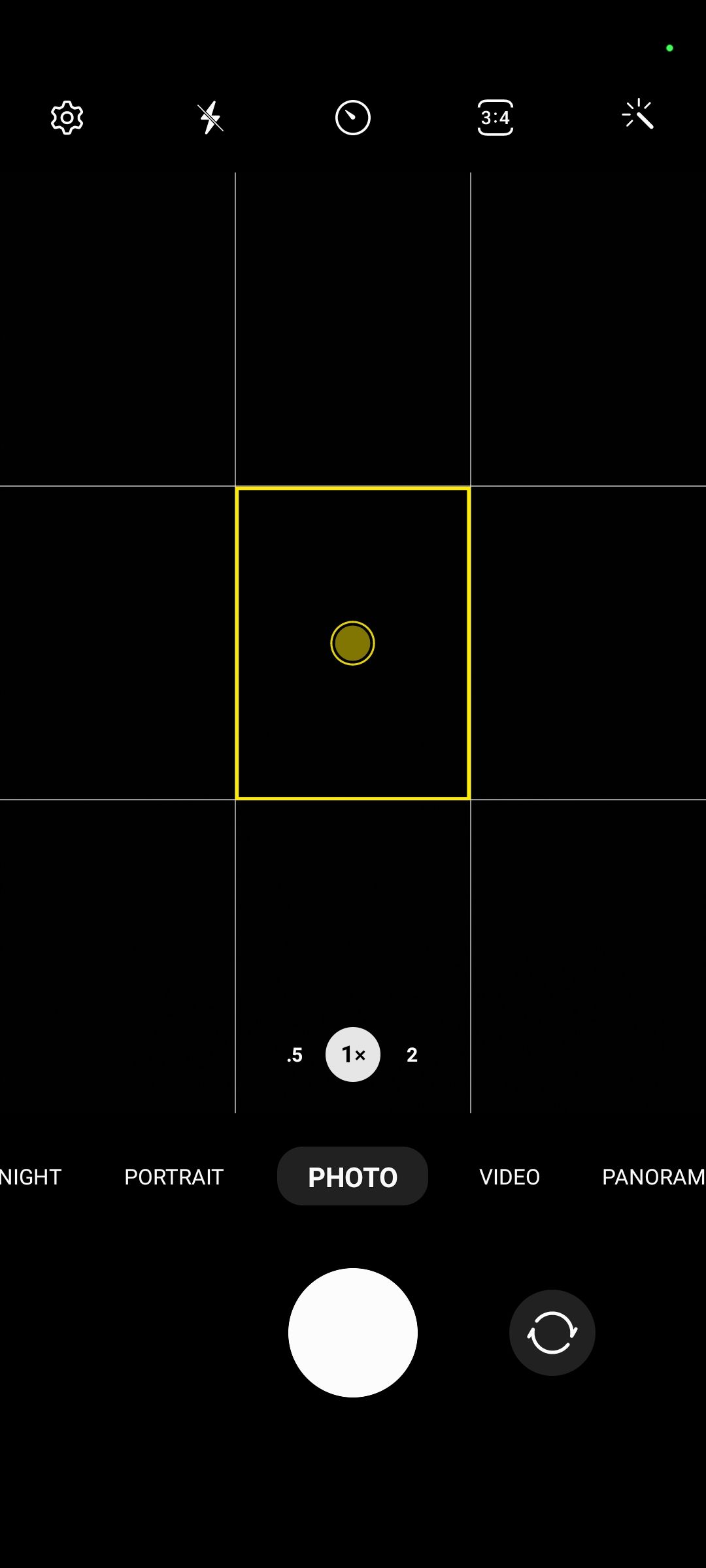
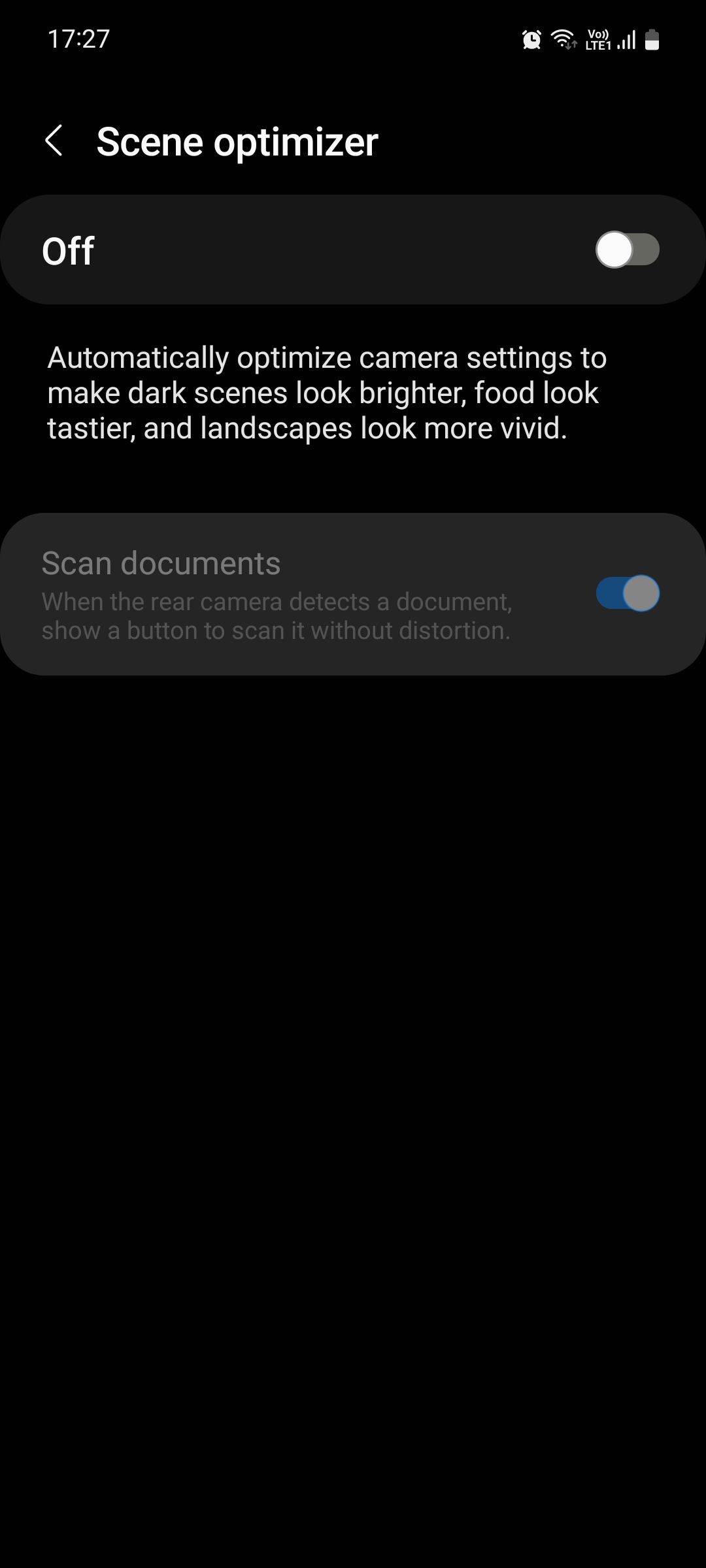
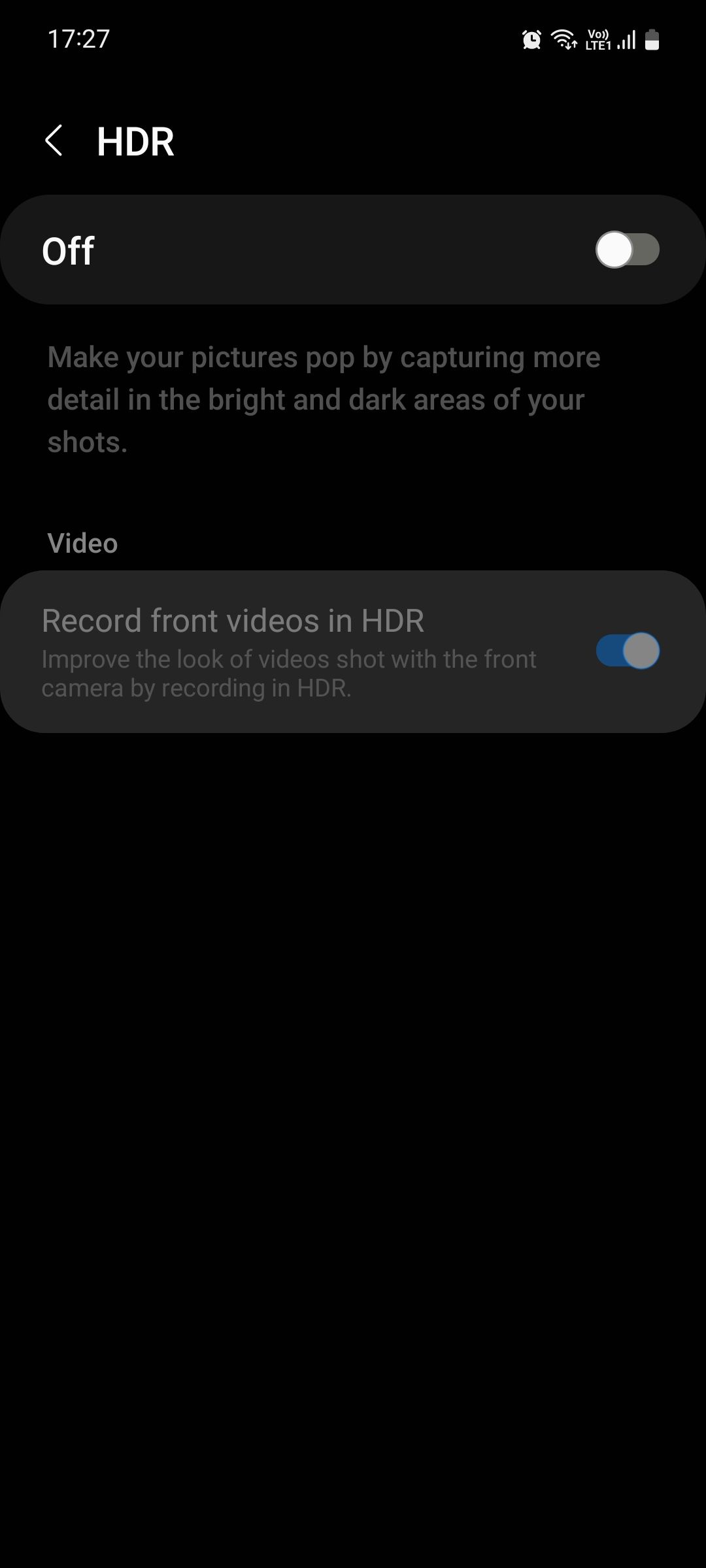
Turning off Scene Optimizer also turns off the ability of the camera app to recognize and scans documents directly from the viewfinder. So if you scan a lot of documents on your phone, it's better to leave it turned on.
Do note that this can significantly reduce low-light performance as aggressive processing does help bring out light and detail in less than ideal lighting conditions. You may also find that daytime shots look a little flat and less vibrant, making them not as immediately appealing.
Shoot Natural Photos With Your Samsung Phone
Turning off Scene Optimizer and Auto HDR does have its drawbacks, but if you want your photos to look more true to life, then doing so is the right call. We do recommend comparing photos with and without HDR to see which one you like better.
If you're not a fan of editing your images yourself, leaving those settings turned on can be more convenient. Alternatively, you can download different camera apps from the Play Store that process images differently and might be better suited for you.