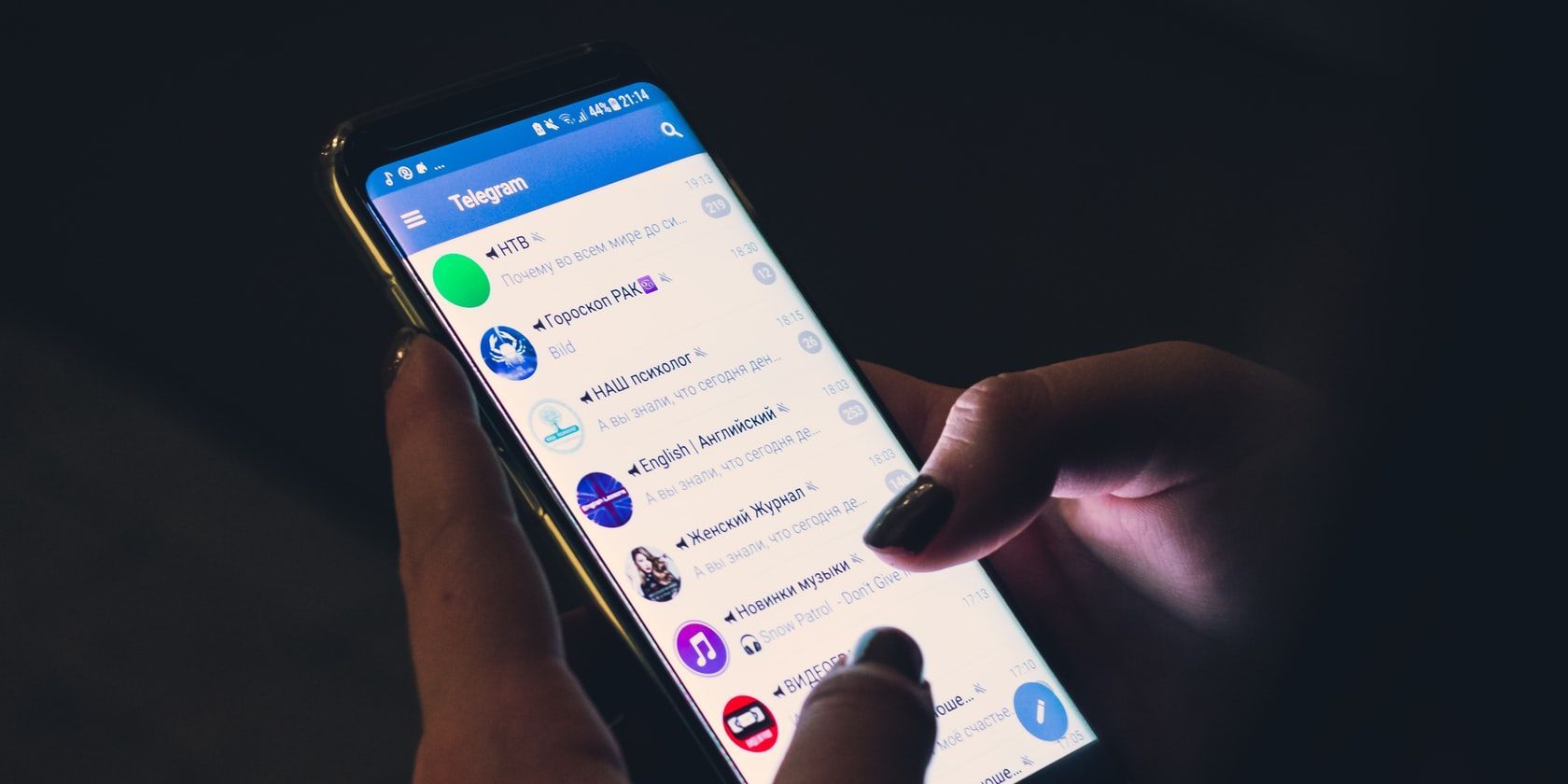Telegram is one of the most widely used free messaging apps. To compete with other messaging apps like WhatsApp, Viber, Slack, and Skype, the Telegram team updates the application from time to time.
One way it tries to differentiate itself is through its animated backgrounds.
Let's explore what animated backgrounds are in Telegram and how you can use the built-in animated backgrounds and customize them.
What Are Animated Backgrounds in Telegram?
As a way to improve Telegram's UI, the app now includes gradient wallpapers that play like animations in the background. Chat backgrounds, consisting of a combination of color palettes and patterns, move with every message you send in a chat.
Telegram was the first messaging application to introduce animated backgrounds, according to the company. This adds a more dynamic and unique feel to your chats. You can also create your custom animated background and later share it with your friends and family via the app.
Currently, this feature is only available on Android and iOS apps, not the desktop version of Telegram.
Let's see how you can enable and create an animated background in the app...
How to Enable Animated Backgrounds in Telegram
When using the Android Telegram app, use the follow steps to switch to an animated background:
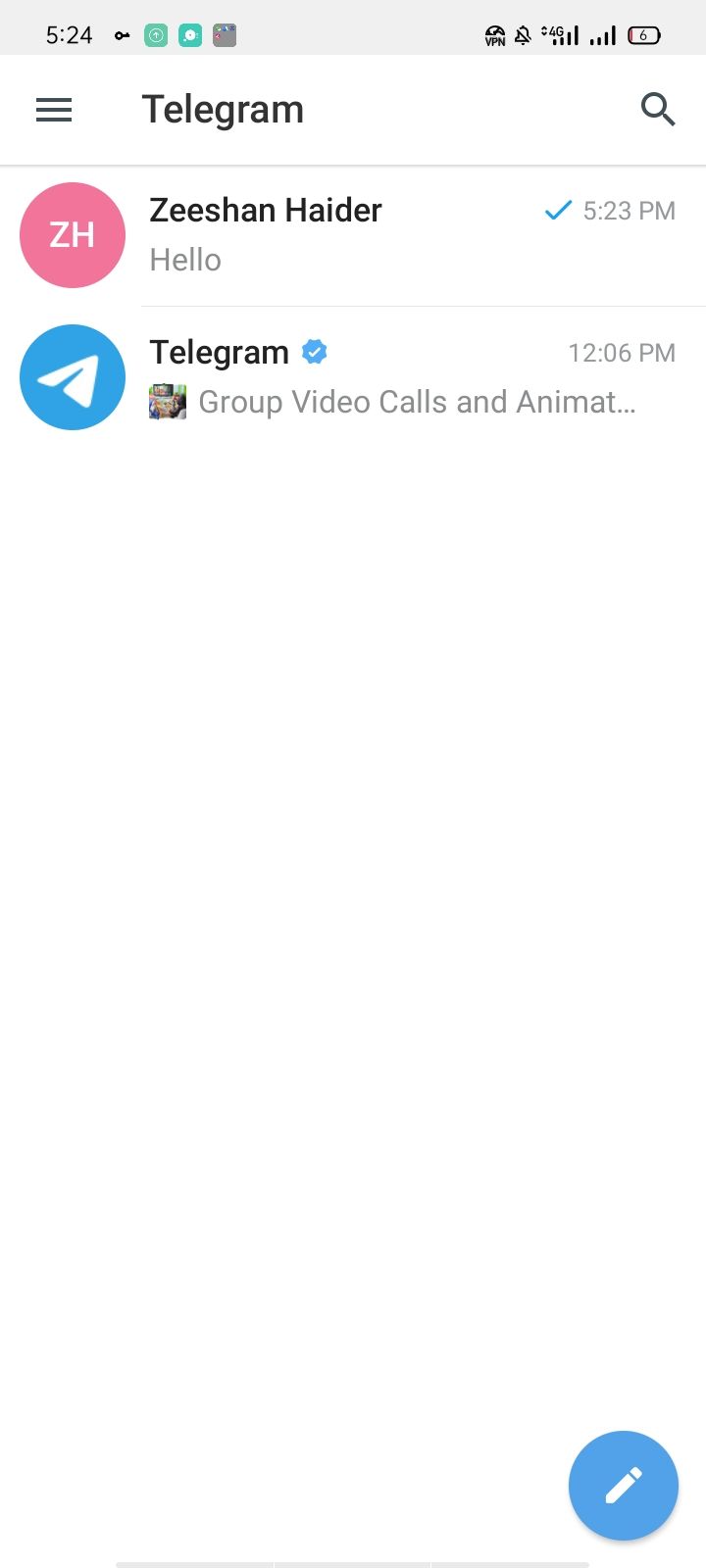
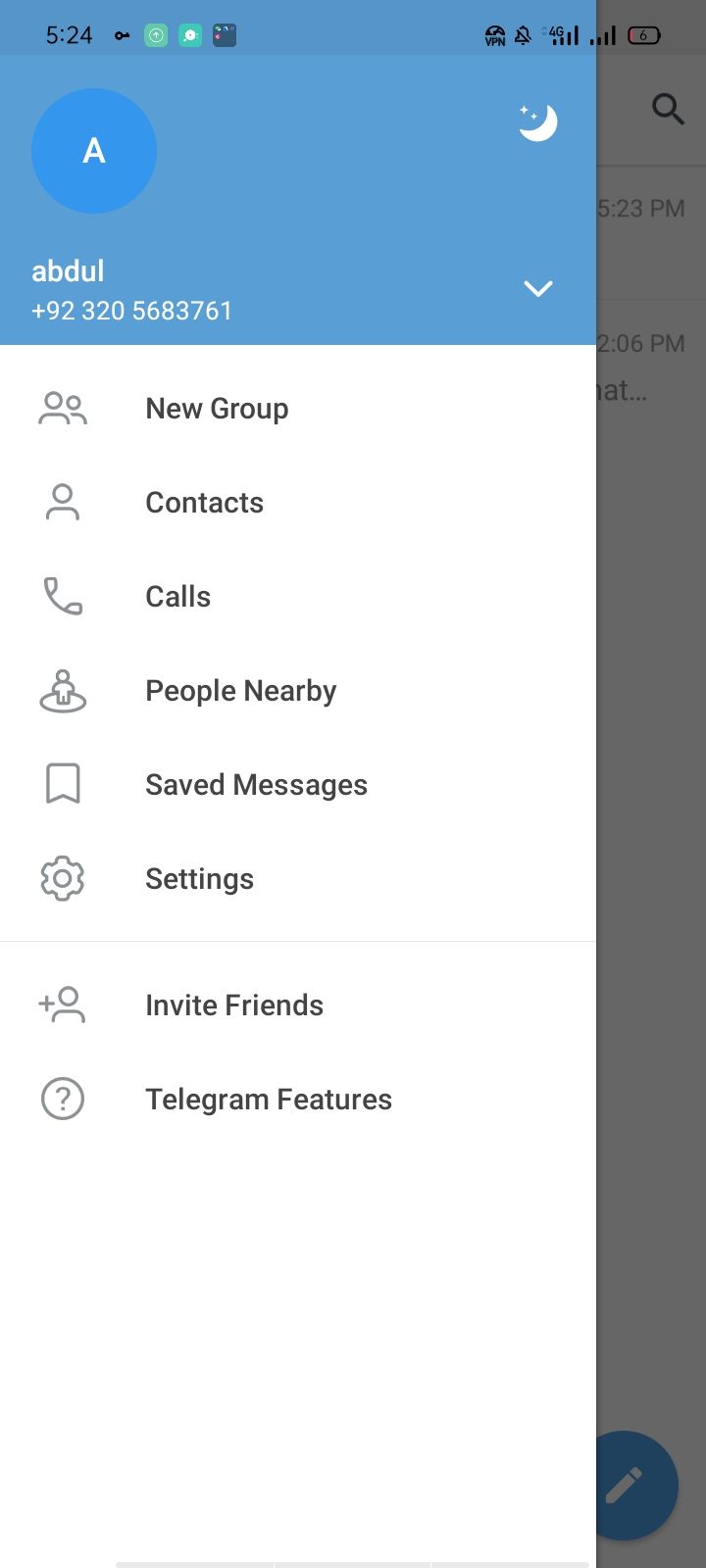
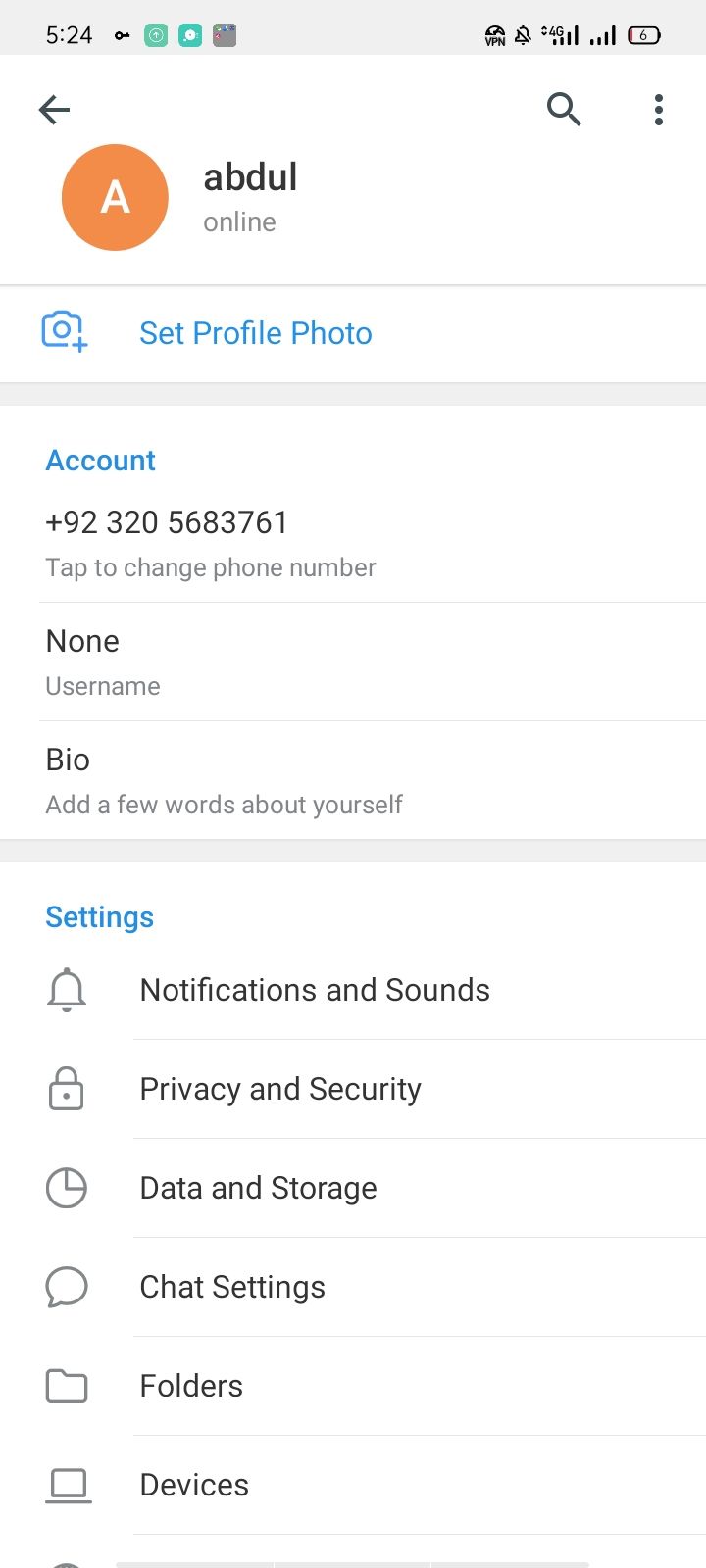
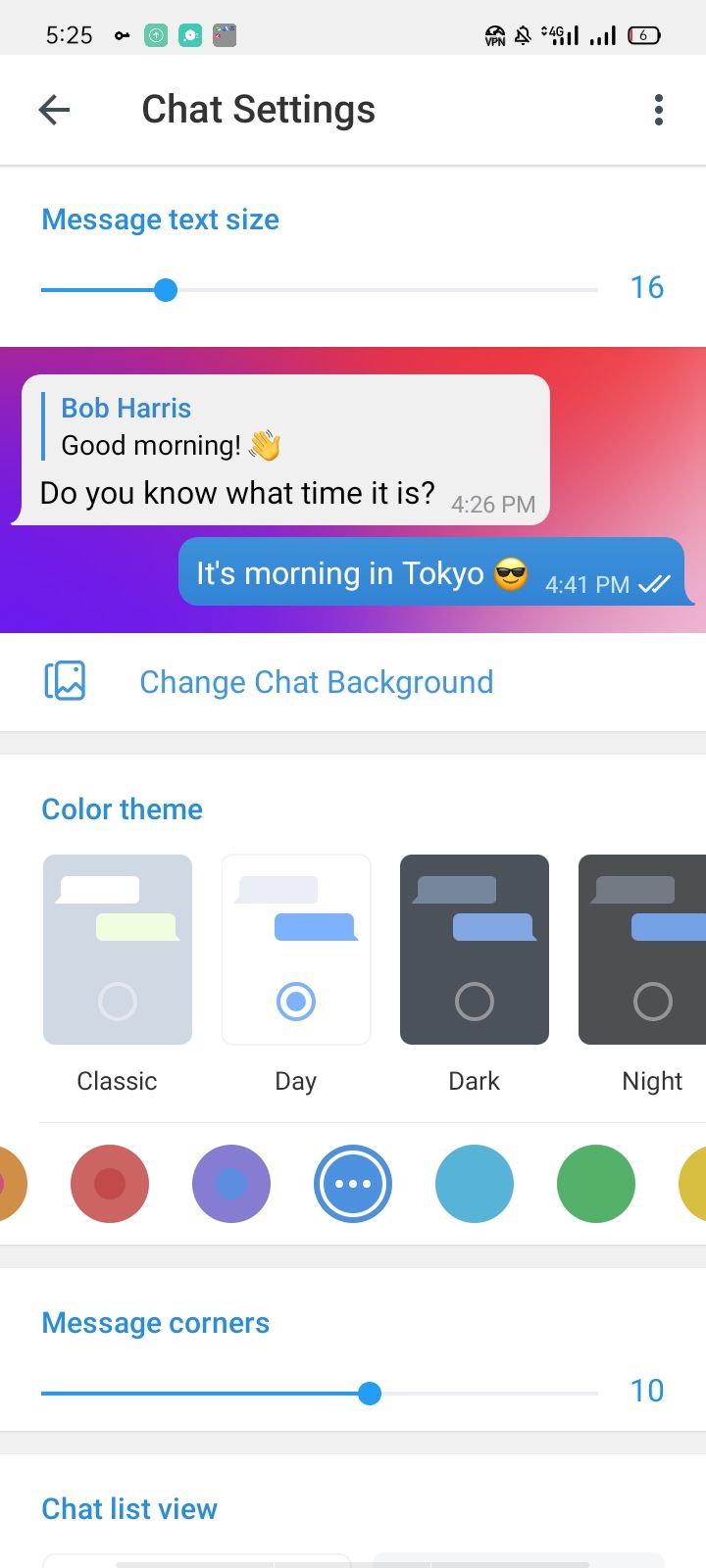
- Open the Telegram app and log in with your account.
- At the top left corner of the app homepage, click on the three horizontal lines icon.
- Navigate to Settings > Chat Settings.
- Tap on Change Chat Background.
- Choose a background wallpaper. Note that only the gradient wallpapers support animation. The commonly available color wallpapers don't.
- Click Set Background.
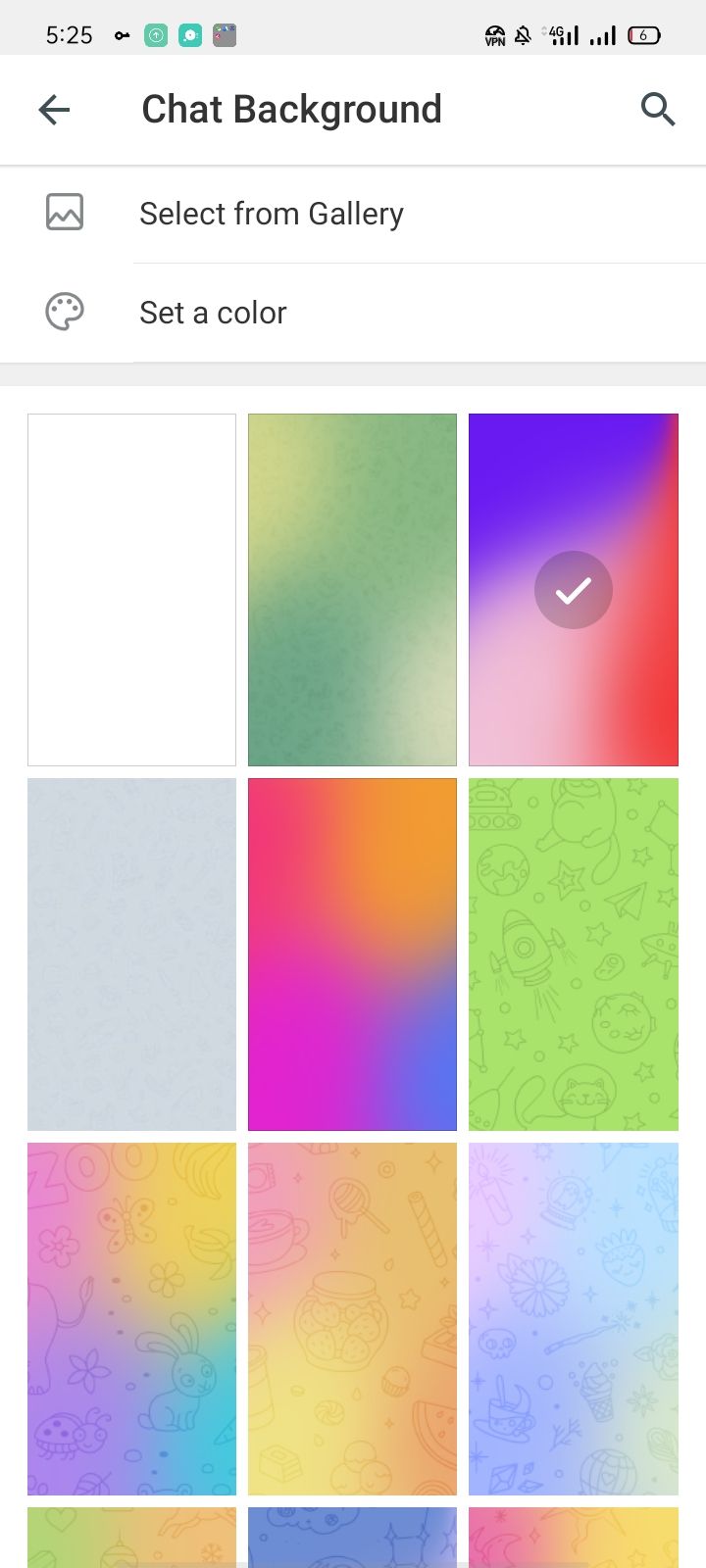

The animation feature may not work with every wallpaper in Telegram. You can confirm this in the wallpaper background preview.
When previewing a wallpaper that does not support animation, you will see two options at the bottom of the preview window: blurred and motion.
On the other hand, these two options change to "Color" and "Pattern" while previewing a wallpaper that supports the animation feature.
Therefore, before setting any wallpaper as a background, make sure that it supports animations.
How to Use Animated Backgrounds for Telegram on iPhone
If you are an iPhone user, the steps and interface in the app are slightly different.
Follow the below steps to use animated backgrounds in Telegram chats:
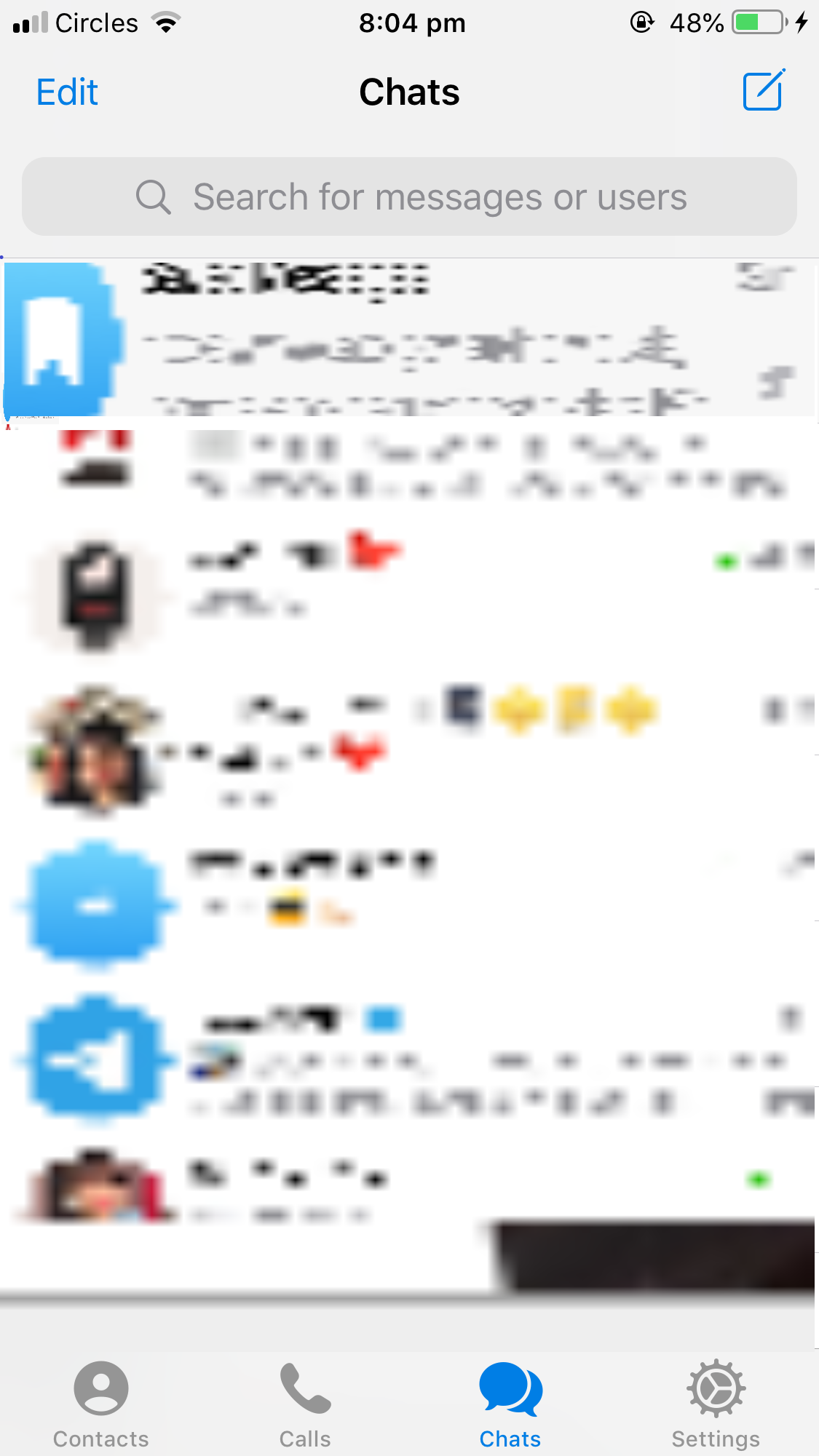
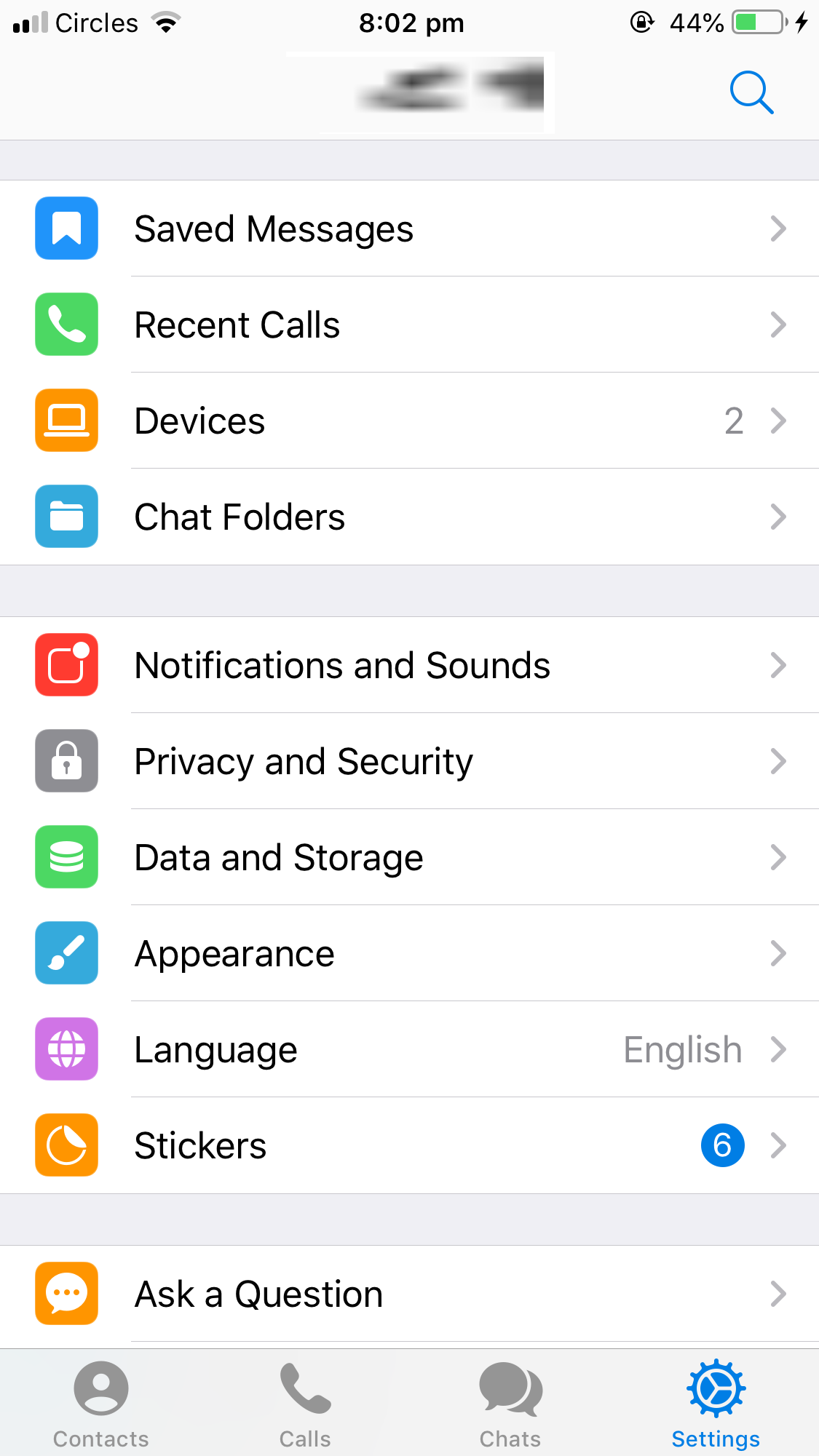
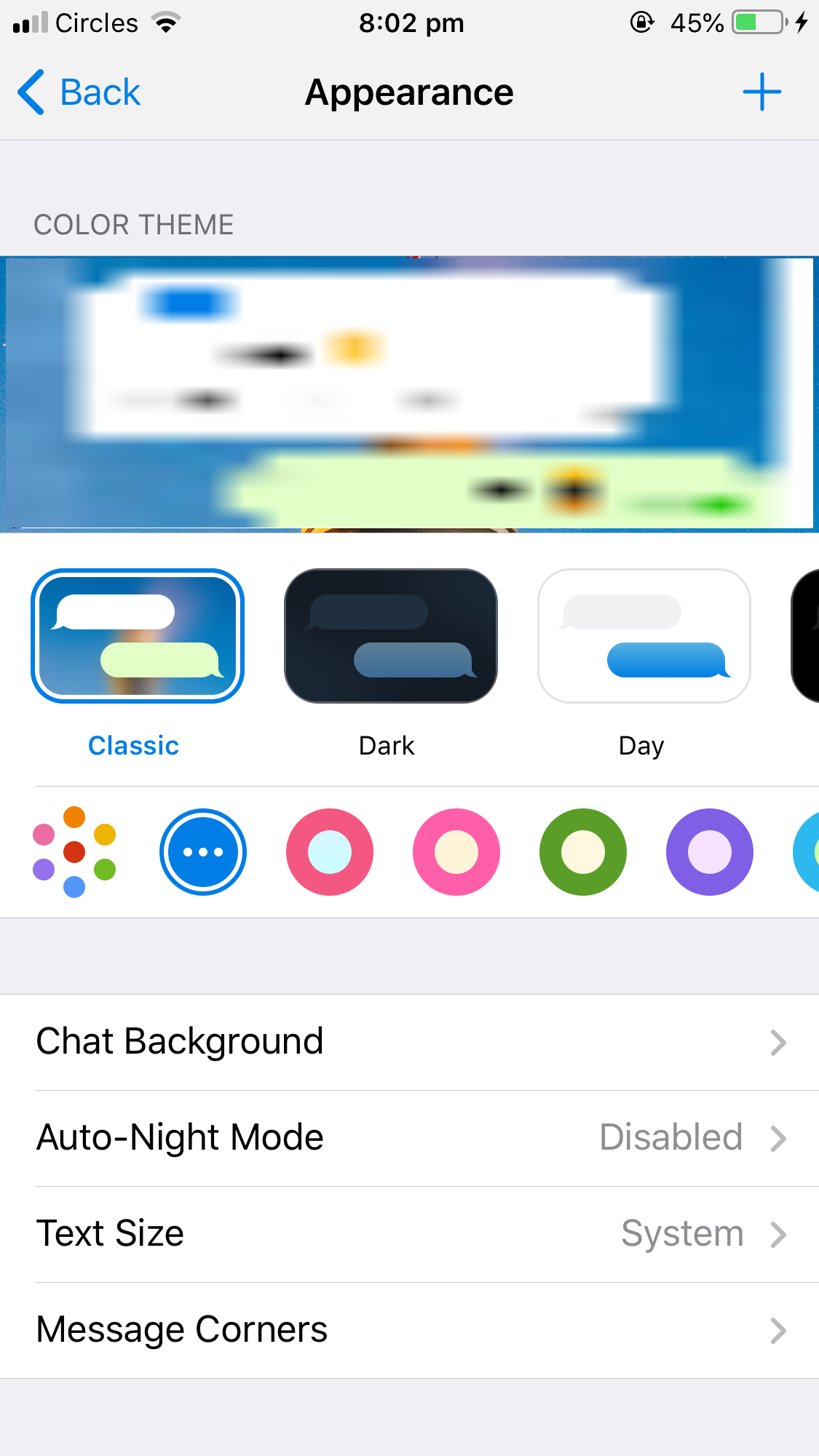
- At the bottom right of the home screen, click on Settings (gear icon).
- Navigate to Appearance.
- Click on Chat Background.
- Choose a gradient wallpaper from the list.
- Tapping the play button will give you a preview of the animation.
- Once everything is set up, click Set.
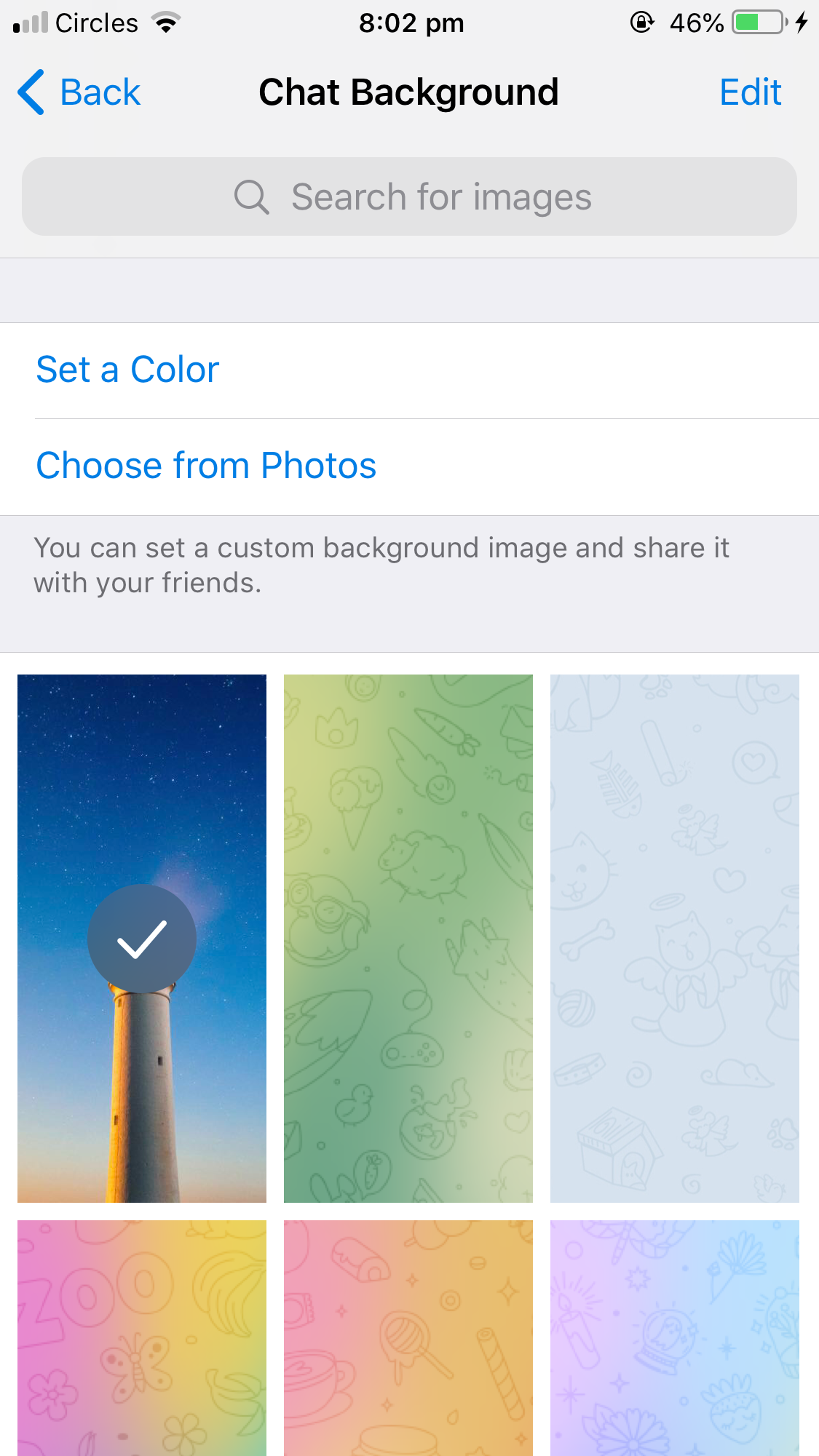

How to Customize an Animated Telegram Background
If you don't like the built-in wallpaper gradients in Telegram for some reason, you can create one of your own using patterns and colors combinations that suit your aesthetics.
To get started, go to Telegram and click the three horizontal lines at the top left corner. Go to Settings > Chat Settings and click on Change Chat Background. From the list, pick any random background.
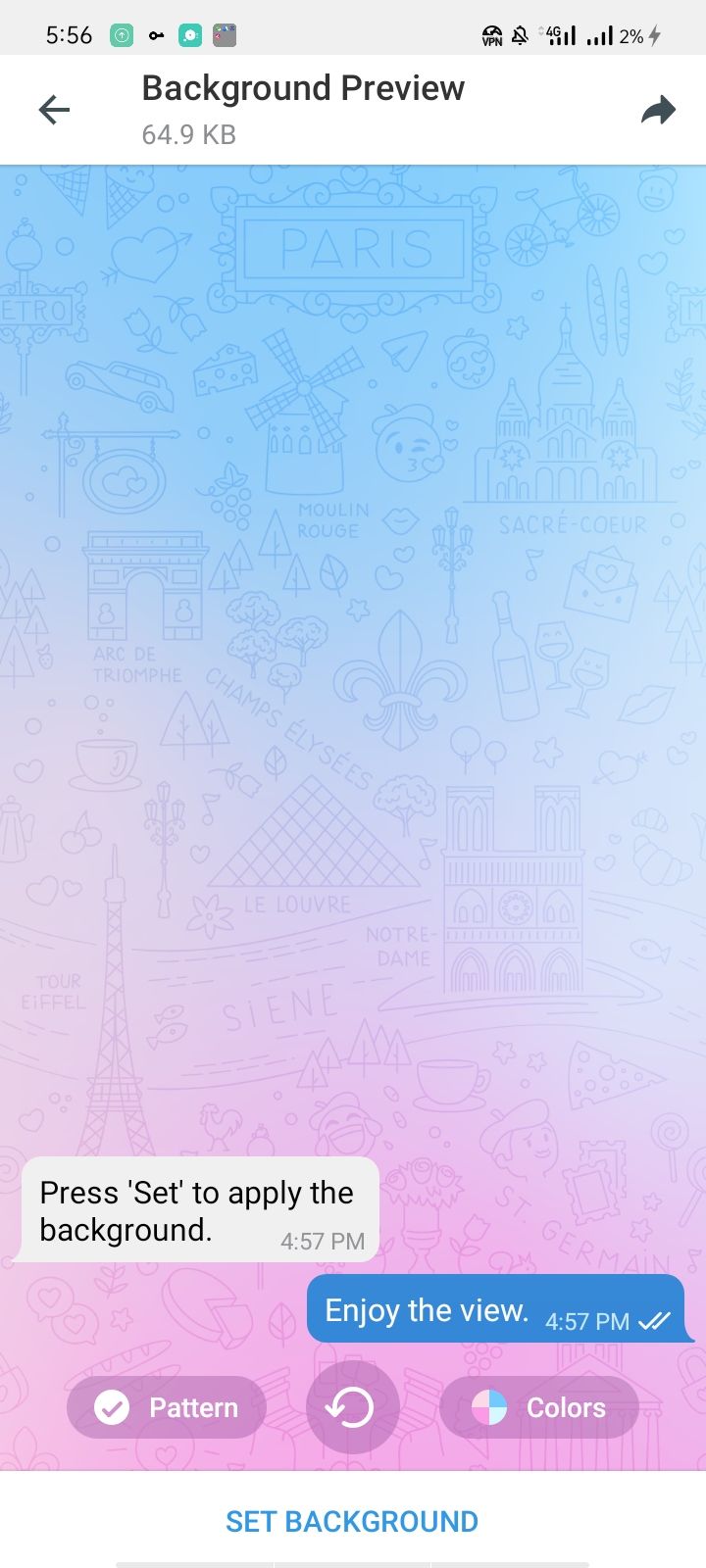
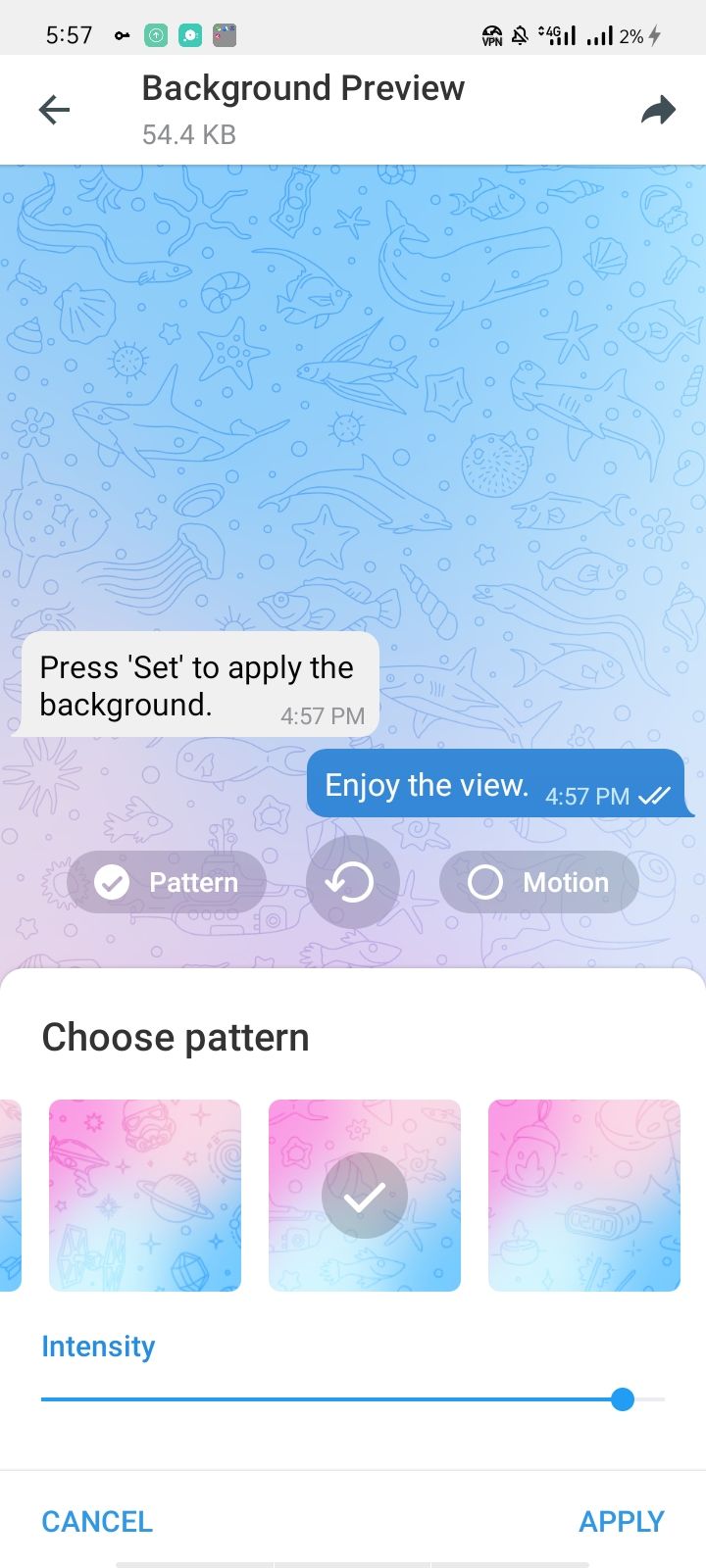
Tap the Pattern option at the lower right of the background preview window. Tapping once on the pattern will disable it, and pressing twice will open up a list of patterns.
From the list, you can select any pattern you want to use and adjust the intensity using the slider located just below the pattern options. Tap Apply to execute the changes.
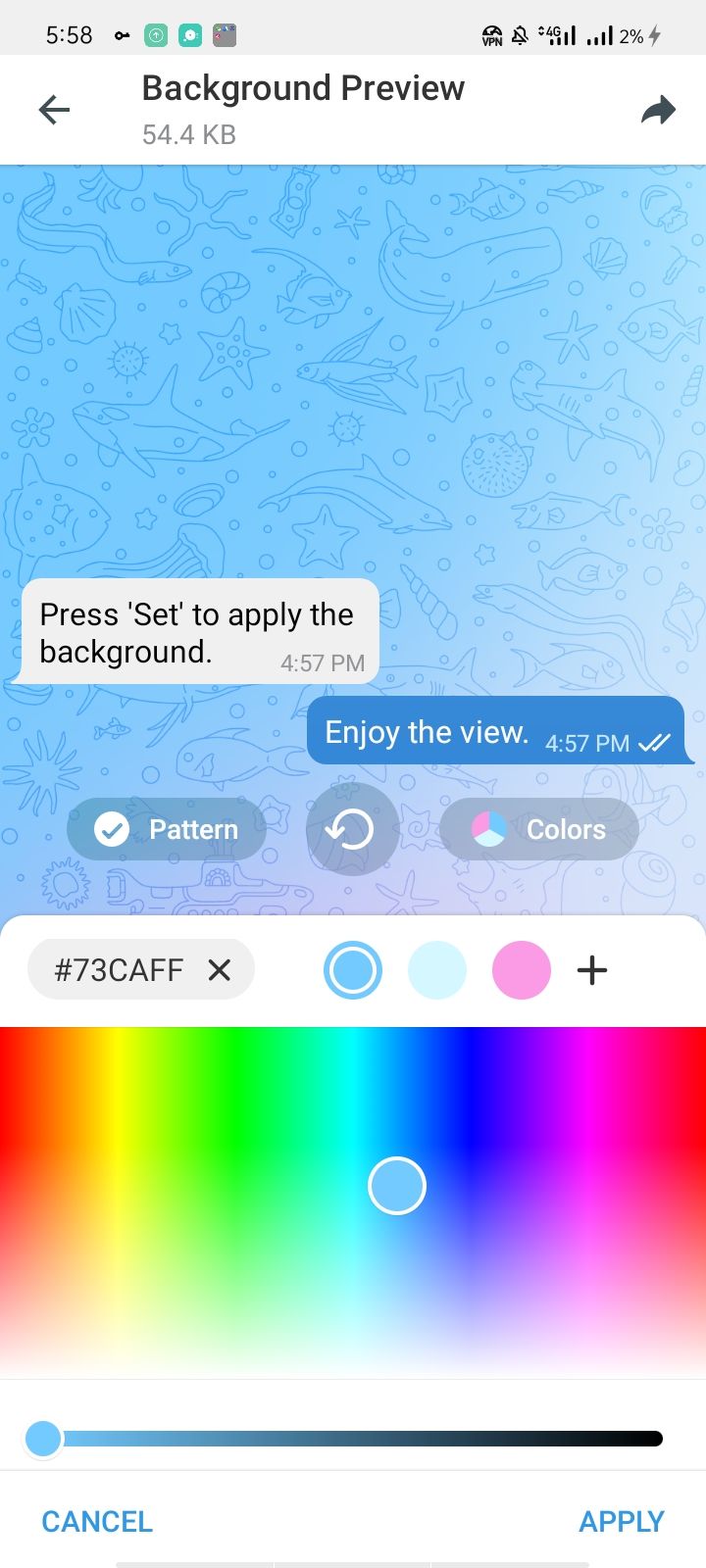
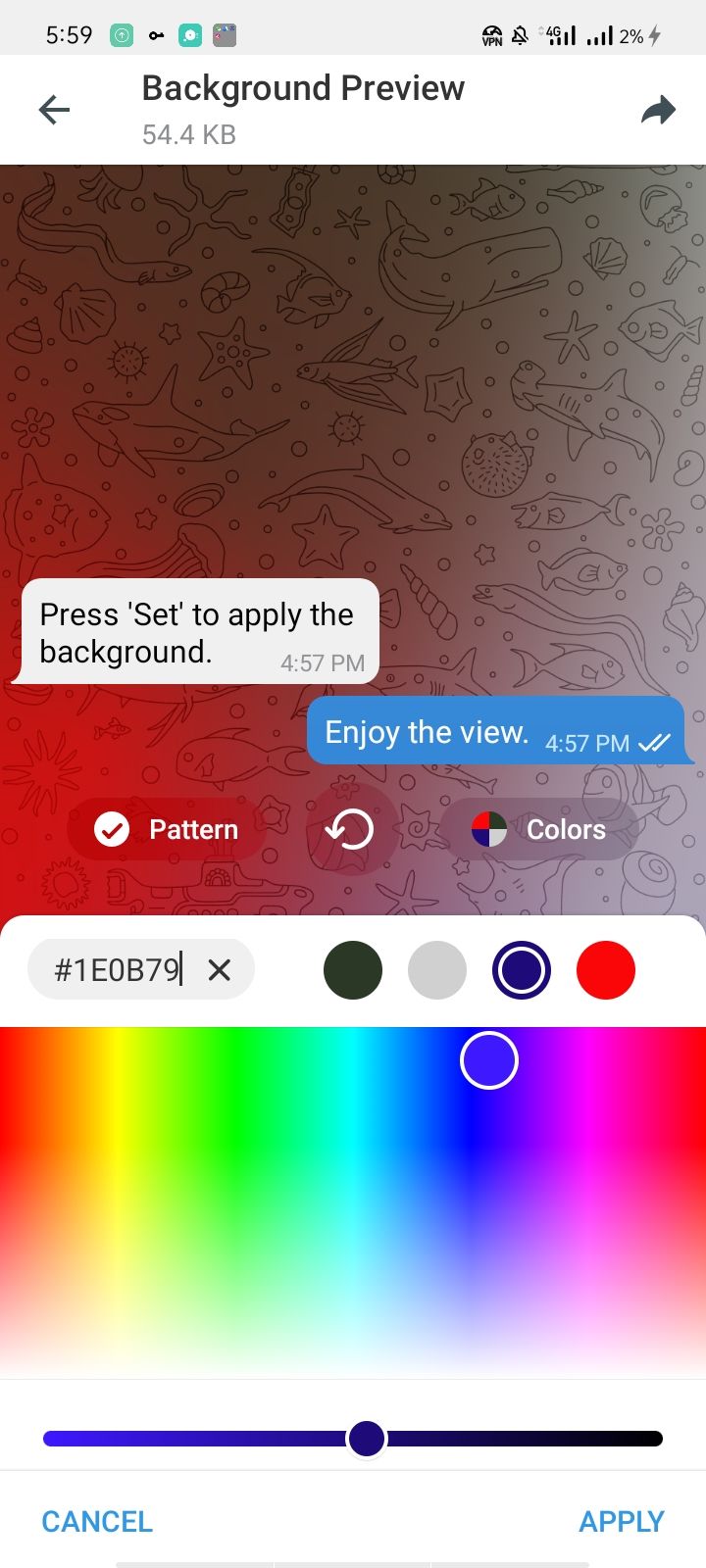
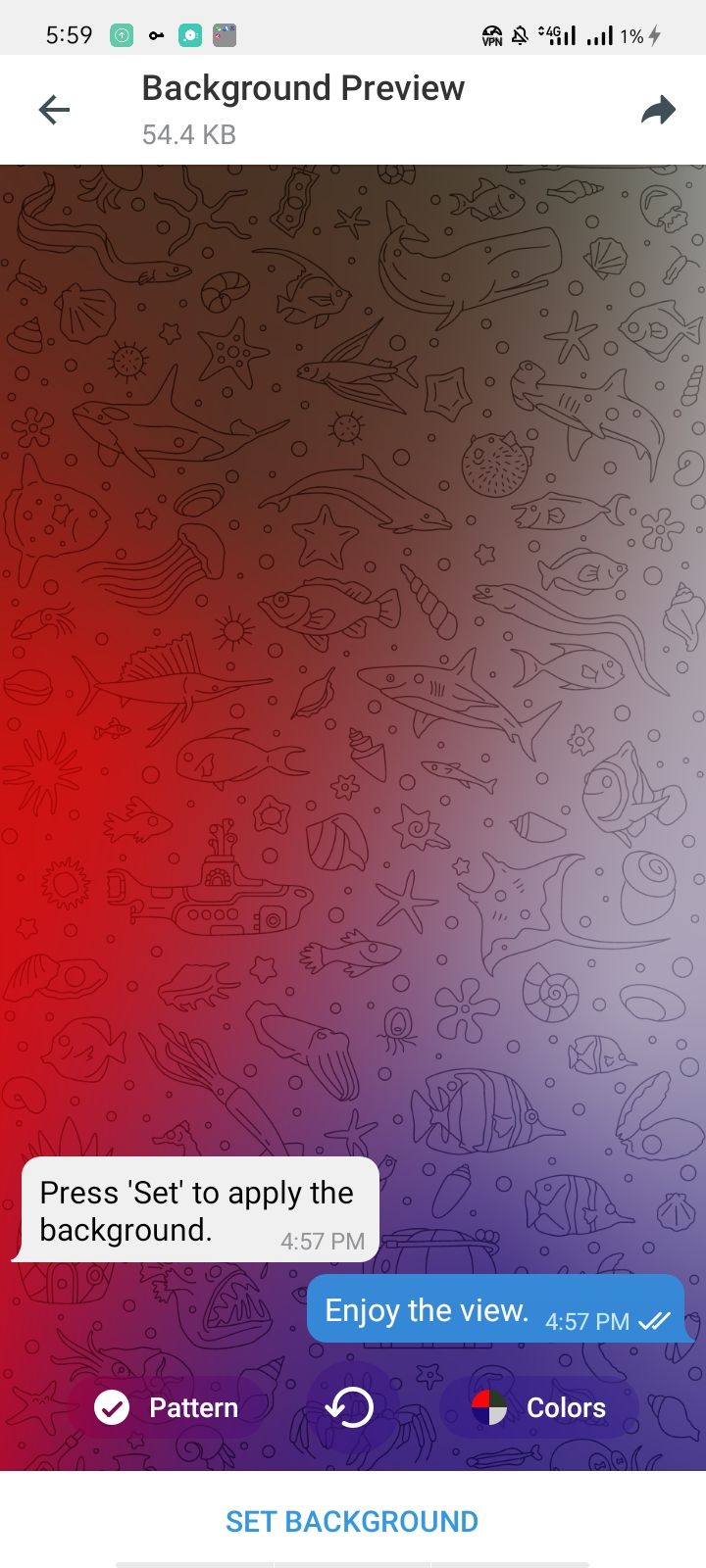
Once you have chosen a pattern and adjusted its intensity, it is time to change the wallpaper color. In the background preview window, tap the Color option right next to Pattern button. You'll see a list of colors with their hex code based on how many colors are in the palette.
Change any color by dragging the cursor across the color window or moving the slider at the bottom of the color settings. If you don’t find a perfect color combination via the slider or color window, you can also directly add hex codes for your favorite colors here.
Background animations will not work with wallpapers that have fewer than three colors. So, if your selected wallpaper has one or two colors initially, add more colors by tapping on the + icon.
After making the changes, click on Apply to see the final preview of your custom animated wallpaper. When you are satisfied, click on the Set Background button.
How to Share Animated Backgrounds With Other Telegram Users
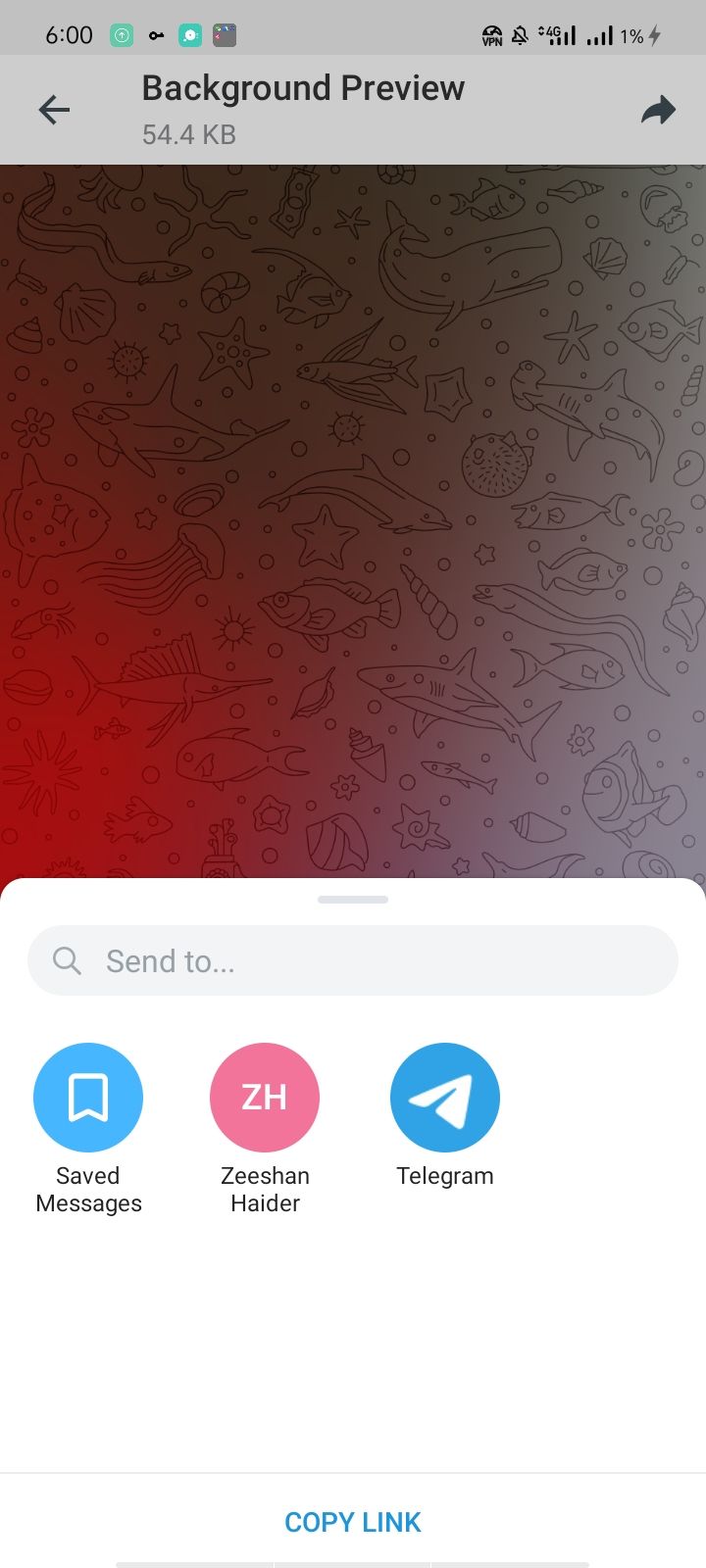
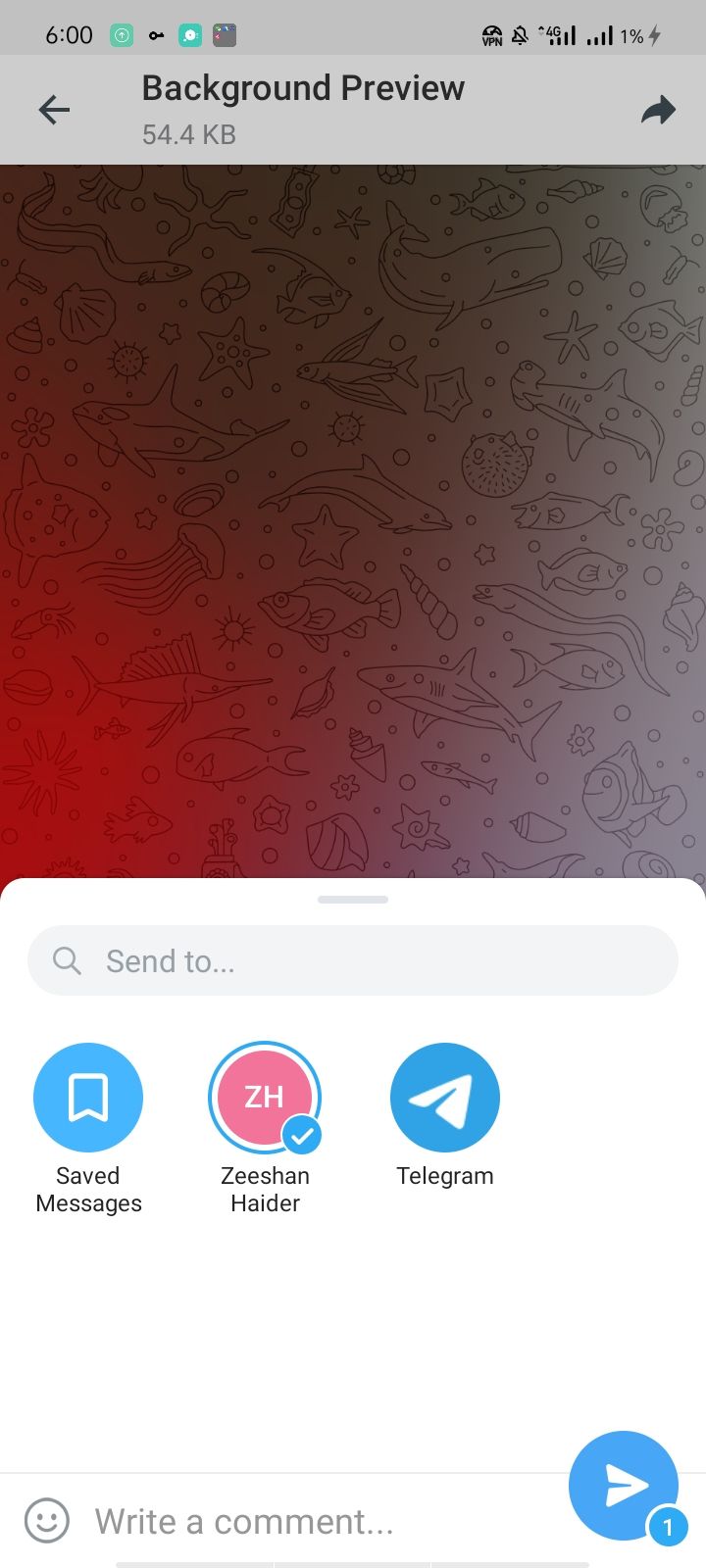
You can share your custom wallpaper with your friends and family if you find it highly engaging. Tap on the arrow-shaped share icon at the top right of the background preview window. Simply select a recipient and click the Telegram icon at the bottom to share the wallpaper. You can also copy the link by tapping on Copy Link and share it externally.
How to Turn Off Animated Backgrounds
There is no option to turn off animated backgrounds in the Telegram settings directly, but you can do it another way.
Simply choose a background wallpaper with fewer than three colors in its palette or reduce the number of colors in the wallpaper's color settings to less than three. Doing this will convert the wallpaper to a static one that won’t move like an animated background.
Limitations to Using Animated Backgrounds in Telegram
There are a few limitations to using animated backgrounds in Telegram:
- You cannot use any of your custom images as animated backgrounds in the Telegram app.
- There is no way to set different animated backgrounds for individual chats. For all conversations, you can only select one animated background.
- You can change the background wallpaper on the Telegram desktop app, but it does not support animated backgrounds.
Use Animated Background to Make Your Conversations Fun on Telegram
Telegram is the only instant messaging app with animated backgrounds. With the addition of new stickers and emojis, your interaction with your friends and family will be more enjoyable on Telegram. Try out background animations now if you have not already!
There is a range of other Telegram features to try out. The app also allows you to add a passcode to safeguard your messages. If you are in the habit of leaving your phone unlocked at home or work, this prevents unauthorized access to your chats.