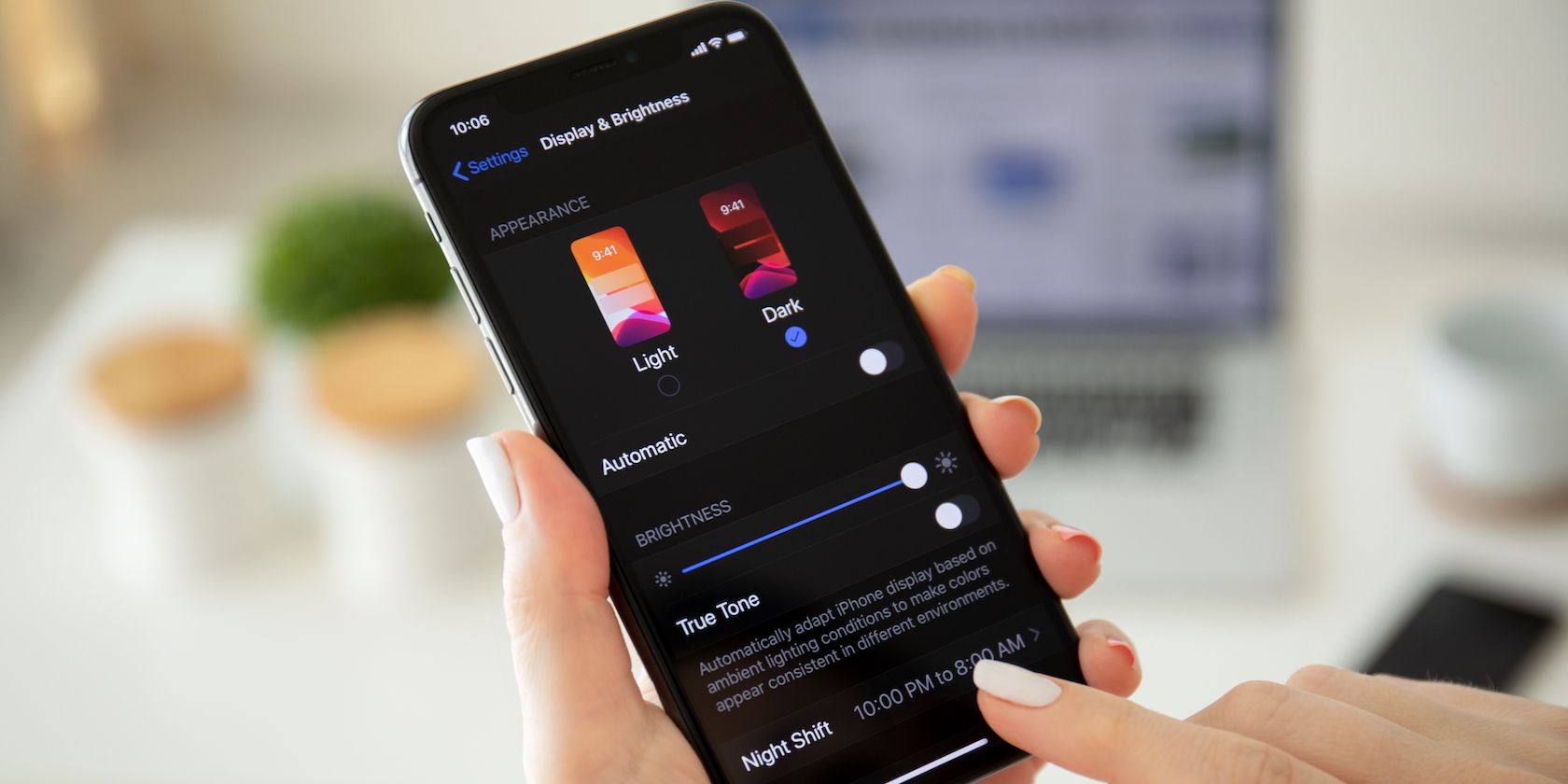Your iPhone uses sensors to adjust your display's brightness automatically. This makes it more convenient to use your phone in various situations without manually changing your settings when in extreme sunlight or a dark room.
Using the light sensors to adjust your display, you also preserve your iPhone's battery, as illuminating the display is one of your smartphone's most power-intensive tasks.
However, there may be times that you want to take control of your iPhone's display by turning off True Tone, the auto-brightness setting.
How to Turn Off Auto-Brightness on iPhone
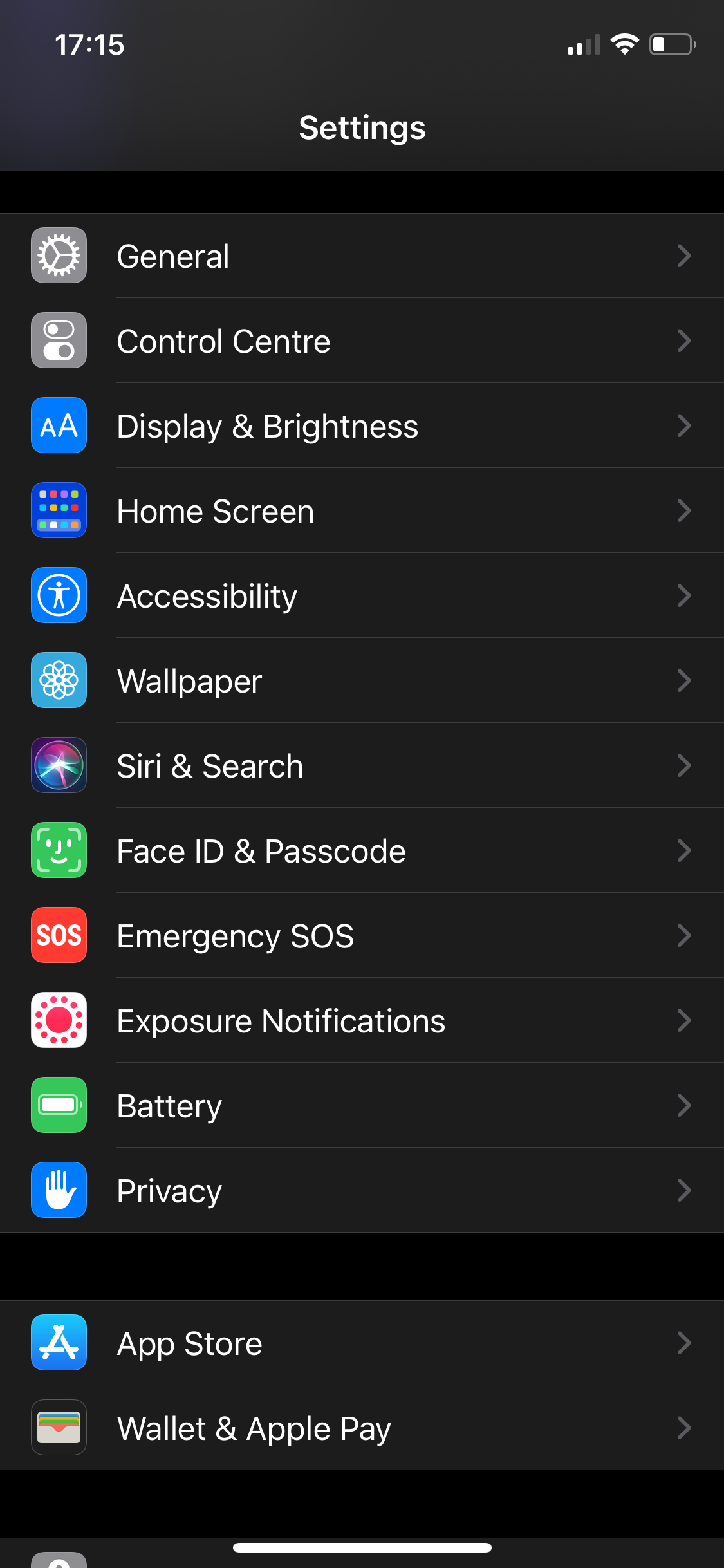
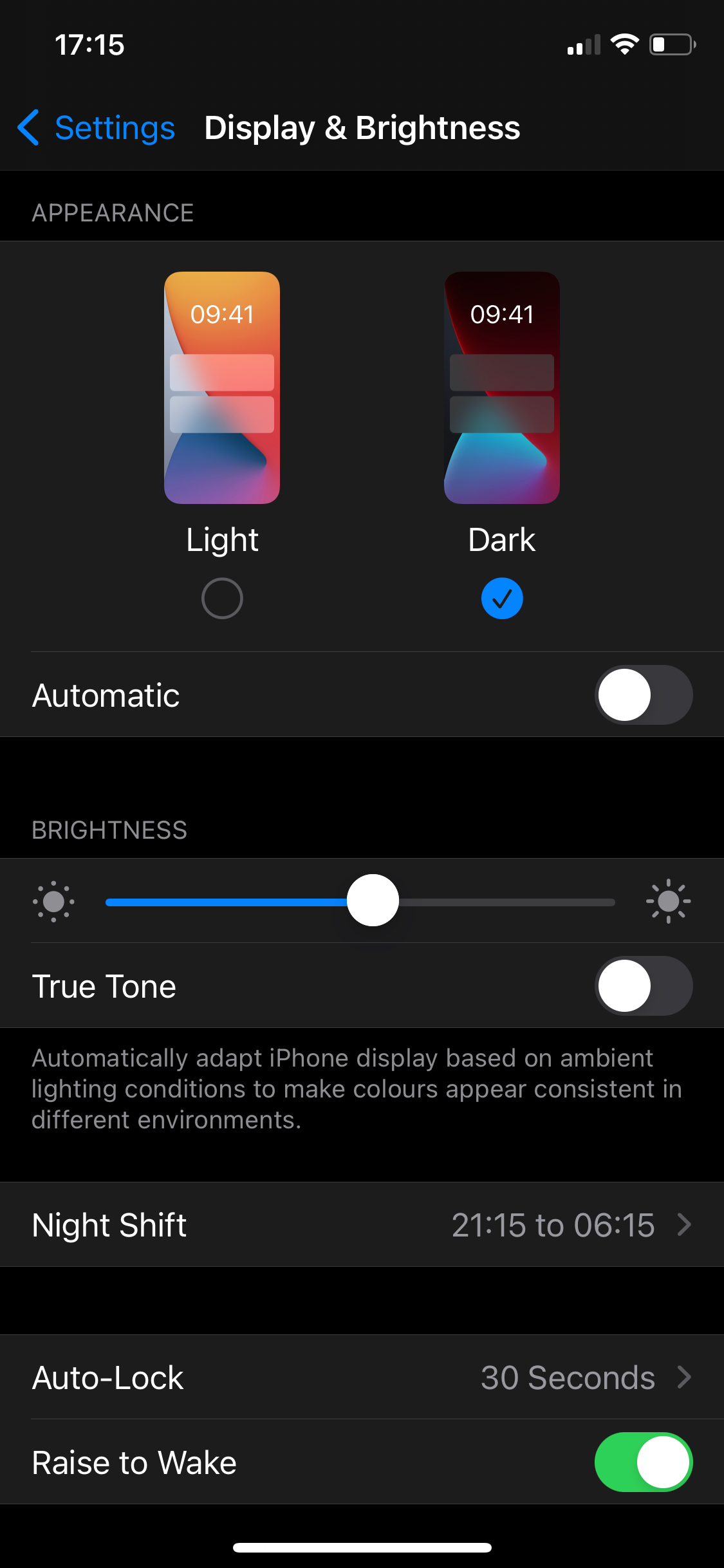
- Open the Settings app on your iPhone.
- Scroll down and tap to select Display & Brightness.
- Under the Brightness subheading, use the toggle to turn off True Tone.
- Use the slider above the True Tone toggle to adjust your iPhone's brightness.
If you later want to enable True Tone, navigate to the same area in your iPhone's settings, and tap the toogle to turn the auto-brightness feature back on.
How to Adjust Brightness in the Control Center
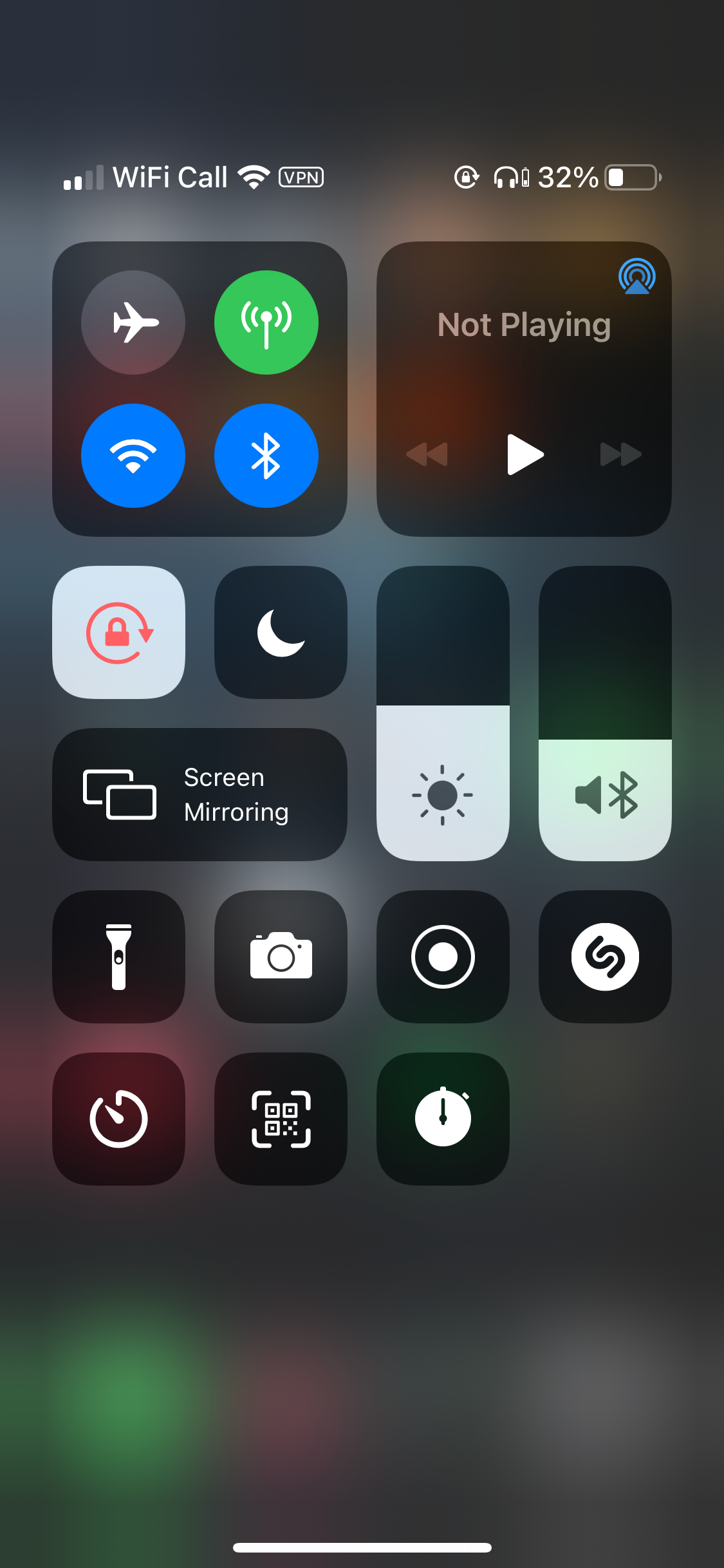
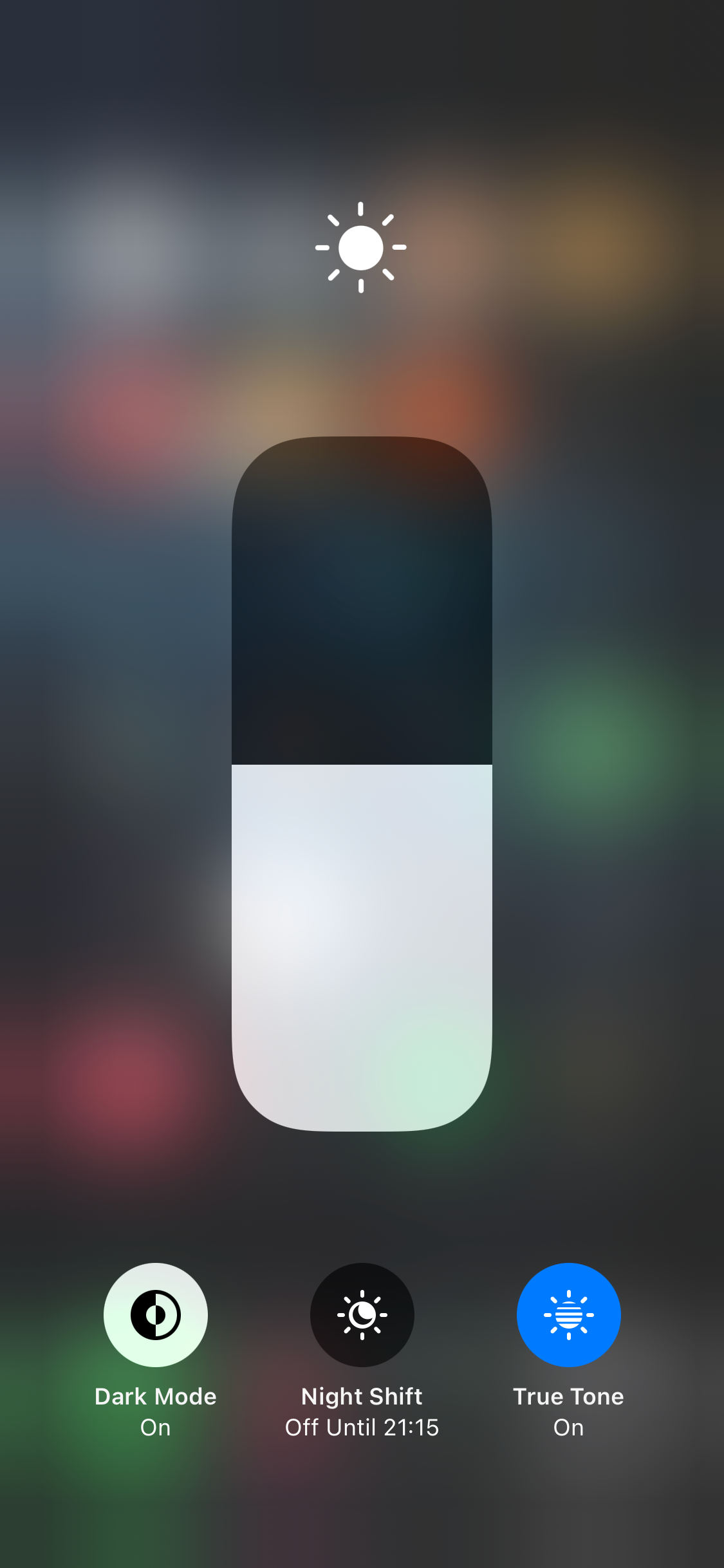
If you want to keep True Tone enabled but need to override it temporarily, you can quickly adjust the brightness in the Control Center.
- If you are using an iPhone X or later running iOS 12 and above, swipe down from the top-right of your screen to open the Control Center.
- If you have an iPhone 8 or below, swipe up from the bottom of your display to open the Control Center.
- Once the Control Center is open, tap and slide the brightness bar up or down to adjust the display's brightness.
In the Control Center, you can tap and hold the brightness slider for quick access to common display settings, like adjusting True Tone, turning on Dark Mode, and enabling Night Shift.
Adjusting Your iPhone's Display Settings
True Tone makes it easier to use your iPhone in a range of lighting conditions by using sensors to adjust your display's brightness automatically. It's a valuable feature that can also help improve your iPhone's battery life. If you prefer to control this setting manually, you now know how to turn off auto-brightness on your iPhone.
However, using digital displays, especially over more extended periods, can be difficult. If you've found that your eyes are tired or that you get a headache while using your iPhone, you may want to try a few methods to reduce eye strain and protect your eyes.