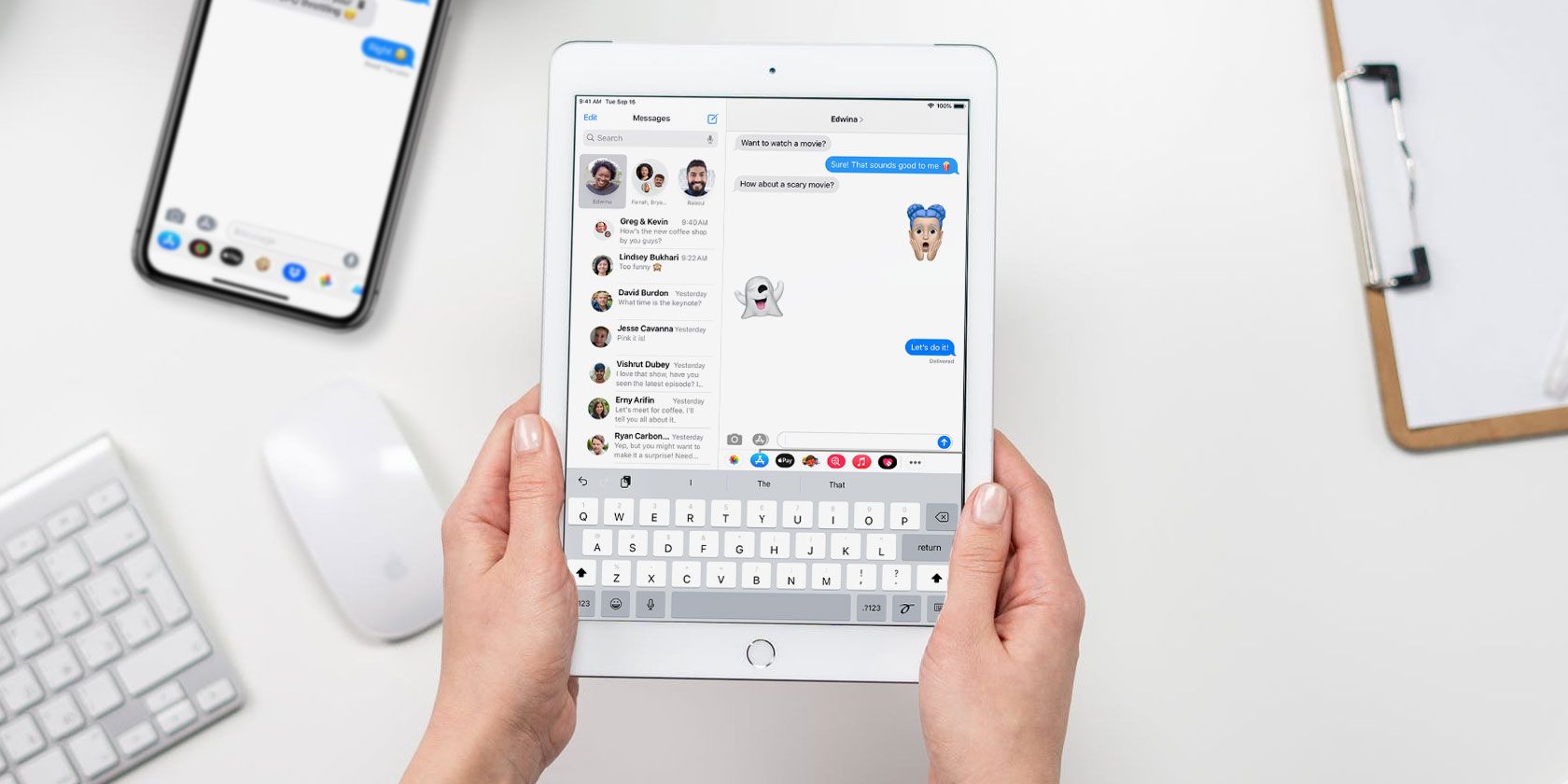Are you tired of having to keep your iPhone by your side to ensure you don't miss any important text messages? Luckily, there's a simple way you can set up your iPad to send and receive text messages instead.
Using iCloud, Apple offers an easy option to synchronize your texts from your iPhone to your iPad, allowing you to send and receive messages from either device. The following steps will have you set up to do so in no time.
Before You Begin
You need to ensure that you have access to both of your devices, as you'll need to adjust the settings to sync your iPhone and iPad together.
Also, your iPhone will need to be turned on and connected to Wi-Fi or a cellular network. This is because texts you send from your iPad will route through the iPhone.
You also need to ensure that you're signed in to iMessage with the same Apple ID on both devices. Do so with the following steps:
- Open the Settings app.
- Tap Sign in to your [Device].
- Enter your Apple ID username and password.
- If prompted, enter the six-digit verification code sent to your trusted device or phone number and complete sign in.
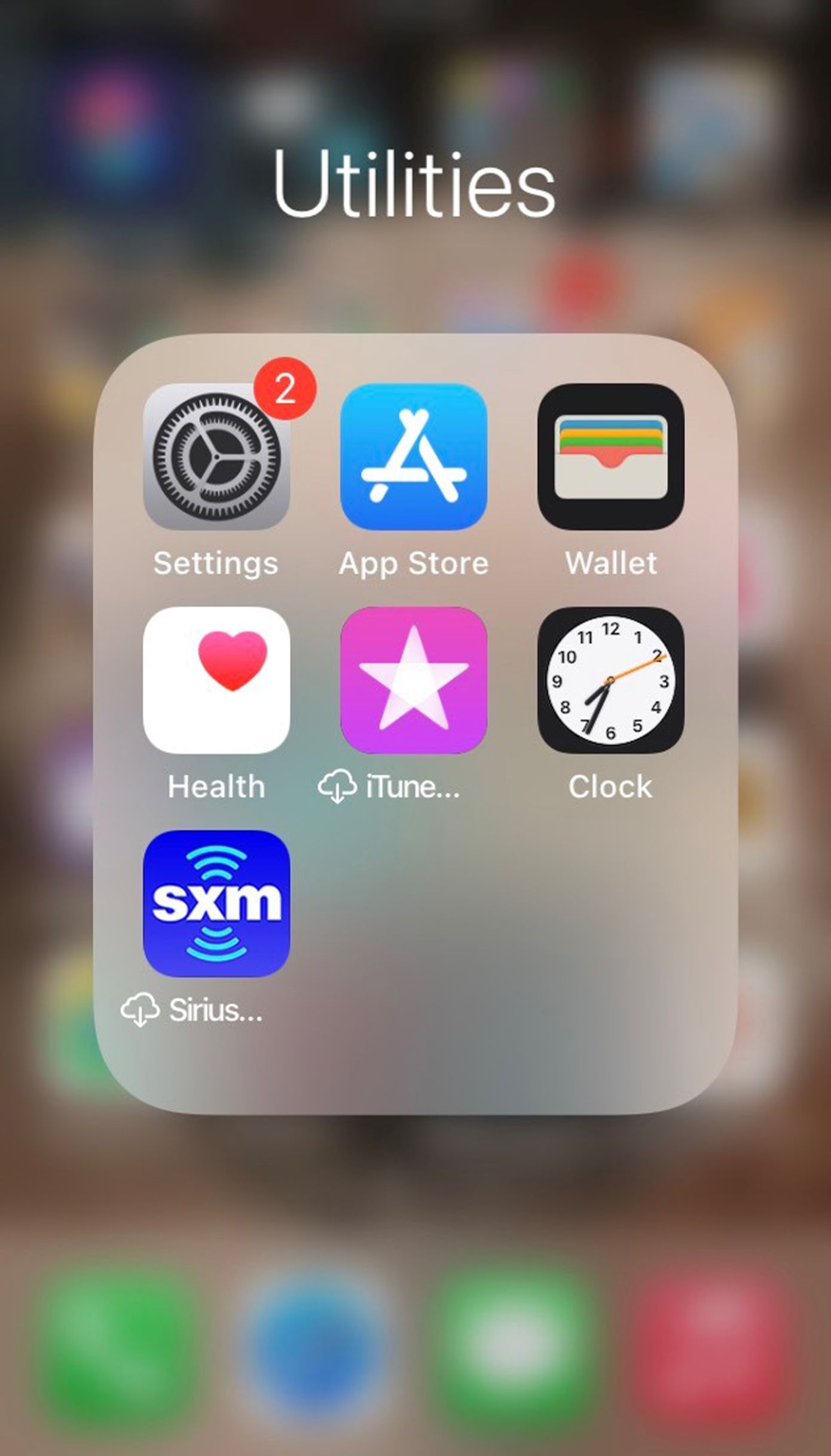
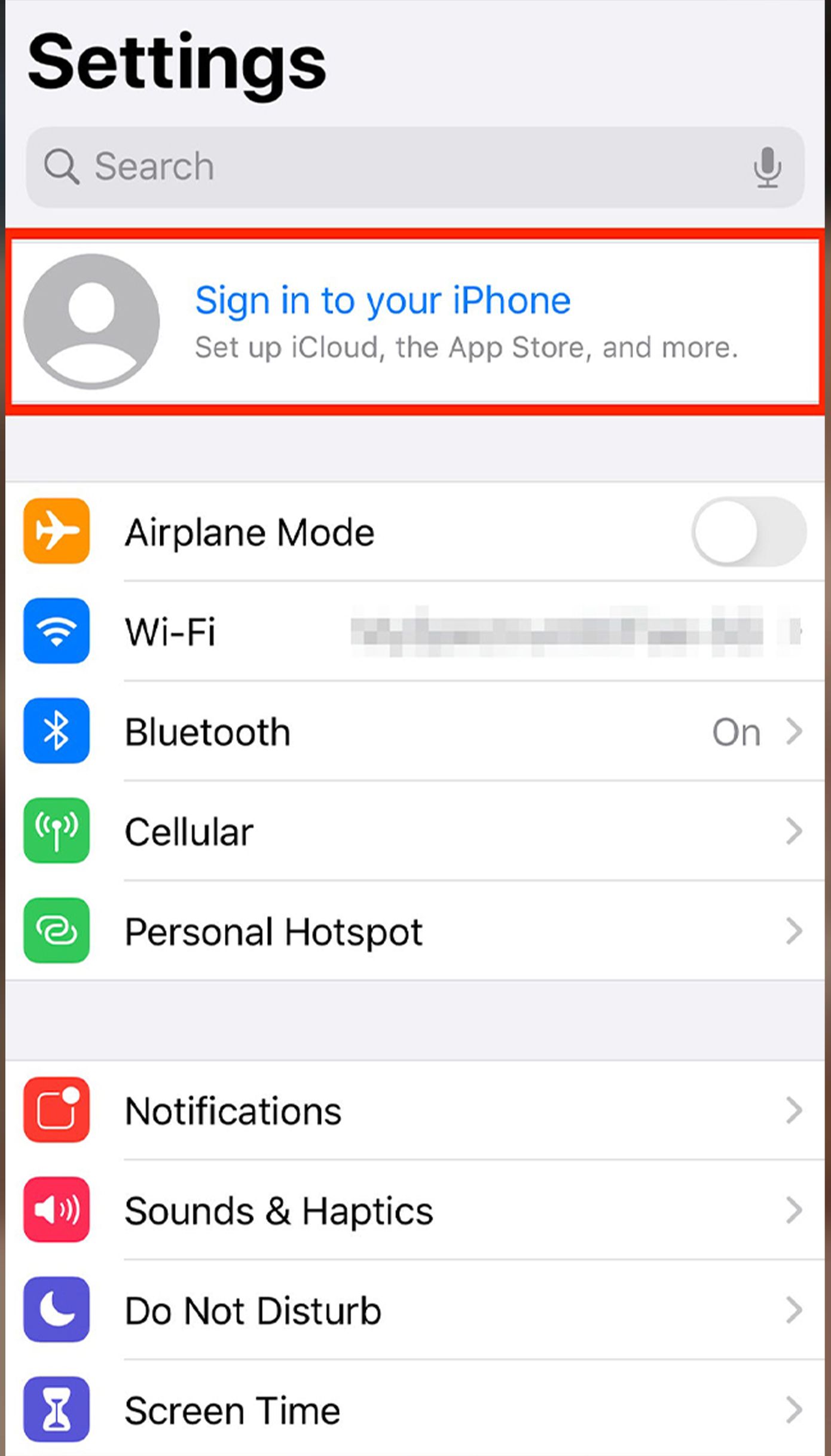
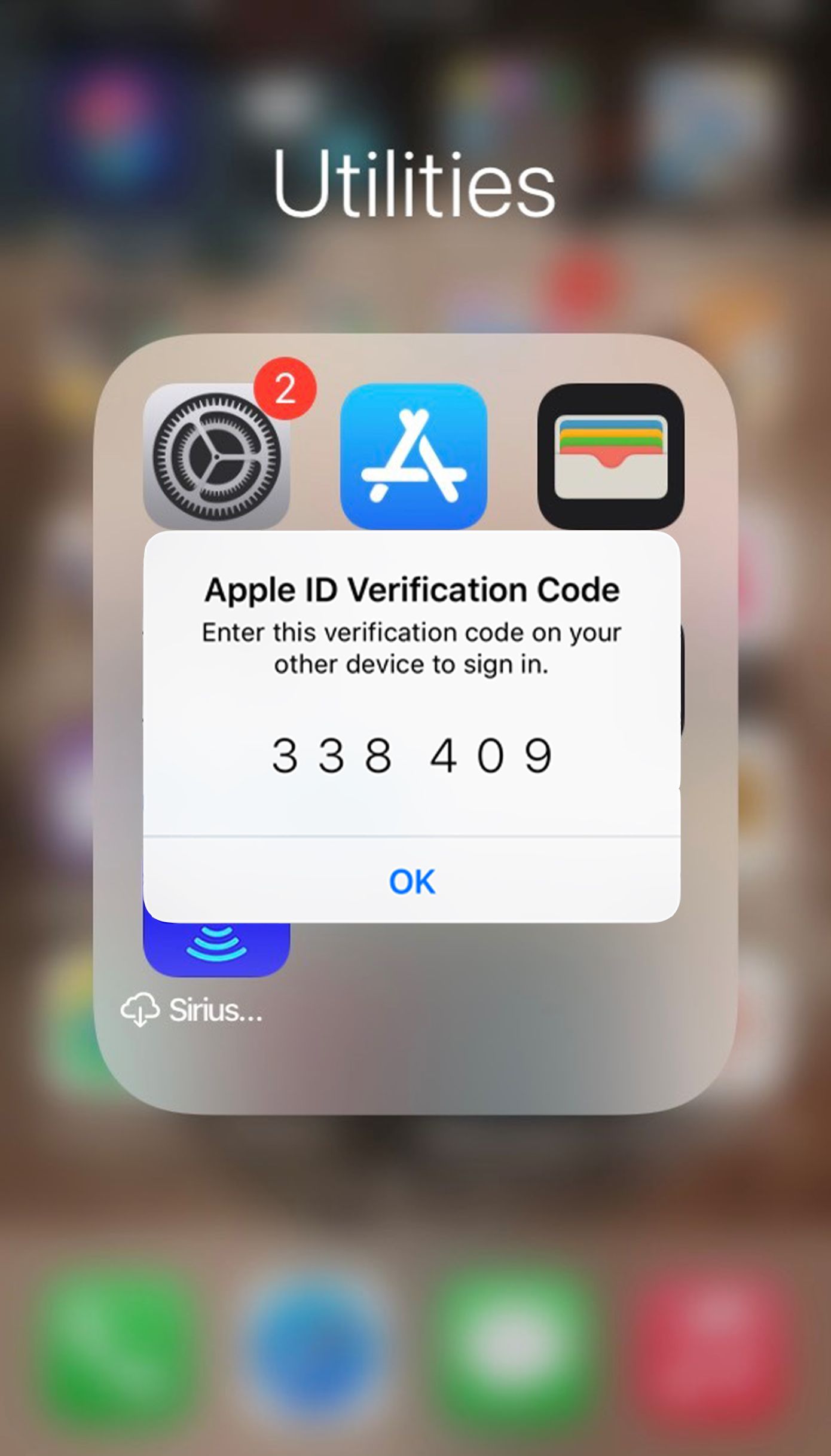
Now that you have your devices, and are logged in with the same Apple ID, you're ready to begin.
Step 1. Set Up Your iPhone
You must first ensure your iPhone is configured to allow for message forwarding. Here's how:
- Open Settings on your iPhone.
- Select Messages.
- Turn on iMessage with the toggle if it is not already on.
- Next select Text Message Forwarding.
- Choose which devices can send and receive text messages from your iPhone.
- If you're not using two-factor authentication for your Apple ID, a verification code appears on each of your other devices: enter that code on your iPhone. If you are using two-factor authentication you can skip this step.
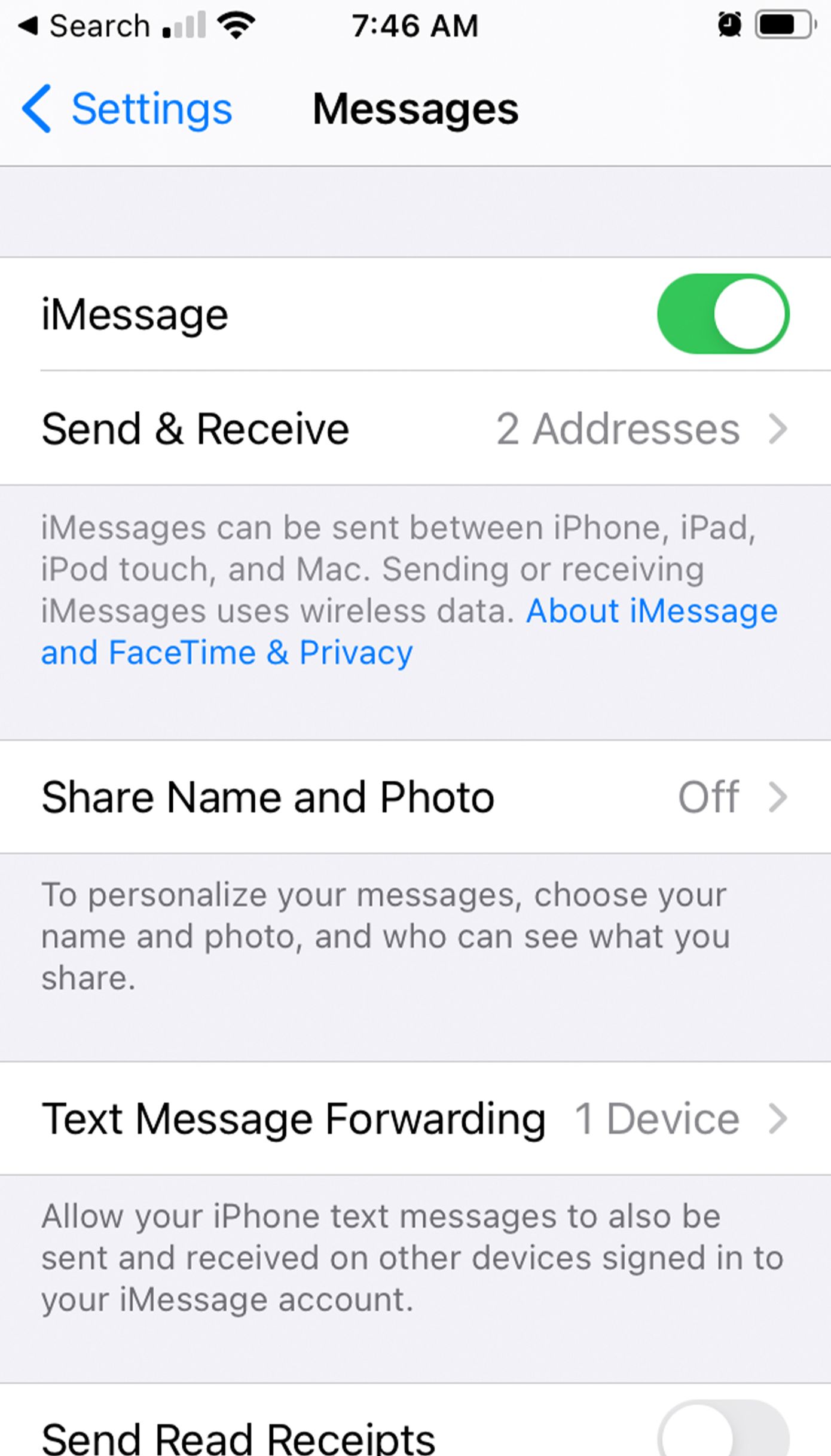
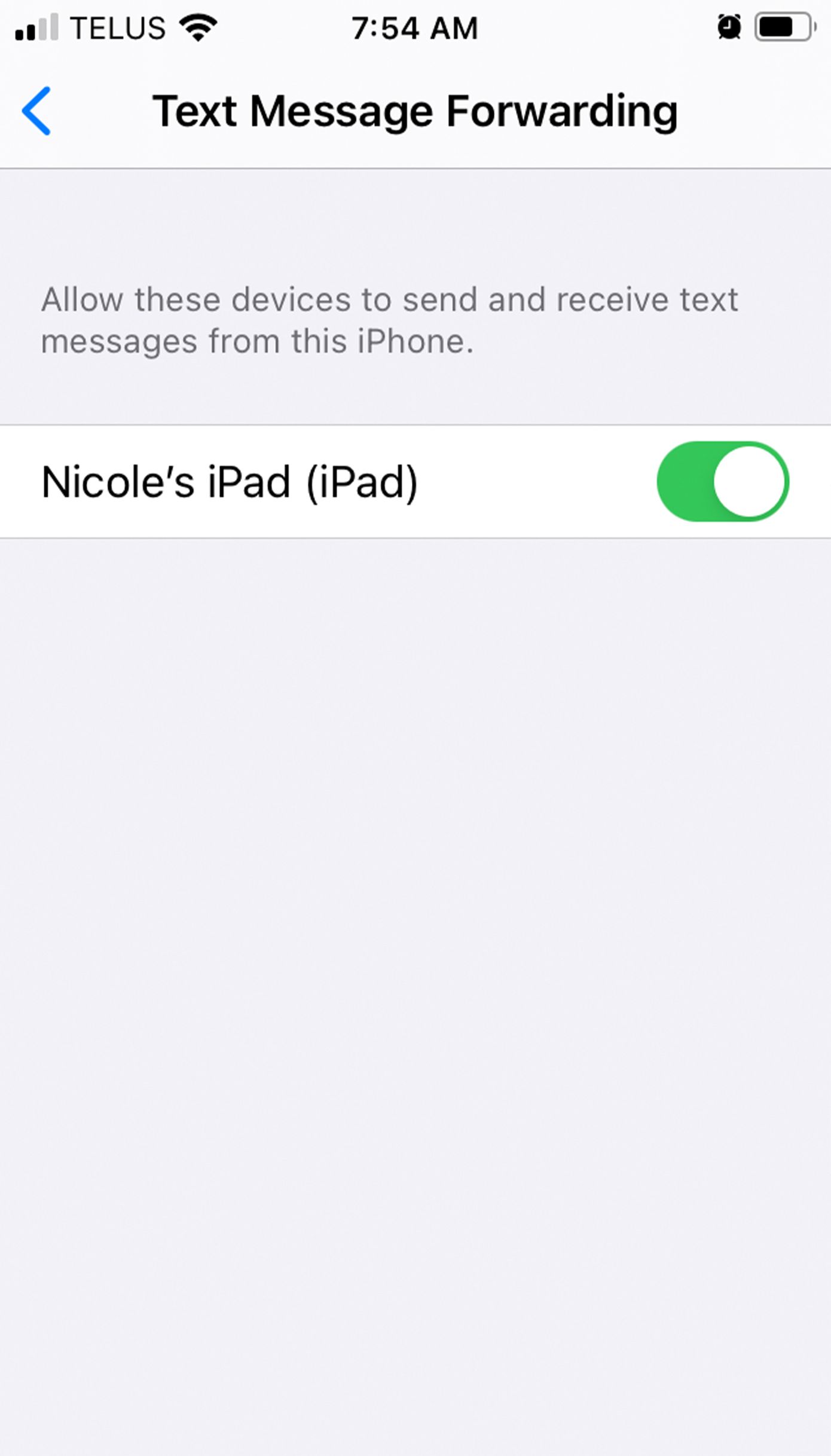
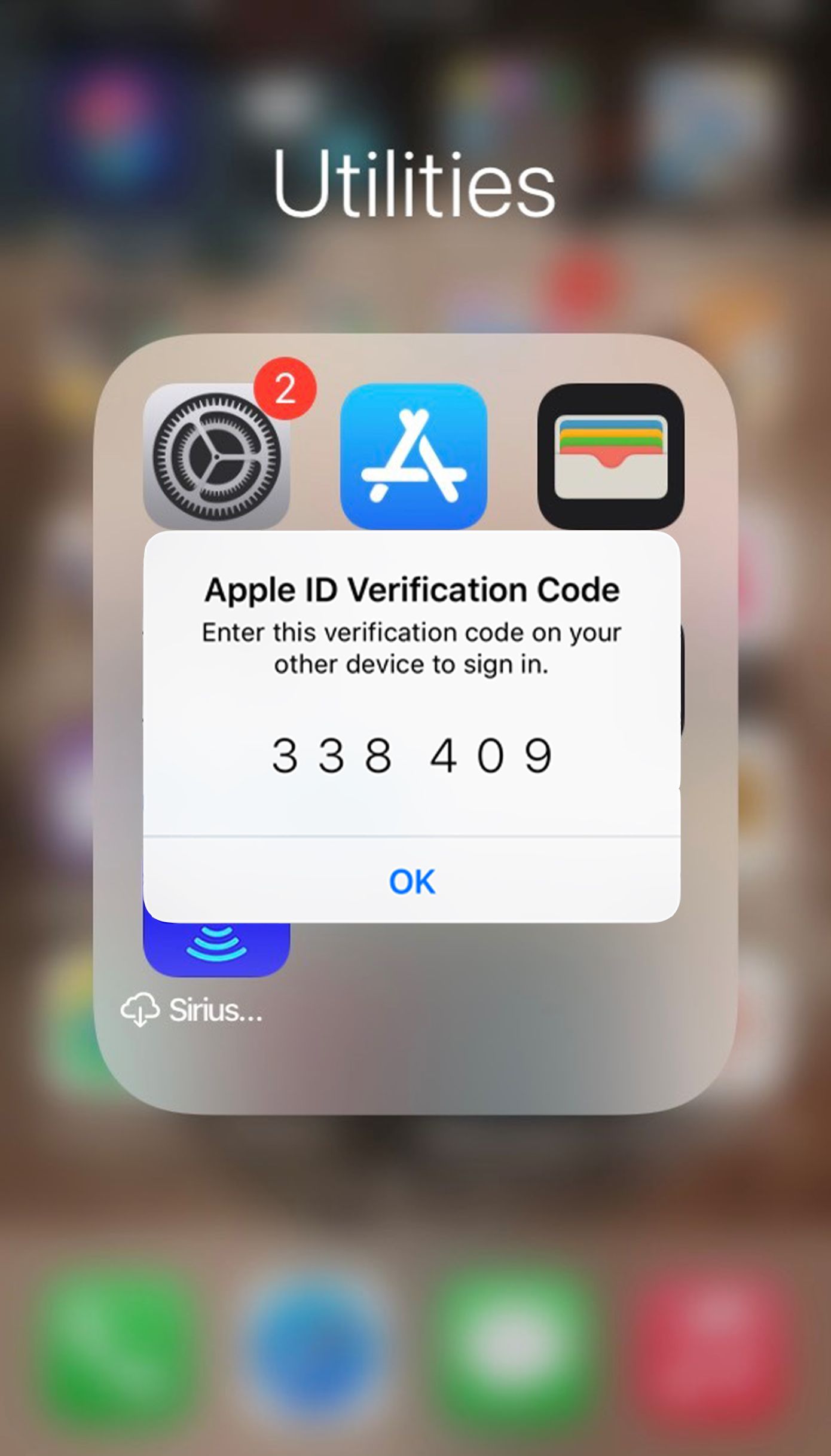
Step 2. Set Up Your iPad
Every message you send and receive on your iPad is saved in iCloud. You must ensure Messages for iCloud is turned on for your iPad. Here is how to do so:
- Open Settings on your iPad.
- Select your Apple ID account name.
- Select iCloud.
- Turn on Messages.
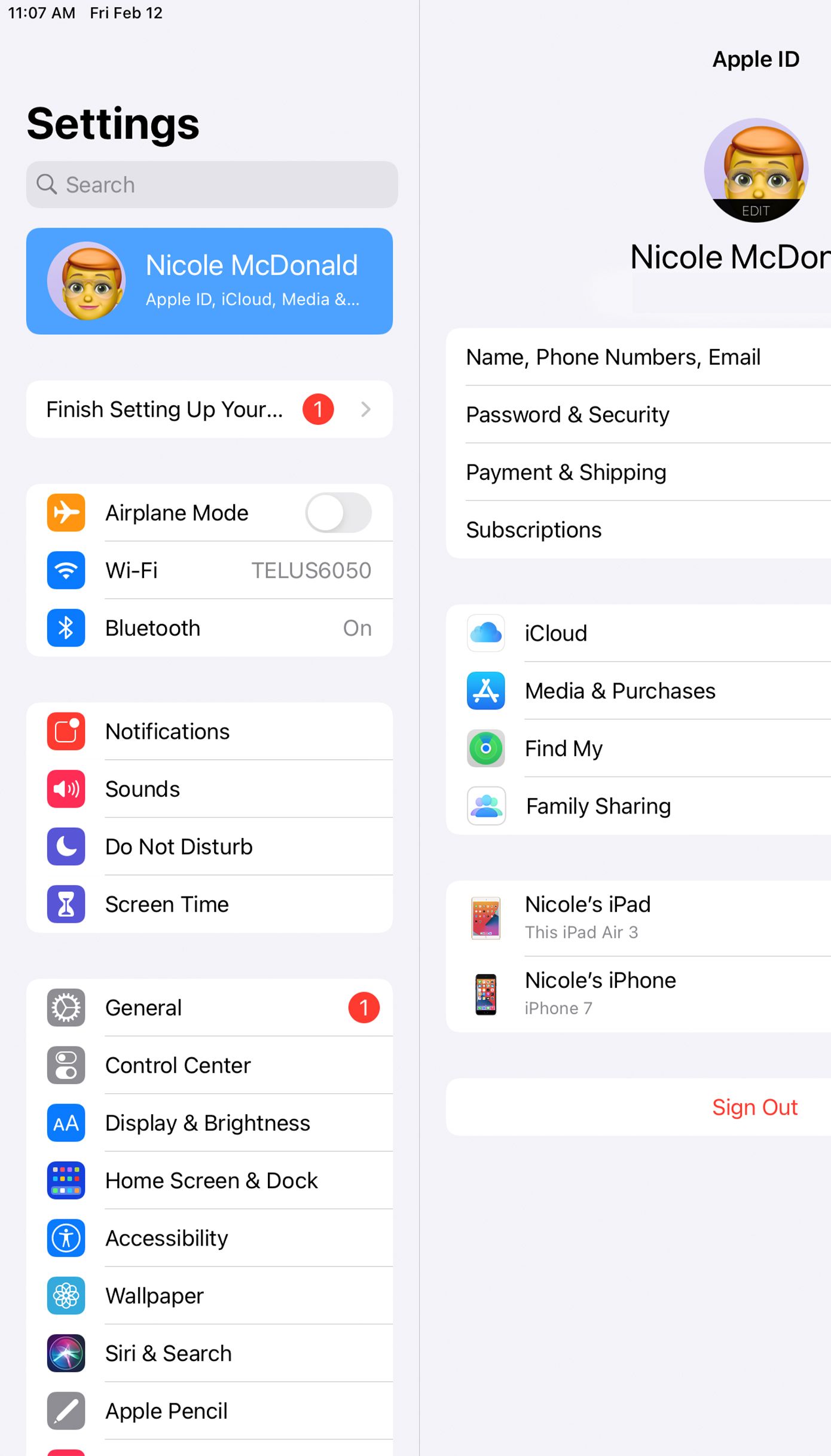
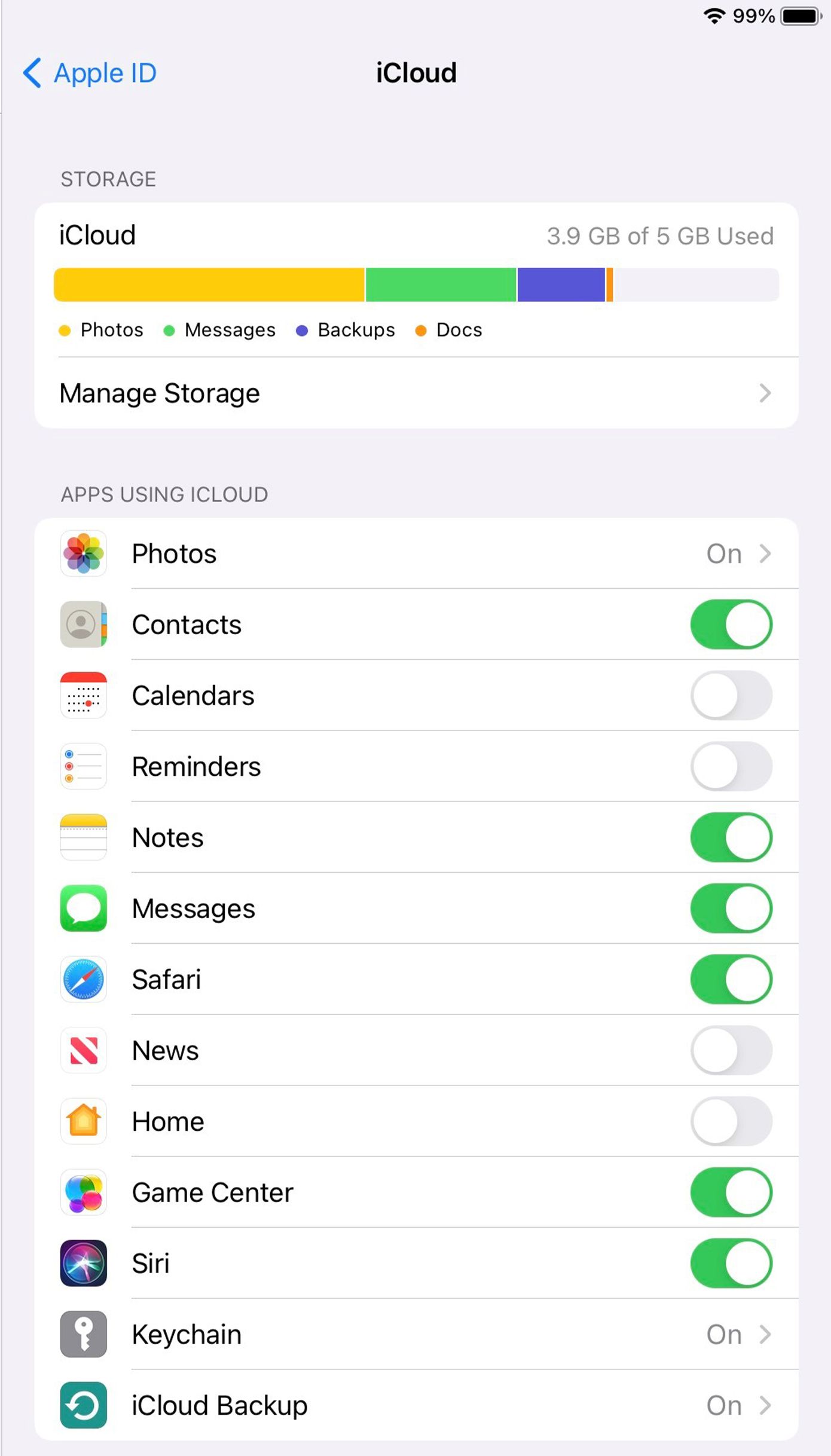
Texting From Your iPhone or Your iPad Made Easy
Now that you have everything set up, all you need to do is open the Messages app on your iPad to see all your conversations or start a new one as you usually would on the iPhone.
No more carrying all of your devices around to ensure you don’t miss any important text messages, as long as your iPhone is turned on and connected to Wi-Fi or a cellular network.