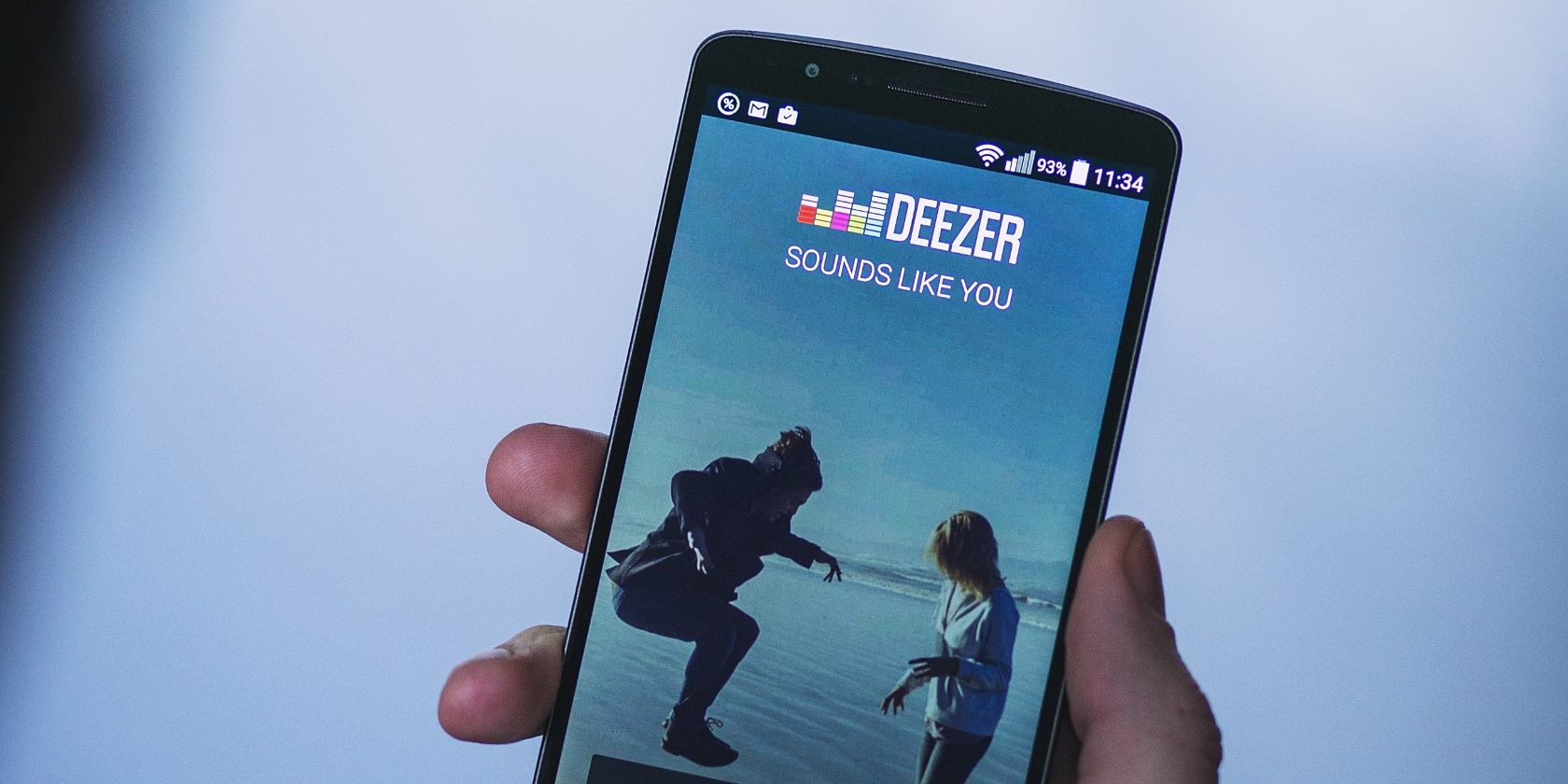There is no shortage of music streaming services on the market—Deezer is one of many. The streaming app isn't as popular as the likes of Apple Music and Spotify, with about 16 million users, compared to Spotify's 422 million. So, if you're a first-time Deezer user that needs guidance navigating the app, we're here to help.
This article will give you all the tips you need to find your way around Deezer as a complete beginner.
What Is Deezer?
Deezer is a music streaming service like Spotify and Apple Music that launched in Europe in 2007 and expanded worldwide from 2011 through 2012. You can use Deezer without a subscription to see if you enjoy the service, although some features are only available to Premium subscribers.
Regardless, you can play around with the service to see how it compares with the ones you're used to, so you can decide if it's worth paying for. You can use Deezer on your phone, in your web browser, and even on some smartwatches. You can even listen to Deezer on your Apple HomePod.
1. Add Your Favorite Artists on Deezer
This is the first thing you have to do, so you'll have something to listen to. Adding your favorite artists populates the app and teaches it what you like. Based on the artists you select, Deezer will recommend songs, albums, and playlists to help you discover more of what you like.
Deezer will prompt you to add artists soon after you sign up, but you can add more artists later. To do this, tap Music in the bottom-right corner of the screen, followed by Add artists. If the option to add artists doesn't show up, tap Favorites at the bottom of the screen, followed by Artists, then Add artists.
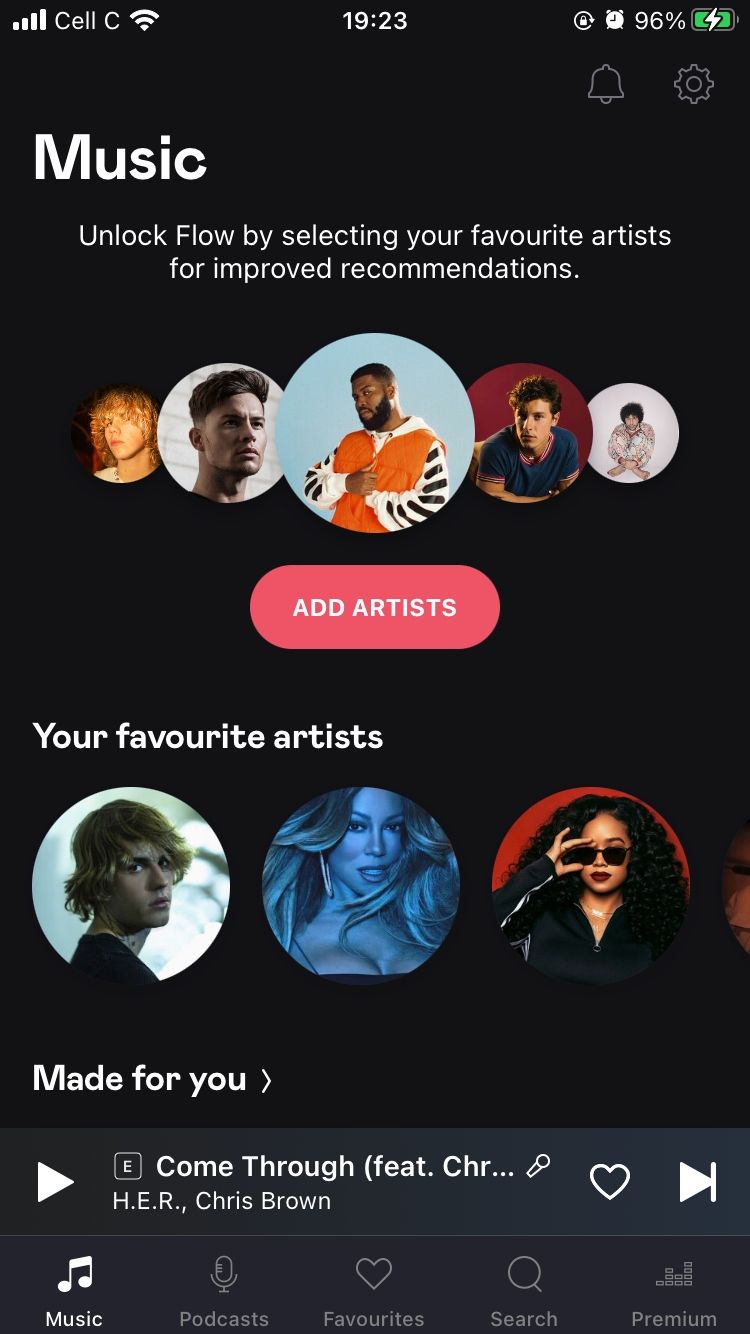
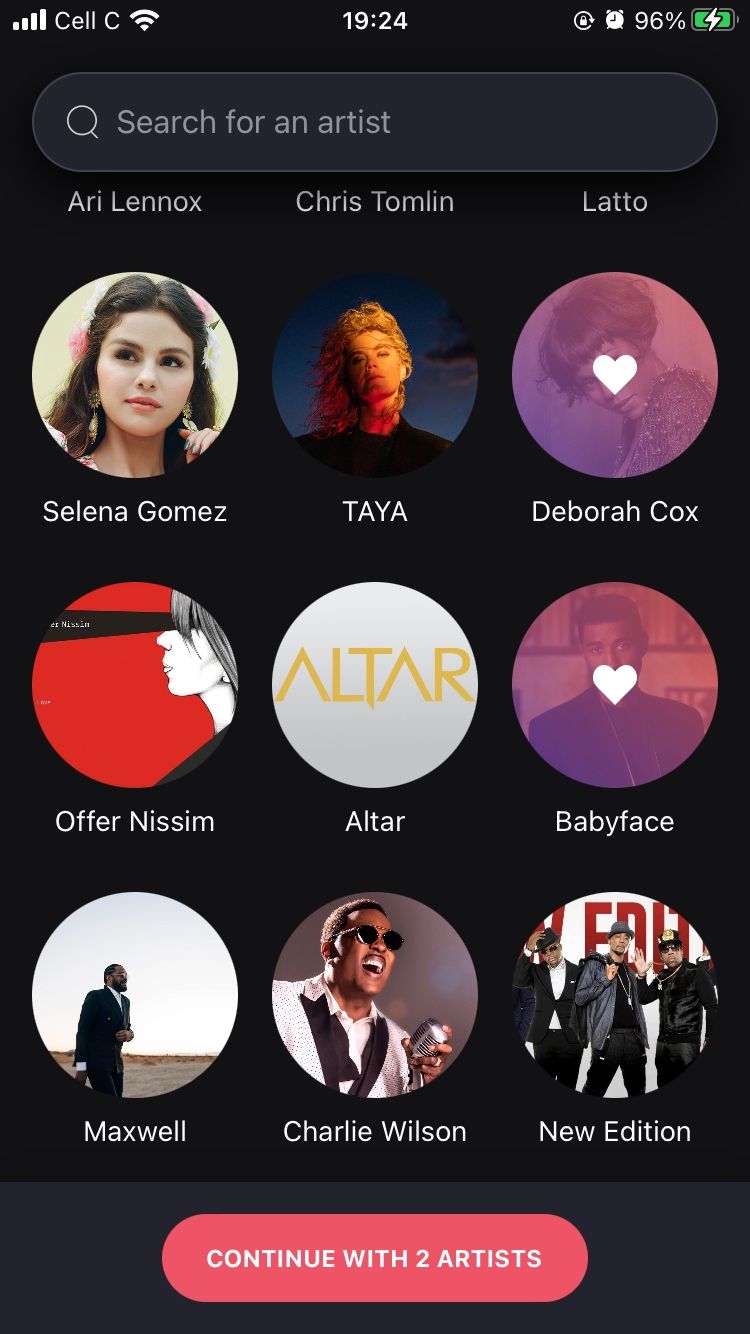
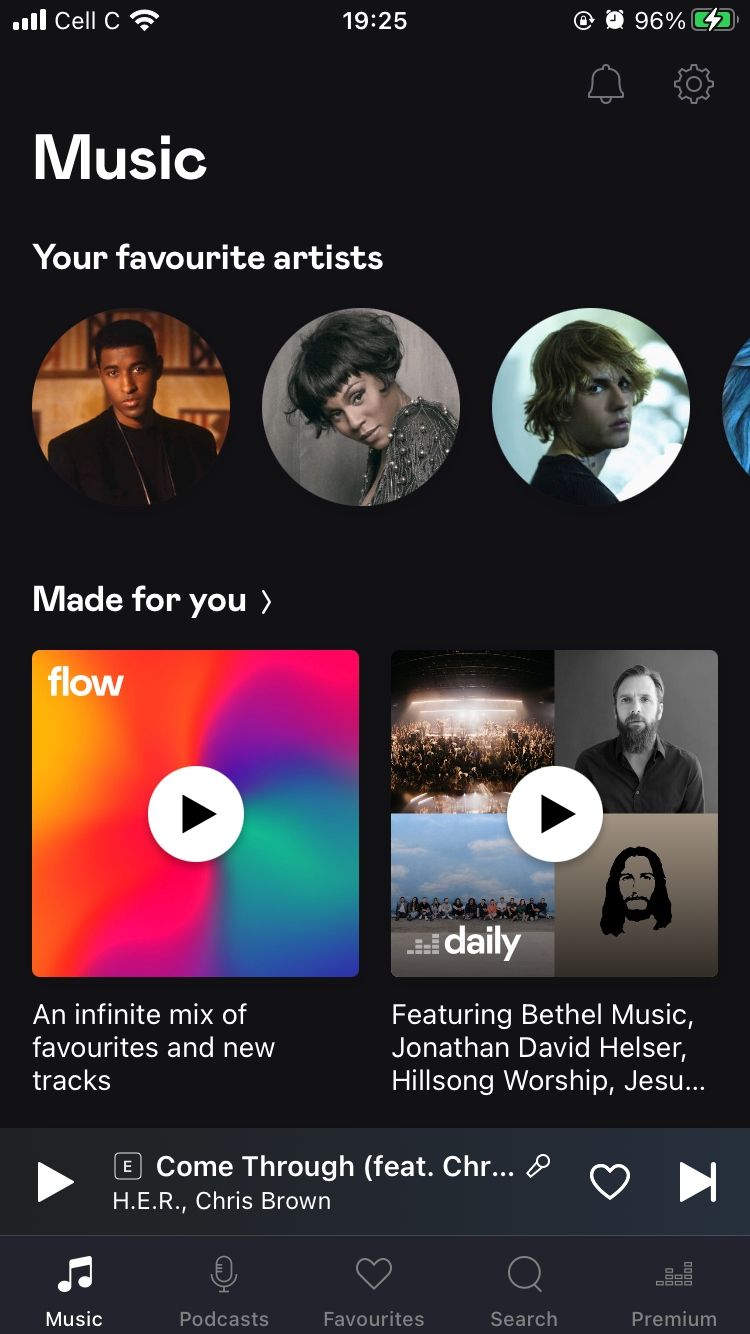
From here, you can either use the search bar or scroll down the list of artists to find the ones you'd like to add. When you're done making your selections, tap the red Continue/Finish button at the bottom of the screen. Your new artists will now be displayed in the Music tab, under Your favorite artists.
2. Create Playlists on Deezer
The second thing you need to do as a beginner Deezer user is to create playlists. Deezer customizes your experiences based on your favorites, so it creates recommended playlists for you. But you can also personalize your streaming experience by creating your own.
Simply go to Favorites at the bottom of the screen, then tap Playlists. Now tap Create a playlist. On the Playlist page, you can customize your playlist by adding a picture and Playlist name.
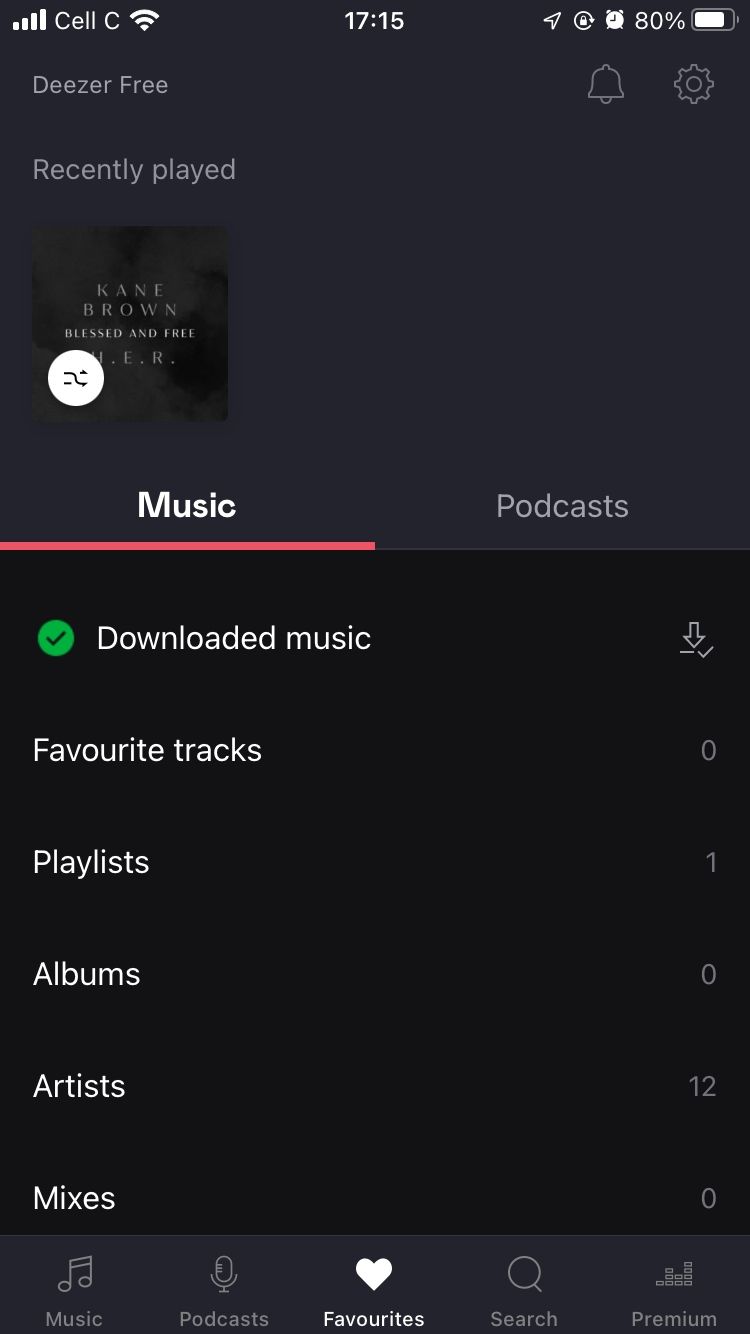
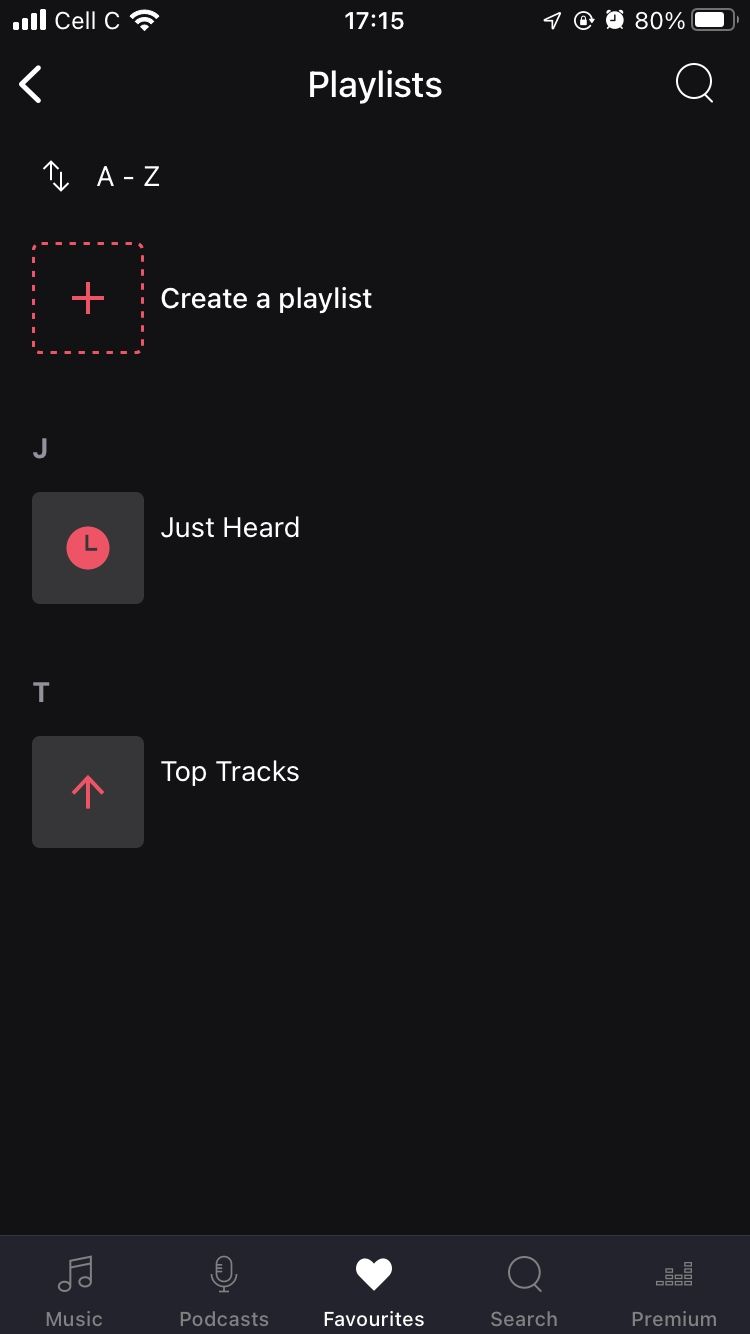
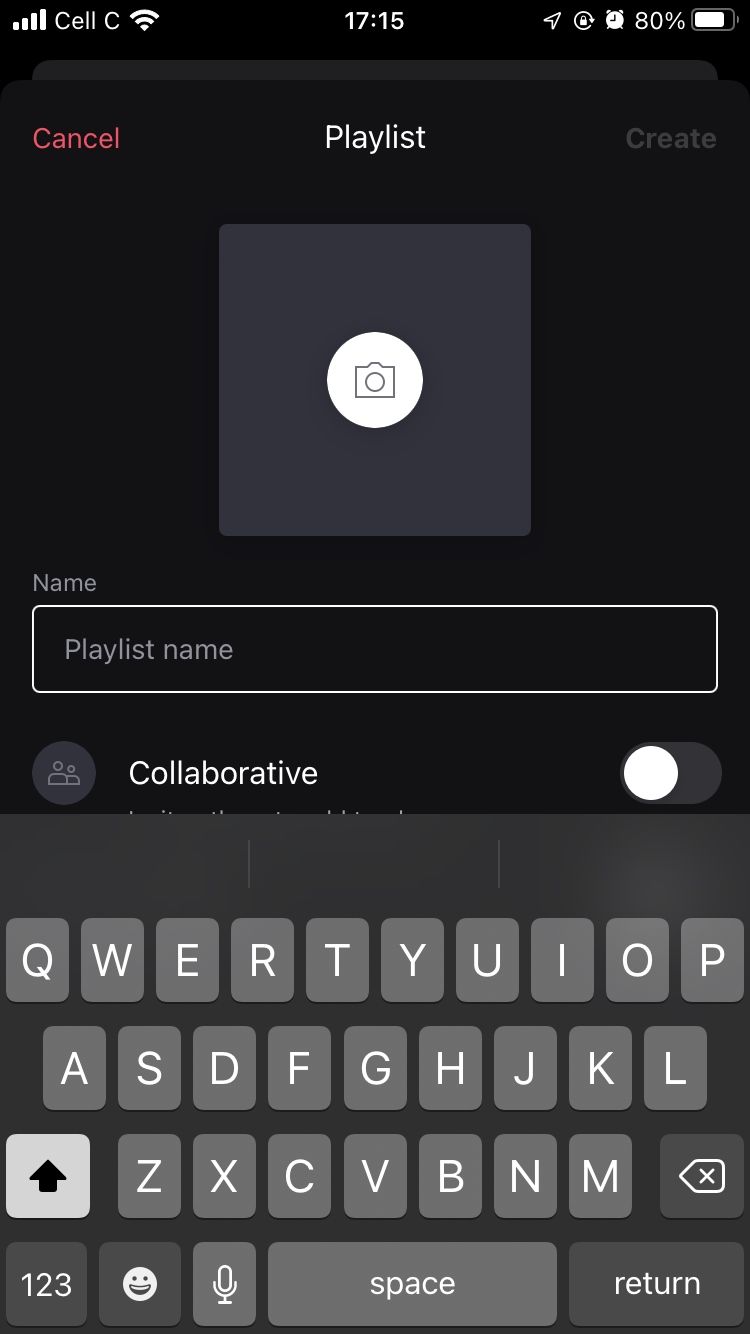
You can also choose to make your playlist Private by toggling that option if you don't want other Deezer users to see it. If you want others to add tracks to your playlist, toggle Collaborative on. When you're done, tap Create in the top-right corner.
3. Search for Songs, Albums, and Artists
There are two ways to search for songs and albums on Deezer—from the search bar and via your favorite artist's page. To look for a specific song or album, tap Search at the bottom of the screen. Type the name of the song, album, or artist in the search bar at the top of the screen, then tap the result that appears on your screen.
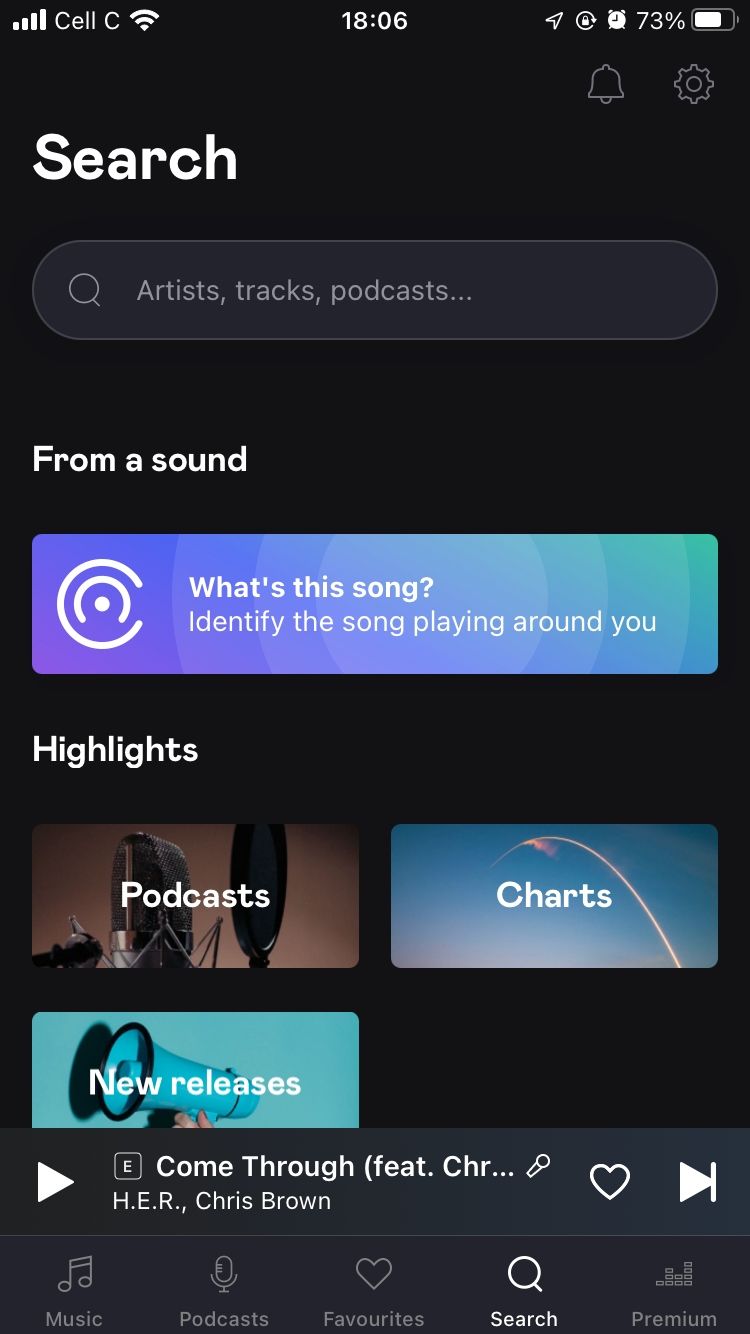

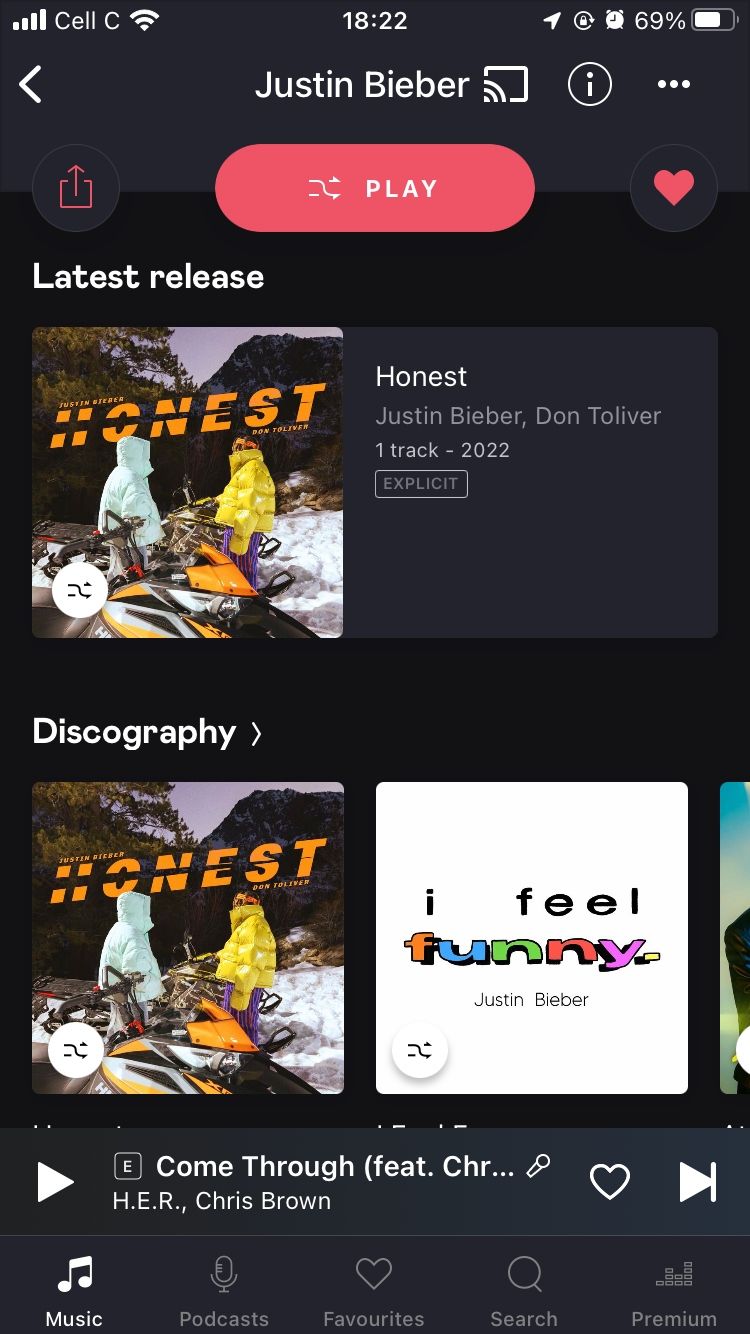
To look for your favorite artist's songs, tap Music in the bottom-left corner of the screen. Tap the Artist to access their page on Deezer, then scroll down to browse their Latest releases, Discography, and more.
4. Find Song Lyrics on Deezer
Singing along to your favorite songs is part of the fun, and streaming services have made that easier by adding song lyrics to their apps. On Deezer, songs with lyrics have a Microphone icon with the word Lyrics next to it.
To check the lyrics of a song, find the song you want to play via Search, Favorites, or Music. Tap the song to open the player, then tap Lyrics in the bottom-right corner of the track artwork.
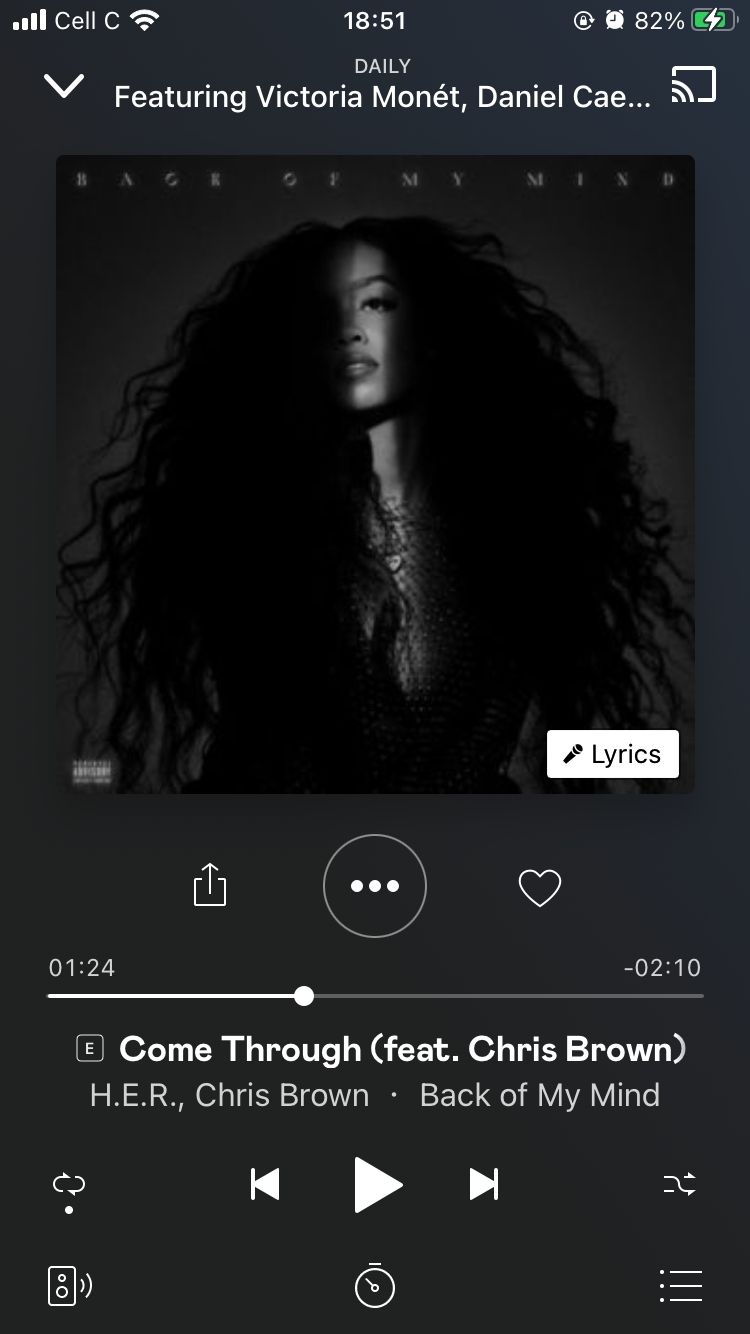
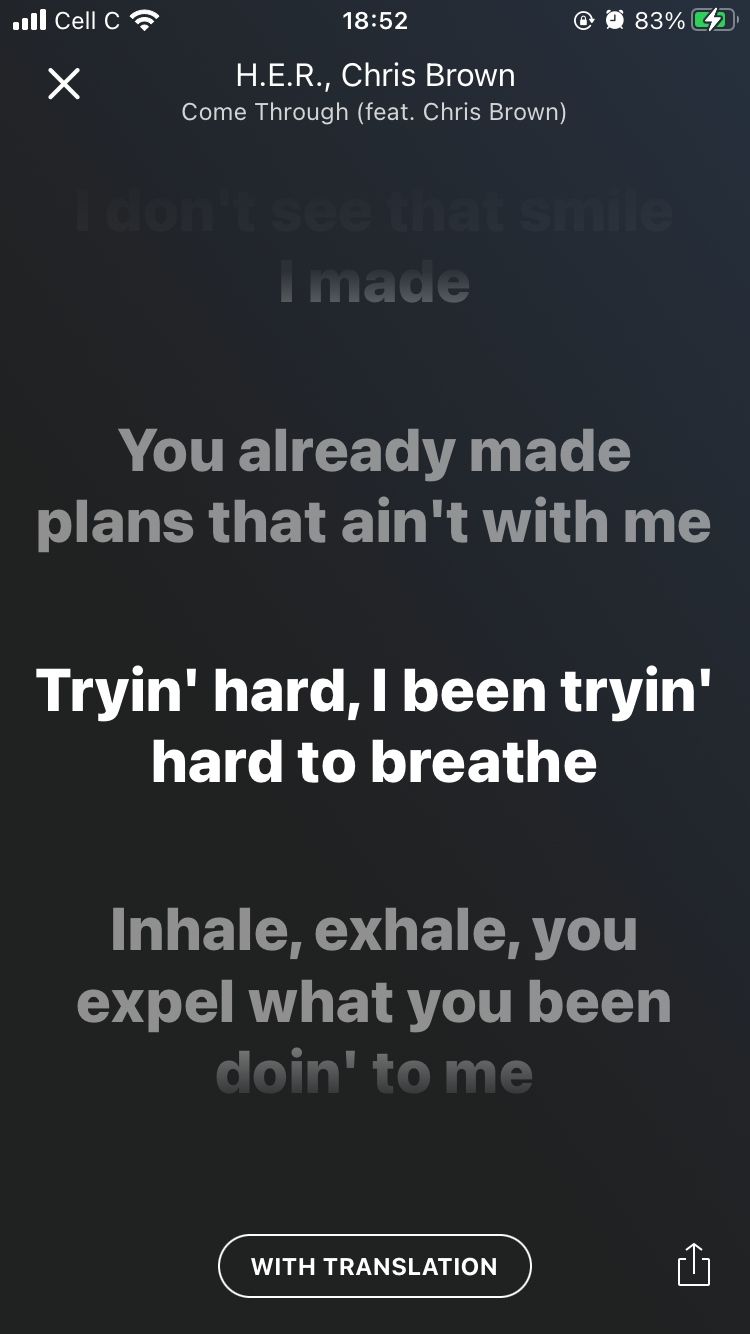
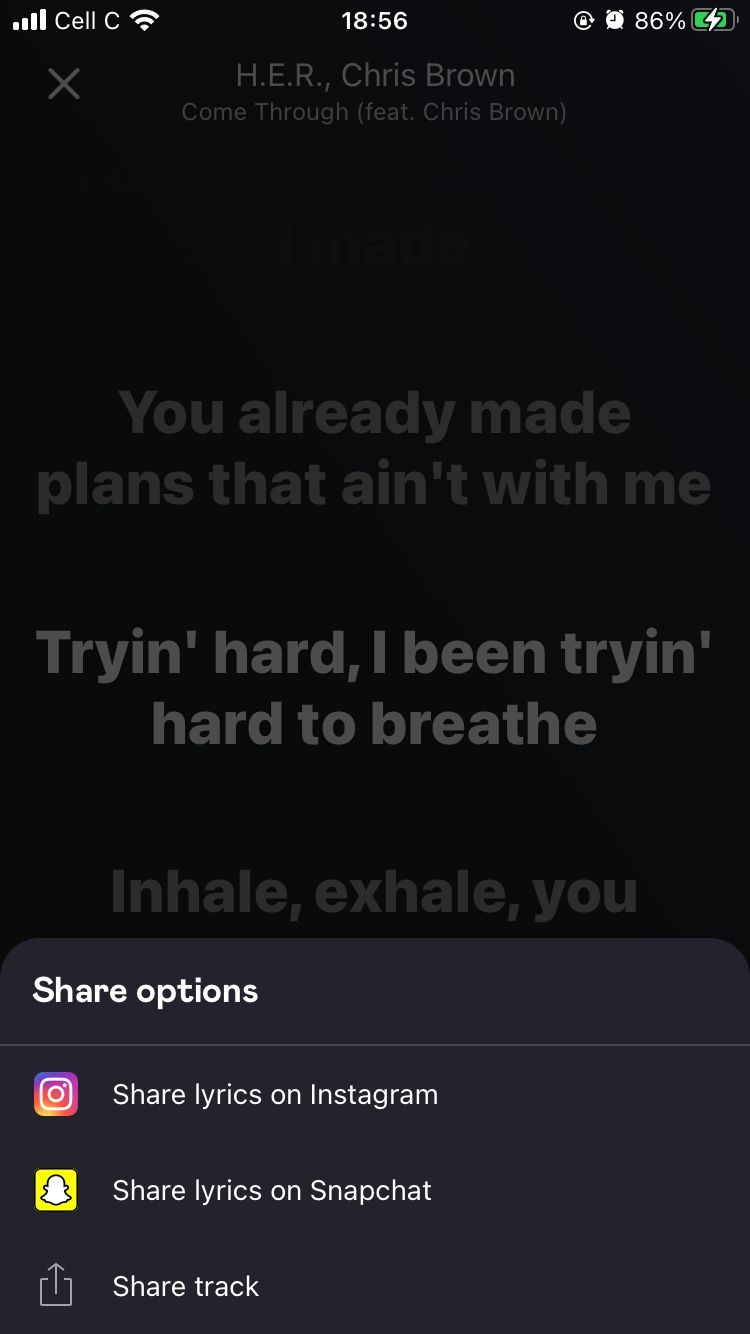
From here, you can share the song lyrics with your friends via text or social media. Tap the Share icon in the bottom-right corner of the screen, then choose how you want to share it. Tap Share track to view more sharing options.
5. Listen to Music Offline
Deezer allows you to download your favorite tracks, playlists, albums, and podcasts, so you can listen offline to save data. Please note that both the download and offline listening features are only available to Premium subscribers.
To download, simply tap Favorites, then go to the category that contains the content you want to download, like albums. Tap the three-dot menu to the right of the track or album you want to download, then tap Download from the options that pop up.
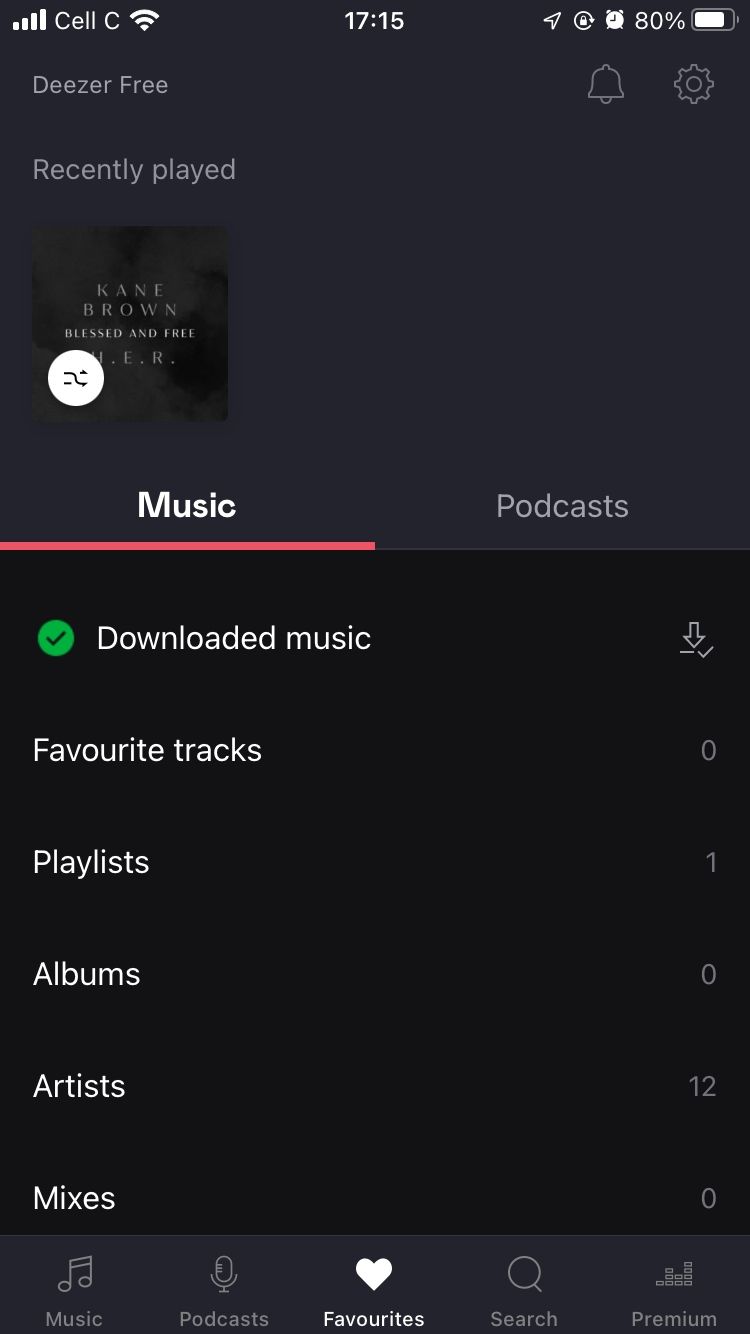
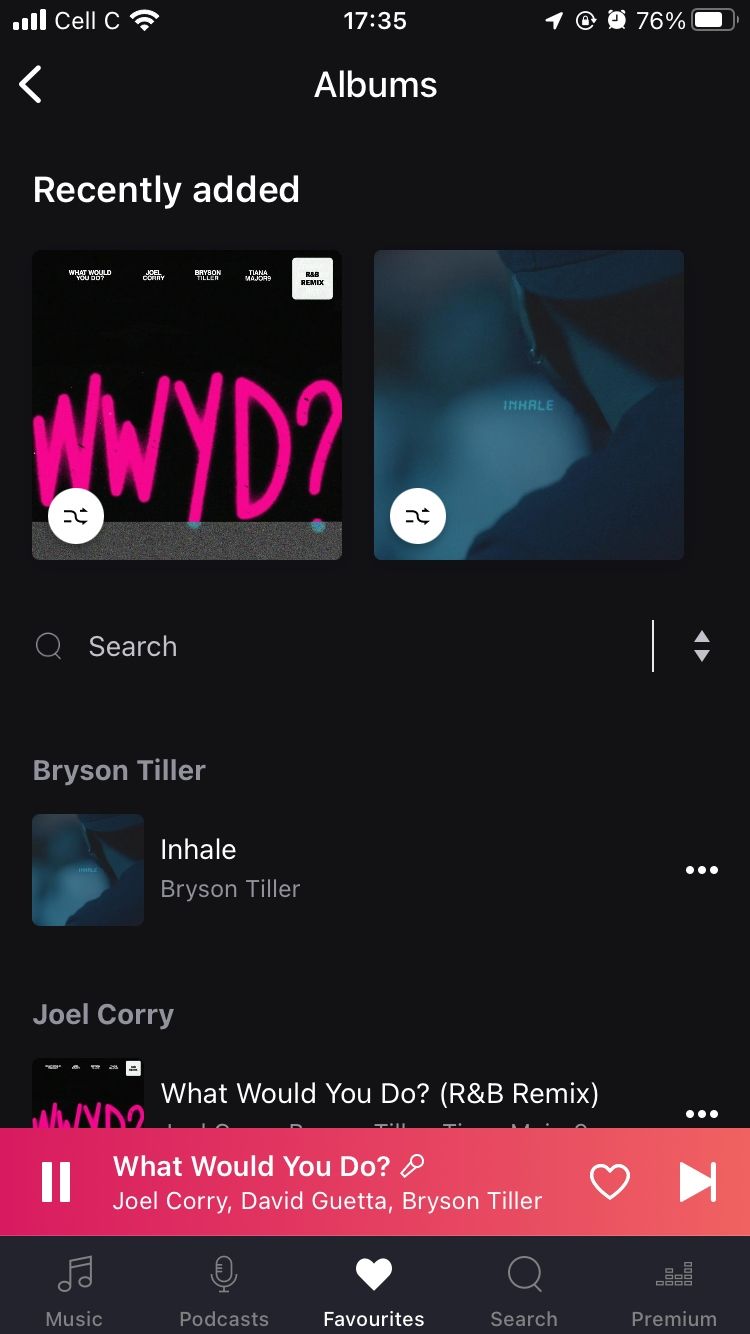
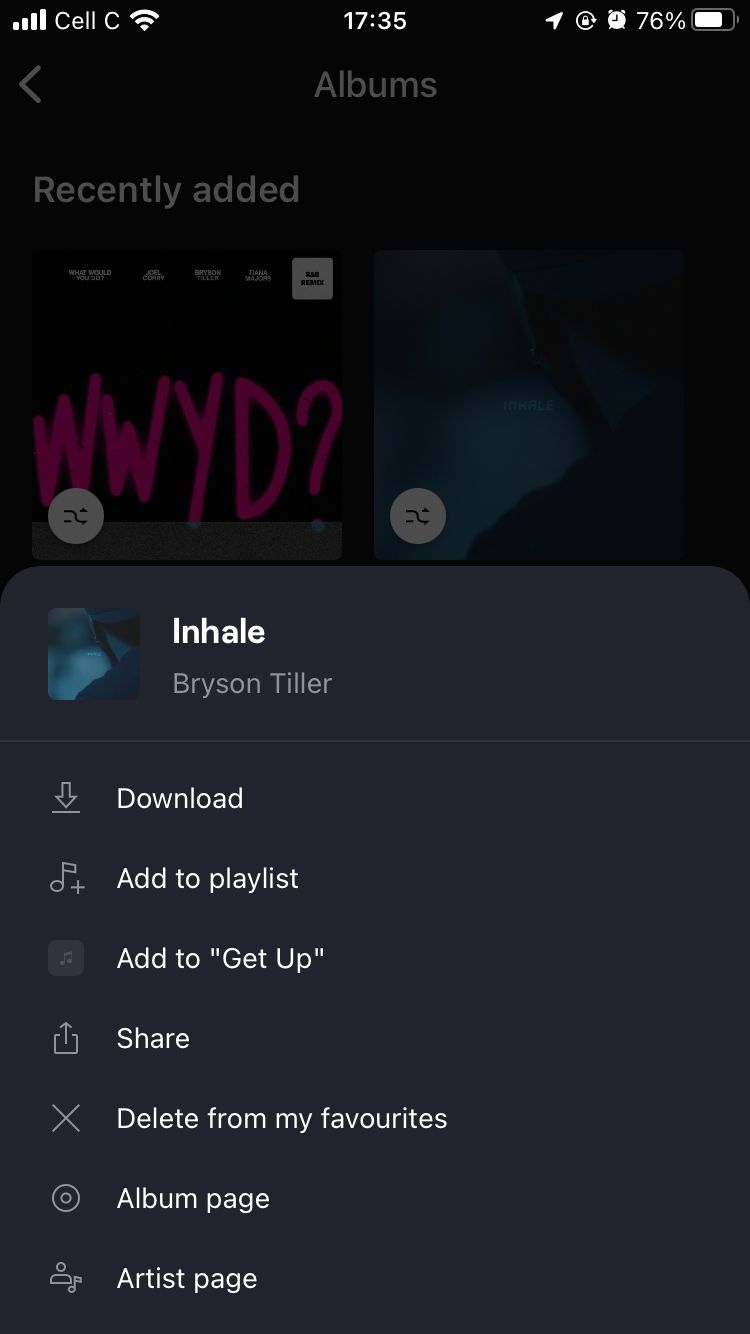
If you don't want to pay for Deezer, there are other awesome free online music streaming services you can check out.
6. Find and Discover Playlists
You can find your playlists by tapping Favorites at the bottom of the screen, then Playlists. But you can also discover playlists created by Deezer for you. Start by tapping Music in the bottom-left corner of the screen.
Scroll down to view all the different playlists that Deezer thinks you might like, based on your favorite artists. You'll find these under the Made for you, Playlists you'll love, and 100% for you tabs.
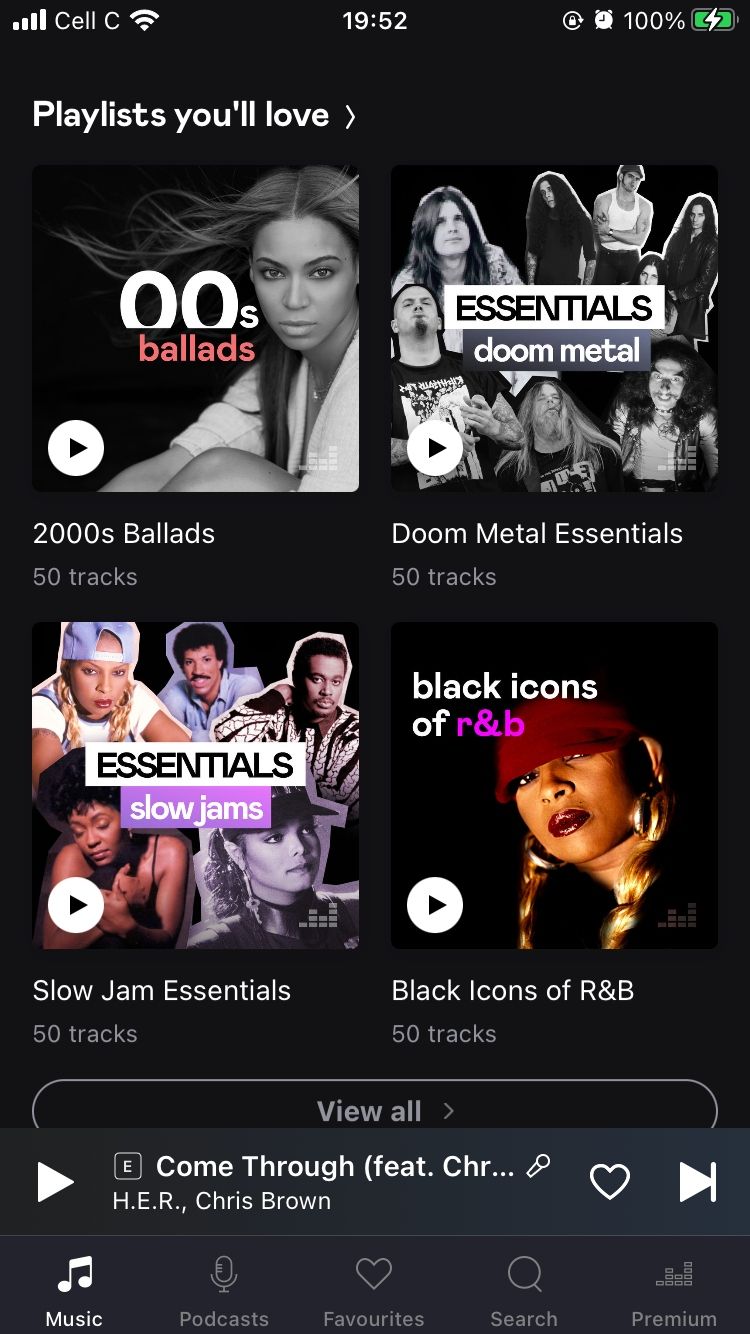
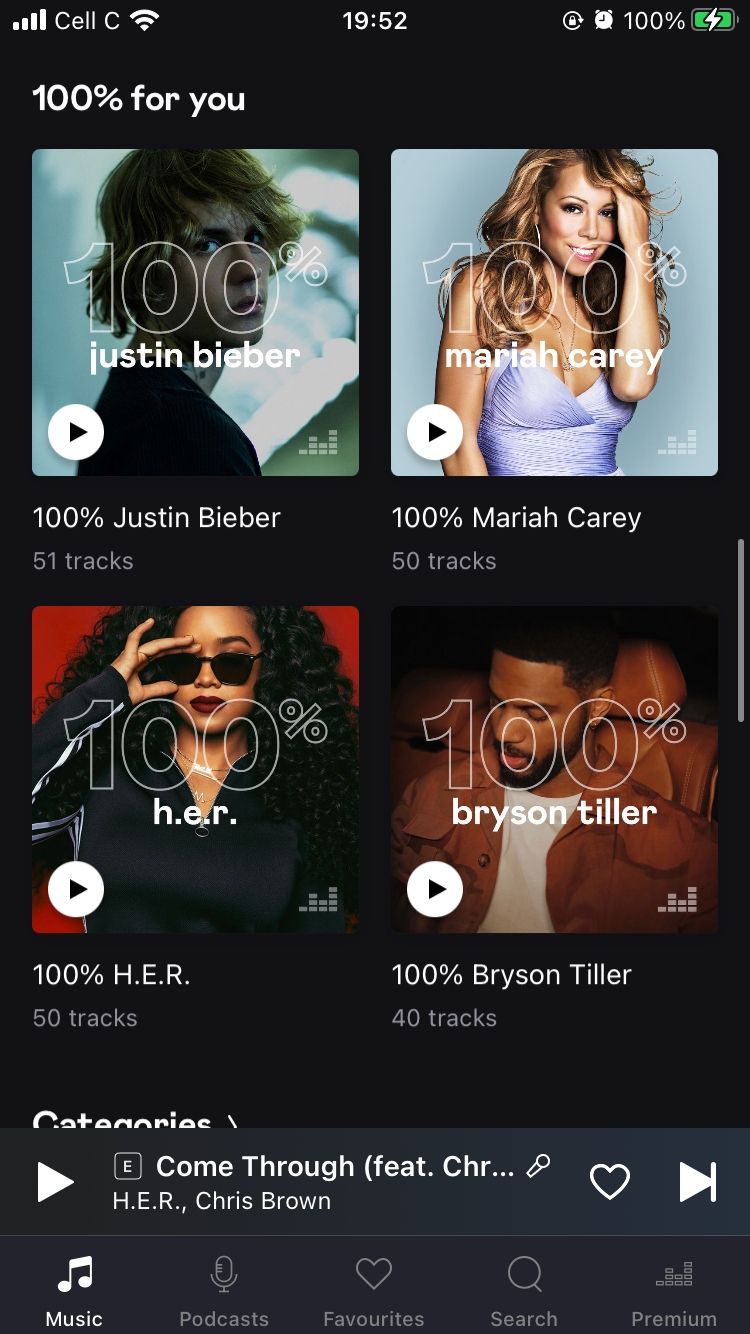
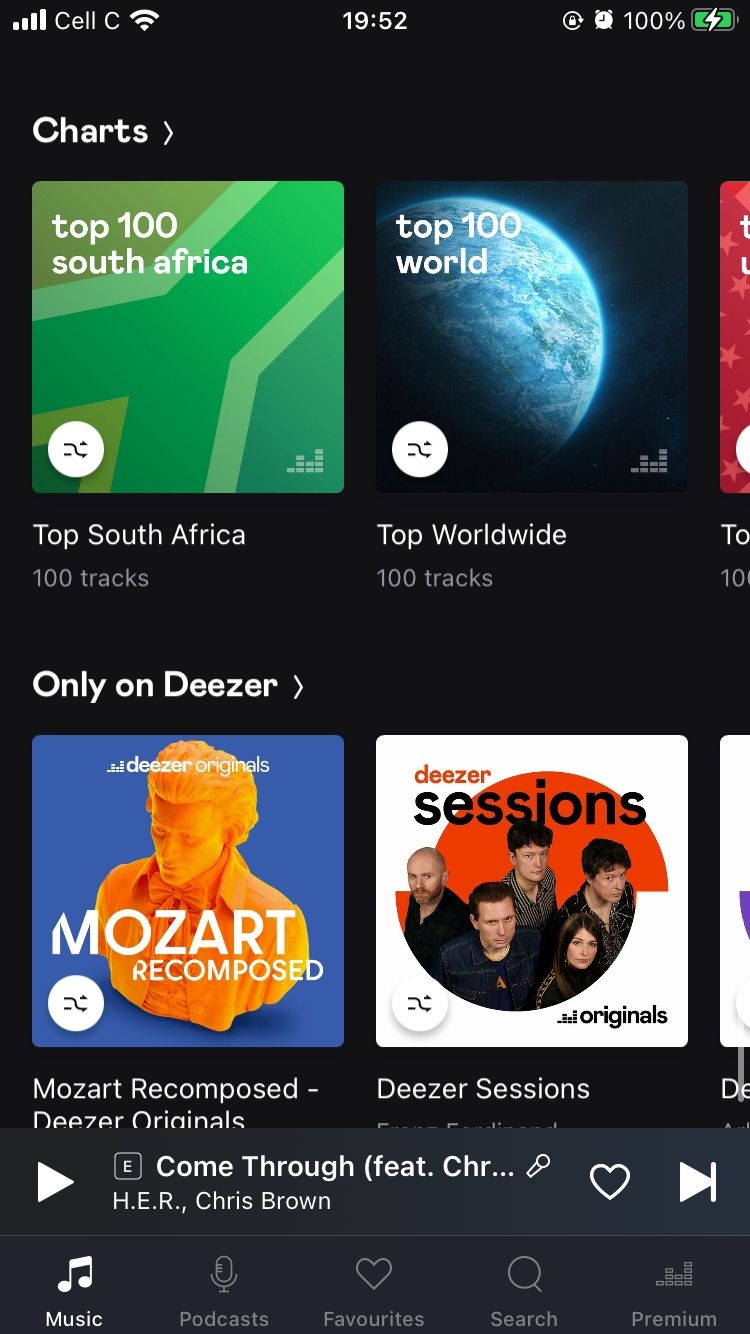
Also available to you are playlists that other Deezer users might be listening to, like Popular playlists and Charts to explore the top 100 tracks in different countries. This is similar to one of Apple Music's features called Top 100 Cities.
7. Share Your Favorite Playlists
Sharing playlists is one of the ways we connect with friends, and Deezer makes this easy. Find your playlists under the Favorites tab. Tap the three-dot menu to the right of your playlist's name, and then tap Share.
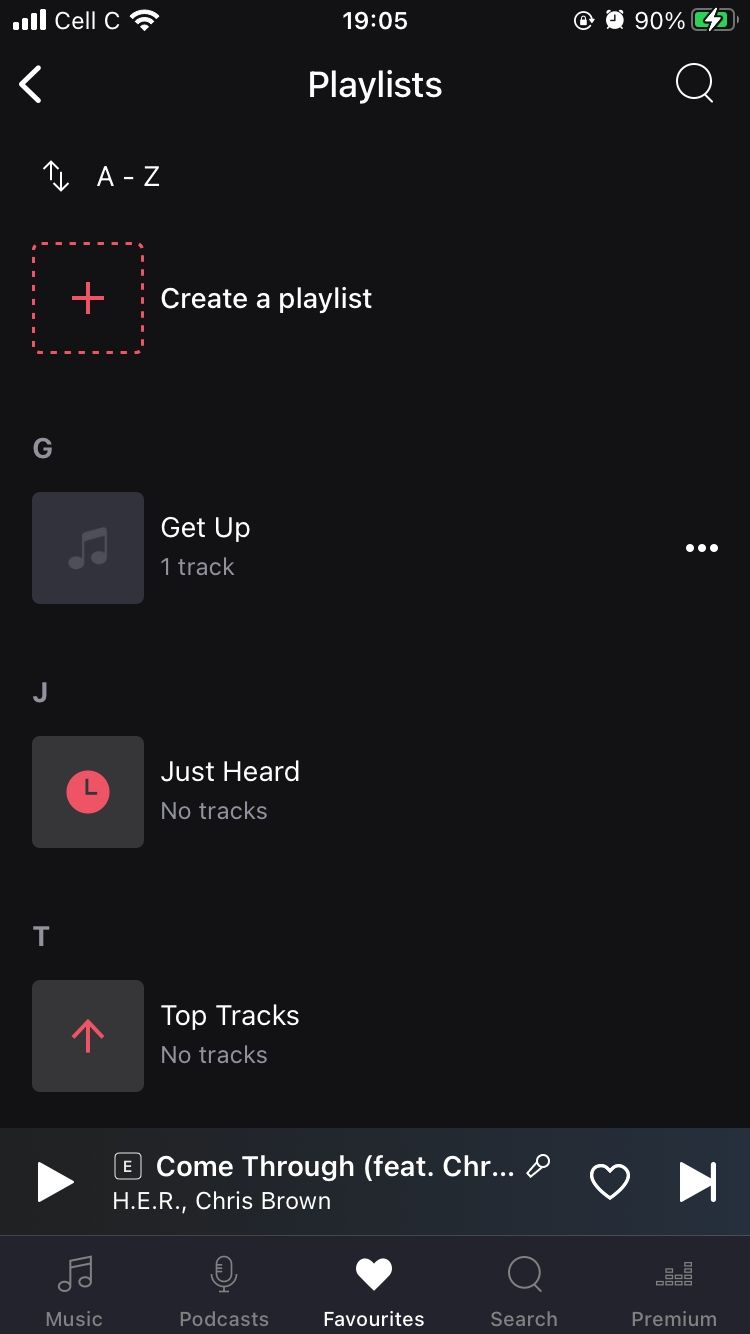
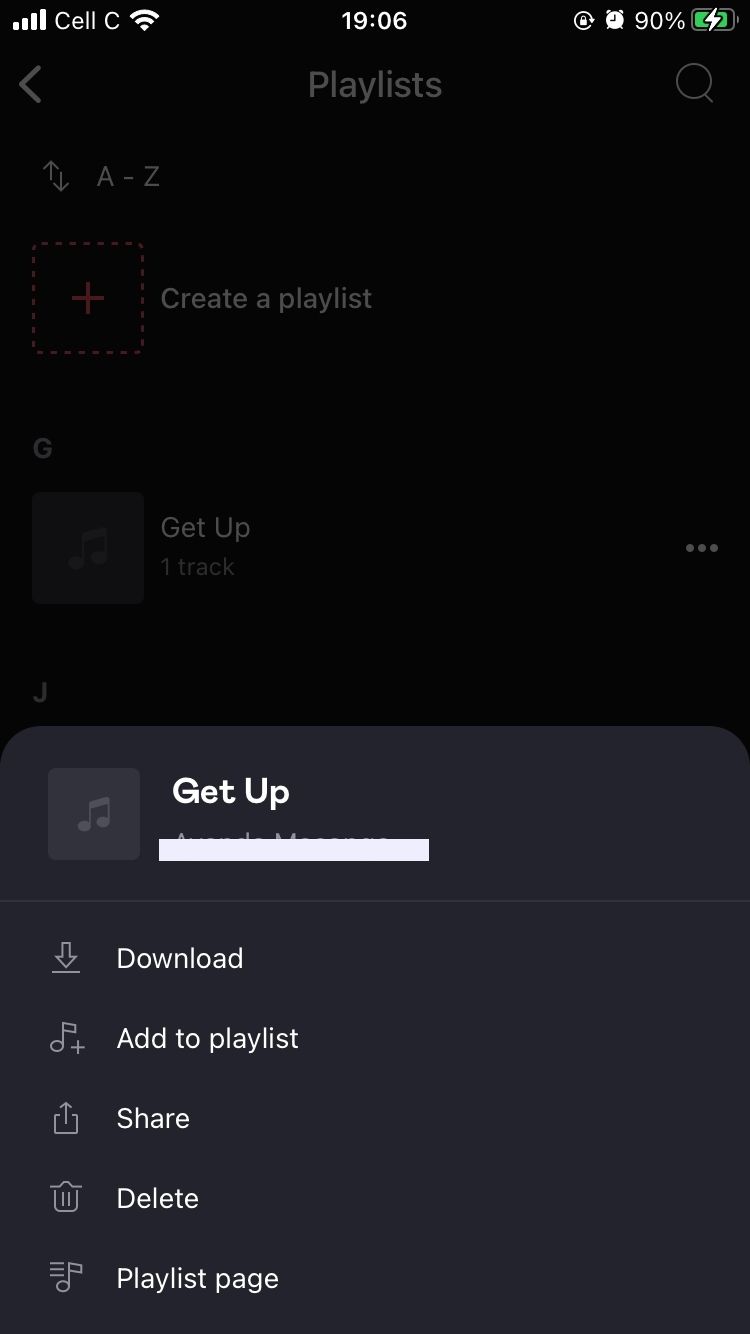
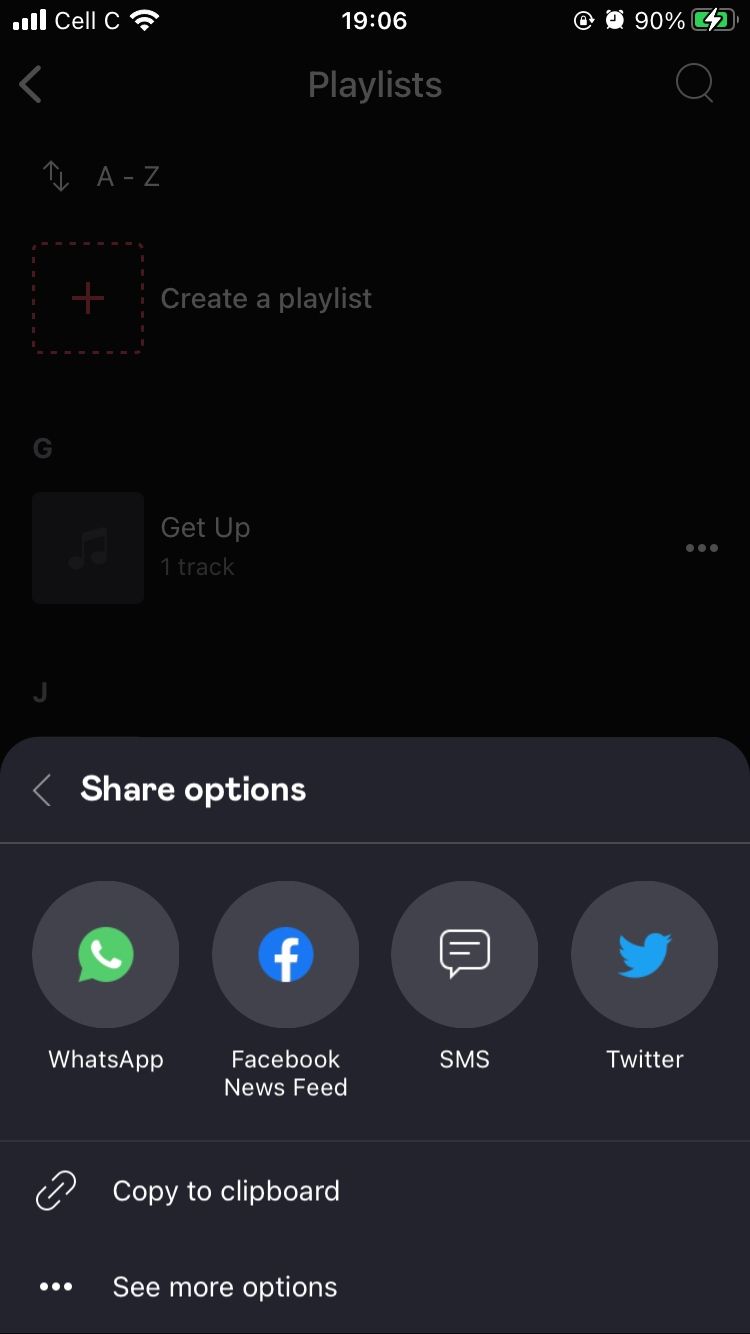
Deezer will show you the share options, including the social media apps you have installed on your phone. If you want to share your playlist manually, tap Copy to clipboard and paste the link wherever you want. You can also choose to See more options to access your recent chats with friends and more apps, like Gmail.
Explore Deezer for Free
Deezer is one of many options available to stream music, especially if you're not a fan of major streaming platforms like Spotify, Apple Music, and YouTube Music.
If you're not sure about paying for the service, you can use Deezer for free with the help of the tips in this article, which will hopefully help you make a decision.